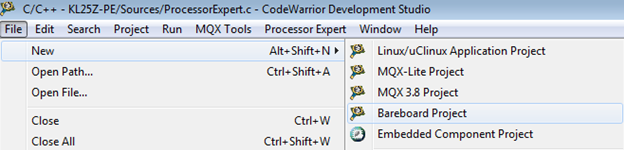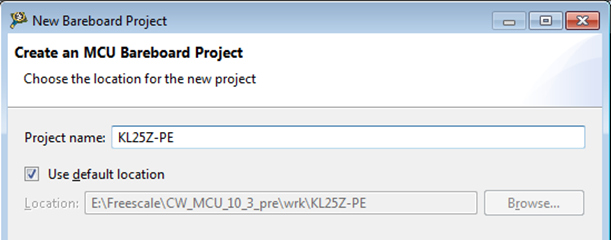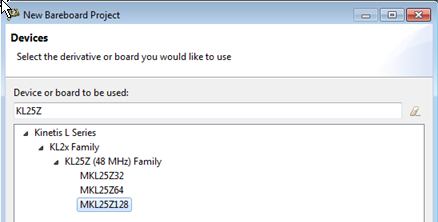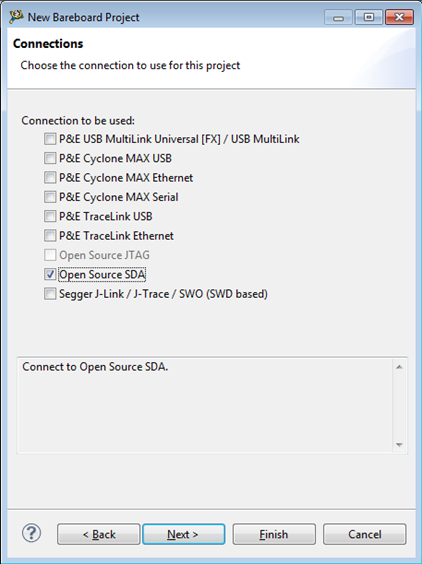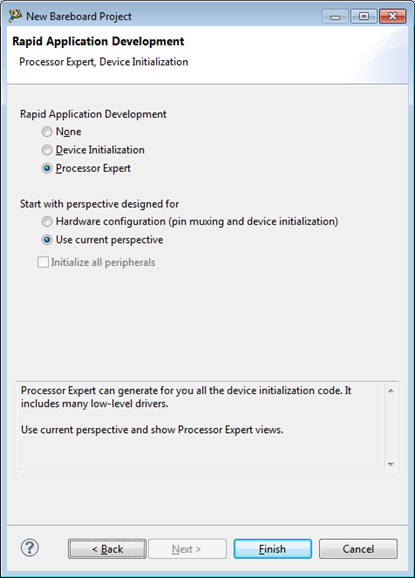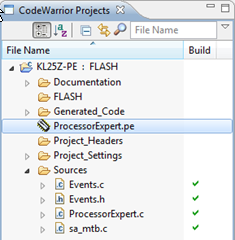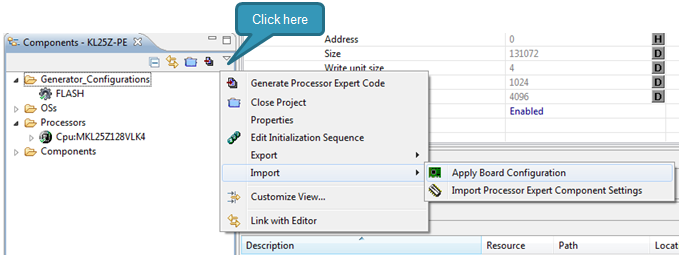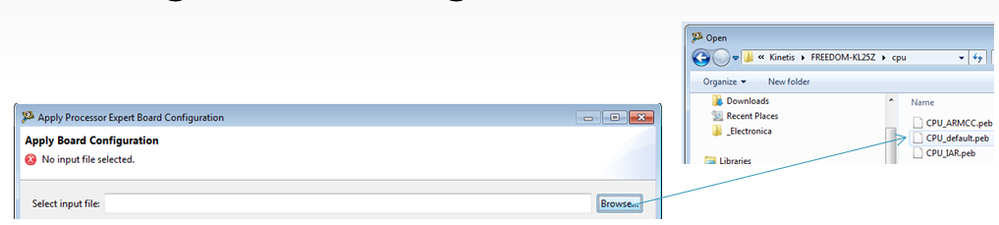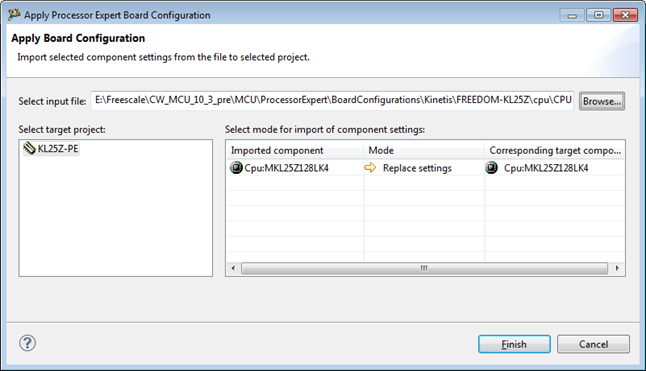- Forums
- Product Forums
- General Purpose MicrocontrollersGeneral Purpose Microcontrollers
- i.MX Forumsi.MX Forums
- QorIQ Processing PlatformsQorIQ Processing Platforms
- Identification and SecurityIdentification and Security
- Power ManagementPower Management
- Wireless ConnectivityWireless Connectivity
- RFID / NFCRFID / NFC
- Advanced AnalogAdvanced Analog
- MCX Microcontrollers
- S32G
- S32K
- S32V
- MPC5xxx
- Other NXP Products
- S12 / MagniV Microcontrollers
- Powertrain and Electrification Analog Drivers
- Sensors
- Vybrid Processors
- Digital Signal Controllers
- 8-bit Microcontrollers
- ColdFire/68K Microcontrollers and Processors
- PowerQUICC Processors
- OSBDM and TBDML
- S32M
- S32Z/E
-
- Solution Forums
- Software Forums
- MCUXpresso Software and ToolsMCUXpresso Software and Tools
- CodeWarriorCodeWarrior
- MQX Software SolutionsMQX Software Solutions
- Model-Based Design Toolbox (MBDT)Model-Based Design Toolbox (MBDT)
- FreeMASTER
- eIQ Machine Learning Software
- Embedded Software and Tools Clinic
- S32 SDK
- S32 Design Studio
- GUI Guider
- Zephyr Project
- Voice Technology
- Application Software Packs
- Secure Provisioning SDK (SPSDK)
- Processor Expert Software
- Generative AI & LLMs
-
- Topics
- Mobile Robotics - Drones and RoversMobile Robotics - Drones and Rovers
- NXP Training ContentNXP Training Content
- University ProgramsUniversity Programs
- Rapid IoT
- NXP Designs
- SafeAssure-Community
- OSS Security & Maintenance
- Using Our Community
-
- Cloud Lab Forums
-
- Knowledge Bases
- ARM Microcontrollers
- i.MX Processors
- Identification and Security
- Model-Based Design Toolbox (MBDT)
- QorIQ Processing Platforms
- S32 Automotive Processing Platform
- Wireless Connectivity
- CodeWarrior
- MCUXpresso Suite of Software and Tools
- MQX Software Solutions
- RFID / NFC
- Advanced Analog
-
- NXP Tech Blogs
- Home
- :
- Software Forums
- :
- Processor Expert Software Knowledge Base
- :
- Creating Processor Expert Project for FRDM-KL25
Creating Processor Expert Project for FRDM-KL25
- Subscribe to RSS Feed
- Mark as New
- Mark as Read
- Bookmark
- Subscribe
- Printer Friendly Page
- Report Inappropriate Content
Creating Processor Expert Project for FRDM-KL25
Creating Processor Expert Project for FRDM-KL25
This tutorial shows a basic steps to create a CodeWarrior project with Processor Expert configured for the FRDM-KL25 board.
The steps apply to CodeWarrior version 10.3 or newer.
1. In the CodeWarrior , go for [File | New | Bareboard Project].
2. Type a project name such as e.g. KL25Z-PE” then click [Next]
3. In Devices page, please go to the line [Device or board to be used], type in part of the name our target device: "kl25z" and select the final target device MKL25Z128 from the filtered list.
Then click [Next].
4. In the Connections window select only the [OpenSource SDA] connection type and click [Next].
Note: This is the on-board USB debug connection on FRDM-KL25.
5. In the Rapid Application Development select [Processor Expert] and click [Finish].
6. The CodeWarrior Projects view contains a newly created project. Double-click the Processor Expert.pe file to ensure to see the Processor Expert components from the project in the Component view.
7. In the Component view open the view menu (small down-heading arrow) and select Apply Board Configuration command
8. Click Browse… button and select FREEDOM-KL25Z / cpu / CPU_default.peb
9. Click Finish to confirm replacement of the default CPU component by the pre-configured one for the FRDM-KL25 board.
Now the project is configured to run from on-board crystal at 48MHz.
You can continue with adding components from the Components library view and configuring them in the Inspector
or for example try the follow tutorial Toggling Pin on Kinetis Using a Timer Output .