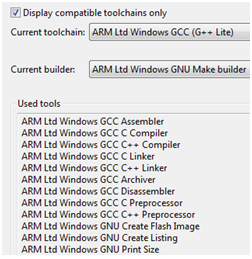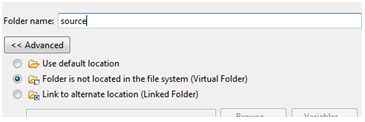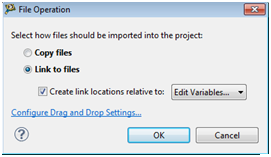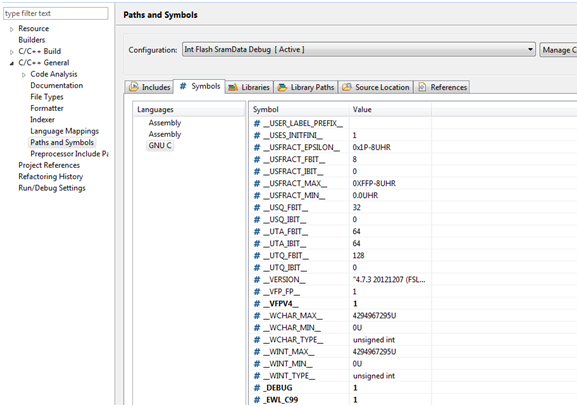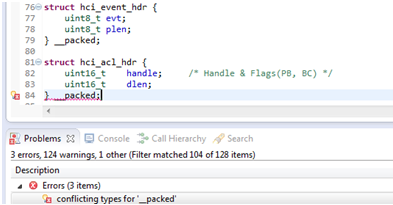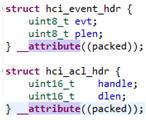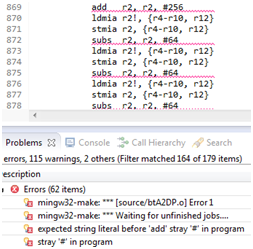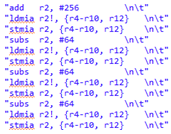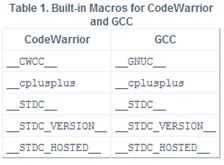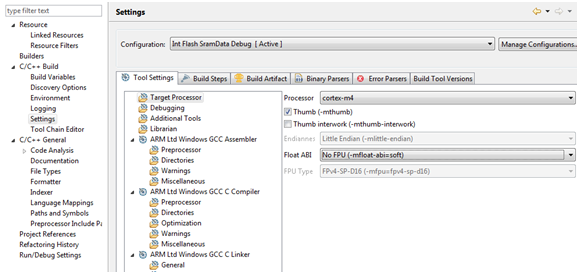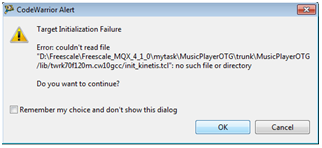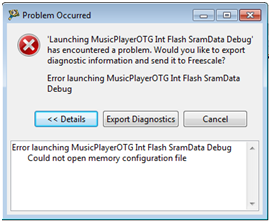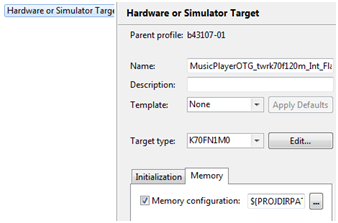- Forums
- Product Forums
- General Purpose MicrocontrollersGeneral Purpose Microcontrollers
- i.MX Forumsi.MX Forums
- QorIQ Processing PlatformsQorIQ Processing Platforms
- Identification and SecurityIdentification and Security
- Power ManagementPower Management
- Wireless ConnectivityWireless Connectivity
- RFID / NFCRFID / NFC
- Advanced AnalogAdvanced Analog
- MCX Microcontrollers
- S32G
- S32K
- S32V
- MPC5xxx
- Other NXP Products
- S12 / MagniV Microcontrollers
- Powertrain and Electrification Analog Drivers
- Sensors
- Vybrid Processors
- Digital Signal Controllers
- 8-bit Microcontrollers
- ColdFire/68K Microcontrollers and Processors
- PowerQUICC Processors
- OSBDM and TBDML
- S32M
-
- Solution Forums
- Software Forums
- MCUXpresso Software and ToolsMCUXpresso Software and Tools
- CodeWarriorCodeWarrior
- MQX Software SolutionsMQX Software Solutions
- Model-Based Design Toolbox (MBDT)Model-Based Design Toolbox (MBDT)
- FreeMASTER
- eIQ Machine Learning Software
- Embedded Software and Tools Clinic
- S32 SDK
- S32 Design Studio
- GUI Guider
- Zephyr Project
- Voice Technology
- Application Software Packs
- Secure Provisioning SDK (SPSDK)
- Processor Expert Software
-
- Cloud Lab Forums
- Topics
- Mobile Robotics - Drones and RoversMobile Robotics - Drones and Rovers
- NXP Training ContentNXP Training Content
- University ProgramsUniversity Programs
- Rapid IoT
- NXP Designs
- SafeAssure-Community
- OSS Security & Maintenance
- Using Our Community
-
-
- Knowledge Bases
- ARM Microcontrollers
- Identification and Security
- i.MX Processors
- Model-Based Design Toolbox (MBDT)
- QorIQ Processing Platforms
- S32 Automotive Processing Platform
- CodeWarrior
- Wireless Connectivity
- MCUXpresso Suite of Software and Tools
- MQX Software Solutions
- RFID / NFC
- Advanced Analog
-
- Home
- :
- MQX Software Solutions
- :
- MQX Software Solutions
- :
- Port MQX4.0 application to MQX4.1 gcc building
Port MQX4.0 application to MQX4.1 gcc building
- Subscribe to RSS Feed
- Mark Topic as New
- Mark Topic as Read
- Float this Topic for Current User
- Bookmark
- Subscribe
- Mute
- Printer Friendly Page
Port MQX4.0 application to MQX4.1 gcc building
- Mark as New
- Bookmark
- Subscribe
- Mute
- Subscribe to RSS Feed
- Permalink
- Report Inappropriate Content
We know, MQX4.0.0 project use Freescale tool chains(ARM Toolchain) to compile it. In Properties->C/C++ Build->Tool Chain Editor,it looks like this,
But when build MQX4.1.0 library,Code Warrior10.x use GCC compiler tool chains(ARM Ltd Windows GCC) to build.
So, your application should use gcc too. The porting is something about how to deal with the application codes conforming to GCC syntax. Let’s use cw10.6 IDE for example.
Step 1.Create a new MQX4.1.0 application,
When finished, gcc tool chain is selected as default.
Step 2. Add your project source file to the new MQX4.1 project. You’d better new a virtual Folder,
Add the source files and link to them,
TIPS: The *.c file which need compiled , will must be added in the CodeWarrior Projects view window.
The *.h file, is not must. But it’s path should be set in Properties->C/C++ General->Paths and Symbols->Includes->GNU C for building search.
The *.a library is not must added in view windows, but it’s full path should be added in Properties->C/C++ Build->Setings->ARM Ltd Windows GCC Linker->Miscellaneous.
Step 3. After add all source files, now, build the project. There will be a lot of compile error, next step, to fix them.
1. (1) Add “#include <psptypes_legacy.h>” in the project's .c or .h
If your compiler report this type is not defined error,
In the MQX 4.1.0 lib code, the standard C99 integer and boolean types (from stdlib.h and stdbool.h) are used instead of the proprietary MQX types. When porting the application to the MQX version 4.1.0, compilation issues could occur.
The psptypes_legacy.h header file is available and contains the definition of the MQX legacy types. This file can be included in the MQX application to overcome most of the compilation problems caused by the change of types. To avoid potential problems, adopt the C99 types in your application
2. (2) Define symbol _EWL_99 to 1
If your compiler report bool type is unknown type,
Legacy MQX custom integer types were replaced by the Standard C99 set (int_32 -> int32_t, boolean -> bool, etc). In Properties->C/C++ General->Paths and Symbols->Symbols, add _EWL_C99 macro, value 1.
3. (3) Byte alignment packed syntax error
ARM Toolchain use key word “__packed”, but compile failed in GCC compiler.
In GCC compiler, use key word “__attribute_((packed))” to set one byte alignment.
4. (4) Embedded assembly language in C program.
If your code embed some assembly language in c program, in FSL ARM Toolchain, support this syntax, but gcc build it failed,
You should modify to this syntax,
5. (5) GCC compiler Macro __GNUC__
If you need macro to control your code by compiler, __GNUC__ can use for GCC tool chain and __CWCC__ can use for FSL ARM Toolchain.
6. (6) Link the external library
If your application project include a external library, this library should be compiled by GCC tool chain too.
Note, the Float ABI is consistent in the project and the library that selected one as need.
7. (7) Link script
FSL ARM Toolchain use *. lcf(e.g. intflash_sramdata.lcf)as link script, but GCC tool chain use *.ld(e.g intflash_sramdata.ld). Select it in a available path,(e.g. MQX_ROOT_DIR/ lib/twrk70f120m.cw10gcc/debug/bsp/ intflash_sramdata.ld)
8. (8) When debug the project, it can’t find initial script.
If debug the project, download failed, prompt look like this,
It mean the target initialize script can’t find, you should fill an available path in
Debug As->Debug Configurations->Target settings/Connection->Edit->Target->Edit->Initialization, ${PROJDIRPATH}/lib/twrk70f120m.cw10gcc/dbg/init_kinetis.tcl.
If prompt that can’t open memory configuration file, like this,
It mean the memory configure script can’t find, you should fill an available path in
Debug As->Debug Configurations->Target settings/Connection->Edit->Target->Edit->Memory, ${PROJDIRPATH}/lib/twrk70f120m.cw10gcc/dbg/twrk70f120m.mem
- Mark as New
- Bookmark
- Subscribe
- Mute
- Subscribe to RSS Feed
- Permalink
- Report Inappropriate Content
Shouldn't you be defining "_EWL_C99" to 1 instead of "_EWL_99" as you indicated in step 3.2?