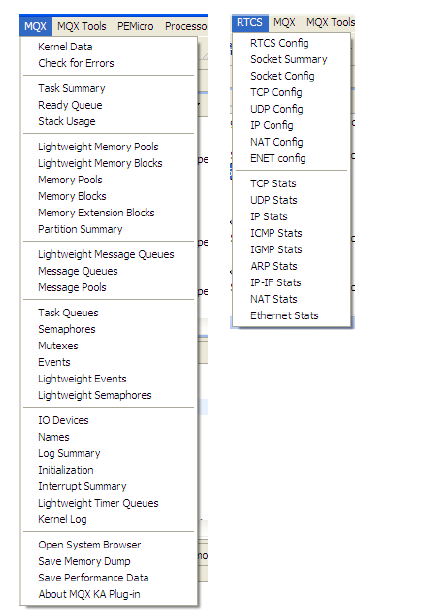- Forums
- Product Forums
- General Purpose MicrocontrollersGeneral Purpose Microcontrollers
- i.MX Forumsi.MX Forums
- QorIQ Processing PlatformsQorIQ Processing Platforms
- Identification and SecurityIdentification and Security
- Power ManagementPower Management
- Wireless ConnectivityWireless Connectivity
- RFID / NFCRFID / NFC
- Advanced AnalogAdvanced Analog
- MCX Microcontrollers
- S32G
- S32K
- S32V
- MPC5xxx
- Other NXP Products
- S12 / MagniV Microcontrollers
- Powertrain and Electrification Analog Drivers
- Sensors
- Vybrid Processors
- Digital Signal Controllers
- 8-bit Microcontrollers
- ColdFire/68K Microcontrollers and Processors
- PowerQUICC Processors
- OSBDM and TBDML
- S32M
- S32Z/E
-
- Solution Forums
- Software Forums
- MCUXpresso Software and ToolsMCUXpresso Software and Tools
- CodeWarriorCodeWarrior
- MQX Software SolutionsMQX Software Solutions
- Model-Based Design Toolbox (MBDT)Model-Based Design Toolbox (MBDT)
- FreeMASTER
- eIQ Machine Learning Software
- Embedded Software and Tools Clinic
- S32 SDK
- S32 Design Studio
- GUI Guider
- Zephyr Project
- Voice Technology
- Application Software Packs
- Secure Provisioning SDK (SPSDK)
- Processor Expert Software
- Generative AI & LLMs
-
- Topics
- Mobile Robotics - Drones and RoversMobile Robotics - Drones and Rovers
- NXP Training ContentNXP Training Content
- University ProgramsUniversity Programs
- Rapid IoT
- NXP Designs
- SafeAssure-Community
- OSS Security & Maintenance
- Using Our Community
-
- Cloud Lab Forums
-
- Knowledge Bases
- ARM Microcontrollers
- i.MX Processors
- Identification and Security
- Model-Based Design Toolbox (MBDT)
- QorIQ Processing Platforms
- S32 Automotive Processing Platform
- Wireless Connectivity
- CodeWarrior
- MCUXpresso Suite of Software and Tools
- MQX Software Solutions
- RFID / NFC
- Advanced Analog
-
- NXP Tech Blogs
- Home
- :
- MQXソフトウェアソリューション
- :
- MQXソフトウェアソリューション
- :
- How to know that how many stack size is occupied by threads
How to know that how many stack size is occupied by threads
- RSS フィードを購読する
- トピックを新着としてマーク
- トピックを既読としてマーク
- このトピックを現在のユーザーにフロートします
- ブックマーク
- 購読
- ミュート
- 印刷用ページ
- 新着としてマーク
- ブックマーク
- 購読
- ミュート
- RSS フィードを購読する
- ハイライト
- 印刷
- 不適切なコンテンツを報告
Hi,
I am working on Code warrior v10.2 and of MQX v4.0. I am working on TWR-K60D100M.
I want to know that how much stack size occupied by my task.
In my TASK_TEMPLATE_STRUCT I am writing like this for example,
| // Task Idx, | Function, | Stack, Priority, Name, | Attributes, Param, Time Slice |
| { STARTUP_TASK_IDX, | Startup_TASK, | 400, | 12, | "Startup_TASK", | MQX_AUTO_START_TASK, | 0, | 0 }, |
There is 10 thread running in my code.
But I want to know actually how much stack size is occupied by the task.
How would I come to know that my task is occupying this much of memory??Is there any way to see that??
Please help.
解決済! 解決策の投稿を見る。
- 新着としてマーク
- ブックマーク
- 購読
- ミュート
- RSS フィードを購読する
- ハイライト
- 印刷
- 不適切なコンテンツを報告
Hi,
You can use the Task Aware Debugging tool.
The Task Aware Debugging (TAD) Tool is a useful and powerful instrument to debug the MQX application. CodeWarrior Special and Standard editions can create and run an MQX application, but cannot run TAD.
To use TAD:
1. Debug the application in CodeWarrior using the debug button.
2. To stop the application, use a breakpoint or use the suspend button.
3. Once the application breaks, the menu enables two options: MQX RTOS and RTCS.
The MQX menu shows information about the core and tasks running at that moment in MQX RTOS, information such as memory usage, stack usage, semaphores, mutexes, events, kernel data, errors, and so on. The RTCS menu shows information about the TCPIP stack, configuration, sockets, TCP stats, UDP stats, IP stats, and so on. Figure 11 shows both MQX RTOS and RTCS.
4. Go to the MQX menu and click on „Task Summary‟ option. It shows the priority, state, and the task error if any.
5. Go to the MQX menu and click on „Stack Usage‟ option. It also shows if an overflow happens.
Have a great day,
Sol
-----------------------------------------------------------------------------------------------------------------------
Note: If this post answers your question, please click the Correct Answer button. Thank you!
-----------------------------------------------------------------------------------------------------------------------
- 新着としてマーク
- ブックマーク
- 購読
- ミュート
- RSS フィードを購読する
- ハイライト
- 印刷
- 不適切なコンテンツを報告
Hi,
You can use the Task Aware Debugging tool.
The Task Aware Debugging (TAD) Tool is a useful and powerful instrument to debug the MQX application. CodeWarrior Special and Standard editions can create and run an MQX application, but cannot run TAD.
To use TAD:
1. Debug the application in CodeWarrior using the debug button.
2. To stop the application, use a breakpoint or use the suspend button.
3. Once the application breaks, the menu enables two options: MQX RTOS and RTCS.
The MQX menu shows information about the core and tasks running at that moment in MQX RTOS, information such as memory usage, stack usage, semaphores, mutexes, events, kernel data, errors, and so on. The RTCS menu shows information about the TCPIP stack, configuration, sockets, TCP stats, UDP stats, IP stats, and so on. Figure 11 shows both MQX RTOS and RTCS.
4. Go to the MQX menu and click on „Task Summary‟ option. It shows the priority, state, and the task error if any.
5. Go to the MQX menu and click on „Stack Usage‟ option. It also shows if an overflow happens.
Have a great day,
Sol
-----------------------------------------------------------------------------------------------------------------------
Note: If this post answers your question, please click the Correct Answer button. Thank you!
-----------------------------------------------------------------------------------------------------------------------