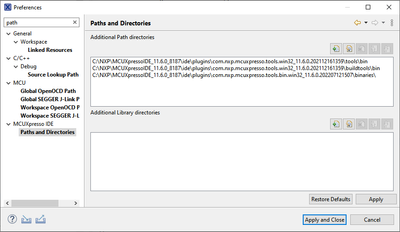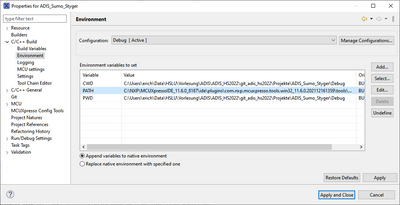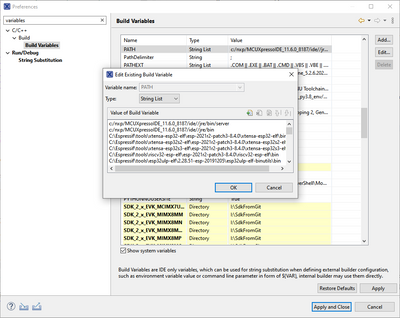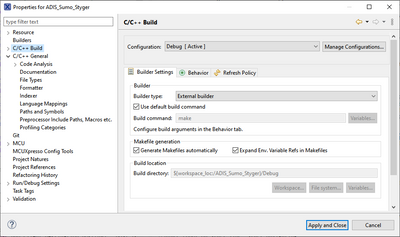- Forums
- Product Forums
- General Purpose MicrocontrollersGeneral Purpose Microcontrollers
- i.MX Forumsi.MX Forums
- QorIQ Processing PlatformsQorIQ Processing Platforms
- Identification and SecurityIdentification and Security
- Power ManagementPower Management
- MCX Microcontrollers
- S32G
- S32K
- S32V
- MPC5xxx
- Other NXP Products
- Wireless Connectivity
- S12 / MagniV Microcontrollers
- Powertrain and Electrification Analog Drivers
- Sensors
- Vybrid Processors
- Digital Signal Controllers
- 8-bit Microcontrollers
- ColdFire/68K Microcontrollers and Processors
- PowerQUICC Processors
- OSBDM and TBDML
- S32M
-
- Solution Forums
- Software Forums
- MCUXpresso Software and ToolsMCUXpresso Software and Tools
- CodeWarriorCodeWarrior
- MQX Software SolutionsMQX Software Solutions
- Model-Based Design Toolbox (MBDT)Model-Based Design Toolbox (MBDT)
- FreeMASTER
- eIQ Machine Learning Software
- Embedded Software and Tools Clinic
- S32 SDK
- S32 Design Studio
- GUI Guider
- Zephyr Project
- Voice Technology
- Application Software Packs
- Secure Provisioning SDK (SPSDK)
- Processor Expert Software
- MCUXpresso Training Hub
-
- Topics
- Mobile Robotics - Drones and RoversMobile Robotics - Drones and Rovers
- NXP Training ContentNXP Training Content
- University ProgramsUniversity Programs
- Rapid IoT
- NXP Designs
- SafeAssure-Community
- OSS Security & Maintenance
- Using Our Community
-
- Cloud Lab Forums
-
- Knowledge Bases
- ARM Microcontrollers
- i.MX Processors
- Identification and Security
- Model-Based Design Toolbox (MBDT)
- QorIQ Processing Platforms
- S32 Automotive Processing Platform
- Wireless Connectivity
- CodeWarrior
- MCUXpresso Suite of Software and Tools
- MQX Software Solutions
-
- Home
- :
- MCUXpresso软件和工具
- :
- MCUXpresso IDE
- :
- Re: PATH settings in MCUXpresso IDE 11.2.0 build 4120
PATH settings in MCUXpresso IDE 11.2.0 build 4120
PATH settings in MCUXpresso IDE 11.2.0 build 4120
Where can I edit the $PATH settings in the MCUXpresso IDE 11.2.0 for Windows x86_64 ? I've just installed this latest version of the IDE, tried to build one of my old projects and got this error:
Program "make" not found in PATH.
I've double checked my installation and found "make" in the directory where it is expected to be:
C:\nxp\MCUXpressoIDE_11.2.0_4120\ide\buildtools\bin
So clearly PATH is not correctly. How one can edit it ?
You can check and see the paths here:
or in the project settings:
or see here:
Now: how do you create the files? See https://mcuoneclipse.com/2017/03/29/mcuxpresso-ide-s-record-intel-hex-and-binary-files/ how it is usually done.
Check your build settings, it should look like this:
I hope this helps,
Erich
You can see all the variables in the build section (right-click project => Properties => C/C++ Build => Build Variables and make sure to tick "Show system variables"). However, given the fact that this fundamental thing is not working in your case, you'll probably run into some other problems after fixing the path variable.
Greetings,
MCUXpresso IDE Support
I followed (right-click project => Properties => C/C++ Build => Build Variables and make sure to tick "Show system variables"), found the "Path" variable and appended the path to the "make" utility which was missing, namely "C:\nxp\MCUXpressoIDE_11.2.0_4120\ide\buildtools\bin;". I applied the changes and then I restarted the IDE and tried to build my project. It failed the same as before with this message:
Error: Program "make" not found in PATH
PATH=[C:/nxp/MCUXpressoIDE_11.2.0_4120/ide/jre/bin/server;C:/nxp/MCUXpressoIDE_11.2.0_4120/ide/jre/bin;C:/nxp/MCUXpressoIDE_11.2.0_4120/ide/jre/lib/amd64;C:\Windows\system32;C:\Windows;C:\Windows\System32\Wbem;C:\Windows\System32\WindowsPowerShell\v1.0\;C:\Windows\System32\OpenSSH\;C:\Program Files\Hummingbird\Connectivity\14.00\NFS Maestro\;C:\Program Files (x86)\Hummingbird\Connectivity\14.00\NFS Maestro\;C:\Program Files\PuTTY\;C:\Program Files\TortoiseSVN\bin;C:\Program Files\dotnet\;C:\Program Files\Microsoft SQL Server\130\Tools\Binn\;C:\Program Files\Microsoft SQL Server\Client SDK\ODBC\170\Tools\Binn\;C:\Users\212476878\AppData\Local\Microsoft\WindowsApps;;C:\nxp\MCUXpressoIDE_11.2.0_4120\ide;]
But the PATH in the error message still does not incorporate my latest addition, "C:\nxp\MCUXpressoIDE_11.2.0_4120\ide\buildtools\bin;". And the variable I edited through the menu was "Path" while the one in the error message is "PATH". So the question remains - how do I edit "Path" (or "PATH" ?) so that the IDE recognizes my changes ?
Thank you
I think you need to change in a different place:
Window->Preferences
MCUExpresso IDE->Paths and directories
and edit the 'Additional Path directories' to ensure it contains paths to your files.
Hello Mikhail Maizelis ,
What about your project? Does it created by other version IDE?
How about create a new project?
Regards,
Alice
a) I installed "MCUXpresso IDE v11.5.1 [Build 7266] [2022-04-13]" and import a project file created previously by "MCUXpresso IDE v11.2.0 [Build 4120] [2020-07-09"].
b) While I try to build to create ".hex" file, I ran into an error: "Program "make" not found in PATH"
c) I have added the "make.exe" directory in MCUXpresso IDE ->Paths and Directories, but no help and have same issue
d) Could you shed a light to show how to resolve this issue?
Thanks,
Jimmy