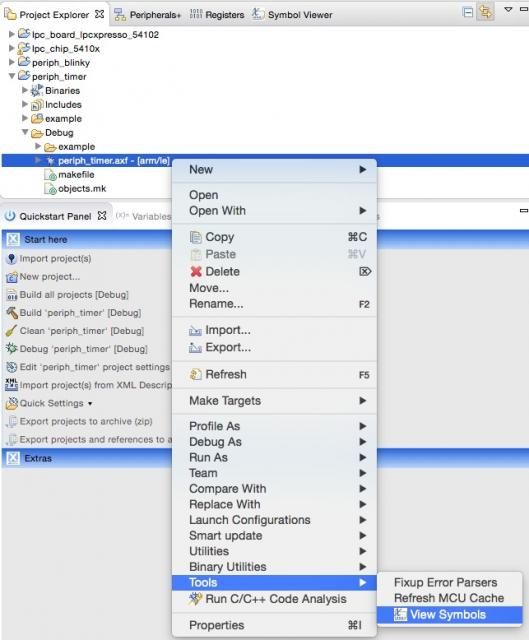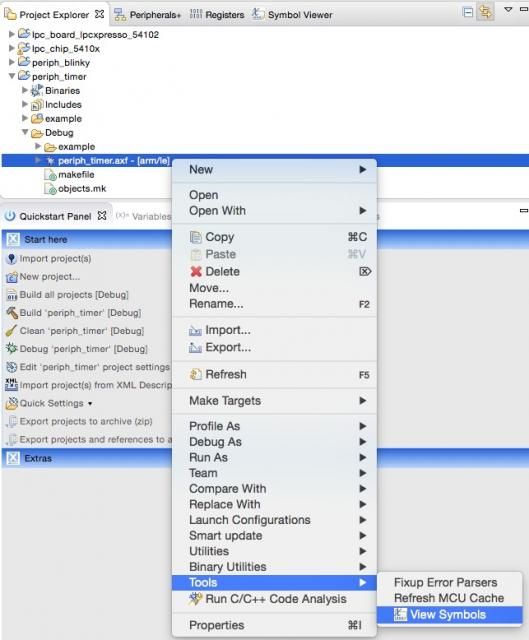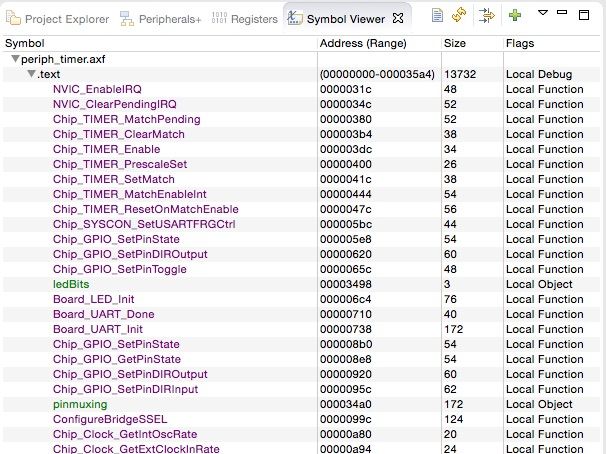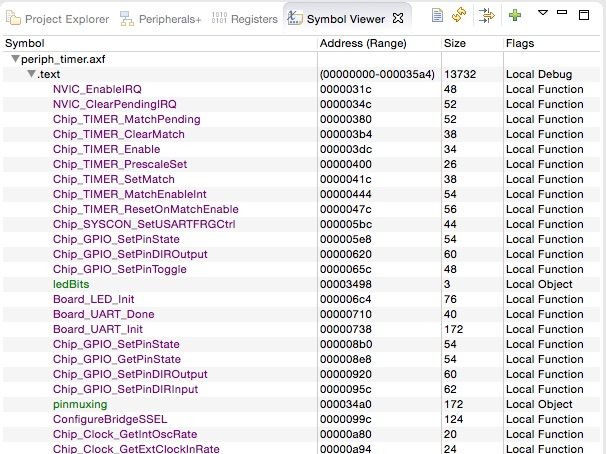- Forums
- Product Forums
- General Purpose MicrocontrollersGeneral Purpose Microcontrollers
- i.MX Forumsi.MX Forums
- QorIQ Processing PlatformsQorIQ Processing Platforms
- Identification and SecurityIdentification and Security
- Power ManagementPower Management
- Wireless ConnectivityWireless Connectivity
- RFID / NFCRFID / NFC
- Advanced AnalogAdvanced Analog
- MCX Microcontrollers
- S32G
- S32K
- S32V
- MPC5xxx
- Other NXP Products
- S12 / MagniV Microcontrollers
- Powertrain and Electrification Analog Drivers
- Sensors
- Vybrid Processors
- Digital Signal Controllers
- 8-bit Microcontrollers
- ColdFire/68K Microcontrollers and Processors
- PowerQUICC Processors
- OSBDM and TBDML
- S32M
- S32Z/E
-
- Solution Forums
- Software Forums
- MCUXpresso Software and ToolsMCUXpresso Software and Tools
- CodeWarriorCodeWarrior
- MQX Software SolutionsMQX Software Solutions
- Model-Based Design Toolbox (MBDT)Model-Based Design Toolbox (MBDT)
- FreeMASTER
- eIQ Machine Learning Software
- Embedded Software and Tools Clinic
- S32 SDK
- S32 Design Studio
- GUI Guider
- Zephyr Project
- Voice Technology
- Application Software Packs
- Secure Provisioning SDK (SPSDK)
- Processor Expert Software
- Generative AI & LLMs
-
- Topics
- Mobile Robotics - Drones and RoversMobile Robotics - Drones and Rovers
- NXP Training ContentNXP Training Content
- University ProgramsUniversity Programs
- Rapid IoT
- NXP Designs
- SafeAssure-Community
- OSS Security & Maintenance
- Using Our Community
-
- Cloud Lab Forums
-
- Knowledge Bases
- ARM Microcontrollers
- i.MX Processors
- Identification and Security
- Model-Based Design Toolbox (MBDT)
- QorIQ Processing Platforms
- S32 Automotive Processing Platform
- Wireless Connectivity
- CodeWarrior
- MCUXpresso Suite of Software and Tools
- MQX Software Solutions
- RFID / NFC
- Advanced Analog
-
- NXP Tech Blogs
- Home
- :
- MCUXpressoソフトウェアとツール
- :
- LPCXpresso IDE FAQ
- :
- Symbol Viewer
Symbol Viewer
- RSS フィードを購読する
- トピックを新着としてマーク
- トピックを既読としてマーク
- このトピックを現在のユーザーにフロートします
- ブックマーク
- 購読
- ミュート
- 印刷用ページ
Symbol Viewer
- 新着としてマーク
- ブックマーク
- 購読
- ミュート
- RSS フィードを購読する
- ハイライト
- 印刷
- 不適切なコンテンツを報告
LPCXpresso 7.6.0 introduced a Symbol Viewer feature to provide a simple way of displaying the symbols in an object/library/executable. By default, this is located in the top left of the LPCXpresso window, in parallel with the Project Explorer view.
Note: If you are using a Workspace from an earlier version of LPCXpresso, you will need to perform a Window -> Reset Perspective operation for Symbol Viewer to appear.
Viewing Symbols in the Viewer
To open an image in the Symbol Viewer, either highlight it in the Project Explorer Views and use the context sensitive menu 'Tools->View Symbols' menu, or use the Browse button on the Toolbar within the Symbo Viewer windows itself
The Symbol Viewer can display object files (.o), libraries (.lib) and executables (.axf or .elf)
The image will be processed and displayed in the Symbol Viewer as seen below:
It is possible to open multiple Symbol Viewers by pressing the 'Green +' icon in the toolbar. The symbols for different images can then be displayed simultaneously.
Using the Symbol Viewer
When first opening a file, the viewer will display the sections found in the file (e.g. .text, .bss etc). Expanding a section will show the symbols within that section. Clicking on the symbol name will open the source file in an editor window. at the symbol definition (if appropriate).
The columns of the symbol viewer show information about the symbols:
- Symbol Name
- Address: The address (or value) of the Symbol
- Size: The size of the symbol, in bytes. For functions this would be the size of the function. For variables, this would be the size occupied by the variable
- Flags: The type of the Symbol. Typically this would be Local or Global and Function or Object (data variable)
Note: The symbols displayed are a snapshot of the symbols for a particular build, therefore these should be refreshed when a new build is performed. This can easily be done using the Reload icon in the Symbol Viewer window.