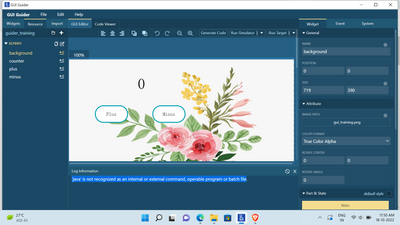- Forums
- Product Forums
- General Purpose MicrocontrollersGeneral Purpose Microcontrollers
- i.MX Forumsi.MX Forums
- QorIQ Processing PlatformsQorIQ Processing Platforms
- Identification and SecurityIdentification and Security
- Power ManagementPower Management
- Wireless ConnectivityWireless Connectivity
- RFID / NFCRFID / NFC
- Advanced AnalogAdvanced Analog
- MCX Microcontrollers
- S32G
- S32K
- S32V
- MPC5xxx
- Other NXP Products
- S12 / MagniV Microcontrollers
- Powertrain and Electrification Analog Drivers
- Sensors
- Vybrid Processors
- Digital Signal Controllers
- 8-bit Microcontrollers
- ColdFire/68K Microcontrollers and Processors
- PowerQUICC Processors
- OSBDM and TBDML
- S32M
-
- Solution Forums
- Software Forums
- MCUXpresso Software and ToolsMCUXpresso Software and Tools
- CodeWarriorCodeWarrior
- MQX Software SolutionsMQX Software Solutions
- Model-Based Design Toolbox (MBDT)Model-Based Design Toolbox (MBDT)
- FreeMASTER
- eIQ Machine Learning Software
- Embedded Software and Tools Clinic
- S32 SDK
- S32 Design Studio
- GUI Guider
- Zephyr Project
- Voice Technology
- Application Software Packs
- Secure Provisioning SDK (SPSDK)
- Processor Expert Software
-
- Cloud Lab Forums
- Topics
- Mobile Robotics - Drones and RoversMobile Robotics - Drones and Rovers
- NXP Training ContentNXP Training Content
- University ProgramsUniversity Programs
- Rapid IoT
- NXP Designs
- SafeAssure-Community
- OSS Security & Maintenance
- Using Our Community
-
-
- Knowledge Bases
- ARM Microcontrollers
- Identification and Security
- i.MX Processors
- Model-Based Design Toolbox (MBDT)
- QorIQ Processing Platforms
- S32 Automotive Processing Platform
- CodeWarrior
- Wireless Connectivity
- MCUXpresso Suite of Software and Tools
- MQX Software Solutions
- RFID / NFC
- Advanced Analog
-
- Home
- :
- Software Forums
- :
- GUI Guider
- :
- Re: 'java' related error in gui guider
'java' related error in gui guider
Turn on suggestions
Auto-suggest helps you quickly narrow down your search results by suggesting possible matches as you type.
Options
- Subscribe to RSS Feed
- Mark Topic as New
- Mark Topic as Read
- Float this Topic for Current User
- Bookmark
- Subscribe
- Mute
- Printer Friendly Page
'java' related error in gui guider
10-17-2022
11:24 PM
1,771 Views
semiconductor_u
Contributor III
- Mark as New
- Bookmark
- Subscribe
- Mute
- Subscribe to RSS Feed
- Permalink
- Report Inappropriate Content
1 Reply
10-18-2022
09:23 PM
1,756 Views
NXP Employee
- Mark as New
- Bookmark
- Subscribe
- Mute
- Subscribe to RSS Feed
- Permalink
- Report Inappropriate Content
Hi @semiconductor_user ,
JRE is not found on your host, the JRE install steps are documented in the User Guide, I copy the content here for reference.
2.3.1 Install Java Runtime Environment
If your computer does not have JRE installed, perform the following steps:
- Get the OpenJDK source package from http://jdk.java.net/archive/.
- Extract the zip file into a folder, for example, C:\Program Files\Java\. The extraction creates a jdk-16 folder with a sub folder named bin. However, you may require administrator privileges to extract the zip file to the location.
- Set the PATH environment variable.
- Select Control Panel.
- Click System.
- Select Advanced system settings.
- Click the Advanced tab.
- Click the Environment Variables button. The Environment Variables dialog box appears.
- Locate the PATH variable.
- Click the Edit button.
- Click the New button.
- Add the location of the bin folder of the JDK installation.
- Set a new system variable PATH as JAVA_HOME:
- Under the System variables, click New. The New System Variable dialog box appears.
- Enter the Variable name as JAVA_HOME.
- Enter the Variable value as the installation path of the JDK (without the bin subfolder). For example:
- To save the changes, click the OK button.
- To close the Environment Variables dialog box, click the OK button.
When above setup is done, you can open the command prompt and type java -version to verify the installation.