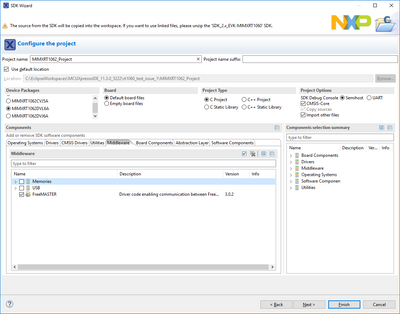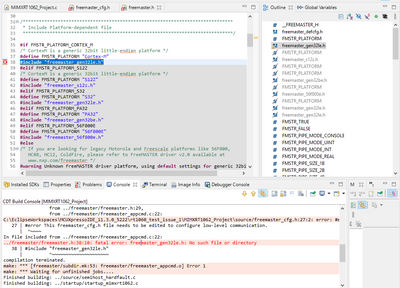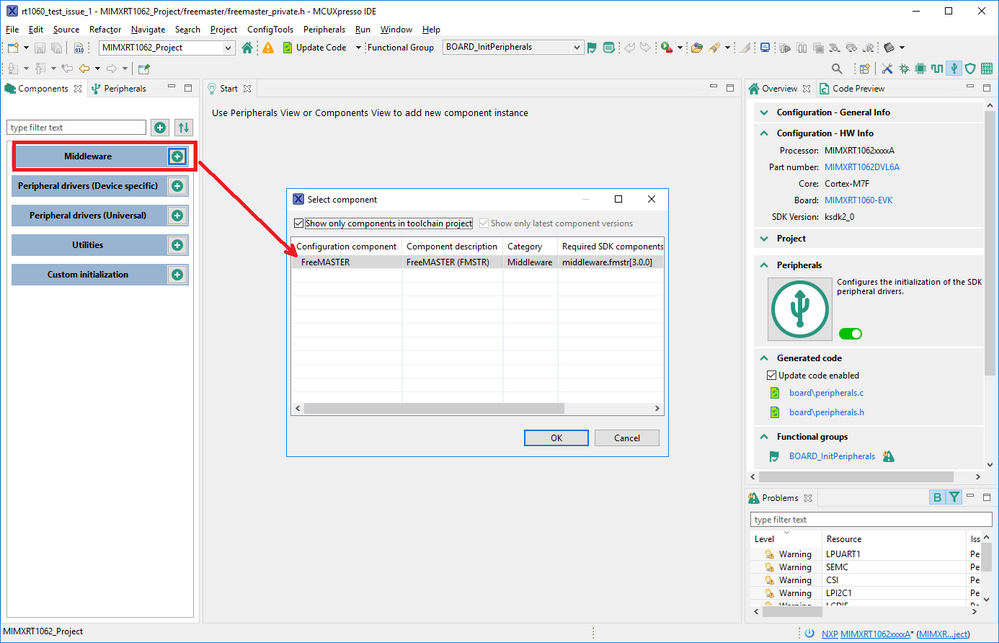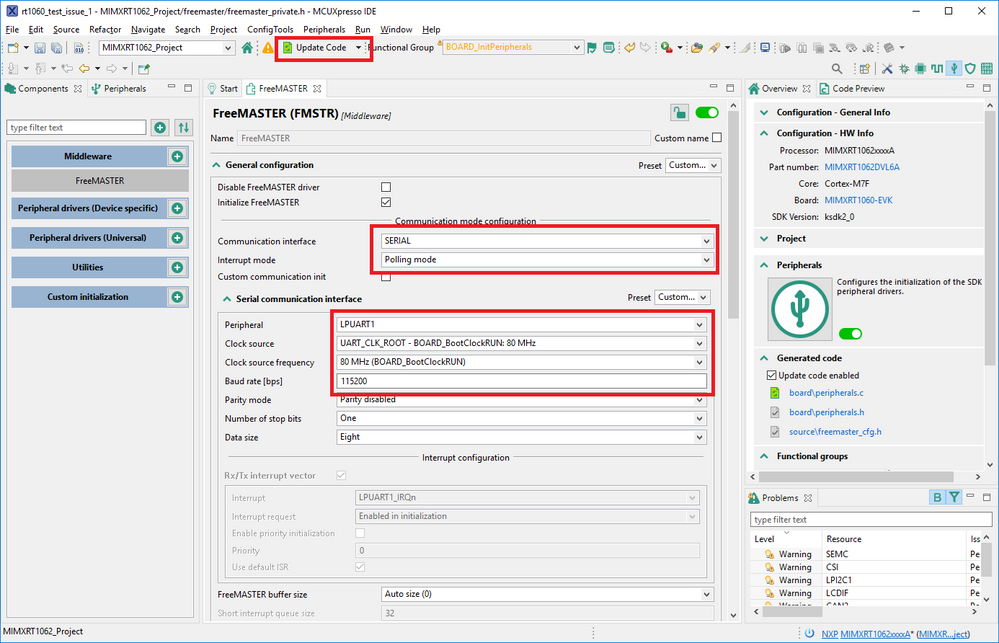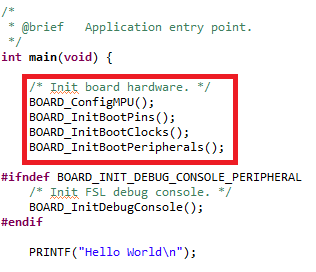- Forums
- Product Forums
- General Purpose MicrocontrollersGeneral Purpose Microcontrollers
- i.MX Forumsi.MX Forums
- QorIQ Processing PlatformsQorIQ Processing Platforms
- Identification and SecurityIdentification and Security
- Power ManagementPower Management
- Wireless ConnectivityWireless Connectivity
- RFID / NFCRFID / NFC
- Advanced AnalogAdvanced Analog
- MCX Microcontrollers
- S32G
- S32K
- S32V
- MPC5xxx
- Other NXP Products
- S12 / MagniV Microcontrollers
- Powertrain and Electrification Analog Drivers
- Sensors
- Vybrid Processors
- Digital Signal Controllers
- 8-bit Microcontrollers
- ColdFire/68K Microcontrollers and Processors
- PowerQUICC Processors
- OSBDM and TBDML
- S32M
- S32Z/E
-
- Solution Forums
- Software Forums
- MCUXpresso Software and ToolsMCUXpresso Software and Tools
- CodeWarriorCodeWarrior
- MQX Software SolutionsMQX Software Solutions
- Model-Based Design Toolbox (MBDT)Model-Based Design Toolbox (MBDT)
- FreeMASTER
- eIQ Machine Learning Software
- Embedded Software and Tools Clinic
- S32 SDK
- S32 Design Studio
- GUI Guider
- Zephyr Project
- Voice Technology
- Application Software Packs
- Secure Provisioning SDK (SPSDK)
- Processor Expert Software
- Generative AI & LLMs
-
- Topics
- Mobile Robotics - Drones and RoversMobile Robotics - Drones and Rovers
- NXP Training ContentNXP Training Content
- University ProgramsUniversity Programs
- Rapid IoT
- NXP Designs
- SafeAssure-Community
- OSS Security & Maintenance
- Using Our Community
-
- Cloud Lab Forums
-
- Knowledge Bases
- ARM Microcontrollers
- i.MX Processors
- Identification and Security
- Model-Based Design Toolbox (MBDT)
- QorIQ Processing Platforms
- S32 Automotive Processing Platform
- Wireless Connectivity
- CodeWarrior
- MCUXpresso Suite of Software and Tools
- MQX Software Solutions
- RFID / NFC
- Advanced Analog
-
- NXP Tech Blogs
- Home
- :
- ソフトウェア・フォーラム
- :
- FreeMASTER
- :
- FreeMASTER driver component does not contain all required files
FreeMASTER driver component does not contain all required files
- RSS フィードを購読する
- トピックを新着としてマーク
- トピックを既読としてマーク
- このトピックを現在のユーザーにフロートします
- ブックマーク
- 購読
- ミュート
- 印刷用ページ
- 新着としてマーク
- ブックマーク
- 購読
- ミュート
- RSS フィードを購読する
- ハイライト
- 印刷
- 不適切なコンテンツを報告
Hello,
I have downloaded the latest SDK 2.9.1 for i.MX-RT1060 and used it to create a new application in MCUXpresso IDE. When added the FreeMASTER middleware component into the project, I’m getting a build error.
The build errors are:
What is the correct way to create a brand new project with a FreeMASTER support? The FreeMASTER example applications work fine.
Thanks.
解決済! 解決策の投稿を見る。
- 新着としてマーク
- ブックマーク
- 購読
- ミュート
- RSS フィードを購読する
- ハイライト
- 印刷
- 不適切なコンテンツを報告
Hi Vilem,
I confirm the problem. The set of files included in the FreeMASTER Middleware component v3.0.2 in MCUXpresso IDE only contains the core driver files, not the platform and low-level driver files. All 2.9.0 and 2.9.1 SDK packages seem to be affected by this issue.
We will fix this issue in the next SDK version for each microcontroller platform. For now, please copy the missing files manually to project directory:
- Extract the SDK package ZIP file (e.g. SDK_2.9.1_EVK-MIMXRT1060.zip)
- Copy the freemaster_gen32le.h file from middleware\freemaster\src\platforms\gen32le to your project\freemaster directory.
- Also copy all needed low-level driver files (freemaster_serial_lpuart.* and similar) from middleware\freemaster\src\drivers\mcuxsdk\serial and ..\can directories to your project\freemaster directory. You can copy all driver files, even if they are not used. Do not create any sub-directories, otherwise you would need to add new include search paths to your project options.
The steps 1..3 are actually a workaround of the middleware component issue. However, it is not all to make the FreeMASTER application running. If working with a clean new application project, you also need to finish the FreeMASTER driver configuration, add communication interface initialization and also add few API calls to your main task in order to enable FreeMASTER communication.
- The best way to learn how to configure the FreeMASTER driver is to see the freemaster_cfg.h file in fmstr_uart, fmstr_can and other FreeMASTER examples.
- A nice way is also to use the MCUXpresso ConfigTools embedded in the MCUXpresso IDE to generate the FreeMASTER configuration for you - along with pins, clocks and other configuration. See fmstr_any application as an example which is generated by ConfigTools.
- In order to use ConfigTools in the MCUXpresso IDE, select menu ConfigTools/Peripherals and add the FreeMASTER configuration page like in the picture below:
- Finish the configuration. Also go to Pins, Clocks and other tools to complete the hardware setup. Again, refer to fmstr_any demo for a complete working example.
- Press the Update Code button to generate an updated code.
- The project should now pass compilation without any warnings about incomplete freemaster_cfg.h file.
- Make sure your application main function calls the BOARD_ functions to initialize MPU, Pins, Clocks and Peripherals. Remove the DebugConsole as it would clash with the FreeMASTER UART communication unless two different ports are used.
- Note that the FMSTR_Init() - FreeMASTER driver initialization is already done in the generated BOARD_InitBootPeripherals code along with communication peripheral module initialization.
- Add the FMSTR_Poll() call into your main loop or application task, to make sure the FreeMASTER will work fine in Polled and Short-interrupt mode. The polling call does not need to be added in the Long-interrupt mode.
- Run and test if the application communicates with FreeMASTER 3.1.
I hope this helps.
Regards,
Michal
- 新着としてマーク
- ブックマーク
- 購読
- ミュート
- RSS フィードを購読する
- ハイライト
- 印刷
- 不適切なコンテンツを報告
Hi Vilem,
I confirm the problem. The set of files included in the FreeMASTER Middleware component v3.0.2 in MCUXpresso IDE only contains the core driver files, not the platform and low-level driver files. All 2.9.0 and 2.9.1 SDK packages seem to be affected by this issue.
We will fix this issue in the next SDK version for each microcontroller platform. For now, please copy the missing files manually to project directory:
- Extract the SDK package ZIP file (e.g. SDK_2.9.1_EVK-MIMXRT1060.zip)
- Copy the freemaster_gen32le.h file from middleware\freemaster\src\platforms\gen32le to your project\freemaster directory.
- Also copy all needed low-level driver files (freemaster_serial_lpuart.* and similar) from middleware\freemaster\src\drivers\mcuxsdk\serial and ..\can directories to your project\freemaster directory. You can copy all driver files, even if they are not used. Do not create any sub-directories, otherwise you would need to add new include search paths to your project options.
The steps 1..3 are actually a workaround of the middleware component issue. However, it is not all to make the FreeMASTER application running. If working with a clean new application project, you also need to finish the FreeMASTER driver configuration, add communication interface initialization and also add few API calls to your main task in order to enable FreeMASTER communication.
- The best way to learn how to configure the FreeMASTER driver is to see the freemaster_cfg.h file in fmstr_uart, fmstr_can and other FreeMASTER examples.
- A nice way is also to use the MCUXpresso ConfigTools embedded in the MCUXpresso IDE to generate the FreeMASTER configuration for you - along with pins, clocks and other configuration. See fmstr_any application as an example which is generated by ConfigTools.
- In order to use ConfigTools in the MCUXpresso IDE, select menu ConfigTools/Peripherals and add the FreeMASTER configuration page like in the picture below:
- Finish the configuration. Also go to Pins, Clocks and other tools to complete the hardware setup. Again, refer to fmstr_any demo for a complete working example.
- Press the Update Code button to generate an updated code.
- The project should now pass compilation without any warnings about incomplete freemaster_cfg.h file.
- Make sure your application main function calls the BOARD_ functions to initialize MPU, Pins, Clocks and Peripherals. Remove the DebugConsole as it would clash with the FreeMASTER UART communication unless two different ports are used.
- Note that the FMSTR_Init() - FreeMASTER driver initialization is already done in the generated BOARD_InitBootPeripherals code along with communication peripheral module initialization.
- Add the FMSTR_Poll() call into your main loop or application task, to make sure the FreeMASTER will work fine in Polled and Short-interrupt mode. The polling call does not need to be added in the Long-interrupt mode.
- Run and test if the application communicates with FreeMASTER 3.1.
I hope this helps.
Regards,
Michal