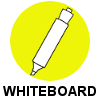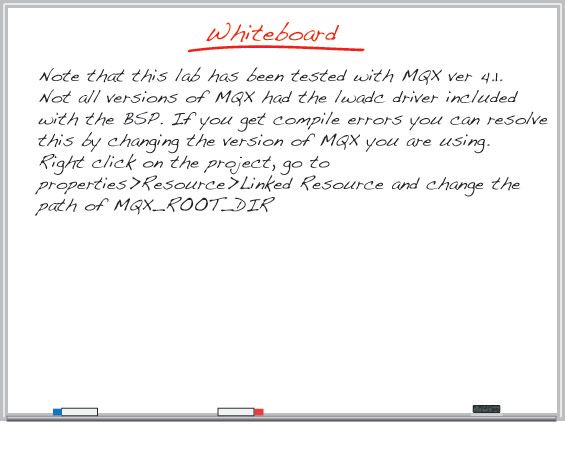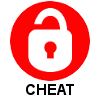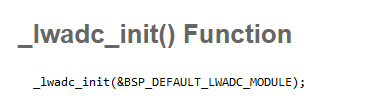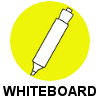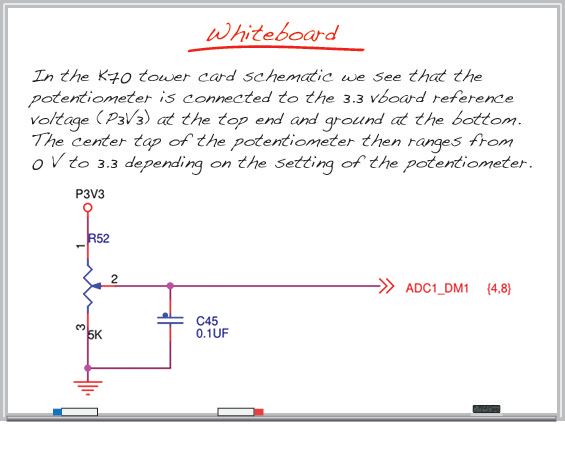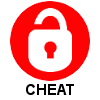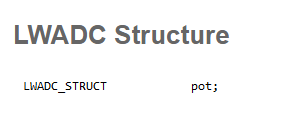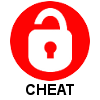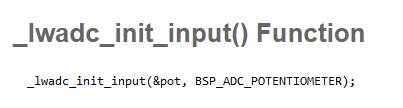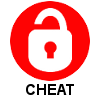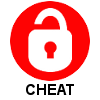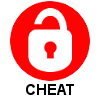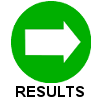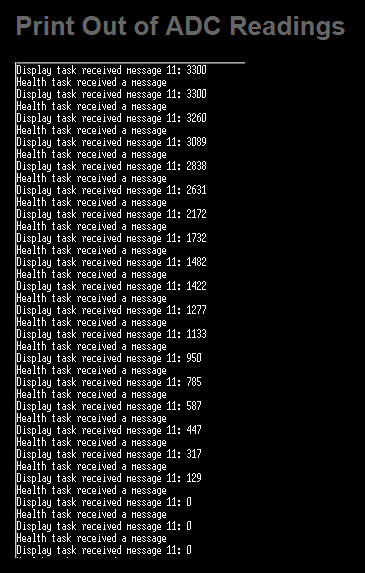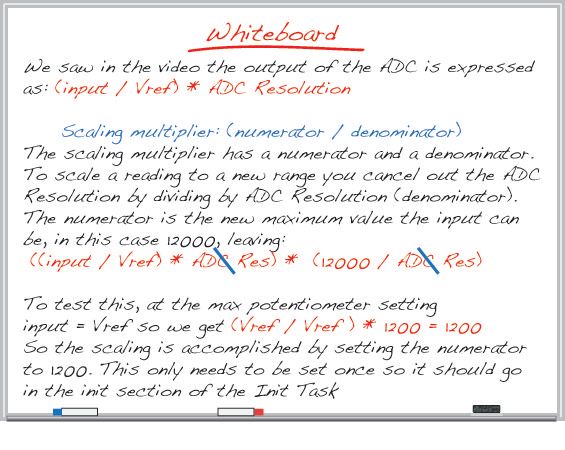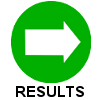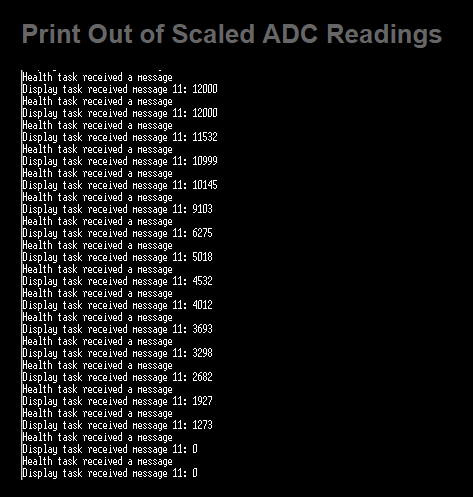- Forums
- Product Forums
- General Purpose MicrocontrollersGeneral Purpose Microcontrollers
- i.MX Forumsi.MX Forums
- QorIQ Processing PlatformsQorIQ Processing Platforms
- Identification and SecurityIdentification and Security
- Power ManagementPower Management
- Wireless ConnectivityWireless Connectivity
- RFID / NFCRFID / NFC
- Advanced AnalogAdvanced Analog
- MCX Microcontrollers
- S32G
- S32K
- S32V
- MPC5xxx
- Other NXP Products
- S12 / MagniV Microcontrollers
- Powertrain and Electrification Analog Drivers
- Sensors
- Vybrid Processors
- Digital Signal Controllers
- 8-bit Microcontrollers
- ColdFire/68K Microcontrollers and Processors
- PowerQUICC Processors
- OSBDM and TBDML
- S32M
- S32Z/E
-
- Solution Forums
- Software Forums
- MCUXpresso Software and ToolsMCUXpresso Software and Tools
- CodeWarriorCodeWarrior
- MQX Software SolutionsMQX Software Solutions
- Model-Based Design Toolbox (MBDT)Model-Based Design Toolbox (MBDT)
- FreeMASTER
- eIQ Machine Learning Software
- Embedded Software and Tools Clinic
- S32 SDK
- S32 Design Studio
- GUI Guider
- Zephyr Project
- Voice Technology
- Application Software Packs
- Secure Provisioning SDK (SPSDK)
- Processor Expert Software
- Generative AI & LLMs
-
- Topics
- Mobile Robotics - Drones and RoversMobile Robotics - Drones and Rovers
- NXP Training ContentNXP Training Content
- University ProgramsUniversity Programs
- Rapid IoT
- NXP Designs
- SafeAssure-Community
- OSS Security & Maintenance
- Using Our Community
-
- Cloud Lab Forums
-
- Knowledge Bases
- ARM Microcontrollers
- i.MX Processors
- Identification and Security
- Model-Based Design Toolbox (MBDT)
- QorIQ Processing Platforms
- S32 Automotive Processing Platform
- Wireless Connectivity
- CodeWarrior
- MCUXpresso Suite of Software and Tools
- MQX Software Solutions
- RFID / NFC
- Advanced Analog
-
- NXP Tech Blogs
- Home
- :
- MQX Software Solutions
- :
- Essentials of MQX RTOS Application Development Course - Lab Guides Knowledge Base
- :
- Session 9: Light Weight ADC Driver
Session 9: Light Weight ADC Driver
- Subscribe to RSS Feed
- Mark as New
- Mark as Read
- Bookmark
- Subscribe
- Printer Friendly Page
- Report Inappropriate Content
Session 9: Light Weight ADC Driver
Session 9: Light Weight ADC Driver
This video presentation is the ninth installment of the Essentials of MQX RTOS Application Development training course. In this session, you will be introduced to the LWADC Driver, and will learn to configure and read ADC input.
This training was created by Embedded Access Inc., a Freescale sponsored training provider and proven partner.
| Session 9 Course Line | Lab Outline |
|---|---|
|
|
First, watch the video for Session 9: LWADC Driver.
Then, follow through with the interactive lab assignment below.
SESSION 9: LAB ASSIGNMENT
INTRODUCTION
In our previous lab we used a light weight timer to set an event bit every 100 msec and whenever this event bit was set the Input Task would send a message to the Health Task with the reading from the potentiometer. The problem however was that we hadn't yet covered the ADC and so the potentiometer value sent was 0.Now that you know how to initialize an ADC device and it's input it's now time to update this part of our application to include the actual potentiometer value in the message that is sent by the Input Task.
OBJECTIVE
The objective of this lab is to learn about the lwadc driver by adding code to read the potentiometer and send the value to the health task.This objective will be accomplished by:
- Initializing the ADC driver
- Initializing the ADC input
- Periodical reading of the ADC
- Changing the scaling so a voltave between 0 and 12000 millivolts is displayed
- Using _lwadc_read_average
New functions/ structures you will use:
LWADC_STRUCT, LWADC_VALUE, __lwadc_init(), _lwadc_init_input(), _lwadc_read(),_lwadc_set_attribute(),_lwadc_read_average()
ASSIGNMENT
INITIALIZE THE INPUT
- We saw in the video that there is a separate structure of type LWADC_INIT_STRUCT for each of the ADC Devices. These are located in init_lwadc.c which is in the 'BSP_Files' folder of the BSP project. It would be a good idea to review this file to get familiar with this structure.
- Just below where you initialized the switches (with the init_switch() function) in InitTask.c use the lwadc_init() function to initialize ADC 1. ADC 1 will be used because the potentiometer is connected to ADC 1 on the tower K70 board. We'll see this in a moment. ADC 1 is the default ADC controller in this BSP and there is a define for this in the board specific BSP file (twrk70f120m.h) called BSP_DEFAULT_LWADC_MODULE. So you can use this define to point to the ADC1 init structure or more directly use 'lwadc1_init'. Note that the extern for BSP_DEFAULT_LWADC_MODULE is missing in some versions of MQX so you may need to add an 'extern const LWADC_INIT_STRUCT BSP_DEFAULT_LWADC_MODULE' at the top of InputTask.c.
- This will initialize the ADC device but the next step is to initialize the data structure for the input to this ADC Device. This is done with the lwadc_init_input() function. Don't forget to declare a structure of type LWADC_STRUCT. As with all inputs, you will find in twrk70f120m.h, a define for the ADC input from the potentiometer. It is called BSP_ADC_POTENTIOMETER and it is set it to (ADC1_SOURCE_AD20). This defines the ADC Device that it is connected to and the pin muxing.
READING THE INPUT
- Now we're ready to read the input. You will recall that in the endless loop of our Init Task it will wait indefinitely for either a switch or ADC event bit to be set, and once one of these bits has been set the appropriate action is taken. We added the setting of the ADC event bit in the last lab with the use of a timer. Currently when this bit is set the Input Task will send a message to the Health Task but we don't have any real data to send so our job is to add that data now. Before sending the message the Input Task should use the _lwadc_read() function to get the setting of the potentiometer. You will need a variable of type LWADC_VALUE for the reading from the ADC to be written to.
- Update the data field in the message to the Health Task to be the read value from the ADC.
- Since the _lwadc_read() function returns TRUE if the read is successful and FALSE if the read was unsuccessful it would make sense to update your code to only send a message if the read from the ADC was successful.
TEST THE ADC
- Compile and run your code.
- On the print out you should see the Health Task and Display Task message ADC messages being displayed continuously (officially once every 100 msec because that's the period of our timer that triggers the reading of the ADC). If you change the setting of the potentiometer on the K70 tower card the value printed out should change and the readings should range from 0 (or close to it) to 3300 (or close to it) to represent 3300 millivolts.
CHANGING THE SCALING AND READING METHOD
- As you saw the input wasn't scaled at all, it simply showed you the voltage (in millivolts) that the ADC was reading. But you may want to scale the input to a range that is more meaningful. Instead of having the input range from 0 to 3300 we want to scale this so it ranges from 0 to 12000. This could represent a temperature that goes up to 1,200 degrees (in tenths of a degree) or a voltage range that goes up to 12 volts (measured in millivolts). Use the _lwadc_set_attribute() function to change the scaling. Try this on your own, if you need a hint use the whiteboard.
- Change the reading of the ADC to return an average value over 8 reads. This requires the _lwadc_read_average() function.
TESTING THE SCALING
- Compile and run your code.
- Confirm on the output that the range of the potentiometer is now from 0 to 12000.
Need more help? The full source code for this lab can be found in the 'Lab Source Code' folder here.