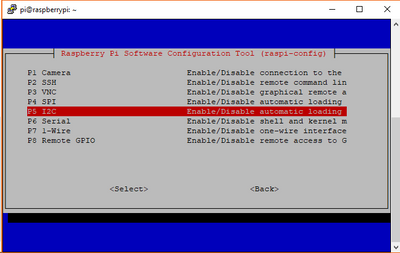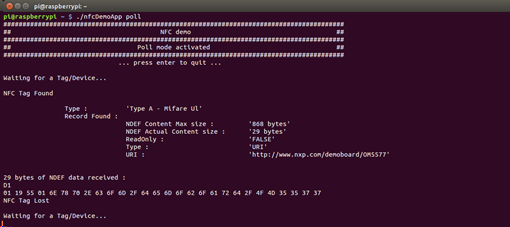- Forums
- Product Forums
- General Purpose MicrocontrollersGeneral Purpose Microcontrollers
- i.MX Forumsi.MX Forums
- QorIQ Processing PlatformsQorIQ Processing Platforms
- Identification and SecurityIdentification and Security
- Power ManagementPower Management
- Wireless ConnectivityWireless Connectivity
- RFID / NFCRFID / NFC
- Advanced AnalogAdvanced Analog
- MCX Microcontrollers
- S32G
- S32K
- S32V
- MPC5xxx
- Other NXP Products
- S12 / MagniV Microcontrollers
- Powertrain and Electrification Analog Drivers
- Sensors
- Vybrid Processors
- Digital Signal Controllers
- 8-bit Microcontrollers
- ColdFire/68K Microcontrollers and Processors
- PowerQUICC Processors
- OSBDM and TBDML
- S32M
- S32Z/E
-
- Solution Forums
- Software Forums
- MCUXpresso Software and ToolsMCUXpresso Software and Tools
- CodeWarriorCodeWarrior
- MQX Software SolutionsMQX Software Solutions
- Model-Based Design Toolbox (MBDT)Model-Based Design Toolbox (MBDT)
- FreeMASTER
- eIQ Machine Learning Software
- Embedded Software and Tools Clinic
- S32 SDK
- S32 Design Studio
- GUI Guider
- Zephyr Project
- Voice Technology
- Application Software Packs
- Secure Provisioning SDK (SPSDK)
- Processor Expert Software
- Generative AI & LLMs
-
- Topics
- Mobile Robotics - Drones and RoversMobile Robotics - Drones and Rovers
- NXP Training ContentNXP Training Content
- University ProgramsUniversity Programs
- Rapid IoT
- NXP Designs
- SafeAssure-Community
- OSS Security & Maintenance
- Using Our Community
-
- Cloud Lab Forums
-
- Knowledge Bases
- ARM Microcontrollers
- i.MX Processors
- Identification and Security
- Model-Based Design Toolbox (MBDT)
- QorIQ Processing Platforms
- S32 Automotive Processing Platform
- Wireless Connectivity
- CodeWarrior
- MCUXpresso Suite of Software and Tools
- MQX Software Solutions
- RFID / NFC
- Advanced Analog
-
- NXP Tech Blogs
- Home
- :
- Topics
- :
- NXP Designs Knowledge Base
- :
- Easy set-up of NFC on Raspberry Pi
Easy set-up of NFC on Raspberry Pi
- Subscribe to RSS Feed
- Mark as New
- Mark as Read
- Bookmark
- Subscribe
- Printer Friendly Page
- Report Inappropriate Content
Easy set-up of NFC on Raspberry Pi
Easy set-up of NFC on Raspberry Pi
This document describes step-by-step how to run NFC on Raspberry Pi platform.
Hardware setup:
You need:
- Raspberry Pi (any model) : https://www.raspberrypi.org/products/:
- OM5578(PN7150 demokit) in RPi configuration (or OM5577(PN7120 demokit)

Then simply assemble boards together, stacking OM5578RPI (or OM5577RPI) to Raspberry Pi expansion connector:
Software setup:
Use Raspbian (https://www.raspberrypi.org/software/operating-systems/) or any other Linux distribution (guidelines to set up Linux environment on raspberry pi: https://www.raspberrypi.org/documentation/installation/installing-images/).
Step by step procedure:
-
Enable i2c support:
On Raspbian:
-
Run "sudo raspi-config"
-
Use the down arrow to select "5 Interfacing Options"
-
Arrow down to "P5 I2C"
-
Select "yes" when it asks you to enable I2C
-
Also select "yes" if it asks about automatically loading the kernel module
-
Use the right arrow to select the <Finish> button
-
Select "yes" when it asks to reboot
The system will reboot. when it comes back up, log in and enter the following command "ls /dev/*i2c*".
The Pi should respond with "/dev/i2c-1" which represents the user-mode I2C interface.
-
Install necessary tools:
On Raspbian execute the command:
sudo apt-get install autoconf automake libtool git
-
Clone Linux libnfc-nci library repository:
Execute the command:
git clone https://github.com/NXPNFCLinux/linux_libnfc-nci.git
-
Configure the library:
Execute the commands:
cd linux_libnfc-nci
./bootstrap
./configure --enable-alt
-
Build and install the library:
Execute the commands:
make
sudo make install
export LD_LIBRARY_PATH=/usr/local/lib
- Run demo application (built and installed together with the library during previous step):
To simply display all data collected from remote NFC device (Peer, reader/writer or card), run the demo application in poll mode executing the command:
nfcDemoApp poll
For more details about the demo application modes execute command:
nfcDemoApp --help
One step further:
-
Set environment variable to reference library installation:
Execute command:
export LD_LIBRARY_PATH=/usr/local/lib
You may wan't to make this setting permanent by adding it to your .bashrc file for instance :
echo "export LD_LIBRARY_PATH=/usr/local/lib" >> .bashrc
-
Write your own application:
Several simple examples demonstrating use of the linux_libnfc-nci library for different use cases (Reader, Peer to peer, Host Card Emulation) are given as reference: https://github.com/NXPNFCLinux/linux_libnfc-nci_examples
- Simply clone the repository
git clone https://github.com/NXPNFCLinux/linux_libnfc-nci_examples.git
- Browse to the targeted example:
cd linux_libnfc-nci_examples/xxx_example
- Build the example:
make
- Run the example
./xxx_example
Additional information:
-
Another Platform ?
Using UDOO NEO (with OM5577 or OM5578 in Arduino configuration) ?
-> Follow step-by-step procedure, just updating src/halimpl/pn54x/tml/i2c/phTmlNfc_alt.h file to set CONFIGURATION flag to value 2, before building the library
Using BeagleBone Black (with OM5577 or OM5578 in BBB configuration) ?
-> Follow step-by-step procedure, just updating src/halimpl/pn54x/tml/i2c/phTmlNfc_alt.h file to set CONFIGURATION flag to value 2, before building the library
Using other Linux platform or others OM5578/OM5577 demokits configuration ?
-> Follow step-by-step procedure, just updating src/halimpl/pn54x/tml/i2c/phTmlNfc_alt.h file to set CONFIGURATION flag to value 0 and defining I2C_BUS, PIN_INT and PIN_ENABLE flags according to the HW connection, before building the library
-
Running Android ?
-> Follow guidelines provided in the related documentation: https://www.nxp.com/docs/en/application-note/AN11690.pdf