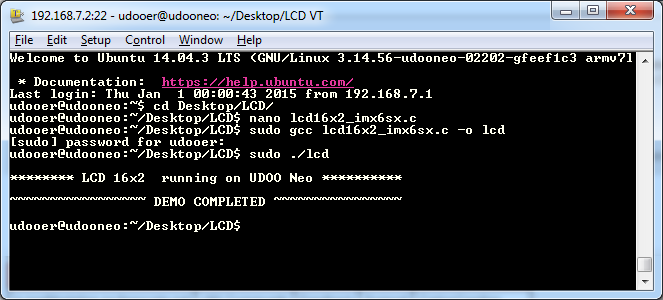- Forums
- Product Forums
- General Purpose MicrocontrollersGeneral Purpose Microcontrollers
- i.MX Forumsi.MX Forums
- QorIQ Processing PlatformsQorIQ Processing Platforms
- Identification and SecurityIdentification and Security
- Power ManagementPower Management
- Wireless ConnectivityWireless Connectivity
- RFID / NFCRFID / NFC
- Advanced AnalogAdvanced Analog
- MCX Microcontrollers
- S32G
- S32K
- S32V
- MPC5xxx
- Other NXP Products
- S12 / MagniV Microcontrollers
- Powertrain and Electrification Analog Drivers
- Sensors
- Vybrid Processors
- Digital Signal Controllers
- 8-bit Microcontrollers
- ColdFire/68K Microcontrollers and Processors
- PowerQUICC Processors
- OSBDM and TBDML
- S32M
- S32Z/E
-
- Solution Forums
- Software Forums
- MCUXpresso Software and ToolsMCUXpresso Software and Tools
- CodeWarriorCodeWarrior
- MQX Software SolutionsMQX Software Solutions
- Model-Based Design Toolbox (MBDT)Model-Based Design Toolbox (MBDT)
- FreeMASTER
- eIQ Machine Learning Software
- Embedded Software and Tools Clinic
- S32 SDK
- S32 Design Studio
- GUI Guider
- Zephyr Project
- Voice Technology
- Application Software Packs
- Secure Provisioning SDK (SPSDK)
- Processor Expert Software
- Generative AI & LLMs
-
- Topics
- Mobile Robotics - Drones and RoversMobile Robotics - Drones and Rovers
- NXP Training ContentNXP Training Content
- University ProgramsUniversity Programs
- Rapid IoT
- NXP Designs
- SafeAssure-Community
- OSS Security & Maintenance
- Using Our Community
-
- Cloud Lab Forums
-
- Knowledge Bases
- ARM Microcontrollers
- i.MX Processors
- Identification and Security
- Model-Based Design Toolbox (MBDT)
- QorIQ Processing Platforms
- S32 Automotive Processing Platform
- Wireless Connectivity
- CodeWarrior
- MCUXpresso Suite of Software and Tools
- MQX Software Solutions
- RFID / NFC
- Advanced Analog
-
- NXP Tech Blogs
- Home
- :
- i.MX Processors
- :
- i.MX Processors Knowledge Base
- :
- Basic GPIO usage from Linux on UDOO NEO board
Basic GPIO usage from Linux on UDOO NEO board
- Subscribe to RSS Feed
- Mark as New
- Mark as Read
- Bookmark
- Subscribe
- Printer Friendly Page
- Report Inappropriate Content
Basic GPIO usage from Linux on UDOO NEO board
Basic GPIO usage from Linux on UDOO NEO board
- INTRODUCTION
- REQUIREMENTS
- HARDWARE CONNECTIONS
- IMPLEMENTATION AND TESTING
1. INTRODUCTION
This document explains how to generate and compile a custom Linux application on the UDOO NEO board for using the GPIO headers to connect a 16x2 LCD.
2. REQUIREMENTS
First of all, the Linux image used is UDOObuntu 2 RC1 (Ubuntu 14.04), available for download from the following link:
For creating a bootable SD card and other basic setup please refer to the following guidelines:
Then, it is required to install the proper drivers to ensure connectivity, including USB communication with Linux terminal of the target board. Please refer to the link below:
The LCD driver of this document was already implemented on a previous application, and could be found on the following document:
Customizing MQX applications on i.MX6SX.
3. HARDWARE CONNECTIONS
Now, the hardware connection considers a 4-bit interface to the LCD plus the Register Select (RS) and Enable (E) pins, so, six GPIO are used. For this example, digital input/output pins are used as shown on the following figure (purple rectangle):
Where:
| NEO GPIO | GPIO148 | GPIO105 | GPIO149 | GPIO140 | GPIO141 | GPIO142 |
| LCD pin | E | RS | DB7 | DB6 | DB5 | DB4 |
4. IMPLEMENTATION AND TESTING
After booting Linux, a text editor like nano should be used to generate the program. The three main configurations for GPIOS are the following (using the E pin as example):
- Export the GPIO.
echo 148 > /sys/class/gpio/export- Configure the direction of the GPIO (as output).
echo out > /sys/class/gpio/gpio148/direction
- Set the GPIO value to Low or High:
echo 0 > /sys/class/gpio/gpio148/value
echo 1 > /sys/class/gpio/gpio148/value
So, based on these configurations and the LCD driver already implemented on the document mentioned on Requirements section, the complete C application for Linux could be generated (find it attached).
The GCC compiler already included on the UDOObuntu image could be used to generate the executable application. The picture below shows the terminal of the UDOO NEO board including the text editor, compilation and execution commands of the application.
The used commands are the following:
$ nano lcd16x2_imx6sx.c
$ sudo gcc lcd16x2_imx6sx.c -o lcd
$ sudo ./lcd
Finally, the following image shows the LCD with the application working on the UDOO NEO board, connecting the LCD using a proto shield:
NOTE: Ensure that M4 core is not running or using the same pins, in order to avoid unexpected behavior on GPIOs.