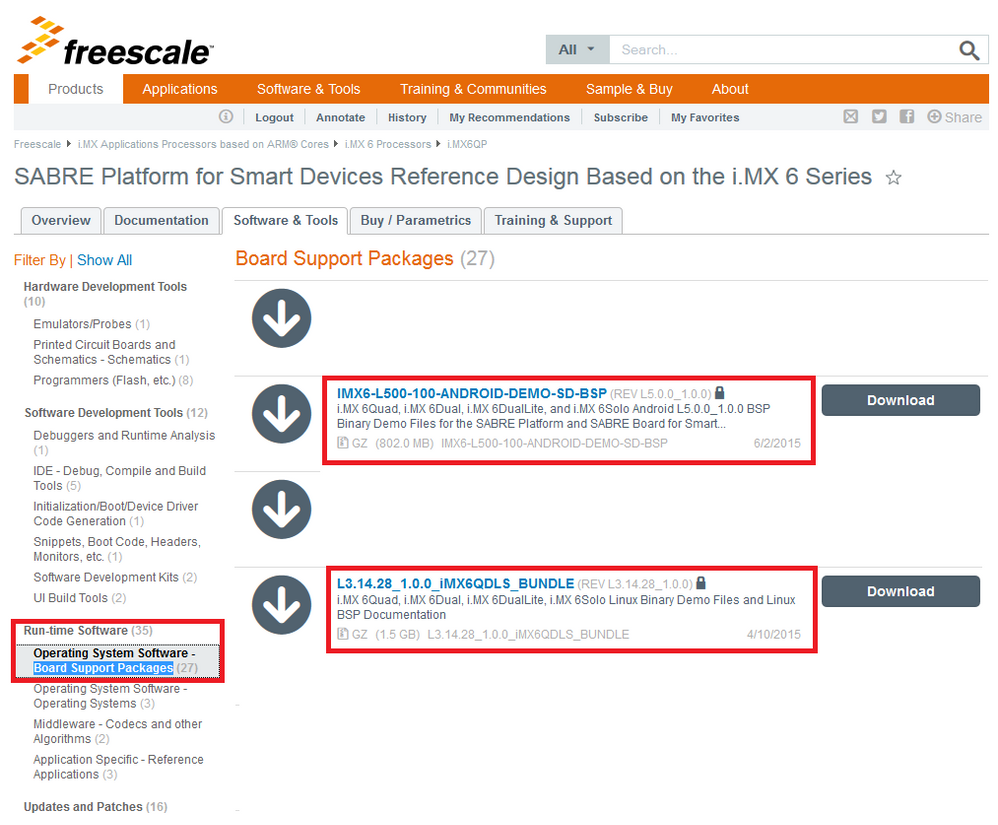- Forums
- Product Forums
- General Purpose MicrocontrollersGeneral Purpose Microcontrollers
- i.MX Forumsi.MX Forums
- QorIQ Processing PlatformsQorIQ Processing Platforms
- Identification and SecurityIdentification and Security
- Power ManagementPower Management
- MCX Microcontrollers
- S32G
- S32K
- S32V
- MPC5xxx
- Other NXP Products
- Wireless Connectivity
- S12 / MagniV Microcontrollers
- Powertrain and Electrification Analog Drivers
- Sensors
- Vybrid Processors
- Digital Signal Controllers
- 8-bit Microcontrollers
- ColdFire/68K Microcontrollers and Processors
- PowerQUICC Processors
- OSBDM and TBDML
- S32M
-
- Solution Forums
- Software Forums
- MCUXpresso Software and ToolsMCUXpresso Software and Tools
- CodeWarriorCodeWarrior
- MQX Software SolutionsMQX Software Solutions
- Model-Based Design Toolbox (MBDT)Model-Based Design Toolbox (MBDT)
- FreeMASTER
- eIQ Machine Learning Software
- Embedded Software and Tools Clinic
- S32 SDK
- S32 Design Studio
- GUI Guider
- Zephyr Project
- Voice Technology
- Application Software Packs
- Secure Provisioning SDK (SPSDK)
- Processor Expert Software
-
- Topics
- Mobile Robotics - Drones and RoversMobile Robotics - Drones and Rovers
- NXP Training ContentNXP Training Content
- University ProgramsUniversity Programs
- Rapid IoT
- NXP Designs
- SafeAssure-Community
- OSS Security & Maintenance
- Using Our Community
-
- Cloud Lab Forums
-
- Knowledge Bases
- ARM Microcontrollers
- i.MX Processors
- Identification and Security
- Model-Based Design Toolbox (MBDT)
- QorIQ Processing Platforms
- S32 Automotive Processing Platform
- Wireless Connectivity
- CodeWarrior
- MCUXpresso Suite of Software and Tools
- MQX Software Solutions
-
- Home
- :
- i.MX Forums
- :
- i.MX Processors
- :
- Re: Demonstrate video on SABRE SD board
Demonstrate video on SABRE SD board
- Subscribe to RSS Feed
- Mark Topic as New
- Mark Topic as Read
- Float this Topic for Current User
- Bookmark
- Subscribe
- Mute
- Printer Friendly Page
- Mark as New
- Bookmark
- Subscribe
- Mute
- Subscribe to RSS Feed
- Permalink
- Report Inappropriate Content
Hi All
I would like to demonstrate/run a video on the SABRE SD in both Linux and Android.
Here are few questions:
1) What images (BSP) should I use for this purpose and where do I find them? Do I need to build them? (bitbake takes really long on my machine)
2) How do I bring/copy the actual video in? Using the SD card? If yes, how.
Appreciate your help.
Best Regards, Ioan
Solved! Go to Solution.
- Mark as New
- Bookmark
- Subscribe
- Mute
- Subscribe to RSS Feed
- Permalink
- Report Inappropriate Content
Hi Ioan,
If you don't want to compile the images, you could download the Android or Linux demo images for regenerating the SD cards using Linux dd command or the MFGtool on Windows. Please refer to the “DEMO_BSPs” downloadable from “Operating System Software-Board Support Packages” section of the following link:
SABRE for Smart Devices Reference Design|Freescale
You could use the Linux dd command in the following way:
$ sudo dd if=<image name>.sdcard of=/dev/sd<partition> bs=1M && sync
For more information, you could refer to section 6.1 “Flashing an SD card image” of “Freescale Yocto Project User's Guide” document. For the MFGtool usage, please refer to section 4.2.2 “Using MFGTool” of “i.MX Linux User's Guide” document.
On Linux, after flashing the image on the SD card, you could unmount it and then mount it again, and you could copy (with root privileges) the video to the larger partition of the SD card (on the Root File System).
On Android, you could connect the micro USB cable of the board to the PC, and copy&paste the files to the MTP device (or Mass Storage) similar to using an Android phone.
Hope this will be useful for you.
Best regards!
/Carlos
-----------------------------------------------------------------------------------------------------------------------
Note: If this post answers your question, please click the Correct Answer button. Thank you!
-----------------------------------------------------------------------------------------------------------------------
- Mark as New
- Bookmark
- Subscribe
- Mute
- Subscribe to RSS Feed
- Permalink
- Report Inappropriate Content
Hi carlos, i am working on imx6 sabre board quad. I want to know how to access the sd card and my task is to display a video using the HDMI port. Can you guide me through this.
Thanks Carlos
- Mark as New
- Bookmark
- Subscribe
- Mute
- Subscribe to RSS Feed
- Permalink
- Report Inappropriate Content
Hi Ioan,
If you don't want to compile the images, you could download the Android or Linux demo images for regenerating the SD cards using Linux dd command or the MFGtool on Windows. Please refer to the “DEMO_BSPs” downloadable from “Operating System Software-Board Support Packages” section of the following link:
SABRE for Smart Devices Reference Design|Freescale
You could use the Linux dd command in the following way:
$ sudo dd if=<image name>.sdcard of=/dev/sd<partition> bs=1M && sync
For more information, you could refer to section 6.1 “Flashing an SD card image” of “Freescale Yocto Project User's Guide” document. For the MFGtool usage, please refer to section 4.2.2 “Using MFGTool” of “i.MX Linux User's Guide” document.
On Linux, after flashing the image on the SD card, you could unmount it and then mount it again, and you could copy (with root privileges) the video to the larger partition of the SD card (on the Root File System).
On Android, you could connect the micro USB cable of the board to the PC, and copy&paste the files to the MTP device (or Mass Storage) similar to using an Android phone.
Hope this will be useful for you.
Best regards!
/Carlos
-----------------------------------------------------------------------------------------------------------------------
Note: If this post answers your question, please click the Correct Answer button. Thank you!
-----------------------------------------------------------------------------------------------------------------------
- Mark as New
- Bookmark
- Subscribe
- Mute
- Subscribe to RSS Feed
- Permalink
- Report Inappropriate Content
Hi Carlos
Can you point me to one BSP demo for Linux and one BSP demo for Android.
I looked at the link you sent me and is not obvious at all which one I should pick in order to run the video demo...
Thanks, Ioan
- Mark as New
- Bookmark
- Subscribe
- Mute
- Subscribe to RSS Feed
- Permalink
- Report Inappropriate Content
Hi Ioan,
On the following image is highlighted the demo BSP of the most recent releases, Android 5.0 and Linux 3.14.28:
Hope this will be useful for you.
Best regards!
/Carlos
- Mark as New
- Bookmark
- Subscribe
- Mute
- Subscribe to RSS Feed
- Permalink
- Report Inappropriate Content
Hi Carlos
Hope all is well.
Thanks again for your answers. Always accurate.
This is why I am writing to you again.
I was able to create successfully an SD card to boot in for the Android BSP. Yeyyyy!☺ (played video, images and mp3 files!)
Unfortunately I am not at all successful when it comes to the Linux 3.14.28 BSP…
I am following the “i.MX Linux® User's Guide , Rev. L3.14.28_1.0.0-ga, 04/2015” to the letter but there is no way to get it to work based on a .sdcard image…
Is there a way, tested and true, to get a working SD card, to boot into, for this Linux BSP?
Thanks for your help, again.
Best Regards, Ioan
Ioan Calapod, Eng.
Field Application Engineer
Arrow Electronics Montreal
- Mark as New
- Bookmark
- Subscribe
- Mute
- Subscribe to RSS Feed
- Permalink
- Report Inappropriate Content
Hi Ioan,
It seems that this issue was already solved on your other thread, isn't it?
Best regards!
/Carlos
- Mark as New
- Bookmark
- Subscribe
- Mute
- Subscribe to RSS Feed
- Permalink
- Report Inappropriate Content
Thanks so much Carlos!
Have a great weekend.
Best Regards, Ioan
Ioan Calapod, Eng.
Field Application Engineer
Arrow Electronics Montreal
1425 Trans Canada Highway, Suite 140
Dorval, Quebec H9P 2W9
Mobile: (514) 730-5766
Direct: (514) 421-4384
Email: icalapod@arrow.com<mailto:icalapod@arrow.com>
Look for parts at: http://parts.arrow.com/
- Mark as New
- Bookmark
- Subscribe
- Mute
- Subscribe to RSS Feed
- Permalink
- Report Inappropriate Content
I'm doing the same thing.
I am using Big Buck Bunny:
I also use the stock video player and MX Player (side loaded).
Also nice to side-load a file manager to select movie of choice.
On a windows machine, and USB connected to the USG OTG port, you have the ability to copy movies directly to SD Card.
Hope this helps.
- Mark as New
- Bookmark
- Subscribe
- Mute
- Subscribe to RSS Feed
- Permalink
- Report Inappropriate Content
Thanks Carlos
Very good and complete answer.
Thanks again!
Much appreciated!
Best Regards, Ioan