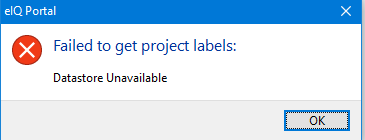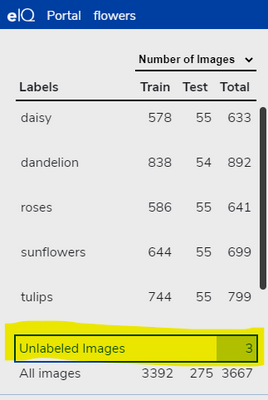- Forums
- Product Forums
- General Purpose MicrocontrollersGeneral Purpose Microcontrollers
- i.MX Forumsi.MX Forums
- QorIQ Processing PlatformsQorIQ Processing Platforms
- Identification and SecurityIdentification and Security
- Power ManagementPower Management
- Wireless ConnectivityWireless Connectivity
- RFID / NFCRFID / NFC
- MCX Microcontrollers
- S32G
- S32K
- S32V
- MPC5xxx
- Other NXP Products
- S12 / MagniV Microcontrollers
- Powertrain and Electrification Analog Drivers
- Sensors
- Vybrid Processors
- Digital Signal Controllers
- 8-bit Microcontrollers
- ColdFire/68K Microcontrollers and Processors
- PowerQUICC Processors
- OSBDM and TBDML
- S32M
-
- Solution Forums
- Software Forums
- MCUXpresso Software and ToolsMCUXpresso Software and Tools
- CodeWarriorCodeWarrior
- MQX Software SolutionsMQX Software Solutions
- Model-Based Design Toolbox (MBDT)Model-Based Design Toolbox (MBDT)
- FreeMASTER
- eIQ Machine Learning Software
- Embedded Software and Tools Clinic
- S32 SDK
- S32 Design Studio
- GUI Guider
- Zephyr Project
- Voice Technology
- Application Software Packs
- Secure Provisioning SDK (SPSDK)
- Processor Expert Software
-
- Topics
- Mobile Robotics - Drones and RoversMobile Robotics - Drones and Rovers
- NXP Training ContentNXP Training Content
- University ProgramsUniversity Programs
- Rapid IoT
- NXP Designs
- SafeAssure-Community
- OSS Security & Maintenance
- Using Our Community
-
- Cloud Lab Forums
-
- Knowledge Bases
- ARM Microcontrollers
- i.MX Processors
- Identification and Security
- Model-Based Design Toolbox (MBDT)
- QorIQ Processing Platforms
- S32 Automotive Processing Platform
- Wireless Connectivity
- CodeWarrior
- MCUXpresso Suite of Software and Tools
- MQX Software Solutions
-
- Home
- :
- Software Forums
- :
- eIQ Machine Learning Software
- :
- Re: eIQ toolkit import images from disc and managing them afterwards
eIQ toolkit import images from disc and managing them afterwards
- Subscribe to RSS Feed
- Mark Topic as New
- Mark Topic as Read
- Float this Topic for Current User
- Bookmark
- Subscribe
- Mute
- Printer Friendly Page
eIQ toolkit import images from disc and managing them afterwards
- Mark as New
- Bookmark
- Subscribe
- Mute
- Subscribe to RSS Feed
- Permalink
- Report Inappropriate Content
Hello!
I just started to play around with eIQ toolkit, and have a question in regards to importing images from local disc drive and managing them afterwards. I was able to import few of them, however I have no idea how to manage the imported images. The questions are:
- how can I deleted all the imported images? I can do that one-by-one by hitting the 'x' mark in the right upper corner of each image however it does not seem comfortable way. Is there any way to select all the images in the way Ctrl+A does?
- is there any way to import images from already labeled folders? for example I have dataset divided into few folders (name of each folder = corresponding label) and what to do import images from each folder to eIQ toolkit and give them label automatically? I believe it could be really painful to label again the dataset which is already labeled
- I do not see any constraint about adding images with the same name, for example I have added few images (let's say 20 images), and afterwards added the same 20 images, so sum now in eIQ toolkit is 40 however there are doubled, I believe it could be helpful to be aware that we have duplicated images in the imported dataset
- I have imported few images and I think would be good to keep and show their names, I have big number of images which are very similar and it is really hard to distinguish if they are the same or bit changed (or duplicated, please see point 3.), so the name of the image could be helpful
- when I hit particular image and give him a label (`full image label` option) and click right arrow to go to next image I get almost every time error such as:
- when I am in labeling process, there would be good to see how many images left to be labeled
- when I hit `unlabeled images` and choose first to label it is OK to see `No labels yet`, I am adding label, and hit right arrow to go to next image (I believe still from unlabeled portion of dataset`) and unfortunately I see image already labeled which is bit confusing in my opinion, I want to label images which are not labeled, and seems that hitting right arrow chooses next image from whole dataset? I do not know
Thank you very much in advance for your support, I believe the tool is very promising!
- Mark as New
- Bookmark
- Subscribe
- Mute
- Subscribe to RSS Feed
- Permalink
- Report Inappropriate Content
Hi Anthony,
thank you very much for your support!
In reference to 2., thank you very much for pointing me that out, it turned out really helpful. In addition to this, I have modified the original notebook Structured Folders Importer.ipynb and tailored it to read images from subfolders which names corresponds to labels and each subfolder contains whole bunch of images corresponding to particular label. Splitting imported images is done in the code, so no manual efforts are required to achieve train/test folders. You need to notice that installing scikit-learn in your virtual environment is required to use this splitting functionality:
pip install scikit-learn
Hope that might be helpful, please see attached. As .ipynb extension is not supported here, I am adding .zip archieve
- Mark as New
- Bookmark
- Subscribe
- Mute
- Subscribe to RSS Feed
- Permalink
- Report Inappropriate Content
Hi Marcin,
Thanks for the feedback. Let me address your questions one by one:
1) Right now there is not a way to do that with the eIQ Portal tool but that is something we can implement in future update.
2) You can use the Jupytr notebook at C:\nxp\eIQ_Toolkit_v1.0.5\workspace\importer\Structured Folders Importer.ipynb to import images from a folder structure. There's a lab document that goes through step-by-step how to use that here: https://community.nxp.com/t5/eIQ-Machine-Learning-Software/eIQ-Portal-for-MCU-Getting-Started-Labs/t...
3) There are no constraints about importing files with the same name as some datasets may have them labeled as "1.jpg", "2.jpg" and separated by folder. Thanks for the feedback on that though.
4) Thanks for the feedback and we'll look at adding that in the next update.
5) We'll get that fixed in the next update.
6) You can see the number of images left unlabeled in this highlighted section:
7) We'll fix that in the next update.
Let us know if you have any more questions!
-Anthony