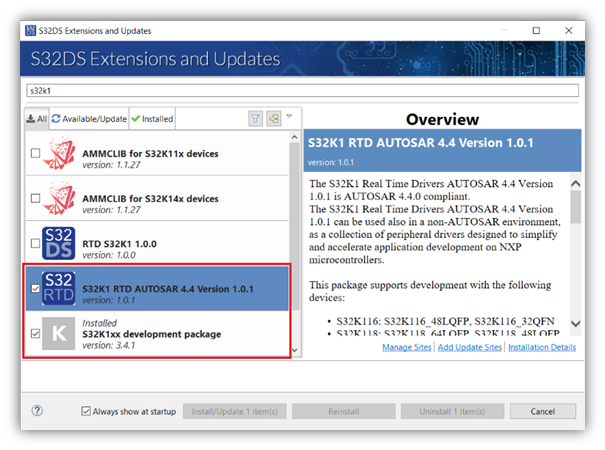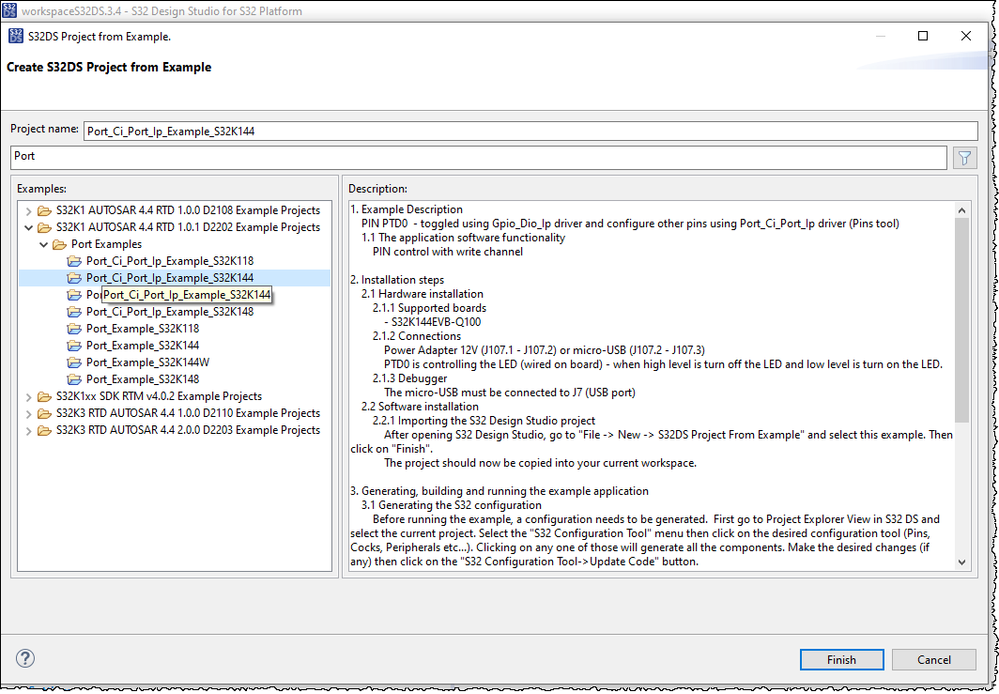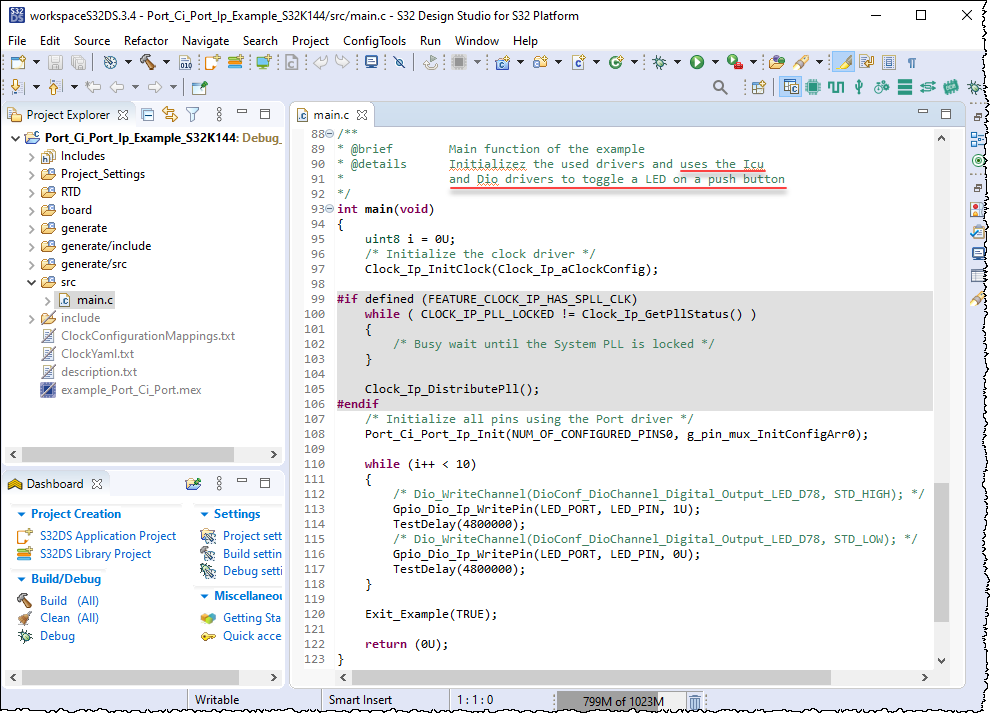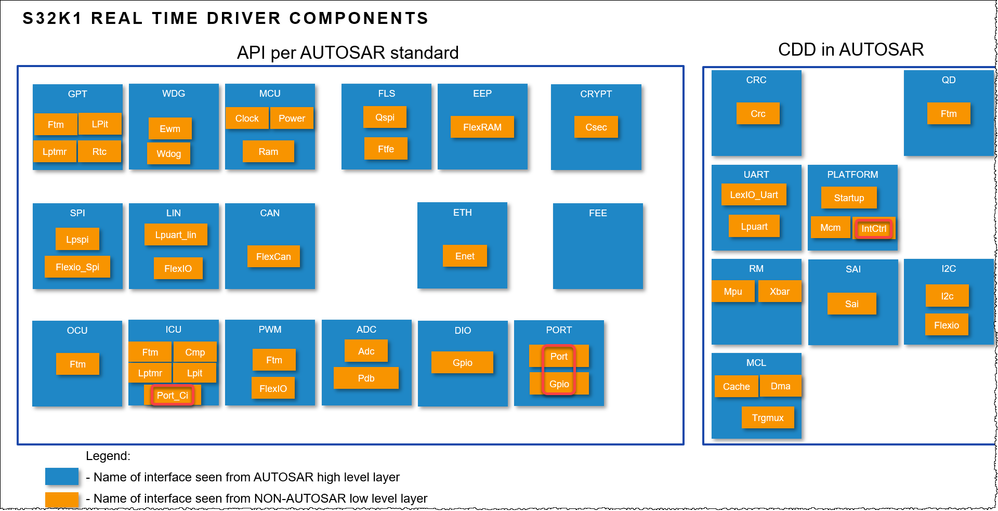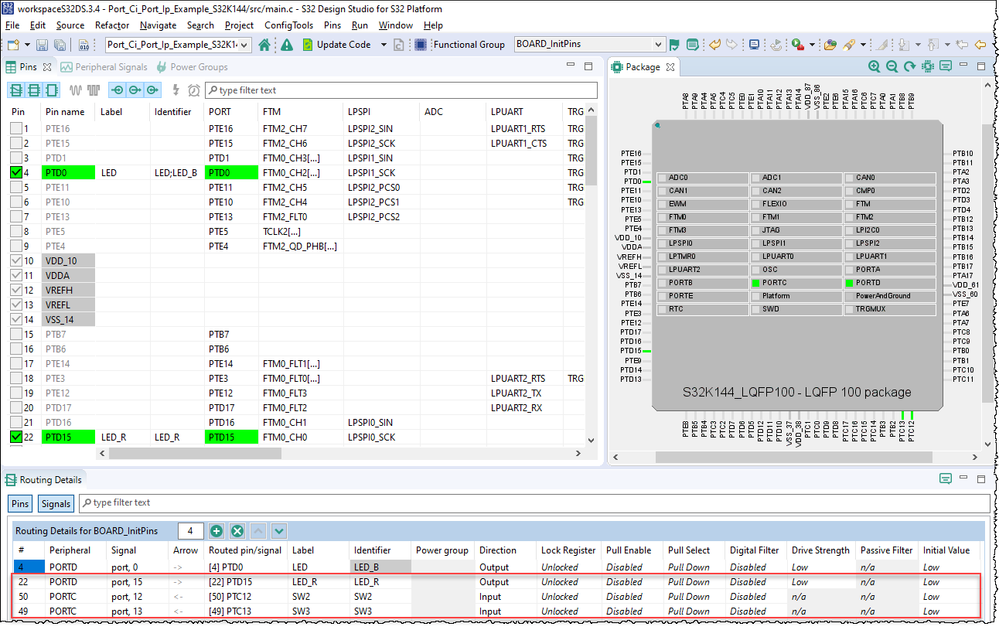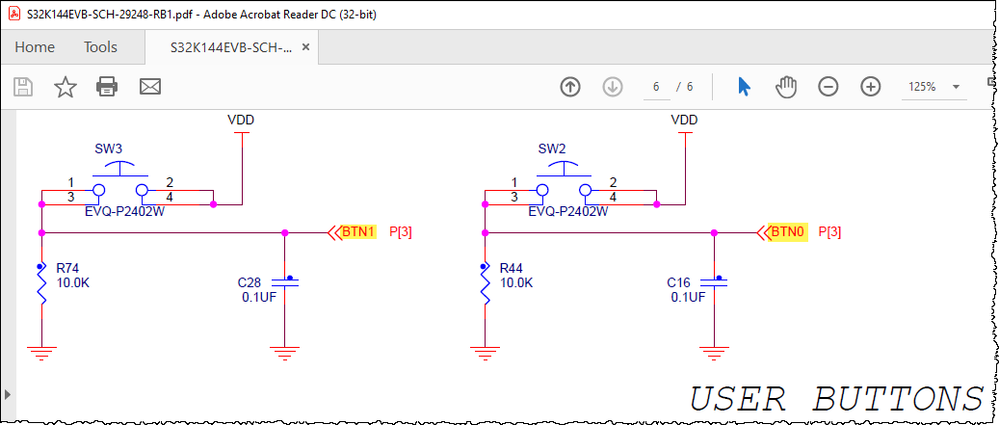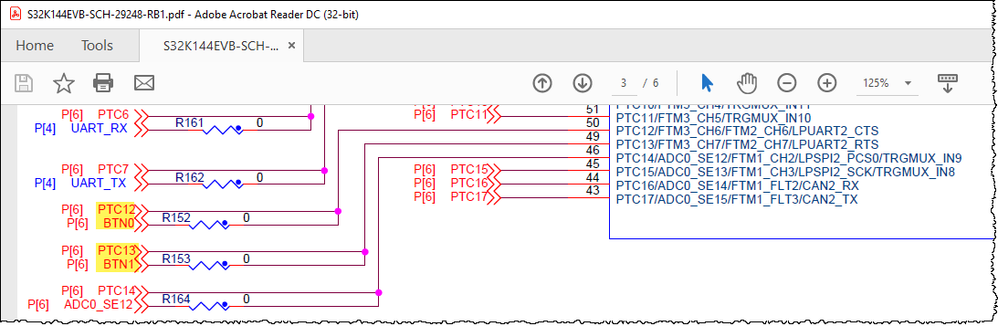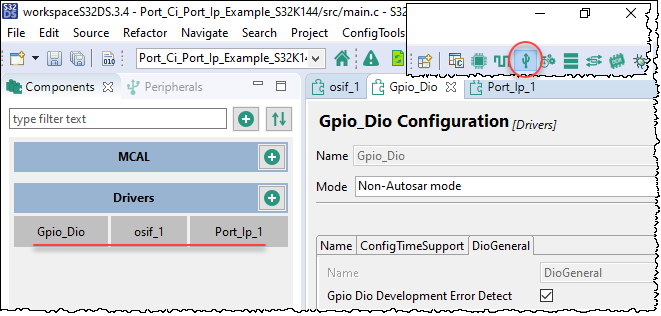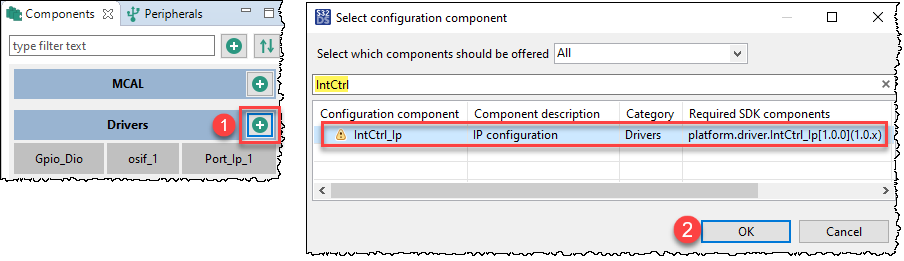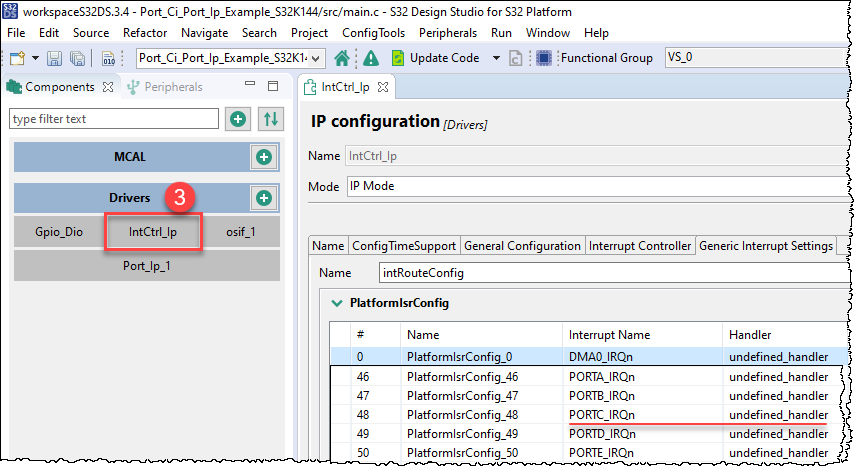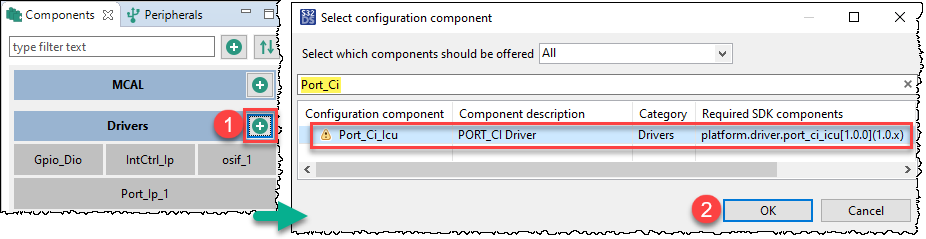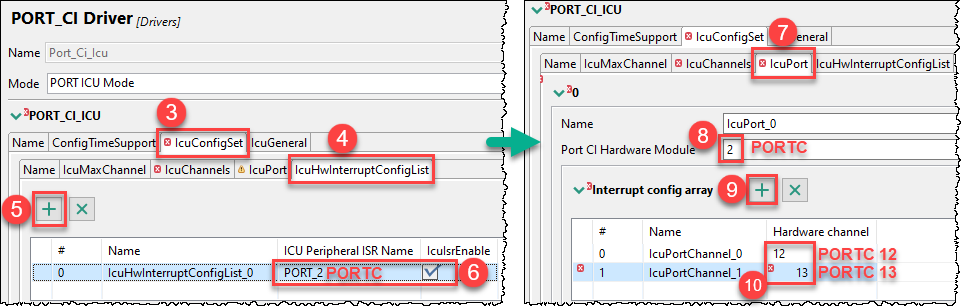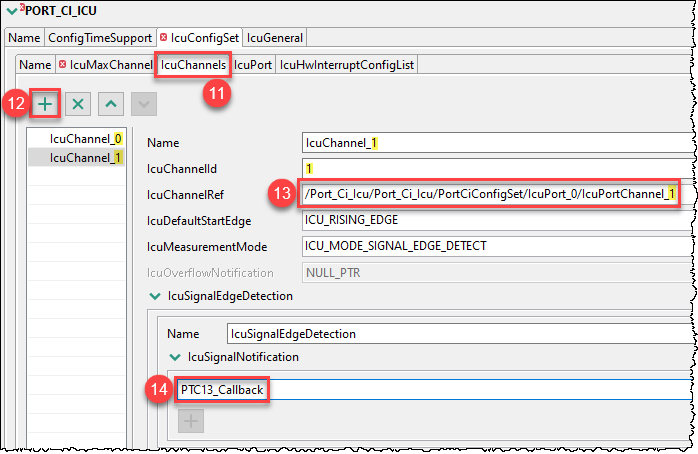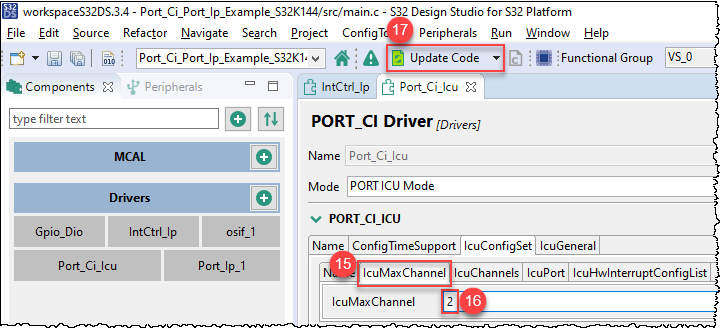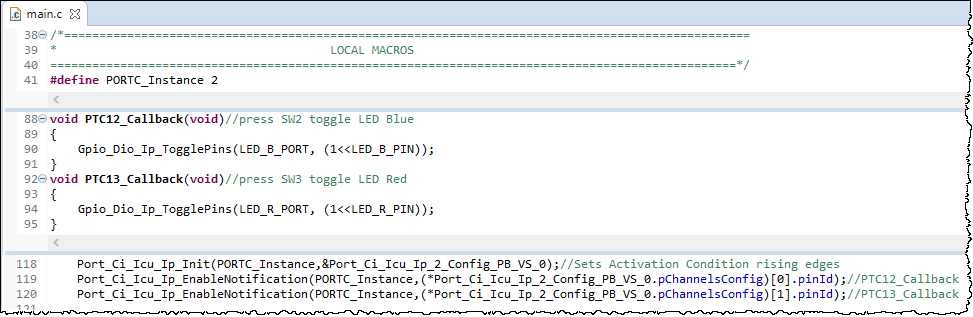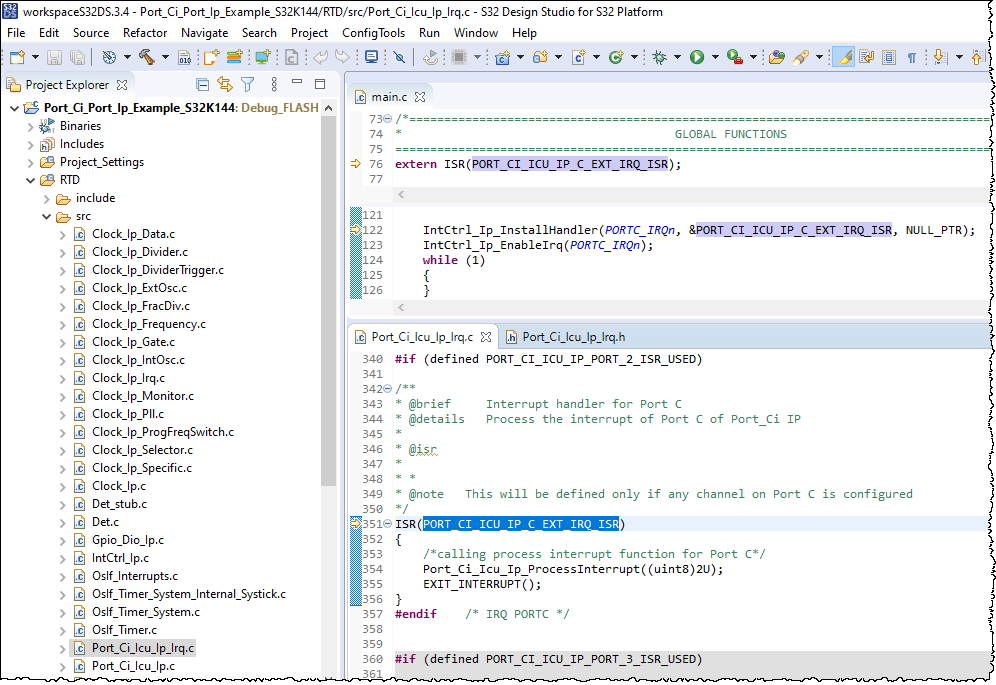- Forums
- Product Forums
- General Purpose MicrocontrollersGeneral Purpose Microcontrollers
- i.MX Forumsi.MX Forums
- QorIQ Processing PlatformsQorIQ Processing Platforms
- Identification and SecurityIdentification and Security
- Power ManagementPower Management
- Wireless ConnectivityWireless Connectivity
- RFID / NFCRFID / NFC
- Advanced AnalogAdvanced Analog
- MCX Microcontrollers
- S32G
- S32K
- S32V
- MPC5xxx
- Other NXP Products
- S12 / MagniV Microcontrollers
- Powertrain and Electrification Analog Drivers
- Sensors
- Vybrid Processors
- Digital Signal Controllers
- 8-bit Microcontrollers
- ColdFire/68K Microcontrollers and Processors
- PowerQUICC Processors
- OSBDM and TBDML
- S32M
- S32Z/E
-
- Solution Forums
- Software Forums
- MCUXpresso Software and ToolsMCUXpresso Software and Tools
- CodeWarriorCodeWarrior
- MQX Software SolutionsMQX Software Solutions
- Model-Based Design Toolbox (MBDT)Model-Based Design Toolbox (MBDT)
- FreeMASTER
- eIQ Machine Learning Software
- Embedded Software and Tools Clinic
- S32 SDK
- S32 Design Studio
- GUI Guider
- Zephyr Project
- Voice Technology
- Application Software Packs
- Secure Provisioning SDK (SPSDK)
- Processor Expert Software
- Generative AI & LLMs
-
- Topics
- Mobile Robotics - Drones and RoversMobile Robotics - Drones and Rovers
- NXP Training ContentNXP Training Content
- University ProgramsUniversity Programs
- Rapid IoT
- NXP Designs
- SafeAssure-Community
- OSS Security & Maintenance
- Using Our Community
-
- Cloud Lab Forums
-
- Knowledge Bases
- ARM Microcontrollers
- i.MX Processors
- Identification and Security
- Model-Based Design Toolbox (MBDT)
- QorIQ Processing Platforms
- S32 Automotive Processing Platform
- Wireless Connectivity
- CodeWarrior
- MCUXpresso Suite of Software and Tools
- MQX Software Solutions
- RFID / NFC
- Advanced Analog
-
- NXP Tech Blogs
- Home
- :
- 软件论坛
- :
- S32 Design Studio知识库
- :
- GPIO interrupt example project using S32K1xx RTD without AUTOSAR
GPIO interrupt example project using S32K1xx RTD without AUTOSAR
GPIO interrupt example project using S32K1xx RTD without AUTOSAR
GPIO interrupt example project using S32K1xx RTD without AUTOSAR
The Port_Ci_Port_Ip_Example in S32K1 RTD 1.0.1 lacks GPIO interrupt function. Port_Ci is part of Icu(Input Capture Unit), the main function of the example should have been: use the Icu and Dio drivers to toggle a LED on a push button. But it doesn't. So this document will show the step-by-step process to add 'GPIO interrupt' function in Port_Ci_Port_Ip_Example using the S32K1xx RTD and the S32 Configuration Tools. This example is for the S32K144EVB-Q100 EVB, connected to a PC through USB (OpenSDA) connection.
Preparation
- Setup the software tools
- Install S32 Design Studio for S32 Platform
- Install the S32K1xx development package and the S32K1 RTD AUTOSAR 4.4. Both of these are required for the S32 Configuration Tools.
- Launch S32 Design Studio for S32 Platform
Procedure
1. Import Port_Ci_Port_Ip_Example_S32K144 example
File->New->S32DS Project from Example
Although the main function mentions the example use the Icu and Dio drivers to toggle a LED on a push button, it actually just waits in a loop for a delay to blink the LED. Not sure why the implementation of GPIO interrupts(Port_Ci_Icu) is missing.
2. Add push button and LED in Pins tool
Add the pins for user buttons (SW2 PTC12 and SW3 PTC13) and LEDRGB_RED (RGB_RED PTD15) according to the S32K144EVB schematic RB1.
3. Add IntCtrl_Ip component
Go to Peripherals tool. Here we can see that the ‘Gpio_Dio’ and ‘Port’ components are already added.
From the Components view, click on ‘Add a new configuration component…’ button from the Drivers category. This will bring up a list of non-AUTOSAR components. Locate and then select the ‘IntCtrl_Ip’ component from the list and click OK.
Keep the default setting after add ‘IntCtrl_Ip’ component, we will call IntCtrl_Ip_InstallHandler and IntCtrl_Ip_EnableIrq those two APIs to install and enable the PORTC IRQ separately. (Here we didn't change the settings of ‘IntCtrl_Ip’, nor use IntCtrl_Ip_Init and IntCtrl_Ip_ConfigIrqRouting API to enable interrupts and install handlers in IntCtrl_Ip.)
4. Add Port_Ci_Icu component
Locate and then select the ‘Port_Ci_Icu’ component from the list and click OK. Follow the steps below to configure it.
Selecting PORT_2 for ICU Peripheral ISR Name and select IcuIsrEnable at step 6 actually refers to PORT C used in this example. In order to use the GPIO interrupts of the onboard SW2 (PTC12) and SW3 (PTC13) buttons, you need to add one more channel in step 9, and select Port CI Hardware Module and Hardware channel in steps 8 and 10.
The button circuit has a pull-down resistor, and it will be pulled high after being pressed, so the rising edge trigger is selected. In step 14, add IcuSignalNotification for PTC12 and PTC13 respectively, that is, the notification after the corresponding GPIO pin input captures the rising edge (there is no need to clear the interrupt flag here, the RTD driver has already done it).
5. Include the headers for the drivers used in the application
6. Add Port_Ci_Icu drivers
Port_Ci_Icu_Ip_Init initialize the rising edge of PTC12 and PTC13 set by the S32 Configuration Tools. Port_Ci_Icu_Ip_EnableNotification enable the Callback of PTC12 and PTC13 respectively, and we toggle the blue and red LEDs in the corresponding Callback.
7. Add IntCtrl drivers
IntCtrl_Ip_InstallHandler installs the PORT_CI_ICU_IP_C_EXT_IRQ_ISR interrupt handler generated by the S32 Configuration Tools.