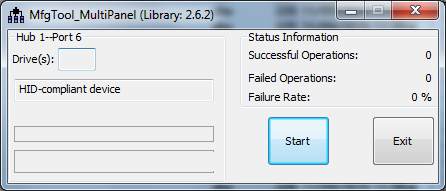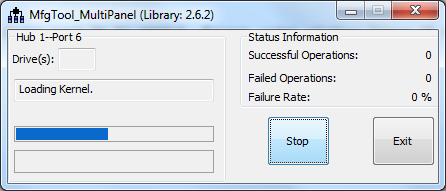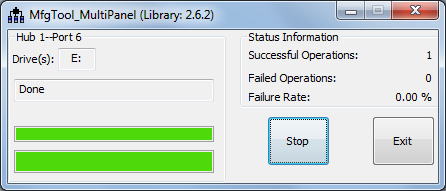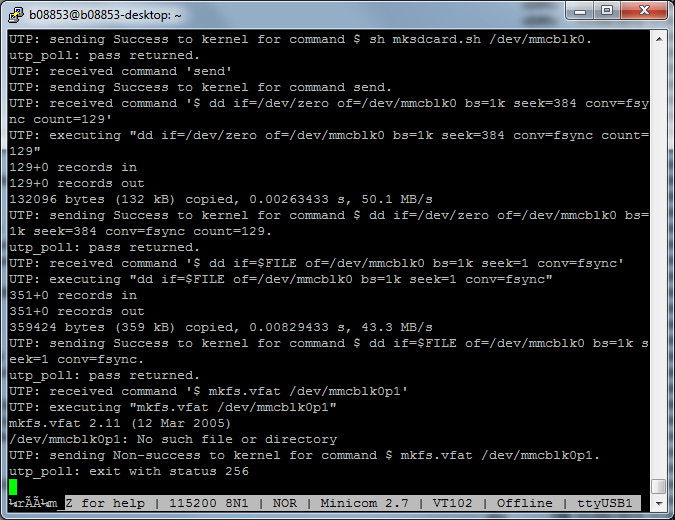- Forums
- Product Forums
- General Purpose MicrocontrollersGeneral Purpose Microcontrollers
- i.MX Forumsi.MX Forums
- QorIQ Processing PlatformsQorIQ Processing Platforms
- Identification and SecurityIdentification and Security
- Power ManagementPower Management
- Wireless ConnectivityWireless Connectivity
- RFID / NFCRFID / NFC
- Advanced AnalogAdvanced Analog
- MCX Microcontrollers
- S32G
- S32K
- S32V
- MPC5xxx
- Other NXP Products
- S12 / MagniV Microcontrollers
- Powertrain and Electrification Analog Drivers
- Sensors
- Vybrid Processors
- Digital Signal Controllers
- 8-bit Microcontrollers
- ColdFire/68K Microcontrollers and Processors
- PowerQUICC Processors
- OSBDM and TBDML
- S32M
- S32Z/E
-
- Solution Forums
- Software Forums
- MCUXpresso Software and ToolsMCUXpresso Software and Tools
- CodeWarriorCodeWarrior
- MQX Software SolutionsMQX Software Solutions
- Model-Based Design Toolbox (MBDT)Model-Based Design Toolbox (MBDT)
- FreeMASTER
- eIQ Machine Learning Software
- Embedded Software and Tools Clinic
- S32 SDK
- S32 Design Studio
- GUI Guider
- Zephyr Project
- Voice Technology
- Application Software Packs
- Secure Provisioning SDK (SPSDK)
- Processor Expert Software
- Generative AI & LLMs
-
- Topics
- Mobile Robotics - Drones and RoversMobile Robotics - Drones and Rovers
- NXP Training ContentNXP Training Content
- University ProgramsUniversity Programs
- Rapid IoT
- NXP Designs
- SafeAssure-Community
- OSS Security & Maintenance
- Using Our Community
-
- Cloud Lab Forums
-
- Knowledge Bases
- ARM Microcontrollers
- i.MX Processors
- Identification and Security
- Model-Based Design Toolbox (MBDT)
- QorIQ Processing Platforms
- S32 Automotive Processing Platform
- Wireless Connectivity
- CodeWarrior
- MCUXpresso Suite of Software and Tools
- MQX Software Solutions
- RFID / NFC
- Advanced Analog
-
- NXP Tech Blogs
- Home
- :
- i.MX Processors
- :
- i.MX Processors Knowledge Base
- :
- Getting started with Linux binary images on i.MX6UL EVK and MfgTool L3.14.52
Getting started with Linux binary images on i.MX6UL EVK and MfgTool L3.14.52
Turn on suggestions
Auto-suggest helps you quickly narrow down your search results by suggesting possible matches as you type.
Options
- Subscribe to RSS Feed
- Mark as New
- Mark as Read
- Bookmark
- Subscribe
- Printer Friendly Page
- Report Inappropriate Content
Getting started with Linux binary images on i.MX6UL EVK and MfgTool L3.14.52
Getting started with Linux binary images on i.MX6UL EVK and MfgTool L3.14.52
Quick guide on how to get started with Linux on i.MX 6UL EVK board using MfgTool from L3.14.52 release:
- Download MfgTool from here (Version is IMX6_L3.14.52_MFG_TOOL (REV L3.14.52_1.1.0) under “Programmers (Flash, etc.)”):
http://www.nxp.com/products/microcontrollers-and-processors/arm-processors/i.mx-applications-process... - Unpack the archive and unpack mfgtools-with-rootfs.tar.gz
- edit cfg.ini and change following entries:
- mmc needs to be set to 1
- 6uluboot needs to be set to evk
- 6uldtb needs to be set to 14x14-evk
- Connect USB cable, USB debug cable to your PC.Open terminal to serial port (115200, 8N1).
- Insert uSD card to the slot on i.MX 6UL CPU module
- Set boot switches on SW602 [2:1] to on:off
- Power on the board
- Start MfgTool2.exe. HID device should be detected.
- Press "Start" button. Downloading should start. Executed steps are visible in the debug terminal.
- When you see "Done" printed, downloading has succeeded.
- Set boot switches on SW602 [2:1] to off:on, SW601[4:1] TO off:on:off:on
- Reset i.MX 6UL EVK (or power off then on), and boot to Linux.
- In case of any error, inspect serial output on debug terminal to see what has gone wrong.
This document was generated from the following discussion: Getting started with i.MX6UL EVK and MfgTool L3.14.52
No ratings