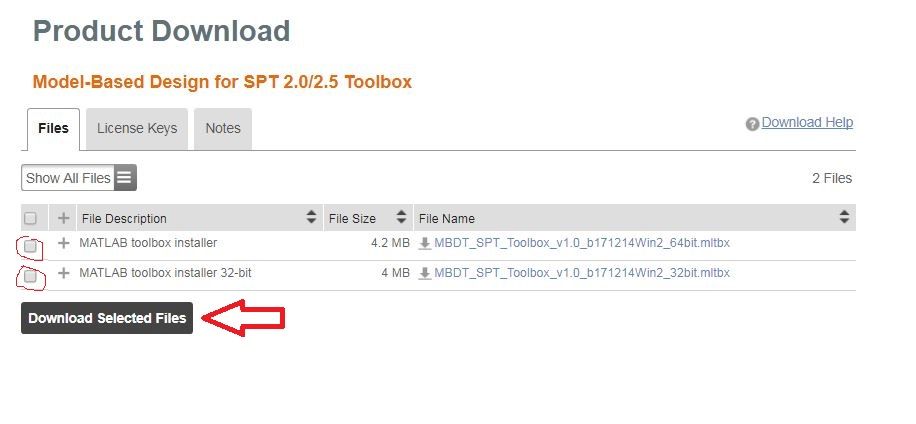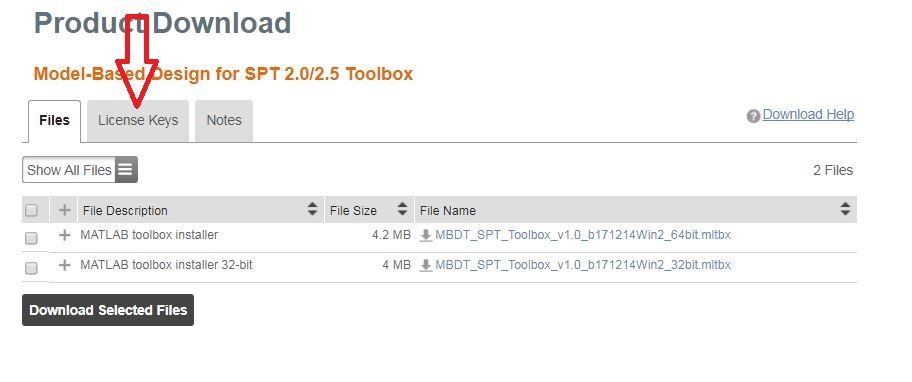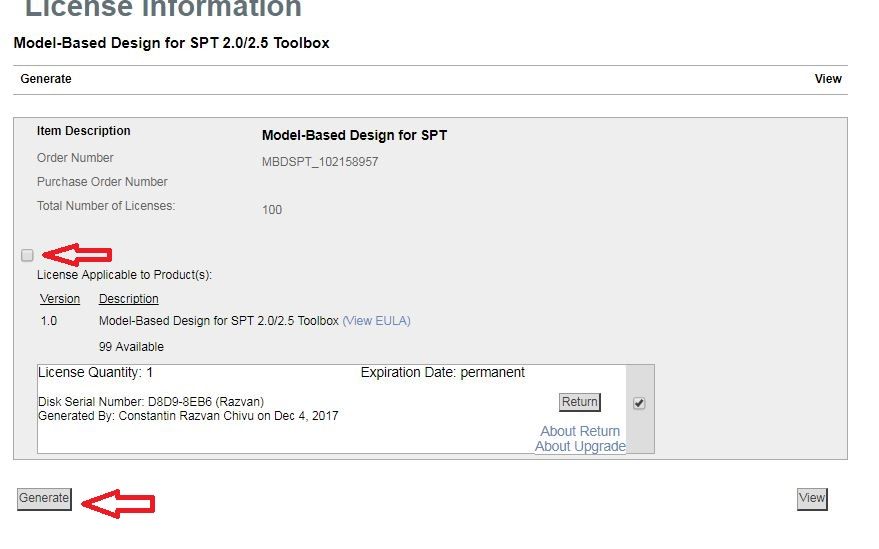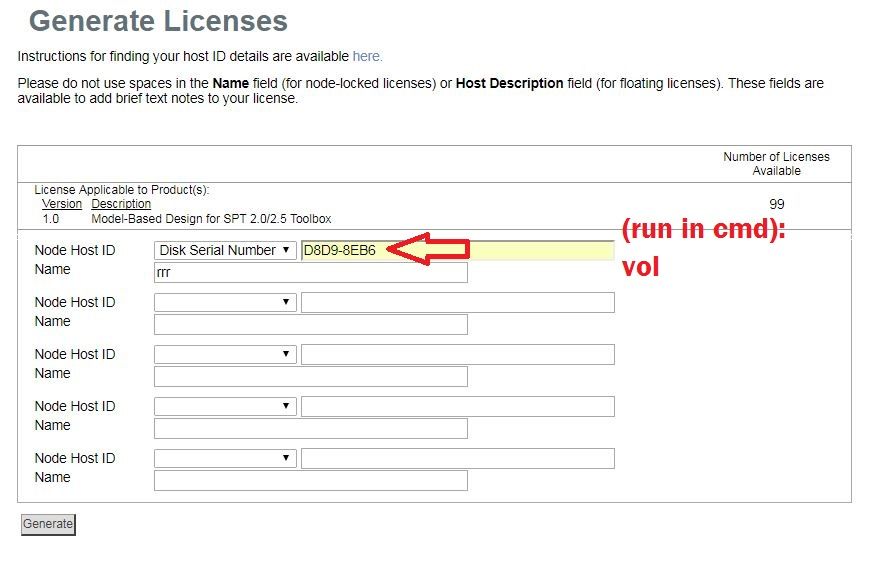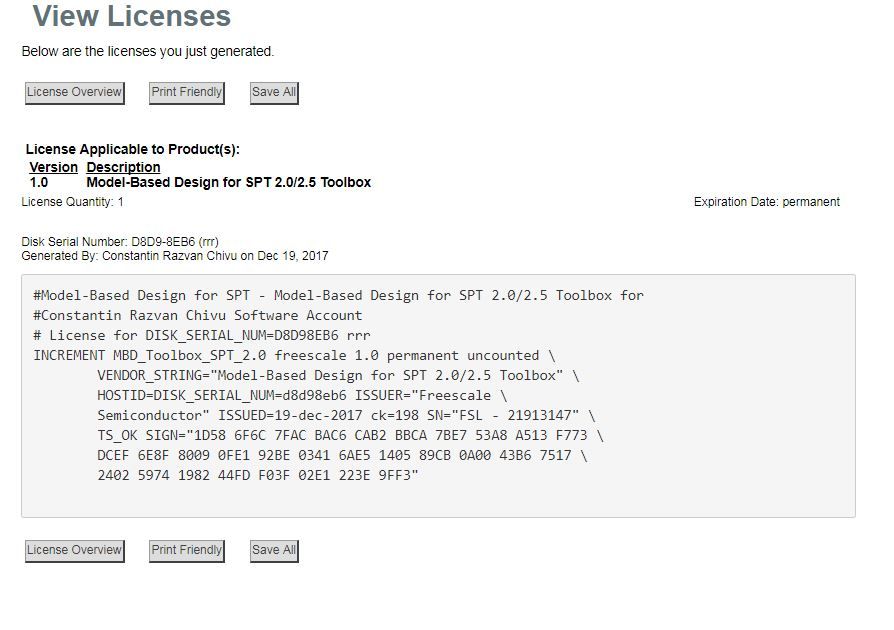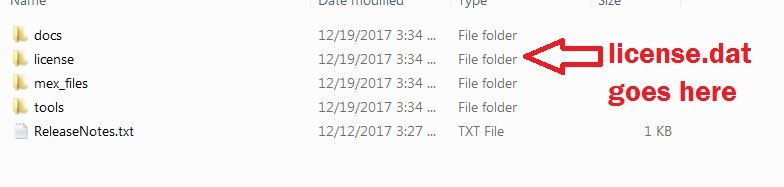- NXP Forums
- Product Forums
- General Purpose MicrocontrollersGeneral Purpose Microcontrollers
- i.MX Forumsi.MX Forums
- QorIQ Processing PlatformsQorIQ Processing Platforms
- Identification and SecurityIdentification and Security
- Power ManagementPower Management
- MCX Microcontrollers
- S32G
- S32K
- S32V
- MPC5xxx
- Other NXP Products
- Wireless Connectivity
- S12 / MagniV Microcontrollers
- Powertrain and Electrification Analog Drivers
- Sensors
- Vybrid Processors
- Digital Signal Controllers
- 8-bit Microcontrollers
- ColdFire/68K Microcontrollers and Processors
- PowerQUICC Processors
- OSBDM and TBDML
-
- Solution Forums
- Software Forums
- MCUXpresso Software and ToolsMCUXpresso Software and Tools
- CodeWarriorCodeWarrior
- MQX Software SolutionsMQX Software Solutions
- Model-Based Design Toolbox (MBDT)Model-Based Design Toolbox (MBDT)
- FreeMASTER
- eIQ Machine Learning Software
- Embedded Software and Tools Clinic
- S32 SDK
- S32 Design Studio
- Vigiles
- GUI Guider
- Zephyr Project
- Voice Technology
- Application Software Packs
- Secure Provisioning SDK (SPSDK)
- Processor Expert Software
-
- Topics
- Mobile Robotics - Drones and RoversMobile Robotics - Drones and Rovers
- NXP Training ContentNXP Training Content
- University ProgramsUniversity Programs
- Rapid IoT
- NXP Designs
- SafeAssure-Community
- OSS Security & Maintenance
- Using Our Community
-
- Cloud Lab Forums
-
- Home
- :
- 基于模型的设计工具箱(MBDT)
- :
- MBDT for RADAR
- :
- Re: How to install and configure the MBDT for RADAR
How to install and configure the MBDT for RADAR
I had some trouble getting this example to run -
- I was trying to update my model-based design toolbox to SPT1.0. I found that when I download the package, it is downloading the file with a .zip extension. I don’t know if that is just my computer or everyone sees that. I was able workaround the problem by renaming the file with .mtlbx extension and installing it.
- After installing it this way, when running any command i get an error
SPTToolbox: License error.
SPTToolbox: License error.
Invalid MEX-file
'C:\~\MATLAB\Add-Ons\Toolboxes\SPT_2.0_64-bit\code\mex_files\win\win_mex.mexw64':
A dynamic link library (DLL) initialization routine
failed. - On rolling back to the EAR 0.4, I tried running the code listed above but found the functions ‘rangeFFT’, ‘dopplerFFT’ and ‘peaksearch3D’ missing. Are they listed somewhere?
已解决! 转到解答。
Hi aroy,
First, about the download process:
As explained in the video here (starting at ~ 0'40''), if you check one of the corresponding checkboxes (either for 64 or 32bit) and then click on "Download Selected Files", you should be downloading a .mltbx file. There is an issue if you just click on the file name, it starts downloading a .zip instead. The file should be the same, just the extension being altered. If you are having trouble with the download, you should consider using Internet explorer to do it. That is the recommended browser.
Second, about the licensing issue you're having, I can't reproduce it locally - can you try again, following the steps explained here (starting at ~1'45'') - you should execute this steps:
1) Go to License Keys first
2) Check the checkbox highlighted and click on Generate button.
3) Open cmd and run the vol command; it should output something like this
Volume in drive C is Primary
Volume Serial Number is D8D9-8EB6
Get the serial number and enter it (as highlighted in the image below); enter a name and then click on Generate button.
4) Save the license by either clicking on Save All, either by coping all the text below and create a license.dat file in the license folder.
Please let me know if you're still having trouble with this (and if so, please specify what MATLAB version you are using - so I can have a better chance of reproducing your exact error).
Kind regards,
Razvan.
Hi aroy,
First, about the download process:
As explained in the video here (starting at ~ 0'40''), if you check one of the corresponding checkboxes (either for 64 or 32bit) and then click on "Download Selected Files", you should be downloading a .mltbx file. There is an issue if you just click on the file name, it starts downloading a .zip instead. The file should be the same, just the extension being altered. If you are having trouble with the download, you should consider using Internet explorer to do it. That is the recommended browser.
Second, about the licensing issue you're having, I can't reproduce it locally - can you try again, following the steps explained here (starting at ~1'45'') - you should execute this steps:
1) Go to License Keys first
2) Check the checkbox highlighted and click on Generate button.
3) Open cmd and run the vol command; it should output something like this
Volume in drive C is Primary
Volume Serial Number is D8D9-8EB6
Get the serial number and enter it (as highlighted in the image below); enter a name and then click on Generate button.
4) Save the license by either clicking on Save All, either by coping all the text below and create a license.dat file in the license folder.
Please let me know if you're still having trouble with this (and if so, please specify what MATLAB version you are using - so I can have a better chance of reproducing your exact error).
Kind regards,
Razvan.
Hi aruneshroy
In respect with:
- On rolling back to the EAR 0.4, I tried running the code listed above but found the functions ‘rangeFFT’, ‘dopplerFFT’ and ‘peaksearch3D’ missing. Are they listed somewhere?
The functions rangeFFT, dopplerFFT and peaksearch3D are part of the Radar SDK package.
These can be found into: ..\{RADAR SDK INSTALL PATH}\Tools\SPT_bitexact_model\src
To use them, simply download the RSDK package and add that folder to the MATLAB Path.
The Radar SDK are available for download in your Software Account.
Hope this helps!
Daniel