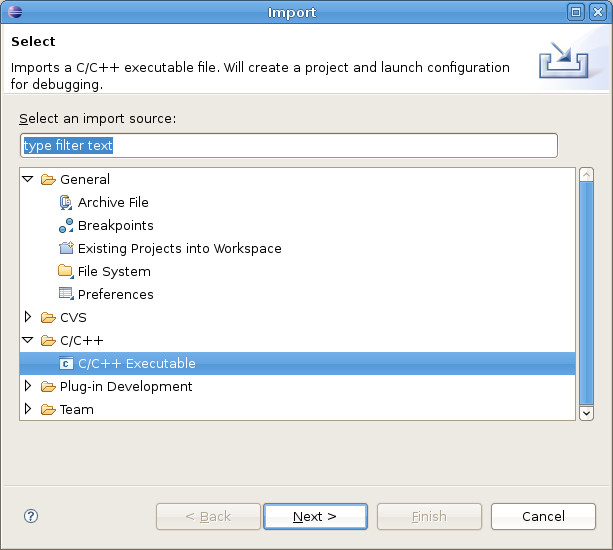- Forums
- Product Forums
- General Purpose MicrocontrollersGeneral Purpose Microcontrollers
- i.MX Forumsi.MX Forums
- QorIQ Processing PlatformsQorIQ Processing Platforms
- Identification and SecurityIdentification and Security
- Power ManagementPower Management
- Wireless ConnectivityWireless Connectivity
- RFID / NFCRFID / NFC
- Advanced AnalogAdvanced Analog
- MCX Microcontrollers
- S32G
- S32K
- S32V
- MPC5xxx
- Other NXP Products
- S12 / MagniV Microcontrollers
- Powertrain and Electrification Analog Drivers
- Sensors
- Vybrid Processors
- Digital Signal Controllers
- 8-bit Microcontrollers
- ColdFire/68K Microcontrollers and Processors
- PowerQUICC Processors
- OSBDM and TBDML
- S32M
- S32Z/E
-
- Solution Forums
- Software Forums
- MCUXpresso Software and ToolsMCUXpresso Software and Tools
- CodeWarriorCodeWarrior
- MQX Software SolutionsMQX Software Solutions
- Model-Based Design Toolbox (MBDT)Model-Based Design Toolbox (MBDT)
- FreeMASTER
- eIQ Machine Learning Software
- Embedded Software and Tools Clinic
- S32 SDK
- S32 Design Studio
- GUI Guider
- Zephyr Project
- Voice Technology
- Application Software Packs
- Secure Provisioning SDK (SPSDK)
- Processor Expert Software
- Generative AI & LLMs
-
- Topics
- Mobile Robotics - Drones and RoversMobile Robotics - Drones and Rovers
- NXP Training ContentNXP Training Content
- University ProgramsUniversity Programs
- Rapid IoT
- NXP Designs
- SafeAssure-Community
- OSS Security & Maintenance
- Using Our Community
-
- Cloud Lab Forums
-
- Knowledge Bases
- ARM Microcontrollers
- i.MX Processors
- Identification and Security
- Model-Based Design Toolbox (MBDT)
- QorIQ Processing Platforms
- S32 Automotive Processing Platform
- Wireless Connectivity
- CodeWarrior
- MCUXpresso Suite of Software and Tools
- MQX Software Solutions
- RFID / NFC
- Advanced Analog
-
- NXP Tech Blogs
- Home
- :
- i.MX Processors
- :
- i.MX Processors Knowledge Base
- :
- All Boards TCP
All Boards TCP
- Subscribe to RSS Feed
- Mark as New
- Mark as Read
- Bookmark
- Subscribe
- Printer Friendly Page
- Report Inappropriate Content
All Boards TCP
All Boards TCP
Debugging with Eclipse and GDB on Linux user space
This is a good open-source choice to debug i.MX processors. The integration of popular tools like Eclipse and GDB offers a good and stable connection between host and target.
The first step is to install the tools on host. Click here to get instructions of how to install the tools.
Let's debug a ready hello world program into the ltib. To extract the hello world package, type on ltib directory:
$./ltib -m prep -p helloworld
Change the code of hello.c to:
#include <stdio.h>
int main(int argc, char** argv)
{
int i;
for (i = 0; i < 100; ++ i)
{
printf(“Welcome to GDB ! %d /n”, i);
}
return 0;
}
Change the Makefile to add debug symbols
Change the two following lines from: CFLAGS = -Wall CXXFLAGS = -Wall
To:
CFLAGS = -Wall -g CXXFLAGS = -Wall -g
Build and deploy the new source-code:
$./ltib –p helloworld –m scbuild $./ltib –p helloworld –m scdeploy
Configuring the Target
On target, gdbserver needs to be run to perform debug. The gdbserver command has the following structure:
gdbserver ip_host:port /full/path/app/app_name
If gdbserver is not installed on target, select gdb package on ltib configuration.
In this example our host has the 192.168.16.35 IP address and our HelloWorld application is located at /usr/bin/hello on the target board.
Execute the gdbserver:
gdbserver 192.168.16.35:10000 /usr/bin/hello
You can use other port number as long as you use the same number when configuring the Eclipse.
Setting a GDB Debug Session on Eclipse
Now we will configure Eclipse C/C++ to start a GDB session with our remote i.MX board.
We will need to know which is the target board’s IP address.
To get your target’s IP address:
/sbin/ifconfig
In our example the target board has the 192.168.16.36 IP address.
Open-up Eclipse and choose the C/C++ perspective. We will import the HelloWorld executable built by LTIB. Go to the menu File -> Import You will see the “Import” screen.
Select “C/C++ Executable” option.
Hit the “Next” button.
Eclipse automaticaly creates a new project when whe use the “Import” option.
In the next screen, select the “Search Directory” option and hit the “Browse” button.
This session is incomplete and is being edited...