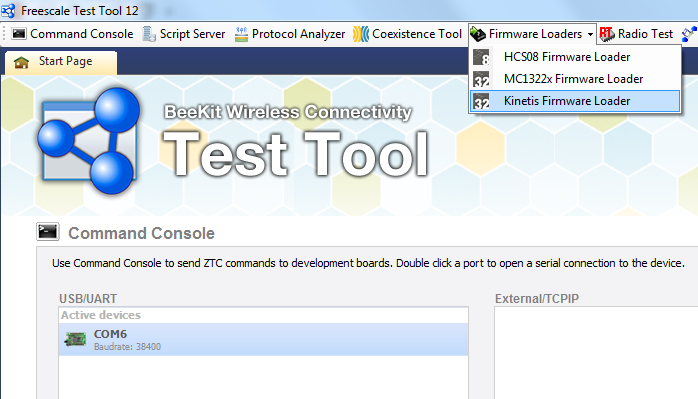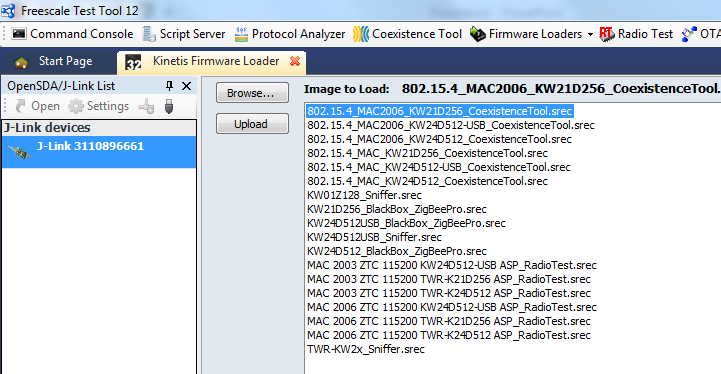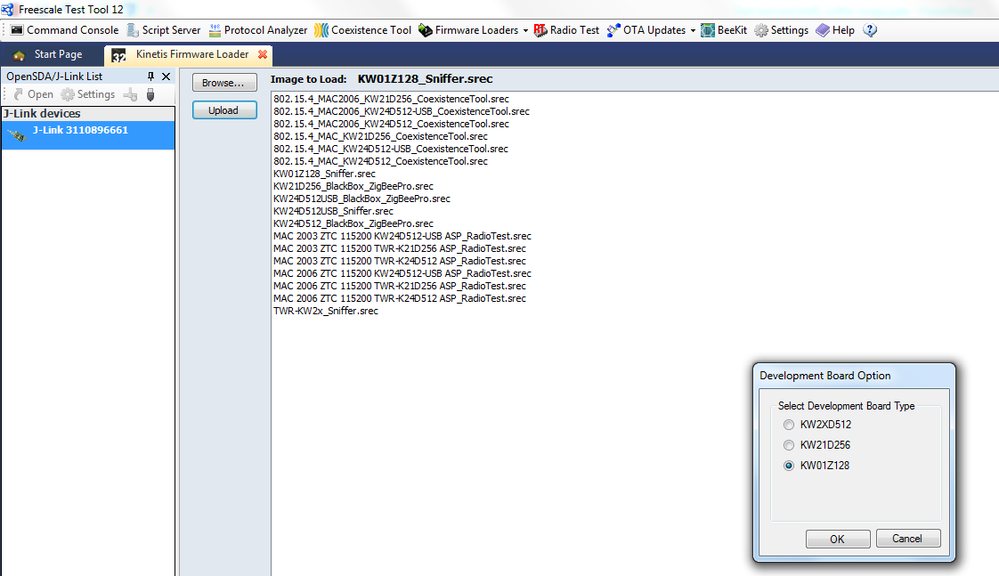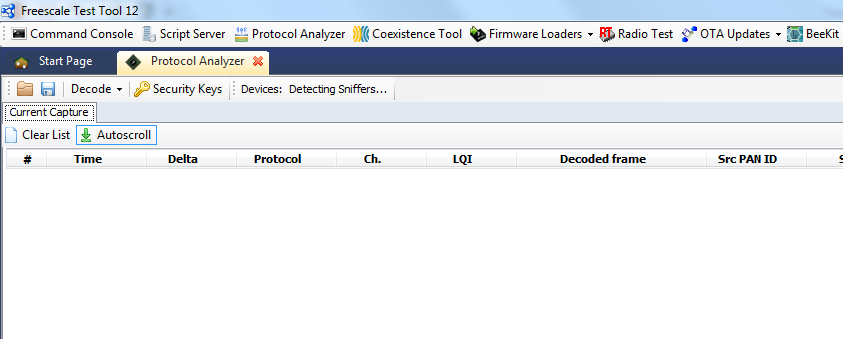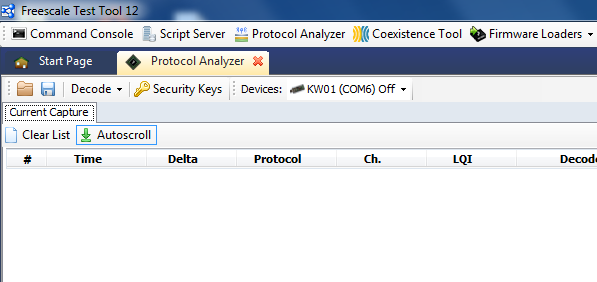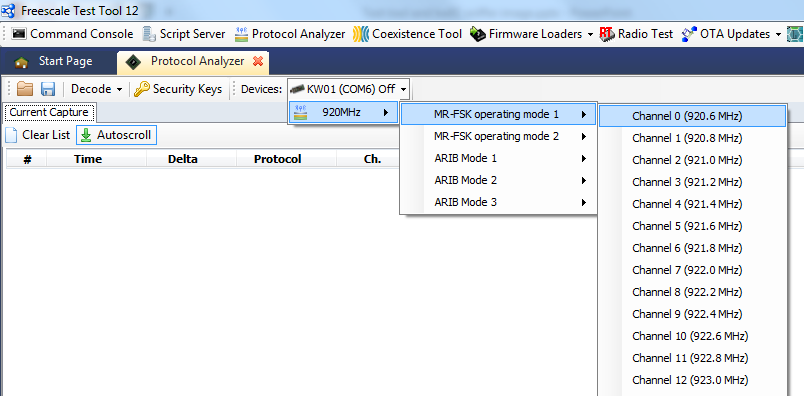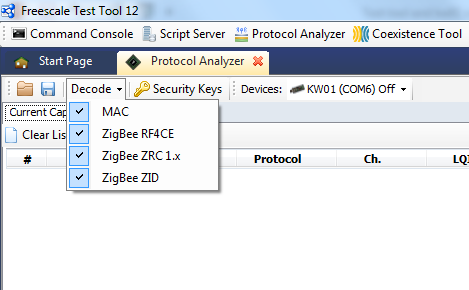- Forums
- Product Forums
- General Purpose MicrocontrollersGeneral Purpose Microcontrollers
- i.MX Forumsi.MX Forums
- QorIQ Processing PlatformsQorIQ Processing Platforms
- Identification and SecurityIdentification and Security
- Power ManagementPower Management
- Wireless ConnectivityWireless Connectivity
- RFID / NFCRFID / NFC
- Advanced AnalogAdvanced Analog
- MCX Microcontrollers
- S32G
- S32K
- S32V
- MPC5xxx
- Other NXP Products
- S12 / MagniV Microcontrollers
- Powertrain and Electrification Analog Drivers
- Sensors
- Vybrid Processors
- Digital Signal Controllers
- 8-bit Microcontrollers
- ColdFire/68K Microcontrollers and Processors
- PowerQUICC Processors
- OSBDM and TBDML
- S32M
- S32Z/E
-
- Solution Forums
- Software Forums
- MCUXpresso Software and ToolsMCUXpresso Software and Tools
- CodeWarriorCodeWarrior
- MQX Software SolutionsMQX Software Solutions
- Model-Based Design Toolbox (MBDT)Model-Based Design Toolbox (MBDT)
- FreeMASTER
- eIQ Machine Learning Software
- Embedded Software and Tools Clinic
- S32 SDK
- S32 Design Studio
- GUI Guider
- Zephyr Project
- Voice Technology
- Application Software Packs
- Secure Provisioning SDK (SPSDK)
- Processor Expert Software
- Generative AI & LLMs
-
- Topics
- Mobile Robotics - Drones and RoversMobile Robotics - Drones and Rovers
- NXP Training ContentNXP Training Content
- University ProgramsUniversity Programs
- Rapid IoT
- NXP Designs
- SafeAssure-Community
- OSS Security & Maintenance
- Using Our Community
-
- Cloud Lab Forums
-
- Knowledge Bases
- ARM Microcontrollers
- i.MX Processors
- Identification and Security
- Model-Based Design Toolbox (MBDT)
- QorIQ Processing Platforms
- S32 Automotive Processing Platform
- Wireless Connectivity
- CodeWarrior
- MCUXpresso Suite of Software and Tools
- MQX Software Solutions
- RFID / NFC
- Advanced Analog
-
- NXP Tech Blogs
- Home
- :
- Wireless Connectivity
- :
- Wireless Connectivity Knowledge Base
- :
- Sub-GHz Protocol Sniffing with KW01 Using Test Tool 12.
Sub-GHz Protocol Sniffing with KW01 Using Test Tool 12.
- Subscribe to RSS Feed
- Mark as New
- Mark as Read
- Bookmark
- Subscribe
- Printer Friendly Page
- Report Inappropriate Content
Sub-GHz Protocol Sniffing with KW01 Using Test Tool 12.
Sub-GHz Protocol Sniffing with KW01 Using Test Tool 12.
Sniffing is the process of capturing any information from the surrounding environment. In this process, addressing or any other information is ignored, and no interpretation is given to the received data.
Freescale provides both means and hardware to create devices capable of performing this kind of operation. For example, a KW01 board can be easily turned into a Sub-GHz sniffer using Test Tool 12.2.0 which can be found at
After downloading and installing Test Tool 12.2.0 there are several easy steps to create your own sniffer for Sub-GHz bands.
1) How to download the sniffer image file onto KW01.
a) Connect KW01 to PC using the mini-usb cable
b) Connect the J-Link to the PC
c) Open Test Tool 12.2 and go to the Firmware Loaders tab
d) Select Kinetis Firmware Loader. A new tab will pop-up.
e) J-Link will appear under the J-Link devices tab.
f) Select the KW01Z128_Sniffer.srec file and press the upload button.
g) From the Development Board Option menu select KW01Z128.
h) Follow the on-screen instruction and unplug the board. Then plug it back in.
i) Close the Kinetis Firmware Loader tab and open the Protocol Analyzer Tab
2) How to use the Protocol Analyzer feature. Basics.
a) The Protocol Analyzer should automatically detect the KW01 sniffer. If not, close the tab, unplug the board, plug it back and re-open the tab. If this doesn’t work, try restarting Test Tool.
b) To start “sniffing” the desired channel, click the arrow down button from Devices: KW01 (COMx) Off and select the desired mode and channel.
c) The tab will change to ON meaning that KW01 will "sniff" on the specified channel. To select another channel, click the tab again and it will switch back to Off. Then select a new channel.
d) Regarding other configurations, please note that you can specify what decoding will be applied to the received data.
Additional information:
- The sniffer image found in Test Tool is compiled for the 920-928MHz frequency band. Because of this, the present document will have attached to it two sniffer images, for the 863-870MHz and the 902-928MHz frequency bands.
- To upload a custom image perform the steps described at the beginning of this document, but instead of selecting a *.srec file from the list in Kinetis Firmware Loader click the Browse button and locate the file on disk. After selecting it, redo the steps for uploading an image file.
- A potential outcome: sometimes, if you load a different frequency band sniffer image, the Protocol Analyzer will display the previously used frequency band. To fix this, close Test Tool, re-open it and go to the Protocol Analyzer tab again. The new frequency band should be displayed.
More information on this topic can be found in Test Tool User Guide (..\Freescale\Test Tool 12\Documentation\TTUG.pdf), under Chapter 5 (Protocol Analyzer, page 87).
- Mark as Read
- Mark as New
- Bookmark
- Permalink
- Report Inappropriate Content
I found this sniffering function support 802.15.4 MAC based. Do we support SMAC based ?