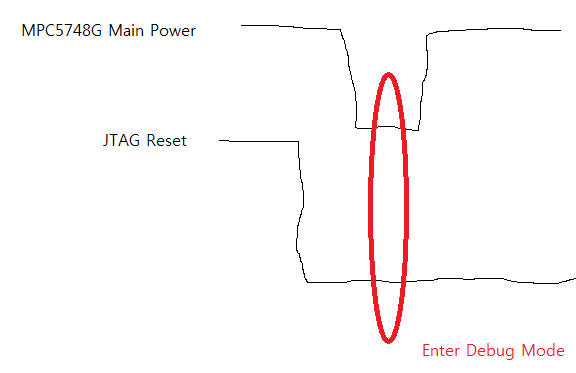- Forums
- Product Forums
- General Purpose MicrocontrollersGeneral Purpose Microcontrollers
- i.MX Forumsi.MX Forums
- QorIQ Processing PlatformsQorIQ Processing Platforms
- Identification and SecurityIdentification and Security
- Power ManagementPower Management
- MCX Microcontrollers
- S32G
- S32K
- S32V
- MPC5xxx
- Other NXP Products
- Wireless Connectivity
- S12 / MagniV Microcontrollers
- Powertrain and Electrification Analog Drivers
- Sensors
- Vybrid Processors
- Digital Signal Controllers
- 8-bit Microcontrollers
- ColdFire/68K Microcontrollers and Processors
- PowerQUICC Processors
- OSBDM and TBDML
-
- Solution Forums
- Software Forums
- MCUXpresso Software and ToolsMCUXpresso Software and Tools
- CodeWarriorCodeWarrior
- MQX Software SolutionsMQX Software Solutions
- Model-Based Design Toolbox (MBDT)Model-Based Design Toolbox (MBDT)
- FreeMASTER
- eIQ Machine Learning Software
- Embedded Software and Tools Clinic
- S32 SDK
- S32 Design Studio
- GUI Guider
- Zephyr Project
- Voice Technology
- Application Software Packs
- Secure Provisioning SDK (SPSDK)
- Processor Expert Software
- MCUXpresso Training Hub
-
- Topics
- Mobile Robotics - Drones and RoversMobile Robotics - Drones and Rovers
- NXP Training ContentNXP Training Content
- University ProgramsUniversity Programs
- Rapid IoT
- NXP Designs
- SafeAssure-Community
- OSS Security & Maintenance
- Using Our Community
-
- Cloud Lab Forums
-
- Knowledge Bases
- ARM Microcontrollers
- i.MX Processors
- Identification and Security
- Model-Based Design Toolbox (MBDT)
- QorIQ Processing Platforms
- S32 Automotive Processing Platform
- Wireless Connectivity
- CodeWarrior
- MCUXpresso Suite of Software and Tools
- MQX Software Solutions
-
- Home
- :
- Product Forums
- :
- MPC5xxx
- :
- MPC5748G Cannot attached JTAG after erase all?
MPC5748G Cannot attached JTAG after erase all?
- Subscribe to RSS Feed
- Mark Topic as New
- Mark Topic as Read
- Float this Topic for Current User
- Bookmark
- Subscribe
- Mute
- Printer Friendly Page
MPC5748G Cannot attached JTAG after erase all?
- Mark as New
- Bookmark
- Subscribe
- Mute
- Subscribe to RSS Feed
- Permalink
- Report Inappropriate Content
hi
I erased all block from C55 Driver.
I try attach JTAG. but didn't attache.
I think erased BAF block. Is it right?
and Can I get BAF Image or other recovery solution(use t32??)?
T32 is support "Halt Core at power-on reset" so can attached.
how to make "Halt Core at power-on reset" ?
My system can control JTAG pins and Reset Pin. Can I make that?
- Mark as New
- Bookmark
- Subscribe
- Mute
- Subscribe to RSS Feed
- Permalink
- Report Inappropriate Content
check this solution worked for me
- Mark as New
- Bookmark
- Subscribe
- Mute
- Subscribe to RSS Feed
- Permalink
- Report Inappropriate Content
I started using the DEVKIT-MPC5748G, successfully tried to compile, flash
and debug the simple samples with the S32 Design Studio and ran
successfully through the mini tutorial to create the blinking LED
application with the Processor Expert. Then I modified my existing
MPC5643L code, flashed it - and got immediately stuck! Soon I found the
problem in the source code but no way to connect to the board anymore in
order to flash the corrected code...
Googling brought me soon to this and the related threads and this was most
helpful to understand the situation of having an either bricked MCU or a
destructive reset after reset escalation. Using my scope I could prove
within a few minutes that I was in the lucky latter situation. However,
how to recover from that situation? The threads gave the right hints but I
didn't find a to-the-point recipe what to do concretely. Here, I want to
fill this gap.
The DEVKIT has an on board JTAG debugger, which is not capable to connect
to the MCU any more ("Cannot put the MCU into background mode" or
similar). The explanations given in these threads make it probable that
the connection has to happen before we reach the destructive reset, i.e.
after power on and during reset escalation. This is a time span of about
300ms.
On the DEVKIT the debugger is normally turned on together with the MCU.
And it's simply impossible to first startup the debugger and then issue
the connect to target commands within 300ms. Once the debugger is ready to
operate the MCU is again in its destructive reset.
I connected a P&E Multilink Interface to the DEVKIT's JTAG connector. This
decouples debugger startup and powering the MCU.
Connecting the P&E Multilink Interface: The colored wire in the JTAG
ribbon cable belongs to pin 1 on the PCB; a small "1" is printed on the
PCB close to the connector. It doesn't matter that we have two P&E USB
debuggers connected simultaneously to PC: The command line of the debugger
server will address to the right one.
Next problem: At the beginning I had mainly used the debugger through the
S32DS Eclipse interface. This means a strong delay between clicking the
debug button and the debugger making the connection to the target. All of
this takes much more than 300ms. Maybe it would be possible to first start
the debugger, count till three and then power on the MCU, but one would be
very lucky to succeed using this weak timing strategy.
Therefore I decided to use the debugger on the command line. Starting the
server involves an immediate attempt to connect to the target. The
strategy: Type the command line and hold your finger above the enter key.
Then plug-in the USB wire to the DEVKIT at the same time you release your
finger.
Already in my second attempt the technique succeeded and I got connected
to the board.
Many people may have bought their DEVKIT because of it's amazing
attractive price and they won't have bought an additional Multilink
debugger, which costs much more on its own then the entire DEVKIT
including the debugger. Next step was to find out how the same can be
achieved with the on-board debugger.
A view at the schematics revealed that powering of the debugger and of the
MCU is indeed decoupled though the jumper to select either USB or external
12V powering. Two possible strategies:
1) Jumper and connect the external 12V supply via a switch (switch is
off), plug in the DEVKIT, enter the start server command line (finger
still above enter key), then switch 12V supply on and hit the enter key at
the same time.
2) The jumper for selecting the power supply for the MCU can be abused as
switch to power the MCU on or off: If it is detached the MCU is unpowered
(but the debugger still is through USB), if it is attached in position
select-USB-power then the MCU is powered. Strategy 2) is identical to 1)
except for not switching the external 12V supply but using the jumper as
MCU power switch.
I tried 2), and since handling the jumper as switch is a bit tricky it
took me this time five or six attempts to get the connection. But still an
acceptable way of doing.
Now we have the debugger connected to the MCU but the SW fault leading to
the reset escalation is not fixed. We can first use the debugger to
identify the problem but eventual we need to use it to flash a corrected
piece of software. Getting here you should have a proven *.elf file at
hand, take any previously compiled, still success build. There are two
ways to flash this binary and/or step through the still flashed, faulty
software:
1) In S32DS, duplicate and modify your Debug Configuration normally used
for flashing. By default, the debug configurations start the debugger
server every time you click on debug. Our server is already started and we
need to modify the configuration such that it not starts a server and
connects (through a TCP/IP socket) to our already started server.
2) Open a new shell window and start the debugger client from the command
line. Issue the debugger commands to start the software, step through it
and finally the flash command to replace it with the proven, well working
binary you have at hand.
I only tried 2) but 1) is likely straightforward, too, as the S32DS GUI
exposes the according elements to click.
After flashing the proven binary the board is back in the normal state.
The debug server can be disconnected and stopped, and the S32DS can be
applied as normally.
Here are the command lines, you need to perform the steps of the recipe.
(<installDir> is the root directory of your S32DS installation, the
folder, where Cross_Tools, Drivers, eclipse and more can be found in):
1) Command line to start the debugger server if the P&E Multilink debugger
is used:
<installDir>\eclipse\plugins\com.pemicro.debug.gdbjtag.ppc_1.7.2.201709281658\win32\pegdbserver_power_console.exe -device=MPC5748g -startserver -serverport=7224 -gdbmport=6224 -interface=USBMULTILINK -speed=5000 -port=USB1 -verbose
2) Command line to start the debugger server if the built-in openSDA
debugger is used:
<installDir>\eclipse\plugins\com.pemicro.debug.gdbjtag.ppc_1.7.2.201709281658\win32\pegdbserver_power_console.exe -device=MPC5748g -startserver -serverport=7224 -gdbmport=6224 -interface=OPENSDA -speed=5000 -port=USB1 -verbose
3) Command line to start the debugger client from another shell window:
<installDir>\Cross_Tools\powerpc-eabivle-4_9\bin\powerpc-eabivle-gdb.exe
The following commands are submitted from the command line of the debugger
client after the debugger server was successfully started and got the
connection to the board and after the debugger client has been started:
4) Connect the client to the debugger server:
target remote localhost:7224
5) Commands to initialize the debug session. (These commands have been
taken from the console window of the S32DS debug session. I don't know
whether or to which extend they are essential):
set mem inaccessible-by-default off
set tcp auto-retry on
set tcp connect-timeout 240
set remotetimeout 60
monitor preserve1 0
monitor preserve2 0
6) If you want to step through the buggy, still flashed code then you need
to load the related *.elf file to have the symbols and references to the
source code. Note Windows users, <pathToElfFile> uses either slashes or
double backslashes:
symbol-file <pathToElfFile>
Use commands like
help,
disass $pc,+100 (dissamble),
l (list source code),
p (print)
b (set breakpoint),
n (next instruction),
s (step),
u (until line),
c (continue),
etc.
to debug your code. Be careful, don't get stuck again at your SW bug, it's
still there.
7) Flash the other, proven binary:
load <pathToProvenElfFile>
8) End the session:
detach
q
Note q will end the client. The server in the other shell window can be
stopped with Ctrl-C. The connection to the hardware is lost and the board
should be fine again. Good luck!
- Mark as New
- Bookmark
- Subscribe
- Mute
- Subscribe to RSS Feed
- Permalink
- Report Inappropriate Content
Hi,
regarding BAF recovery - see this thread:
https://community.nxp.com/message/806415?commentID=806415#comment-806415
Yes, you can do that. Background: if there's no code in the flash which disables watchdog, the device will be reset several times after power-on and then it will be forced to permanent reset due to reset escalation feature. To avoid that, it is necessary to force the reset pin low, then power-up the device, enter debug mode during reset and disable the watchdog. That's what the "Halt Core at power-on reset" does.
Regards,
Lukas
- Mark as New
- Bookmark
- Subscribe
- Mute
- Subscribe to RSS Feed
- Permalink
- Report Inappropriate Content
I think enter escalation feature under picture. is it right?
if under picture right then my h/w modify to control main power.
- Mark as New
- Bookmark
- Subscribe
- Mute
- Subscribe to RSS Feed
- Permalink
- Report Inappropriate Content
Hi,
yes, that's exactly what you need to do.
Regards,
Lukas