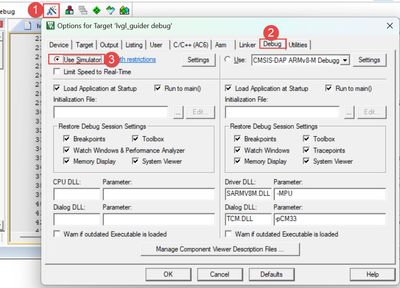- NXP Forums
- Product Forums
- General Purpose MicrocontrollersGeneral Purpose Microcontrollers
- i.MX Forumsi.MX Forums
- QorIQ Processing PlatformsQorIQ Processing Platforms
- Identification and SecurityIdentification and Security
- Power ManagementPower Management
- MCX Microcontrollers
- S32G
- S32K
- S32V
- MPC5xxx
- Other NXP Products
- Wireless Connectivity
- S12 / MagniV Microcontrollers
- Powertrain and Electrification Analog Drivers
- Sensors
- Vybrid Processors
- Digital Signal Controllers
- 8-bit Microcontrollers
- ColdFire/68K Microcontrollers and Processors
- PowerQUICC Processors
- OSBDM and TBDML
-
- Solution Forums
- Software Forums
- MCUXpresso Software and ToolsMCUXpresso Software and Tools
- CodeWarriorCodeWarrior
- MQX Software SolutionsMQX Software Solutions
- Model-Based Design Toolbox (MBDT)Model-Based Design Toolbox (MBDT)
- FreeMASTER
- eIQ Machine Learning Software
- Embedded Software and Tools Clinic
- S32 SDK
- S32 Design Studio
- GUI Guider
- Zephyr Project
- Voice Technology
- Application Software Packs
- Secure Provisioning SDK (SPSDK)
- Processor Expert Software
-
- Topics
- Mobile Robotics - Drones and RoversMobile Robotics - Drones and Rovers
- NXP Training ContentNXP Training Content
- University ProgramsUniversity Programs
- Rapid IoT
- NXP Designs
- SafeAssure-Community
- OSS Security & Maintenance
- Using Our Community
-
- Cloud Lab Forums
-
- Home
- :
- MCUXpresso Software and Tools
- :
- MCUXpresso IDE
- :
- Re: How can I run "hello world" app demo in IDE without connecting with board?
How can I run "hello world" app demo in IDE without connecting with board?
- Subscribe to RSS Feed
- Mark Topic as New
- Mark Topic as Read
- Float this Topic for Current User
- Bookmark
- Subscribe
- Mute
- Printer Friendly Page
- Mark as New
- Bookmark
- Subscribe
- Mute
- Subscribe to RSS Feed
- Permalink
- Report Inappropriate Content
I am a newbie with NXP board.
I installed MCUXpresso IDE, but now I do not have a board. I installed SDK and created project "hello world" for the board. I built my project. How can I run "hello world" app demo in IDE without connecting with board?
Could I create a simple C/C++ project in the IDE, build and run it?
Solved! Go to Solution.
- Mark as New
- Bookmark
- Subscribe
- Mute
- Subscribe to RSS Feed
- Permalink
- Report Inappropriate Content
Hi, @nnxxpp
When speaking about the hardware, there are some differences between these two EVK, not to mention that some hardware components might be on different positions along the boards.
One that I’d like to mention is that EVKB comes with an integrated M.2 interface.
About the Software. I’d like to mention that for instance, you will find that there are some Wireless modules that are not supported on both EVK’s. This can be found in UM11441. For more SDK information, I’d recommend you to take a look to the MCUXpresso SDK Release Notes for each board. You can find them inside the SDK bundle.
I strongly recommend you to take a look to the MIMXRT1060/1064 Evaluation Kit Board Hardware User's Guide and MIMXRT1060-EVKB Board User Manual to see with more detail the differences between these two.
All this documents are available in here: https://www.nxp.com/products/processors-and-microcontrollers/arm-microcontrollers/i-mx-rt-crossover-...
SDK: https://mcuxpresso.nxp.com/en/welcome
You can refer to the Quick Start guide on how to use it:Getting Started with the MIMXRT1060-EVK | NXP Semiconductors
I really hope this helps. If you have any other question, please don’t hesitate to ask.
Best regards, Alex
- Mark as New
- Bookmark
- Subscribe
- Mute
- Subscribe to RSS Feed
- Permalink
- Report Inappropriate Content
@ErichStyger Thank you for your help.
@Alex_Wang Thanks. I have one more question. When I connect board to PC by micro USB cable for debugging (specifically I will run TF Lite model), do I need to power a board by DC IN 5V? As my understanding, it does not need power a board by DC IN 5V for debugging. It is only for standalone working of board.
- Mark as New
- Bookmark
- Subscribe
- Mute
- Subscribe to RSS Feed
- Permalink
- Report Inappropriate Content
Hi, @nnxxpp
In general, "micro USB cable for debugging" (Link2 or MCU-Link) can provide power supply and debugging. If convenient, please tell me what development board you are using.
Best regards, Alex
- Mark as New
- Bookmark
- Subscribe
- Mute
- Subscribe to RSS Feed
- Permalink
- Report Inappropriate Content
Thanks. We are buying Mimrt1060. I dont remember the exact name of the board. I see that there are 2 version of mimrt1060: evk and evkb. What is the difference between MIMXRT1060-EVK / EVKB?
- Mark as New
- Bookmark
- Subscribe
- Mute
- Subscribe to RSS Feed
- Permalink
- Report Inappropriate Content
Hi, @nnxxpp
When speaking about the hardware, there are some differences between these two EVK, not to mention that some hardware components might be on different positions along the boards.
One that I’d like to mention is that EVKB comes with an integrated M.2 interface.
About the Software. I’d like to mention that for instance, you will find that there are some Wireless modules that are not supported on both EVK’s. This can be found in UM11441. For more SDK information, I’d recommend you to take a look to the MCUXpresso SDK Release Notes for each board. You can find them inside the SDK bundle.
I strongly recommend you to take a look to the MIMXRT1060/1064 Evaluation Kit Board Hardware User's Guide and MIMXRT1060-EVKB Board User Manual to see with more detail the differences between these two.
All this documents are available in here: https://www.nxp.com/products/processors-and-microcontrollers/arm-microcontrollers/i-mx-rt-crossover-...
SDK: https://mcuxpresso.nxp.com/en/welcome
You can refer to the Quick Start guide on how to use it:Getting Started with the MIMXRT1060-EVK | NXP Semiconductors
I really hope this helps. If you have any other question, please don’t hesitate to ask.
Best regards, Alex
- Mark as New
- Bookmark
- Subscribe
- Mute
- Subscribe to RSS Feed
- Permalink
- Report Inappropriate Content
I connect board in Debug mode via micro USB (mimxrt1060-evkb). I want to run demo app. I see the documentation of tflm_cifar10 and it said that
```
- Mark as New
- Bookmark
- Subscribe
- Mute
- Subscribe to RSS Feed
- Permalink
- Report Inappropriate Content
Hi, @nnxxpp
You can refer to the user manual, we can choose the appropriate way to start, as follows:
You can refer to the attached file for details.
Hope this helps you.
Best regards, Alex
- Mark as New
- Bookmark
- Subscribe
- Mute
- Subscribe to RSS Feed
- Permalink
- Report Inappropriate Content
May be I saw tutorial for MIMXRT1060-EVK, this tutorial mentioned about SW7. It is used SW7 to set up boot mode. Getting Started with the MIMXRT1060-EVK | NXP Semiconductors
Sure, thank you. For MIMXRT1060-EVKB, we need to use SW4.
- Mark as New
- Bookmark
- Subscribe
- Mute
- Subscribe to RSS Feed
- Permalink
- Report Inappropriate Content
Thank you for detailed information.
- Mark as New
- Bookmark
- Subscribe
- Mute
- Subscribe to RSS Feed
- Permalink
- Report Inappropriate Content
Yes, you can do this (but of course not using the NXP SDK, as it is for the target board/device).
You can use the host GNU gcc compiler/debugger (installed separately) and build and debug applications with the IDE, as with any other Eclipse distribution. The thing is that you are not doing cross-development, but native development instead.
For 'real embedded' development you would need a board or simulator, e.g. QUEMU (https://www.qemu.org/).
- Mark as New
- Bookmark
- Subscribe
- Mute
- Subscribe to RSS Feed
- Permalink
- Report Inappropriate Content
Hi, @nnxxpp
Currently, the MCUXpresso IDE does not support debugging without connecting to the board. You can Use "Use simulator" in Keil uVision5 to run the simulation, as follows:
After setting, click the analog debugging button to debug.
Best regards, Alex
- Mark as New
- Bookmark
- Subscribe
- Mute
- Subscribe to RSS Feed
- Permalink
- Report Inappropriate Content
Thanks. Do you have any tutorial for running examples from SDK in Keil uvision as emulator?
As my understanding, firstly I need to download MCUXpresso SDK for Keil/MDK, then run in debug mode in Keil (emulator). Is that right?
- Mark as New
- Bookmark
- Subscribe
- Mute
- Subscribe to RSS Feed
- Permalink
- Report Inappropriate Content
Hi, @nnxxpp
There is no tutorial on how to run the emulator in Keil uvision, you can follow these steps:
1. Download Keil uvision
2. Download SDK for Keil uvision version
3. Install the corresponding chip package
4. Then configure the emulator environment
5. Running
Hope this helps you.
Best regards, Alex
- Mark as New
- Bookmark
- Subscribe
- Mute
- Subscribe to RSS Feed
- Permalink
- Report Inappropriate Content
I followed your guide, But when debugging with simulator, I got an error related with "write" permission as the following.
*** WARNING: Using ARM Cortex-M4 Simulator. ARM Cortex-M7 specific features are not modelled !
Running with Code Size Limit: 32K
Load "ram_0x1400_release\\hello_world.out"
*** error 65: access violation at 0xFFFFFFF4 : no 'write' permission
I created .ini file to fix it Access violation at 0xFFFFFFF4 - Keil forum - Support forums - Arm Community, but it does not work.
Do you have any recommendation for me? Thanks.
- Mark as New
- Bookmark
- Subscribe
- Mute
- Subscribe to RSS Feed
- Permalink
- Report Inappropriate Content
Hi, @nnxxpp
First, Check whether the chip pack is correctly installed in the device. It will be displayed in green after installation:
Second, Check whether the MDK project is decompressed correctly
There are no problems on my PC as follows:
Best regards, Alex
- Mark as New
- Bookmark
- Subscribe
- Mute
- Subscribe to RSS Feed
- Permalink
- Report Inappropriate Content
It seems that you also had an error with emulator. In the picture 2 error, , there is an with access violation.
I set up for board MIMXRT1060-EVKB with mounted device MIMXRT1062DVL6B. I installed BSP and NXP.MIMXRT1062_DFP.18.0.0.pack. I run with Hello world project, but simulator did not work. Here is my set up.
I also had error 65, but with "write" permission in Simulator mode.
- Mark as New
- Bookmark
- Subscribe
- Mute
- Subscribe to RSS Feed
- Permalink
- Report Inappropriate Content
I also tested iled_blinky with simulator. There was an error with read permissions "*** error 65: access violation at 0x400B8008 : no 'read' permission". It is same your error.
- Mark as New
- Bookmark
- Subscribe
- Mute
- Subscribe to RSS Feed
- Permalink
- Report Inappropriate Content
Hi, @nnxxpp
You can refer to the following methods:
1. Create an.ini file with the following contents:
You can include the wrong address. You can include the error address, on my PC error address 0x40000000-0x401FFFFF.
2. Load the ini file to the initialization file:
Hope this helps you.
Best regards, Alex
- Mark as New
- Bookmark
- Subscribe
- Mute
- Subscribe to RSS Feed
- Permalink
- Report Inappropriate Content
I tried it and informed you yesterday as follow
```
I followed your guide, But when debugging with simulator, I got an error related with "write" permission as the following.
*** WARNING: Using ARM Cortex-M4 Simulator. ARM Cortex-M7 specific features are not modelled !
Running with Code Size Limit: 32K
Load "ram_0x1400_release\\hello_world.out"
*** error 65: access violation at 0xFFFFFFF4 : no 'write' permission
I created .ini file to fix it Access violation at 0xFFFFFFF4 - Keil forum - Support forums - Arm Community, but it does not work.
Do you have any recommendation for me? Thanks.
```
Createing .ini file did not solve the problem. Did you test it?
- Mark as New
- Bookmark
- Subscribe
- Mute
- Subscribe to RSS Feed
- Permalink
- Report Inappropriate Content
Hi, @nnxxpp
Yes, I have tested it, and there is no problem.
This is the state when I didn't load the ini file:
This is the state when I load the ini file:
Best regards, Alex
- Mark as New
- Bookmark
- Subscribe
- Mute
- Subscribe to RSS Feed
- Permalink
- Report Inappropriate Content
Thank you for keeping communication. Here my set detailed set up.
1. Download and install MDK-ARM from Keil Product Downloads
2. Target board is MIMXRT1060-EVKB. I follow user manual for this board from NXP, it said that:
- Download the MIMXRT1061 and MIMXRT1062 packs.
- After downloading the DFP, double click to install it.
So that I downloaded Arm Keil | NXP MIMXRT1061_DFP Arm Keil | NXP MIMXRT1062_DFP and also Arm Keil | NXP MIMXRT1060-EVKB_BSP
I installed it by using Pack Installer
3. I checked packages
4. I import "hello_world" project from Pack Installer for the target board
5. I can build it
6. I change mode to simulator and include .ini file (you can see in the zip file)
7. Debug and run, but there was an error
I also checked my target
I think that all things is ok. I use Keil uvision with free license (non-commercial use, code size limit: 32k).
I see that you run iled_blink example, does hello_world example work?
I also tried to import hello_world project from SDK (I downloaded from SDK buider, but it does not work in Keil because of file paths).
Please help me. Thank you so much.