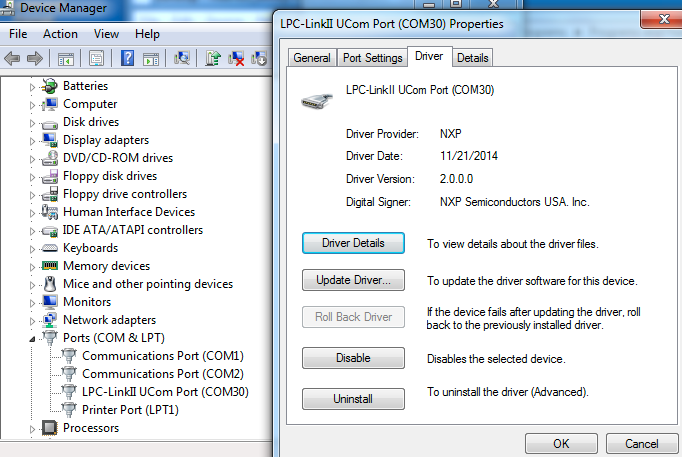- Forums
- Product Forums
- General Purpose MicrocontrollersGeneral Purpose Microcontrollers
- i.MX Forumsi.MX Forums
- QorIQ Processing PlatformsQorIQ Processing Platforms
- Identification and SecurityIdentification and Security
- Power ManagementPower Management
- Wireless ConnectivityWireless Connectivity
- RFID / NFCRFID / NFC
- Advanced AnalogAdvanced Analog
- MCX Microcontrollers
- S32G
- S32K
- S32V
- MPC5xxx
- Other NXP Products
- S12 / MagniV Microcontrollers
- Powertrain and Electrification Analog Drivers
- Sensors
- Vybrid Processors
- Digital Signal Controllers
- 8-bit Microcontrollers
- ColdFire/68K Microcontrollers and Processors
- PowerQUICC Processors
- OSBDM and TBDML
- S32M
- S32Z/E
-
- Solution Forums
- Software Forums
- MCUXpresso Software and ToolsMCUXpresso Software and Tools
- CodeWarriorCodeWarrior
- MQX Software SolutionsMQX Software Solutions
- Model-Based Design Toolbox (MBDT)Model-Based Design Toolbox (MBDT)
- FreeMASTER
- eIQ Machine Learning Software
- Embedded Software and Tools Clinic
- S32 SDK
- S32 Design Studio
- GUI Guider
- Zephyr Project
- Voice Technology
- Application Software Packs
- Secure Provisioning SDK (SPSDK)
- Processor Expert Software
- Generative AI & LLMs
-
- Topics
- Mobile Robotics - Drones and RoversMobile Robotics - Drones and Rovers
- NXP Training ContentNXP Training Content
- University ProgramsUniversity Programs
- Rapid IoT
- NXP Designs
- SafeAssure-Community
- OSS Security & Maintenance
- Using Our Community
-
- Cloud Lab Forums
-
- Knowledge Bases
- ARM Microcontrollers
- i.MX Processors
- Identification and Security
- Model-Based Design Toolbox (MBDT)
- QorIQ Processing Platforms
- S32 Automotive Processing Platform
- Wireless Connectivity
- CodeWarrior
- MCUXpresso Suite of Software and Tools
- MQX Software Solutions
- RFID / NFC
- Advanced Analog
-
- NXP Tech Blogs
- Home
- :
- MCUXpressoソフトウェアとツール
- :
- LPCXpresso IDE FAQ
- :
- LPC-Link2 fails to enumerate with CMSIS-DAP firmware
LPC-Link2 fails to enumerate with CMSIS-DAP firmware
- RSS フィードを購読する
- トピックを新着としてマーク
- トピックを既読としてマーク
- このトピックを現在のユーザーにフロートします
- ブックマーク
- 購読
- ミュート
- 印刷用ページ
LPC-Link2 fails to enumerate with CMSIS-DAP firmware
- 新着としてマーク
- ブックマーク
- 購読
- ミュート
- RSS フィードを購読する
- ハイライト
- 印刷
- 不適切なコンテンツを報告
Notes:
- This FAQ applies to both the standalone version of LPC-Link2, as well as the version built into LPCXpresso V2/V3 boards.
- For further background information see the FAQ: Booting LPC-Link2
Introduction
On some systems, after booting LPC-Link2 with CMSIS-DAP firmware, the booted debug probe does not enumerate correctly and the LPCXpresso IDE (or other toolchain) is unable to see the debug probe.This problem is normally caused by on old, obsolete, version of the VCOM driver being found by Windows instead of the the correct driver. To see if this is the cause of a problem on your computer, find the version number of the LPC-Link2 VCOM driver. The obsolete driver version is 1.0.0.0.
To find the version number of the LPC-Link2 VCOM driver
If you are using a soft-booted LPC-Link2 debug probe, start by booting your LPC-Link2. If your LPC-Link2 debug probe is booting from an image programmed into the flash, you can skip this step.
- connect LPC-Link2 to your PC
- open a Command Prompt and change to the LPCXpresso bin directory. e.g
C:\nxp\LPCXpresso_(version)\lpcxpresso\bin - boot LPC-Link2 by running the boot_link2 script. e.g.
boot_link2
Once your LPC-Link2 has booted, find the device in Device Manager and look at the driver version number.
- open the Windows Device Manager
- expand the "Ports (COM and LPT)" section
- RIght-click on "LPC-LinkII UCom Port", and select Properties
- Click on the Driver tab of the Properties dialog
Note that this image shows the current correct version of the driver (2.0.0.0).
Removing the obsolete 1.0.0.0 LPC-LinkII UCOM driver
To remove the obsolete driver, perform the following actions
- In Device Manager, right-click on the LPC-LinkII UCOM device and select Uninstall
- If there is an option to delete the driver software, make sure it is checked, and press OK
- Select the menu item Action->Scan for hardware changes
- In Windows Control Panel, select Add/Remove program or Uninstall a program option
- Find the LPC Driver Installer, right-click on choose Uninstall
- Let the uninstaller complete
- Switch back to the Device Manager and Scan for hardware changes again
- If the LPC-LinkII UCOM driver version is still present, Uninstall it again (steps 1 through 3) and repeat until the LPC-LinkII UCOM driver no longer appears
- Now run the lpc_driver_installer.exe found in the LPCXpresso "Drivers" directory, or downloadable from LPCXpresso Link2 USB driver package.
Note: A reboot is recommended after running the lpc_driver_installer.exe installer.
Check Windows - Devices and Printers to see if the device now appears correctly as an LPC-Link2 CMSIS-DAP Vx.xxx.
If this fails to correct the problem, there is one final thing to try:
- Open a Command Prompt as the Administrative user and run the following commands
cd %temp% pnputil -e >devices.txt notepad devices.txt
- Search devices.txt for an entry similar to this, and note down the Published name (oemXX.inf)
Published name : oem38.inf Driver package provider : NXP Class : Ports (COM & LPT) Driver date and version : 09/12/2013 1.0.0.0 Signer name : NXP Semiconductors USA. Inc.
- Using the name notes above, run the following command (replacing XX with the number found above)
pnputil -f -d oemXX.inf
Original Attachment has been moved to: lpc_driver_setup.exe.zip