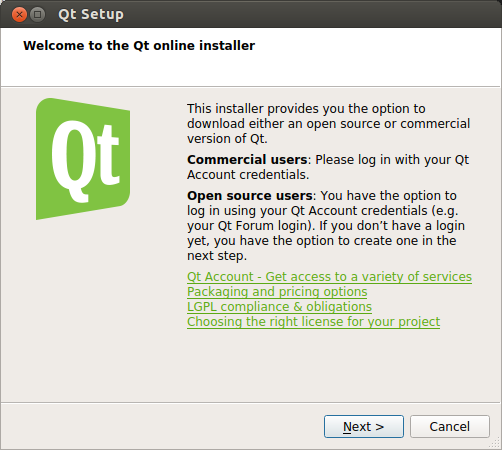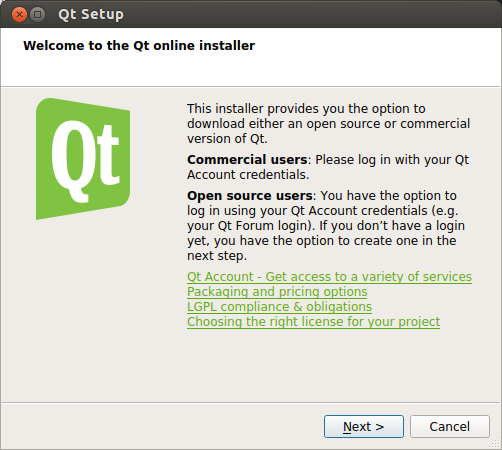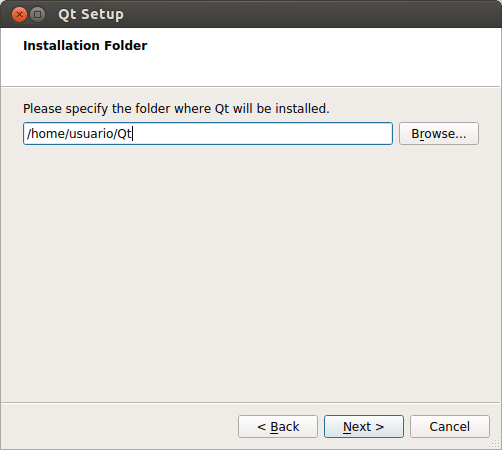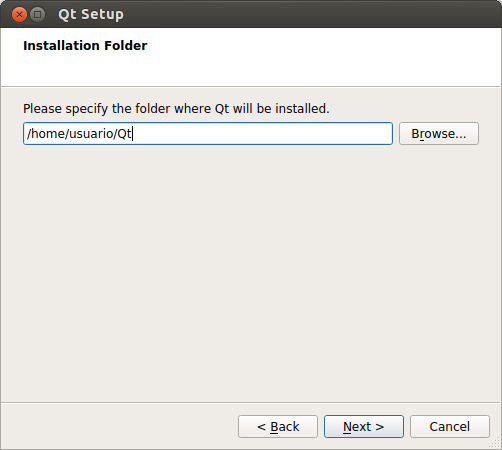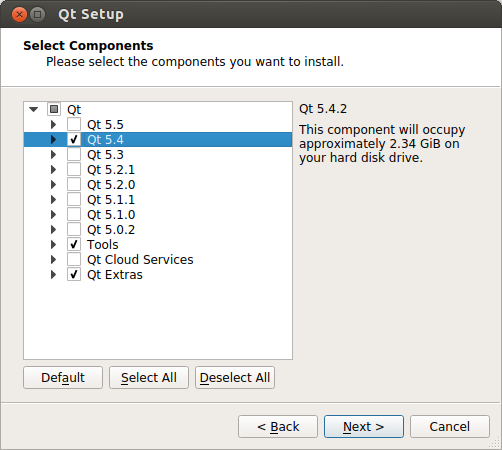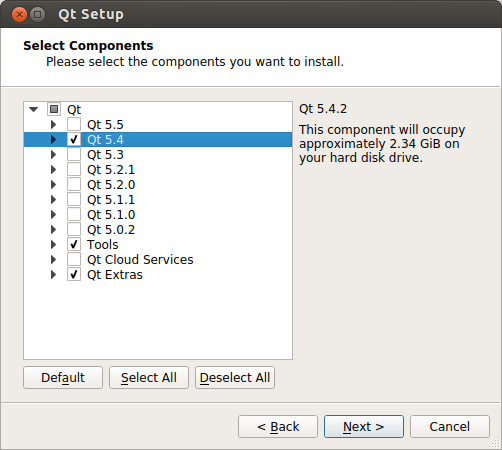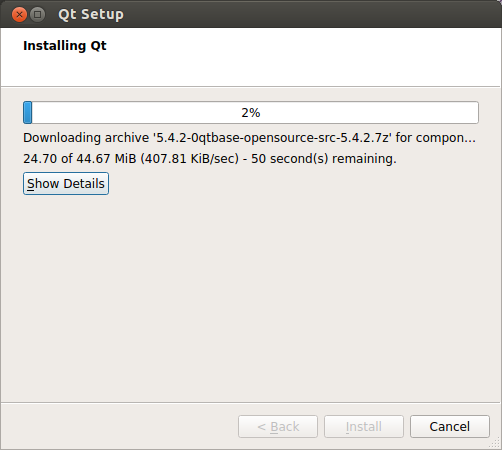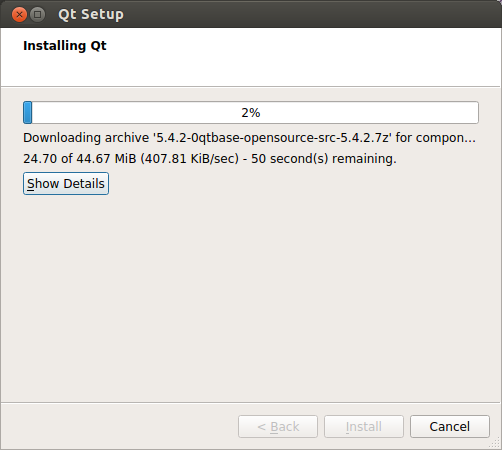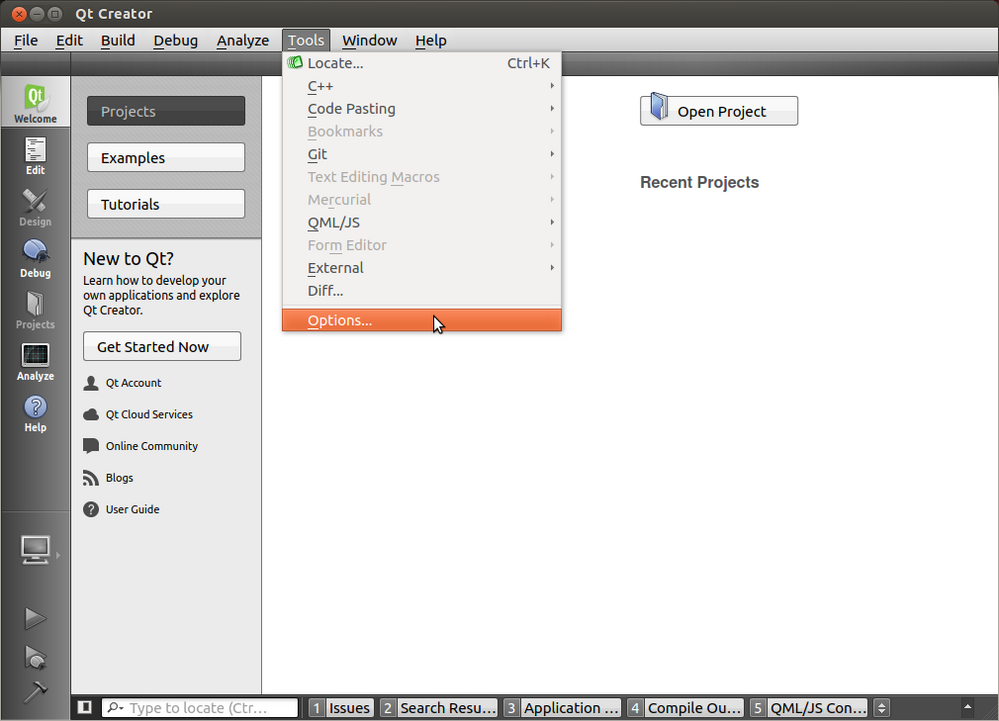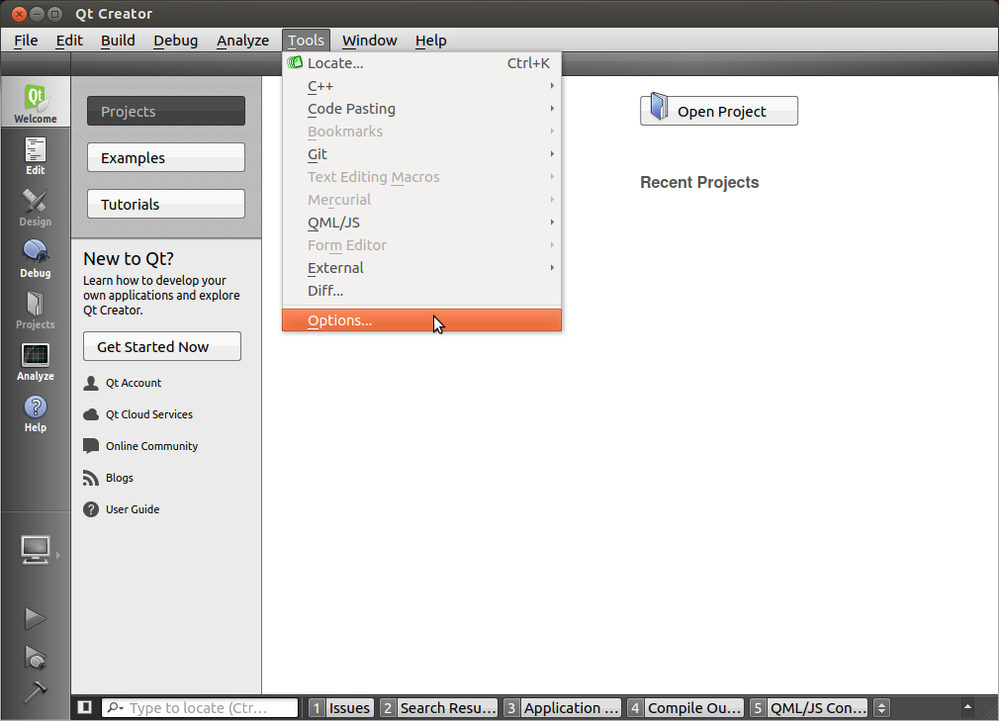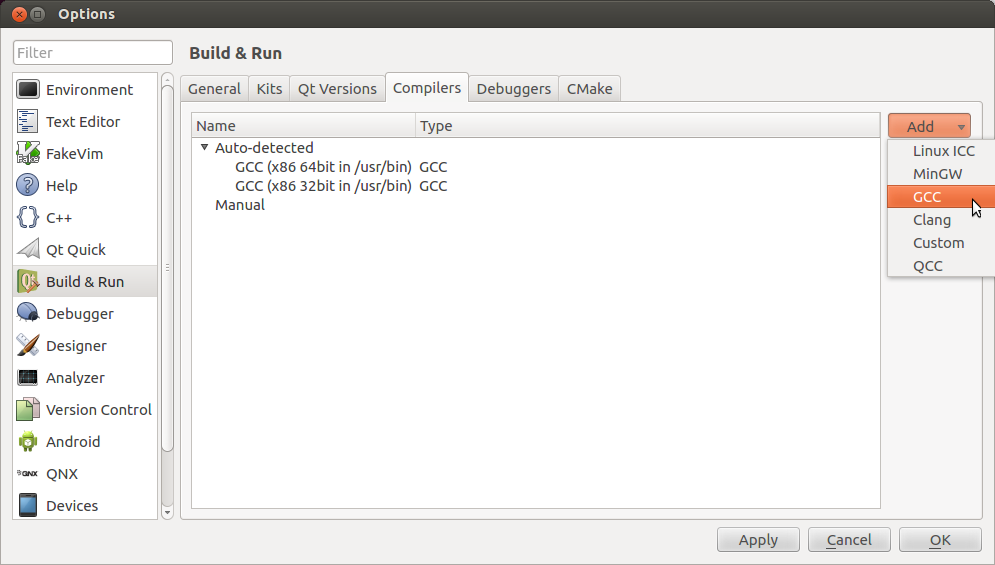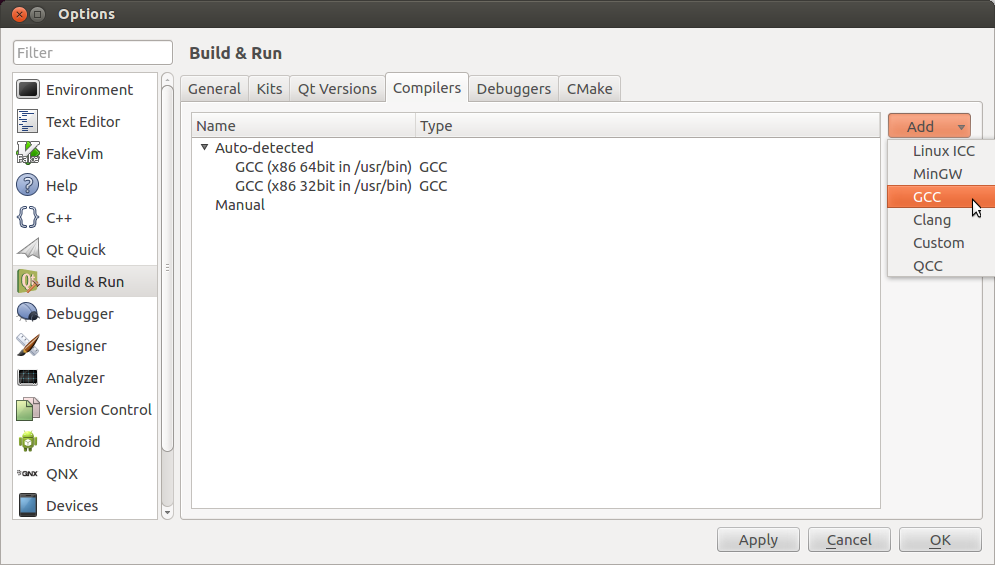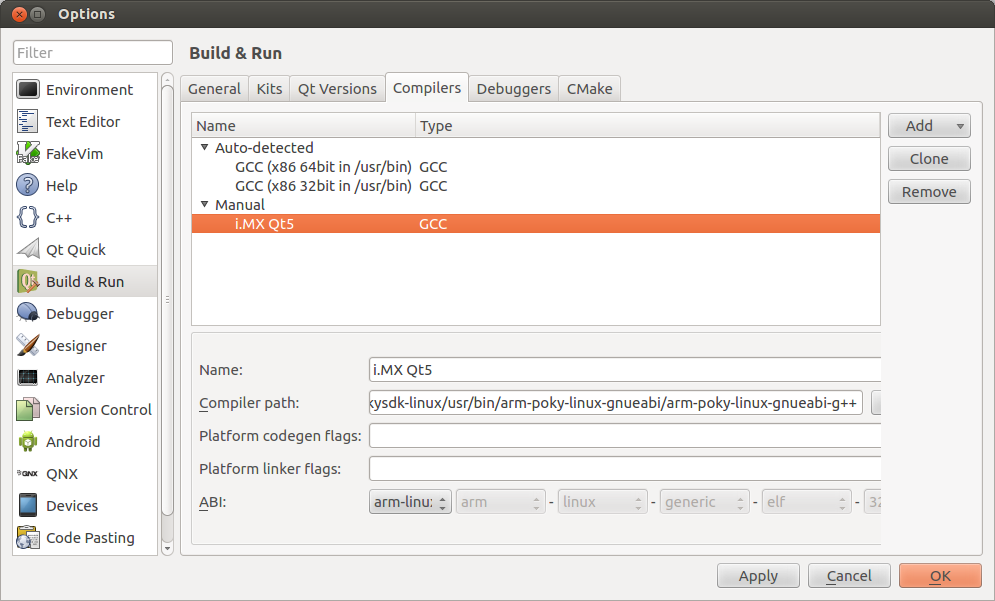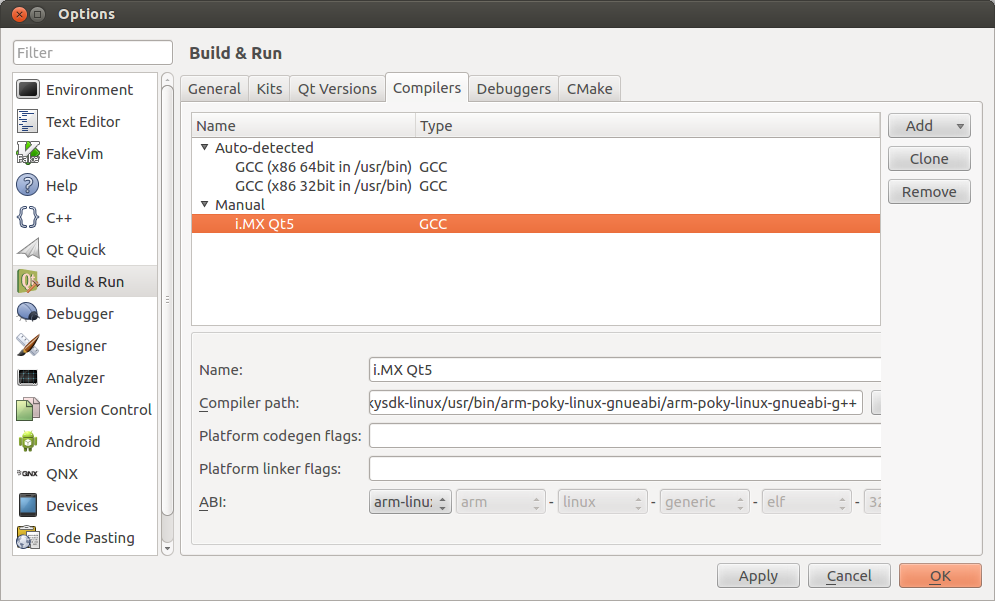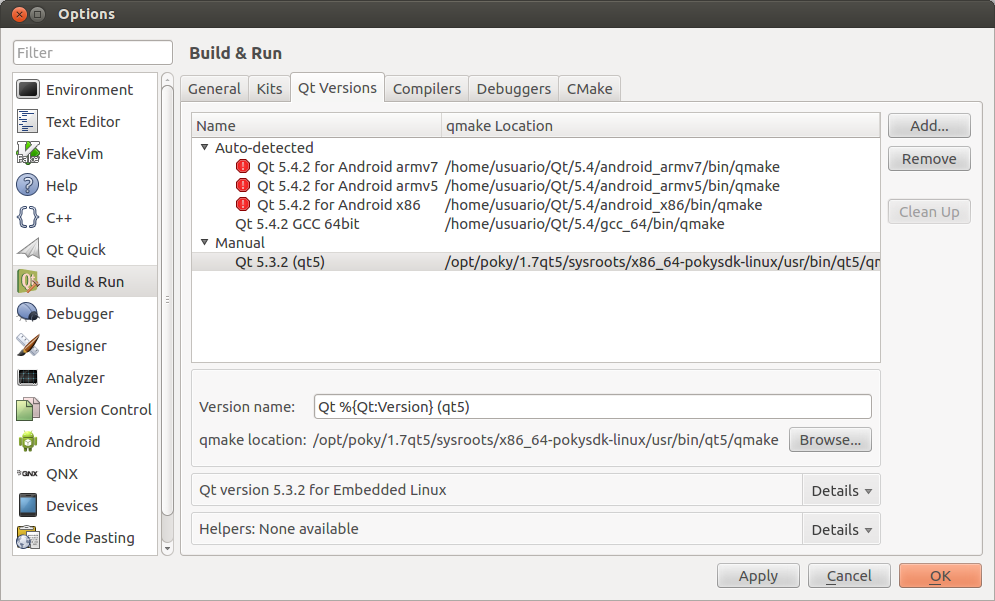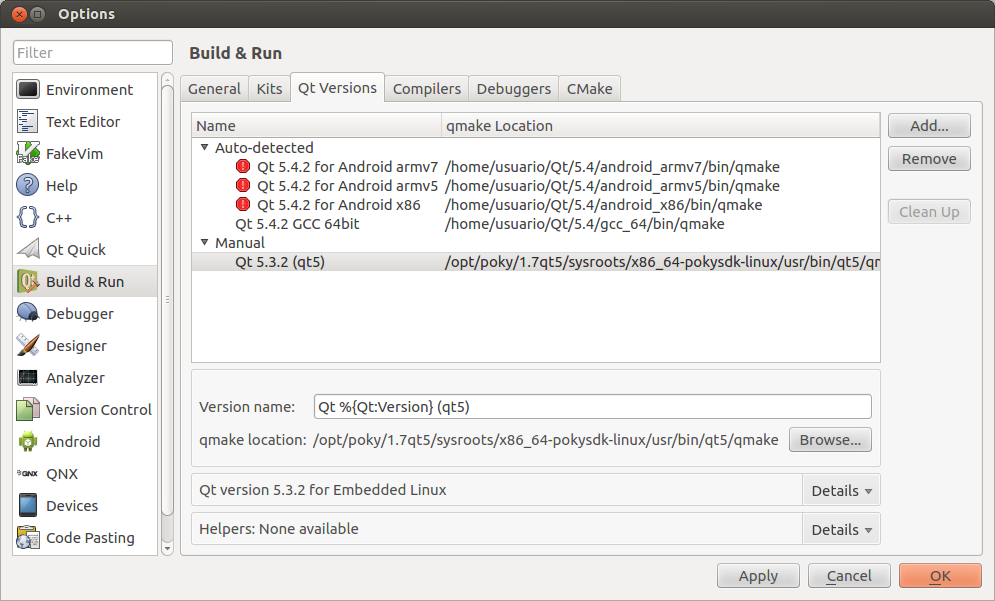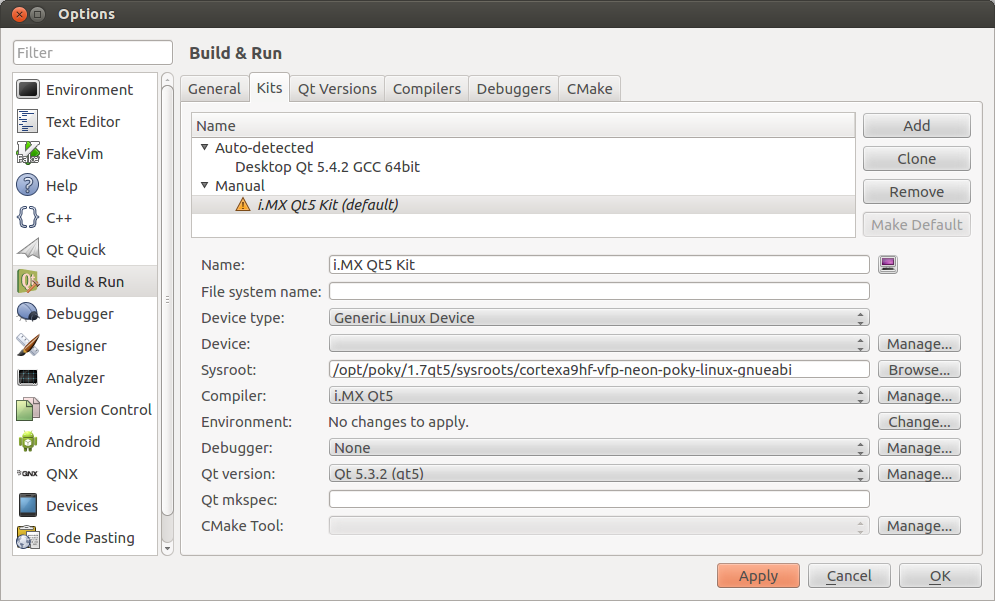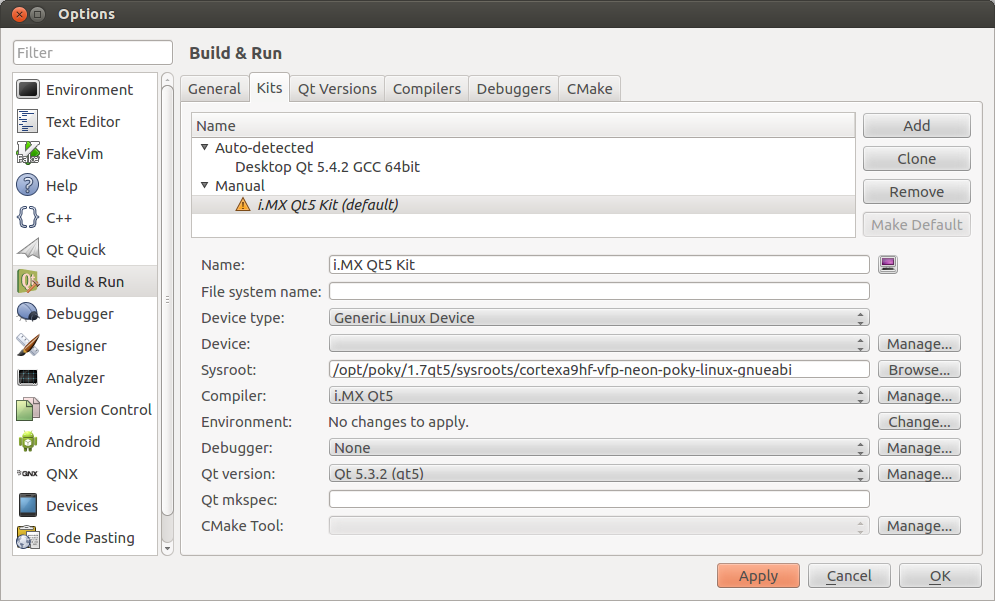- Forums
- Product Forums
- General Purpose MicrocontrollersGeneral Purpose Microcontrollers
- i.MX Forumsi.MX Forums
- QorIQ Processing PlatformsQorIQ Processing Platforms
- Identification and SecurityIdentification and Security
- Power ManagementPower Management
- Wireless ConnectivityWireless Connectivity
- RFID / NFCRFID / NFC
- Advanced AnalogAdvanced Analog
- MCX Microcontrollers
- S32G
- S32K
- S32V
- MPC5xxx
- Other NXP Products
- S12 / MagniV Microcontrollers
- Powertrain and Electrification Analog Drivers
- Sensors
- Vybrid Processors
- Digital Signal Controllers
- 8-bit Microcontrollers
- ColdFire/68K Microcontrollers and Processors
- PowerQUICC Processors
- OSBDM and TBDML
- S32M
- S32Z/E
-
- Solution Forums
- Software Forums
- MCUXpresso Software and ToolsMCUXpresso Software and Tools
- CodeWarriorCodeWarrior
- MQX Software SolutionsMQX Software Solutions
- Model-Based Design Toolbox (MBDT)Model-Based Design Toolbox (MBDT)
- FreeMASTER
- eIQ Machine Learning Software
- Embedded Software and Tools Clinic
- S32 SDK
- S32 Design Studio
- GUI Guider
- Zephyr Project
- Voice Technology
- Application Software Packs
- Secure Provisioning SDK (SPSDK)
- Processor Expert Software
- Generative AI & LLMs
-
- Topics
- Mobile Robotics - Drones and RoversMobile Robotics - Drones and Rovers
- NXP Training ContentNXP Training Content
- University ProgramsUniversity Programs
- Rapid IoT
- NXP Designs
- SafeAssure-Community
- OSS Security & Maintenance
- Using Our Community
-
- Cloud Lab Forums
-
- Knowledge Bases
- ARM Microcontrollers
- i.MX Processors
- Identification and Security
- Model-Based Design Toolbox (MBDT)
- QorIQ Processing Platforms
- S32 Automotive Processing Platform
- Wireless Connectivity
- CodeWarrior
- MCUXpresso Suite of Software and Tools
- MQX Software Solutions
- RFID / NFC
- Advanced Analog
-
- NXP Tech Blogs
- Home
- :
- i.MX Forums
- :
- i.MX Processors
- :
- Setting up Qt Creator to build for i.MX6//
Setting up Qt Creator to build for i.MX6//
- Subscribe to RSS Feed
- Mark Topic as New
- Mark Topic as Read
- Float this Topic for Current User
- Bookmark
- Subscribe
- Mute
- Printer Friendly Page
Setting up Qt Creator to build for i.MX6//
- Mark as New
- Bookmark
- Subscribe
- Mute
- Subscribe to RSS Feed
- Permalink
- Report Inappropriate Content
This documents describes the neceesary steps to set up Qt Creator with the Qt5 toolchain that is available as part of the 3.14.28 BSP Release.
Requirements
1) Linux machine. Ubuntu 12.4 or higher is recommended.
2) Yocto Freescale BSP Release L3.14.28 or higher.
For this example we'll use the Freescale BSP Release L3.14.28 but you may use future BSP releases that include the Qt toolchain.
- Freescale BSP Release Documentation L3.14.28 (login required)
3) Qt5 Meta Toolchain (Poky 1.7 qt5 / L3.14.28 for our example but you may use the qt toolchain that corresponds to the BSP that will be used)
For information on how to extract and install the meta toolchain please follow the steps on the next document but with the following command:
$ bitbake meta-toolchain-qt5
https://community.freescale.com/docs/DOC-95122
Task #7 - Create the toolchain
Then run the script.
fsl-release-bsp/<BUILD_DIR>/tmp/deploy/sdk/poky-glibc-x86_64-meta-toolchain-qt5-cortexa9hf-vfp-neon-toolchain-1.7.sh
Installing Qt Creator
We will use the Open Source version of Qt Creator. Please make sure that your application does comply with the requirements of Open Source Software before installing.
You may download Qt Creator Open Source for Linux from the following link:
http://www.qt.io/download-open-source/
Once you downloaded the installer you will need to make sure that the file has permission to be executed. You can add this with the following command:
$ chmod +x qt-unified-linux-x64-2.0.2-2-online.run
Then run the installer
$ ./ qt-unified-linux-x64-2.0.2-2-online.run
After the information from the repositories has been fetched you will be asked where to install Qt Creator.
Then you will be asked which components to install. We will install Qt 5.4 which is the one supported on the 3.14.28 BSP release.
You will need to accept the License Agreement and then the installer will fetch and install the necessary files.
Configuring Qt Creator
Once it’s finished downloading, launch Qt Creator. You can do this with the following command:
cd <INSTALATION_DIR>/Tools/QtCreator/bin
$./qtcreator.sh
Under the Tools top bar menu, chose Options…
On the Options window’s left menu chose Build & Run and then the Compilers tab and select Add GCC.
On the next screen chose a name for this Compiler (i.e. i.MX Qt5) and then select the Compiler path, which may vary depending on where you have it installed but by default should be in:
/opt/poky/<VERSION>/sysroots/x86_64-pokysdk-linux/usr/bin/arm-poky-linux-gnueabi/arm-poky-linux-gnueabi-g++
It should then be detected as arm-linux on the ABI section.
Next select the Qt Versions tab and click on Add… Look for the qmake on the toolchain path, which is by default:
/opt/poky/<VERSION>/sysroots/x86_64-pokysdk-linux/usr/bin/qt5/qmake
Finally, on the Kits tab add a new kit and select the sysroots from the toolchain, which is by default located in:
/opt/poky/<VERSION>/sysroots/cortexa9hf-vfp-neon-poky-linux-gnueabi
Qt Creator is now configured for building for the i.MX6.