- Forums
- Product Forums
- General Purpose MicrocontrollersGeneral Purpose Microcontrollers
- i.MX Forumsi.MX Forums
- QorIQ Processing PlatformsQorIQ Processing Platforms
- Identification and SecurityIdentification and Security
- Power ManagementPower Management
- Wireless ConnectivityWireless Connectivity
- RFID / NFCRFID / NFC
- Advanced AnalogAdvanced Analog
- MCX Microcontrollers
- S32G
- S32K
- S32V
- MPC5xxx
- Other NXP Products
- S12 / MagniV Microcontrollers
- Powertrain and Electrification Analog Drivers
- Sensors
- Vybrid Processors
- Digital Signal Controllers
- 8-bit Microcontrollers
- ColdFire/68K Microcontrollers and Processors
- PowerQUICC Processors
- OSBDM and TBDML
- S32M
- S32Z/E
-
- Solution Forums
- Software Forums
- MCUXpresso Software and ToolsMCUXpresso Software and Tools
- CodeWarriorCodeWarrior
- MQX Software SolutionsMQX Software Solutions
- Model-Based Design Toolbox (MBDT)Model-Based Design Toolbox (MBDT)
- FreeMASTER
- eIQ Machine Learning Software
- Embedded Software and Tools Clinic
- S32 SDK
- S32 Design Studio
- GUI Guider
- Zephyr Project
- Voice Technology
- Application Software Packs
- Secure Provisioning SDK (SPSDK)
- Processor Expert Software
- Generative AI & LLMs
-
- Topics
- Mobile Robotics - Drones and RoversMobile Robotics - Drones and Rovers
- NXP Training ContentNXP Training Content
- University ProgramsUniversity Programs
- Rapid IoT
- NXP Designs
- SafeAssure-Community
- OSS Security & Maintenance
- Using Our Community
-
- Cloud Lab Forums
-
- Knowledge Bases
- ARM Microcontrollers
- i.MX Processors
- Identification and Security
- Model-Based Design Toolbox (MBDT)
- QorIQ Processing Platforms
- S32 Automotive Processing Platform
- Wireless Connectivity
- CodeWarrior
- MCUXpresso Suite of Software and Tools
- MQX Software Solutions
- RFID / NFC
- Advanced Analog
-
- NXP Tech Blogs
- Home
- :
- i.MX处理器
- :
- i.MX处理器知识库
- :
- How to build Genivi for imx8
How to build Genivi for imx8
How to build Genivi for imx8
How to build Genivi for imx8
This document shows how to build genivi step by step, but I haven’t tested the images yet, before building the images, pls refer to the host setup and host packages according to the yocto project user’s guide, I don’t mention here again, this is for imx8mq as example, you can choose the different board name to build
Before building the genivi package, customer also can refer to the kernel and image name from:
https://github.com/GENIVI/meta-ivi/tree/master
4.9.88 IMAGE
1. Create a bin folder in the home directory
$ mkdir ~/bin (this step may not be needed if the bin folder already exists)
$ curl https://storage.googleapis.com/git-repo-downloads/repo > ~/bin/repo
$ chmod a+x ~/bin/repo
2. Add the following line to the .bashrc file to ensure that the ~/bin folder is in your PATH variable.
export PATH=~/bin:$PATH
3. Yocto Project Setup
$ mkdir imx-yocto-bsp
$ cd imx-yocto-bsp
$ repo init -u https://source.codeaurora.org/external/imx/imx-manifest -b imx-linux-rocko -m imx-4.9.88-2.0.0_genivi.xml
$ repo sync
4.update Weston 3.0.0 to Weston 4.0.0
$ git clone https://git.yoctoproject.org/git/meta-freescale -b warrior
then replace the wayland directory in "imx-yocto-bsp/sources/meta-fsl-bsp-release/imx/meta-bsp/recipes-graphics/wayland" with the "meta-freescale/recipes-graphics/wayland" in cloned directory.
5.image build
DISTRO=nxp-imx-genivi-wayland MACHINE=imx8mqevk source ./nxp-setup-genivi.sh -b genivi-wayland
$bitbake pulsar-image
6.Error fix
if you don’t update Weston, you should get the error message like
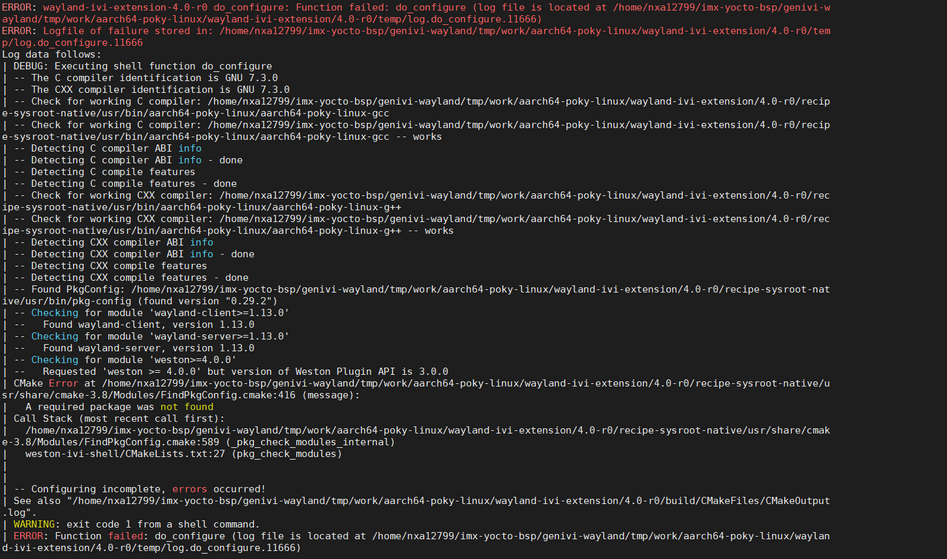
The error shows required Weston >=4.0.0, but current bsp includes Weston version is 3.0.0, so you need to update the Weston to the 4.0.0 step by step
$ git clone https://git.yoctoproject.org/git/meta-freescale -b warrior
$ rm -rf ../sources/meta-fsl-bsp-release/imx/meta-bsp/recipes-graphics/wayland
$ cp -r meta-freescale/recipes-graphics/wayland ../sources/meta-fsl-bsp-release/imx/meta-bsp/recipes-graphics/
$ bitbake -c cleansstate wayland-ivi-extension
$ bitbake wayland-ivi-extension
$ bitbake pulsar-image
4.14.95 IMAGE
1. Create a bin folder in the home directory
$ mkdir ~/bin (this step may not be needed if the bin folder already exists)
$ curl https://storage.googleapis.com/git-repo-downloads/repo > ~/bin/repo
$ chmod a+x ~/bin/repo
2. Add the following line to the .bashrc file to ensure that the ~/bin folder is in your PATH variable.
export PATH=~/bin:$PATH
3.Yocto Project Setup
$ mkdir imx-yocto-bsp
$ cd imx-yocto-bsp
$ repo init -u https://source.codeaurora.org/external/imx/imx-manifest -b imx-linux-warrior -m imx-4.19.35-1.1.0_genivi.xml
$ repo sync
4. change Weston 6.0.1 to Weston 5.0.0
$ git clone https://git.yoctoproject.org/git/meta-freescale -b zeus
then replace the wayland directory in "imx-yocto-bsp/sources/meta-fsl-bsp-release/imx/meta-bsp/recipes-graphics/wayland" with the "meta-freescale/recipes-graphics/wayland" in cloned directory.
5.image build
$ DISTRO=fsl-imx-wayland MACHINE=imx8mqevk source fsl-setup-release.sh -b build-wayland
$ bitbake meta-ivi-image
6.Error fix
if you don’t change Weston, you should get the error message like
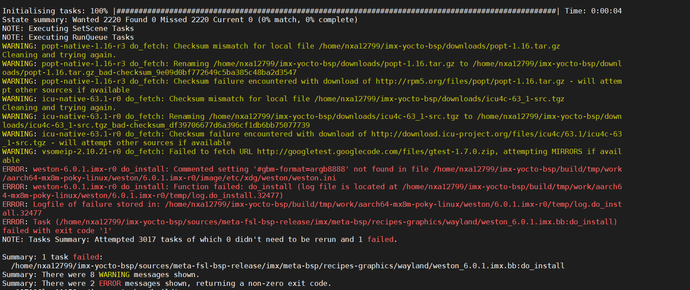
so try to change the Weston to the 5.0.0 step by step
$ git clone https://git.yoctoproject.org/git/meta-freescale -b zeus
$ rm -rf ../sources/meta-fsl-bsp-release/imx/meta-bsp/recipes-graphics/wayland
$ cp -r meta-freescale/recipes-graphics/wayland ../sources/meta-fsl-bsp-release/imx/meta-bsp/recipes-graphics
$ bitbake -c cleansstate weston
$ bitbake weston
$ bitbake meta-ivi-image
5.4.24 IMAGE
1. Create a bin folder in the home directory
$ mkdir ~/bin (this step may not be needed if the bin folder already exists)
$ curl https://storage.googleapis.com/git-repo-downloads/repo > ~/bin/repo
$ chmod a+x ~/bin/repo
2. Add the following line to the .bashrc file to ensure that the ~/bin folder is in your PATH variable.
export PATH=~/bin:$PATH
3.Yocto Project Setup
$ mkdir imx-yocto-bsp
$ cd imx-yocto-bsp
$ repo init -u https://source.codeaurora.org/external/imx/imx-manifest -b imx-linux-zeus -m imx-5.4.24-2.1.0_genivi.xml
$ repo sync
4. image build
$ DISTRO=fsl-imx-wayland MACHINE=imx8mqevk source imx-setup-release.sh -b build-wayland
$ bitbake meta-ivi-image