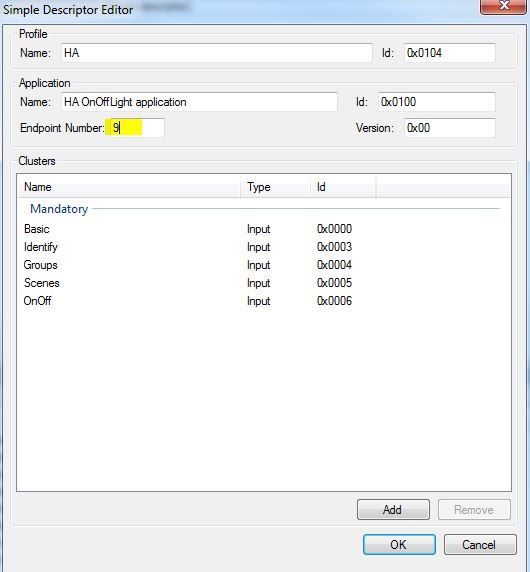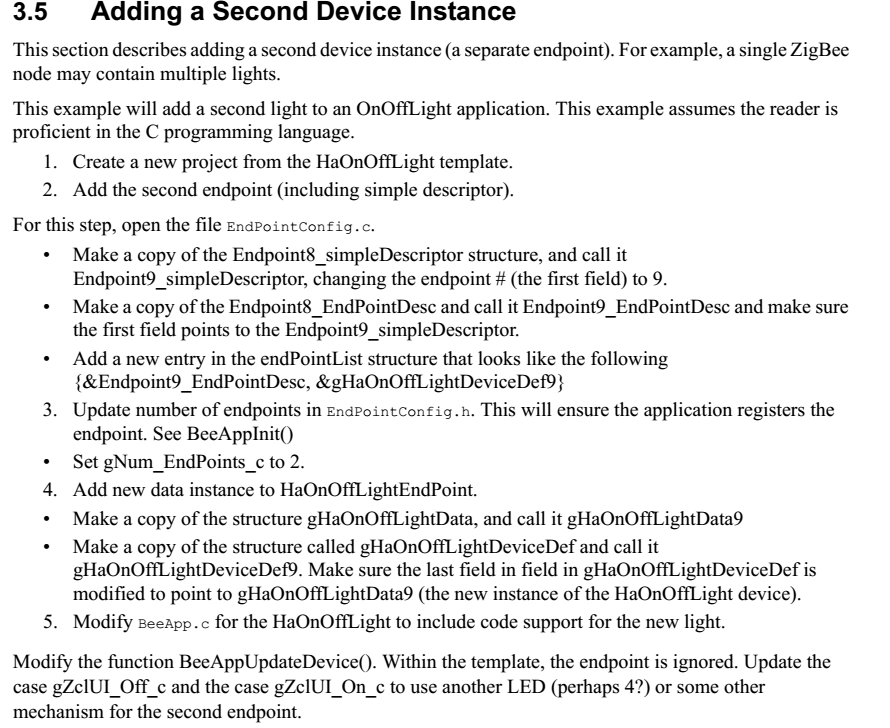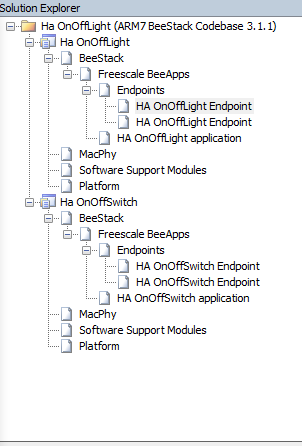- Forums
- Product Forums
- General Purpose MicrocontrollersGeneral Purpose Microcontrollers
- i.MX Forumsi.MX Forums
- QorIQ Processing PlatformsQorIQ Processing Platforms
- Identification and SecurityIdentification and Security
- Power ManagementPower Management
- MCX Microcontrollers
- S32G
- S32K
- S32V
- MPC5xxx
- Other NXP Products
- Wireless Connectivity
- S12 / MagniV Microcontrollers
- Powertrain and Electrification Analog Drivers
- Sensors
- Vybrid Processors
- Digital Signal Controllers
- 8-bit Microcontrollers
- ColdFire/68K Microcontrollers and Processors
- PowerQUICC Processors
- OSBDM and TBDML
-
- Solution Forums
- Software Forums
- MCUXpresso Software and ToolsMCUXpresso Software and Tools
- CodeWarriorCodeWarrior
- MQX Software SolutionsMQX Software Solutions
- Model-Based Design Toolbox (MBDT)Model-Based Design Toolbox (MBDT)
- FreeMASTER
- eIQ Machine Learning Software
- Embedded Software and Tools Clinic
- S32 SDK
- S32 Design Studio
- GUI Guider
- Zephyr Project
- Voice Technology
- Application Software Packs
- Secure Provisioning SDK (SPSDK)
- Processor Expert Software
- MCUXpresso Training Hub
-
- Topics
- Mobile Robotics - Drones and RoversMobile Robotics - Drones and Rovers
- NXP Training ContentNXP Training Content
- University ProgramsUniversity Programs
- Rapid IoT
- NXP Designs
- SafeAssure-Community
- OSS Security & Maintenance
- Using Our Community
-
- Cloud Lab Forums
-
- Knowledge Bases
- ARM Microcontrollers
- i.MX Processors
- Identification and Security
- Model-Based Design Toolbox (MBDT)
- QorIQ Processing Platforms
- S32 Automotive Processing Platform
- Wireless Connectivity
- CodeWarrior
- MCUXpresso Suite of Software and Tools
- MQX Software Solutions
-
- RSS フィードを購読する
- トピックを新着としてマーク
- トピックを既読としてマーク
- このトピックを現在のユーザーにフロートします
- ブックマーク
- 購読
- ミュート
- 印刷用ページ
- 新着としてマーク
- ブックマーク
- 購読
- ミュート
- RSS フィードを購読する
- ハイライト
- 印刷
- 不適切なコンテンツを報告
Hi,
I have a kit Mc1322x include three module, 1 Mc1322x Network Node and 2 Mc1322x sensor Node
I config Network Node is Coordinator, sensor Node is End Device.
Now I want to make "star network" with functions below
sw1 on sensor Node1 control led1 on Network Node
sw2 on sensor Node1 control led2 on Network Node
sw1 on sensor Node2 control led3 on Network Node
sw2 on sensor Node2 control led4 on Network Node
and
sw1 on Network Node control led1 on sensor Node1
sw2 on Network Node control led2 on sensor Node2
I used HALightingSolution on Codebase 3.0.11
Can anyone guide me?
解決済! 解決策の投稿を見る。
- 新着としてマーク
- ブックマーク
- 購読
- ミュート
- RSS フィードを購読する
- ハイライト
- 印刷
- 不適切なコンテンツを報告
Hello Cuong,
First of all, I would recommend you to download latest BeeKit release in order to use the latest MC1322x BeeStack codebase (3.1.1). Once done that, I would recommend you to use the following application templates:
Network node = HA OnOffLight
Sensor Nodes = HA OnOffSwitch
Running the application without any modifications will let you use SW1 in sensor node (ZED) to control LED1 on Network node (ZC). I strongly recommend you to first run the demo without any modifications in order to get familiar with the implementation and its source code.
Once done that, you will need to make further modifications (add endpoints, define LEDs to be used with every endpoint, etc) in order to control the more LEDs from sensor nodes. Also, if you would like the sensor nodes to have LEDs to be controlled, then you will need to add the corresponding endpoints in both coordinator and sensor nodes. In brief, you will need:
Network node: 4 OnOffLight endpoints and 2 OnOffSwitch endpoints
Sensor nodes: 1 OnOffLight endpoint and 2 OnOffSwitch endpoints
Fortunately, BeeKit allows you to add several endpoint to an application in a very easy way. Simply right-click in “endpoints” once in the solution explorer (before exporting it to IAR) and select the “add software component” to add the desired endpoints. You will get something like the following figure:
You will need to change the endpoint numbers since all of them will have the number 8 assigned by default. To change it, simply select the desired endpoint and open its simple descriptor. It should look as follows:
After exporting it to IAR, you will need to do some other modifications to the source code that will require to first get familiar with the code. You should first implement a way to bind the different endpoints with their corresponding LEDs/Switches and then change the SW actions to send On/Off commands to the specific endpoints.
You should start running the demo and check the source code, besides reading the corresponding documentation included in BeeKit, before getting to that point. It might not be that difficult but it requires a good understanding of how ZigBee Home Automation applications work and which functions are used to send/receive commands.
Regards,
AngelC
- 新着としてマーク
- ブックマーク
- 購読
- ミュート
- RSS フィードを購読する
- ハイライト
- 印刷
- 不適切なコンテンツを報告
Hello Cuong,
First of all, I would recommend you to download latest BeeKit release in order to use the latest MC1322x BeeStack codebase (3.1.1). Once done that, I would recommend you to use the following application templates:
Network node = HA OnOffLight
Sensor Nodes = HA OnOffSwitch
Running the application without any modifications will let you use SW1 in sensor node (ZED) to control LED1 on Network node (ZC). I strongly recommend you to first run the demo without any modifications in order to get familiar with the implementation and its source code.
Once done that, you will need to make further modifications (add endpoints, define LEDs to be used with every endpoint, etc) in order to control the more LEDs from sensor nodes. Also, if you would like the sensor nodes to have LEDs to be controlled, then you will need to add the corresponding endpoints in both coordinator and sensor nodes. In brief, you will need:
Network node: 4 OnOffLight endpoints and 2 OnOffSwitch endpoints
Sensor nodes: 1 OnOffLight endpoint and 2 OnOffSwitch endpoints
Fortunately, BeeKit allows you to add several endpoint to an application in a very easy way. Simply right-click in “endpoints” once in the solution explorer (before exporting it to IAR) and select the “add software component” to add the desired endpoints. You will get something like the following figure:
You will need to change the endpoint numbers since all of them will have the number 8 assigned by default. To change it, simply select the desired endpoint and open its simple descriptor. It should look as follows:
After exporting it to IAR, you will need to do some other modifications to the source code that will require to first get familiar with the code. You should first implement a way to bind the different endpoints with their corresponding LEDs/Switches and then change the SW actions to send On/Off commands to the specific endpoints.
You should start running the demo and check the source code, besides reading the corresponding documentation included in BeeKit, before getting to that point. It might not be that difficult but it requires a good understanding of how ZigBee Home Automation applications work and which functions are used to send/receive commands.
Regards,
AngelC
- 新着としてマーク
- ブックマーク
- 購読
- ミュート
- RSS フィードを購読する
- ハイライト
- 印刷
- 不適切なコンテンツを報告
Dear AngleIC,
Thank you for your answer.
I have running the demo ok.
I have read "3.5 Adding a Second Device Instance" in "ZigBee Cluster Library Reference Manual" document but it not in detail
You can guide me add new endpoint (include modifier in each file source code)?
Thanks in advance,
Cuong Minh
- 新着としてマーク
- ブックマーク
- 購読
- ミュート
- RSS フィードを購読する
- ハイライト
- 印刷
- 不適切なコンテンツを報告
Hello Cuong,
You could add the endpoints using BeeKit solution explorer as described before and simply modify BeeAppUpdateDevice() function in BeeApp.c file. As the documentation states, endpoint number is ignored in the default template, but you could easily add a check and select the LED to turn ON/OFF based in the endpoint addressed. For instance:
case gZclUI_Off_c:
if(endPoint== 0x08)
{
ASL_SetLed(LED2,gLedOff_c);
}
else
{
ASL_SetLed(LED3,gLedOff_c);
}
ASL_LCDWriteString("Light Off" );
ExternalDeviceOff();
break;
Regards,
AngelC
- 新着としてマーク
- ブックマーク
- 購読
- ミュート
- RSS フィードを購読する
- ハイライト
- 印刷
- 不適切なコンテンツを報告
Hello AngeIC,
In Ha OnOffLight I creat two HA OnOffLight Endpoint with Endpoint Number value is 8 and 9
In Ha OnOffSwitch I creat two HA OnOffSwitch Endpoint with Endpoint Number value is 8 and 9
After exporting it to IAR
In BeeApp.c of Ha OnOffLight I add code in BeeAppUpdateDevice() function to display endPoint value
case gZclUI_Off_c:
ASL_SetLed(LED2,gLedOff_c);
ASL_LCDWriteString("Light Off" );
ExternalDeviceOff();
LCD_WriteStringValue("endPoint=",endPoint,0,gLCD_HexFormat_c);//mcbk add
break;
case gZclUI_On_c:
ASL_SetLed(LED2,gLedOn_c);
ASL_LCDWriteString("Light On" );
ExternalDeviceOn();
LCD_WriteStringValue("endPoint=",endPoint,0,gLCD_HexFormat_c);//mcbk add
break;
In BeeApp.c of Ha OnOffSwitch I add modifier code in BeeAppHandleKeys() function to send command to the Light
case gKBD_EventSW1_c: /* Sends a Toggle command to the light */
lastCmd = gZclCmdOnOff_Toggle_c;
//OnOffSwitch_SetLightState(gSendingNwkData.gAddressMode,aDestAddress,EndPoint,lastCmd, 0);
OnOffSwitch_SetLightState(gSendingNwkData.gAddressMode,aDestAddress,9,lastCmd, 0); // Add Endpoint = 9
break;
case gKBD_EventSW2_c: /* Sends a On command to the light with acknoledge */
if ((gSendingNwkData.gAddressMode == gZbAddrModeIndirect_c) || (gSendingNwkData.gAddressMode == gZbAddrMode16Bit_c))
{
lastCmd = BeeAppGetSwitchCommand(0);
OnOffSwitch_SetLightState(gSendingNwkData.gAddressMode,aDestAddress,EndPoint, lastCmd, gApsTxOptionAckTx_c);
}
break;
But when I press key1 on OnOffSwitch, LCD on OnOffLight I not receiver endpoint =9, only dispplay endPoint =8
How do I get two endpoint difference (8 and 9) on Ha OnOffLight when send command from Ha OnOffSwitch?
Thanks in advance,
Cuong Minh
- 新着としてマーク
- ブックマーク
- 購読
- ミュート
- RSS フィードを購読する
- ハイライト
- 印刷
- 不適切なコンテンツを報告
Hello Cuong,
Please make sure you are using direct addressing mode (16-bit). It could be that the default application uses indirect addressing and therefore it is based in the endpoint binding, which you are not implementing for the rest of them added.
I would recommend you to use direct addressing and set the network short address (coordinator is always 0x000). If you would like to use indirect addressing, then you will have to implement a mechanism to bind the different endpoints to their corresponding destination endpoint, which will require some changes to the code.
Regards,
AngelC
- 新着としてマーク
- ブックマーク
- 購読
- ミュート
- RSS フィードを購読する
- ハイライト
- 印刷
- 不適切なコンテンツを報告
Hello AngeIC,
But if I want to bind each switch to each light? how can I change the code? I'm also developing apps to control the light, but RGB light so I need 3 pins to control the light!