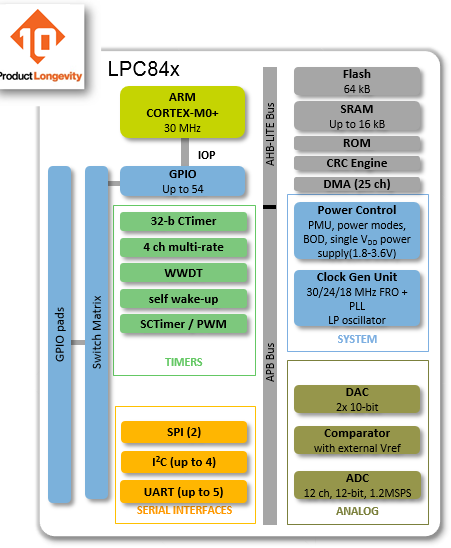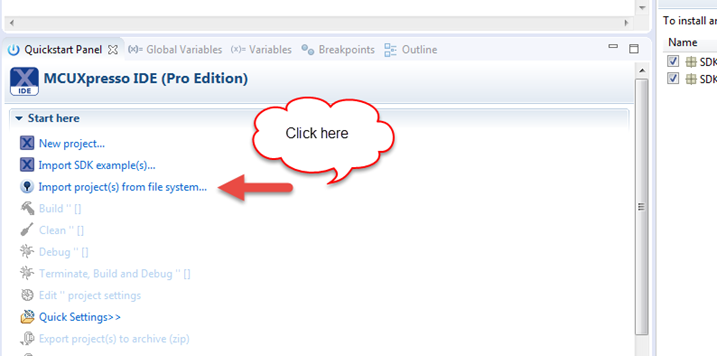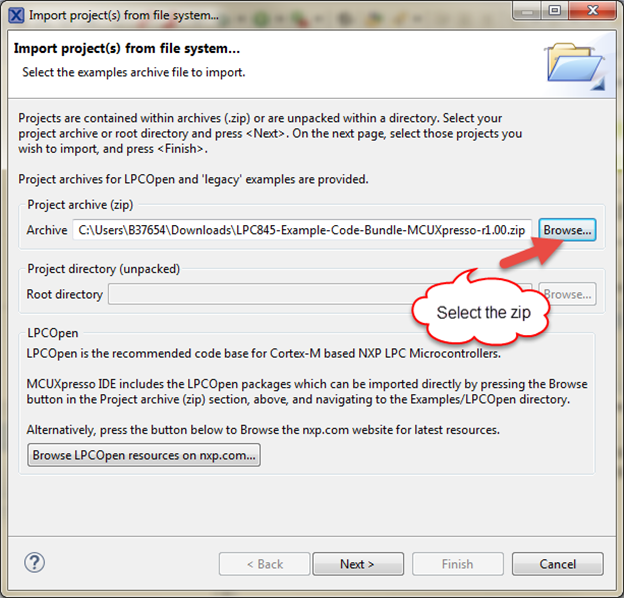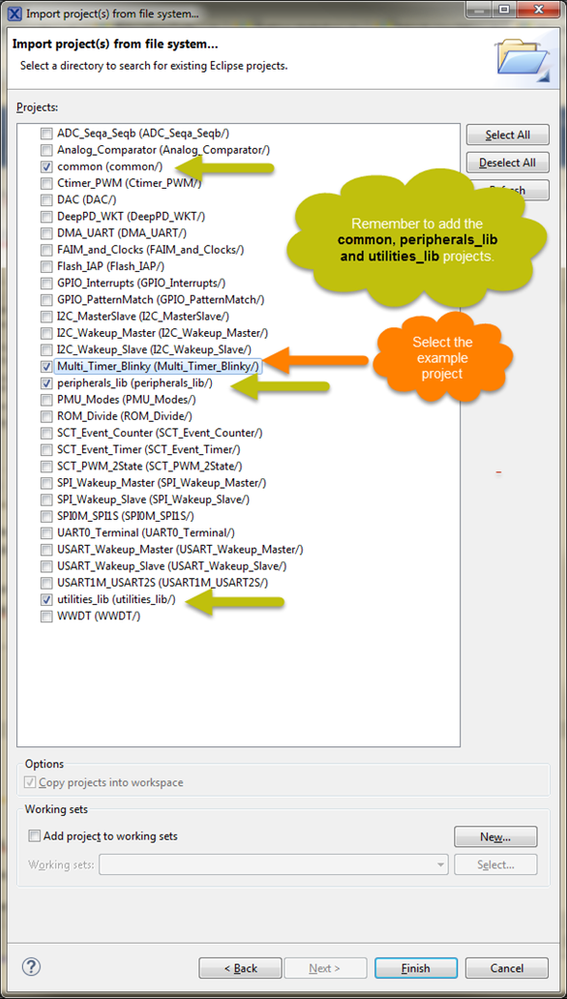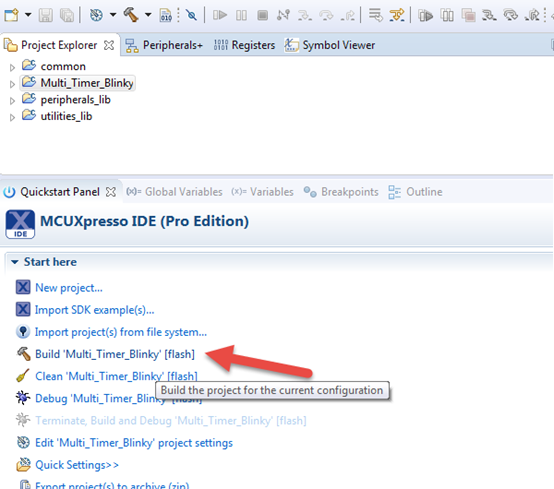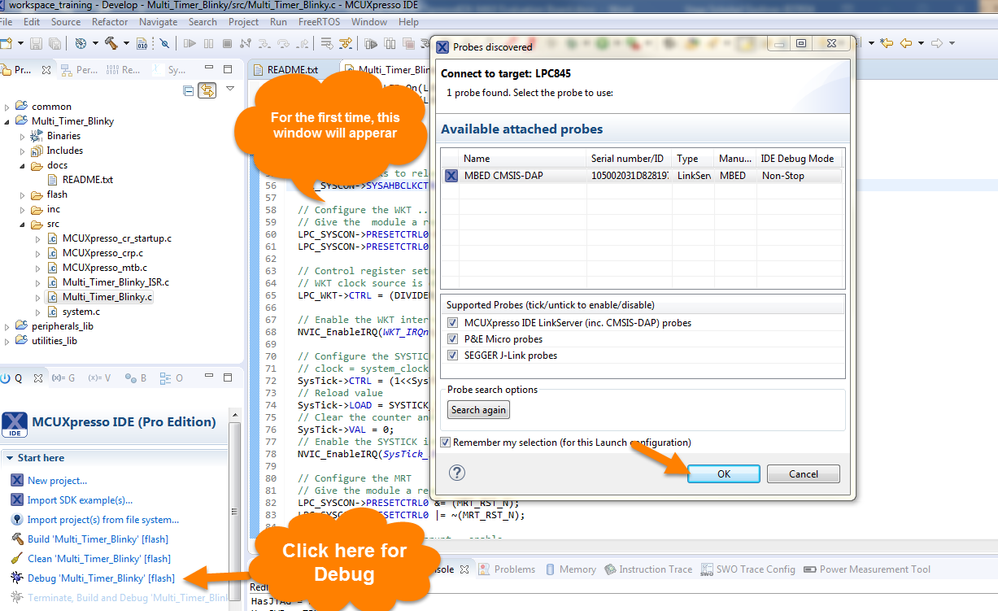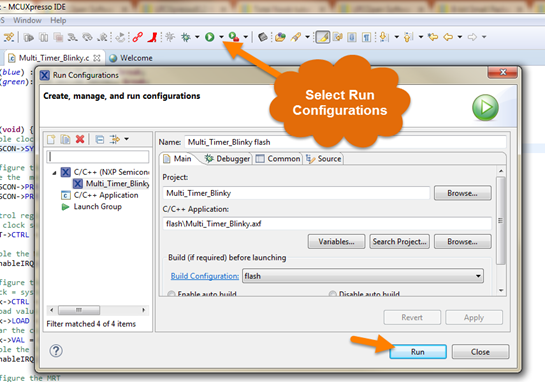- Forums
- Product Forums
- General Purpose MicrocontrollersGeneral Purpose Microcontrollers
- i.MX Forumsi.MX Forums
- QorIQ Processing PlatformsQorIQ Processing Platforms
- Identification and SecurityIdentification and Security
- Power ManagementPower Management
- Wireless ConnectivityWireless Connectivity
- RFID / NFCRFID / NFC
- Advanced AnalogAdvanced Analog
- MCX Microcontrollers
- S32G
- S32K
- S32V
- MPC5xxx
- Other NXP Products
- S12 / MagniV Microcontrollers
- Powertrain and Electrification Analog Drivers
- Sensors
- Vybrid Processors
- Digital Signal Controllers
- 8-bit Microcontrollers
- ColdFire/68K Microcontrollers and Processors
- PowerQUICC Processors
- OSBDM and TBDML
- S32M
- S32Z/E
-
- Solution Forums
- Software Forums
- MCUXpresso Software and ToolsMCUXpresso Software and Tools
- CodeWarriorCodeWarrior
- MQX Software SolutionsMQX Software Solutions
- Model-Based Design Toolbox (MBDT)Model-Based Design Toolbox (MBDT)
- FreeMASTER
- eIQ Machine Learning Software
- Embedded Software and Tools Clinic
- S32 SDK
- S32 Design Studio
- GUI Guider
- Zephyr Project
- Voice Technology
- Application Software Packs
- Secure Provisioning SDK (SPSDK)
- Processor Expert Software
- Generative AI & LLMs
-
- Topics
- Mobile Robotics - Drones and RoversMobile Robotics - Drones and Rovers
- NXP Training ContentNXP Training Content
- University ProgramsUniversity Programs
- Rapid IoT
- NXP Designs
- SafeAssure-Community
- OSS Security & Maintenance
- Using Our Community
-
- Cloud Lab Forums
-
- Knowledge Bases
- ARM Microcontrollers
- i.MX Processors
- Identification and Security
- Model-Based Design Toolbox (MBDT)
- QorIQ Processing Platforms
- S32 Automotive Processing Platform
- Wireless Connectivity
- CodeWarrior
- MCUXpresso Suite of Software and Tools
- MQX Software Solutions
- RFID / NFC
- Advanced Analog
-
- NXP Tech Blogs
- Home
- :
- ARM Microcontrollers
- :
- LPC微控制器知识库
- :
- Working with LPCXpresso845-MAX Evaluation Board
Working with LPCXpresso845-MAX Evaluation Board
Working with LPCXpresso845-MAX Evaluation Board
Working with LPCXpresso845-MAX Evaluation Board
This document explains how to start with LPCXpresso845-MAX Evaluation Board building, running and debugging example codes.
Introduction
Based on the ARM Cortex-M0+ core, LPC84x is a low-cost, 32-bit MCU family operating at frequencies of up to 30 MHz. The LPC84x MCU family supports up to 64 KB of flash memory and 16 KB of SRAM.
There is no LPCOpen nor SDK for LPC84x, however there is an example code bundles (register level) available for this family.
The example code bundles offer a fastest, and simplest way for user to learn how to program each peripheral before progressing to more advance features of the peripheral. New users of LPC84x can step through the Example Code like a tutorial.
Each project contains concise and accurate explanations in Readme files and comments in source files help the user to start/debug quickly.
LPC845 Example Code Bundle is available for KEIL, MCUXpresso and IAR IDEs and you can download it from next link:
Build, run and debug an example
This section describes the steps required to build, run, and debug an example application.
1. Download the LPC845 Example Code Bundle MCUXpresso from the next link:
2. Open MCUXpresso IDE.
3. Select "Import project(s) …" from the Quickstart Panel.
4. Click the "Browse" button and point to the LPC845-Example-Code-Bundle-MCUXpresso.zip, which should be downloaded previously, and then click “Next” button.
5. By default all the projects are selected, however you can select only the desired example project. In order to build the example project, it is necessary to add in the workspace the following projects:
- common
- peripherals_lib
- utilities_lib
For this document, we are using the Multi_Timer_Blinky example project.
6. Build the project using the hammer icon on Quickstar Panel.
7. Connect the development platform to your PC via USB cable. If connecting for the first time, allow some seconds for the devices to enumerate.
8. This example runs from Flash. To run this code you have two options:
a) Download and Debug.
b) Load to flash using the “run” IDE icon and press the reset button on the board.
Note: It may be necessary to power-cycle the board in order to regain control of the reset button after programming.
At this moment, you can be able to run or debug the example project.
I hope this helps!!!