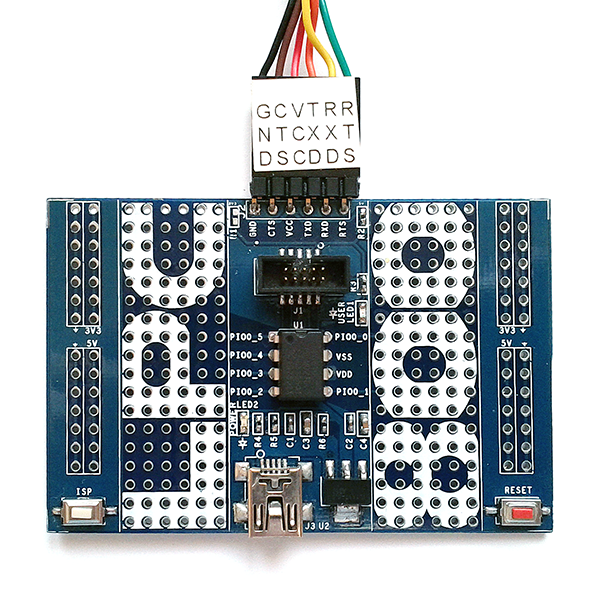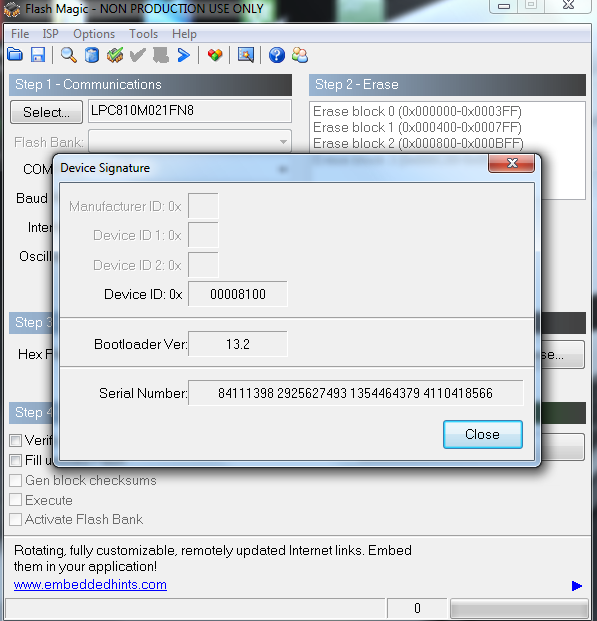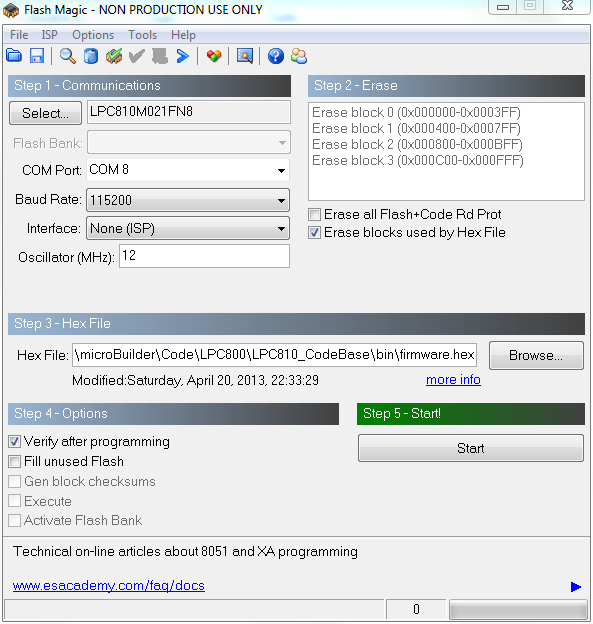- Forums
- Product Forums
- General Purpose MicrocontrollersGeneral Purpose Microcontrollers
- i.MX Forumsi.MX Forums
- QorIQ Processing PlatformsQorIQ Processing Platforms
- Identification and SecurityIdentification and Security
- Power ManagementPower Management
- Wireless ConnectivityWireless Connectivity
- RFID / NFCRFID / NFC
- Advanced AnalogAdvanced Analog
- MCX Microcontrollers
- S32G
- S32K
- S32V
- MPC5xxx
- Other NXP Products
- S12 / MagniV Microcontrollers
- Powertrain and Electrification Analog Drivers
- Sensors
- Vybrid Processors
- Digital Signal Controllers
- 8-bit Microcontrollers
- ColdFire/68K Microcontrollers and Processors
- PowerQUICC Processors
- OSBDM and TBDML
- S32M
- S32Z/E
-
- Solution Forums
- Software Forums
- MCUXpresso Software and ToolsMCUXpresso Software and Tools
- CodeWarriorCodeWarrior
- MQX Software SolutionsMQX Software Solutions
- Model-Based Design Toolbox (MBDT)Model-Based Design Toolbox (MBDT)
- FreeMASTER
- eIQ Machine Learning Software
- Embedded Software and Tools Clinic
- S32 SDK
- S32 Design Studio
- GUI Guider
- Zephyr Project
- Voice Technology
- Application Software Packs
- Secure Provisioning SDK (SPSDK)
- Processor Expert Software
- Generative AI & LLMs
-
- Topics
- Mobile Robotics - Drones and RoversMobile Robotics - Drones and Rovers
- NXP Training ContentNXP Training Content
- University ProgramsUniversity Programs
- Rapid IoT
- NXP Designs
- SafeAssure-Community
- OSS Security & Maintenance
- Using Our Community
-
- Cloud Lab Forums
-
- Knowledge Bases
- ARM Microcontrollers
- i.MX Processors
- Identification and Security
- Model-Based Design Toolbox (MBDT)
- QorIQ Processing Platforms
- S32 Automotive Processing Platform
- Wireless Connectivity
- CodeWarrior
- MCUXpresso Suite of Software and Tools
- MQX Software Solutions
- RFID / NFC
- Advanced Analog
-
- NXP Tech Blogs
- Home
- :
- ARM Microcontrollers
- :
- LPC Microcontrollers Knowledge Base
- :
- LPC800 Mini-Kit
LPC800 Mini-Kit
- Subscribe to RSS Feed
- Mark as New
- Mark as Read
- Bookmark
- Subscribe
- Printer Friendly Page
- Report Inappropriate Content
LPC800 Mini-Kit
LPC800 Mini-Kit
To help you get started with the LPC800 Mini-Kit, we've put together a few basic resources for you here.
LPC800 Mini-Kit Code Base
The LPC800 comes populated with an LPC810 MCU in a DIP8 package. The LPC810 package a lot of peripheral punch into a small, extremely affordable package, but as with any deeply embedded device, it's always a challenge to fit the most code and functionality possible into the smallest device available. The LPC810 with 4KB flash and 1KB SRAM is no exception. To help you get started writing light-weight, but easy to understand code in C, we've put together a basic code base for the LPC810 Mini-Kit based around NXP's free LPCXpresso IDE, which uses the free GNU toolchain beneath the surface. The latest version of the code can be viewed and downloaded online on github (LPC810 Code Base), or you can download the latest version directly.
Board Schematic
The schematics for the LPC800 Mini-Kit are available for download here.
See what the LPCWare community did with it!
In 2013, NXP ran the LPC800 Simplicity Challenge, and the LPCWare community showed amazing inventiveness in what they created. Check out what they did on our LPC800 campaign pages.
Further LPC800 Resources
In addition to the LPC800 Mini-Kit Code Base above, you may find some of the following links useful working with the LPC810:
- LPC810 Product Page on NXP.com
- LPC800 Switch Matrix Configuration Tool
- Introducing the LPC800 Videos on YouTube
- LPC800 Switch Matrix: Making life easier one pin at a time (LPCNow.com)
- LPC800 LPCXpresso Board Schematics
- LPCXpresso Forum (for LPCXpresso related support)
- Tutorial: Getting Started with the LPC810 (Adafruit.com)
Programming the LPC800 Mini-Kit with Flash Magic
The LPC800 mini board can be programmed using any SWD debugger and your favorite IDE -- NXP's own LPCXpresso, as well as IAR, Keil uVision, and Crossworks for ARM all support the LPC800 out of the box! -- but you can also use an inexpensive UART/USB adapter and ISP mode to program the flash memory on the LPC810.
What You'll Need
- A USB to UART cable or adapter, such as FTDI's popular 'TTL-232R-3V3' cables or a breakout based on the FT232RL chipset
- The latest version of the free Flash Magic tool
Configuring the LPC800 Mini Board
- The first step you will need to do is connect you UART to USB adapter cable to the 'FTDI' header on the top of the LPC800 Mini Board. The pin layout is setup to match FTDI's popular cables by default, specifically the 'TTL-232R-3V3'. Other adapters can of course be used, but you will need to connect the GND, VCC, TXD and RXD pins in the right location yourself. FTDI's TTL-232R-3V3 cable is shown connected here as a reference:
LPC800-mini-board - The next step is placing the LPC810 in 'ISP' mode. This is accomplished by pulling PIO0_1 'low' during reset, which causes the bootloader to enter ISP mode. The LPC800 mini board conveniently has an 'ISP' switch – the white button in the bottom left-hand side of the board – which we can hold down to pull the ISP pin low. While continuing to press the ISP button, press and then release the 'RESET' button (the red button on the opposite side of the board). This will cause the board to reset, the internal bootloader will see that the ISP pin is low, and it will enter ISP mode where we can program the flash in Flash Magic using the on-chip UART0 peripheral.
Configuring Flash Magic for the LPC810
The next step requires you to download and install the latest version of Flash Magic if you haven't already done so. It's available for free at http://www.flashmagictool.com/. Once installed, open the tool, and the run through the following steps:
- Setup the 'Communications' options:
- Select LPC810M021FN8 as your target device
- Set your COM port to whatever port your USB to UART adapter enumerated as (you can find this in the device manager in Windows)
- Set the Baud Rate to 115200, or whatever matches your USB to UART adapter
- Make sure that the 'Interface' is set to 'None (ISP)'
- Set the Oscillator to '12', which matches the speed of the IRC used by the bootloader
- You can double-check all of your communications settings and connection by selecting the 'ISP > Read Device Signature …' menu item. If you are in ISP mode and properly connected, with the right 'Communications' settings, you should see something similar to the following screen:FlashMagic Device IDIf you get an error message, double check your connections and your settings in Flash Magic, making sure you are actually in ISP mode on the LPC810, and that you've selected the right COM port.
- Check the 'Erase blocks used by Hex File' checkbox in the 'Erase' section.
- Select your hex file in the 'Hex File' section: Use the 'Browse' button to point to the Intel Hex file generated by your toolchain or IDE (for example, LPCXpresso). You can also use one of the sample .hex files available here if you don't have a .hex file ready yet.
- You should end up with Flash Magic configuration as follows ('Verify after programming' is optional):
Flash magic settings: - Now click the 'Start' button to program the flash …
- … and finally, once the device has been programmed, reset your board (via the red 'Reset' button).
If at some point you want to change your firmware, simply repeat the process of re-entering ISP mode by holding the ISP pin low, resetting the LPC810, releasing the ISP pin, and the programming the device via Flash Magic again.
Known issues
There is an issue with some of the LPC810 DIP8 parts that are populated on the mini board that prevents the analog comparator from functioning. To see if the part on your board is affected, locate the date code on the top of the DIP8 package (the last line of text on top of the chip). If this line end with either "2X" or "2A", your part is affected.
LPC800 mini board schematics Rev AR2.pdf - Attached