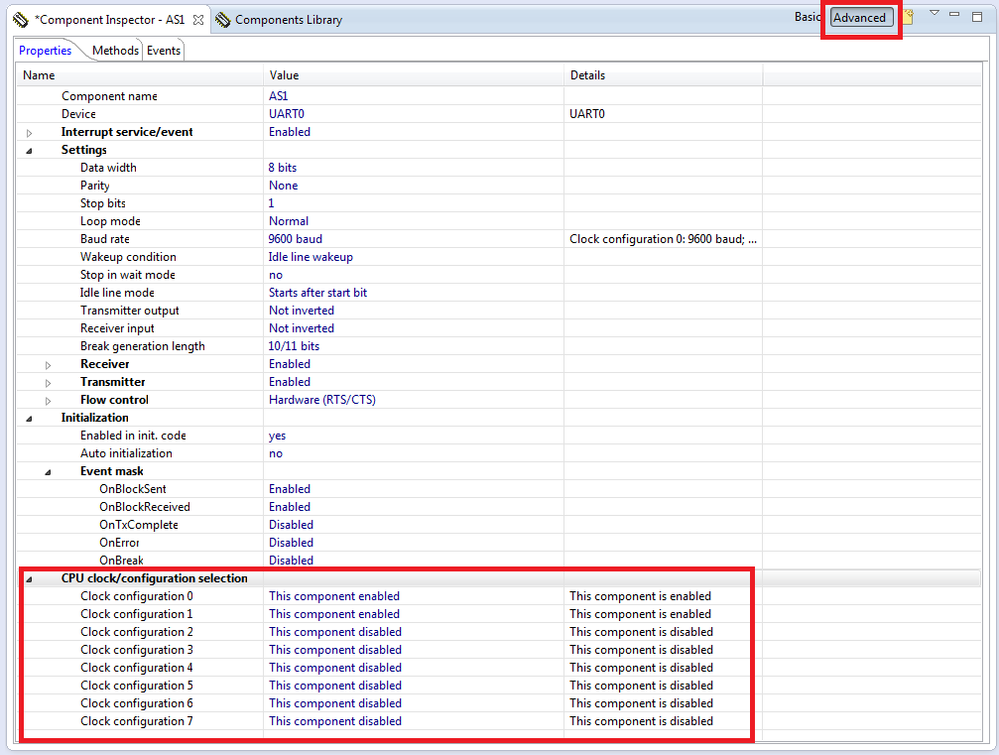- Forums
- Product Forums
- General Purpose MicrocontrollersGeneral Purpose Microcontrollers
- i.MX Forumsi.MX Forums
- QorIQ Processing PlatformsQorIQ Processing Platforms
- Identification and SecurityIdentification and Security
- Power ManagementPower Management
- Wireless ConnectivityWireless Connectivity
- RFID / NFCRFID / NFC
- Advanced AnalogAdvanced Analog
- MCX Microcontrollers
- S32G
- S32K
- S32V
- MPC5xxx
- Other NXP Products
- S12 / MagniV Microcontrollers
- Powertrain and Electrification Analog Drivers
- Sensors
- Vybrid Processors
- Digital Signal Controllers
- 8-bit Microcontrollers
- ColdFire/68K Microcontrollers and Processors
- PowerQUICC Processors
- OSBDM and TBDML
- S32M
- S32Z/E
-
- Solution Forums
- Software Forums
- MCUXpresso Software and ToolsMCUXpresso Software and Tools
- CodeWarriorCodeWarrior
- MQX Software SolutionsMQX Software Solutions
- Model-Based Design Toolbox (MBDT)Model-Based Design Toolbox (MBDT)
- FreeMASTER
- eIQ Machine Learning Software
- Embedded Software and Tools Clinic
- S32 SDK
- S32 Design Studio
- GUI Guider
- Zephyr Project
- Voice Technology
- Application Software Packs
- Secure Provisioning SDK (SPSDK)
- Processor Expert Software
- Generative AI & LLMs
-
- Topics
- Mobile Robotics - Drones and RoversMobile Robotics - Drones and Rovers
- NXP Training ContentNXP Training Content
- University ProgramsUniversity Programs
- Rapid IoT
- NXP Designs
- SafeAssure-Community
- OSS Security & Maintenance
- Using Our Community
-
- Cloud Lab Forums
-
- Knowledge Bases
- ARM Microcontrollers
- i.MX Processors
- Identification and Security
- Model-Based Design Toolbox (MBDT)
- QorIQ Processing Platforms
- S32 Automotive Processing Platform
- Wireless Connectivity
- CodeWarrior
- MCUXpresso Suite of Software and Tools
- MQX Software Solutions
- RFID / NFC
- Advanced Analog
-
- NXP Tech Blogs
- Home
- :
- MCUXpresso Software and Tools
- :
- Kinetis Design Studio
- :
- Using KDS generated SetClockConfiguration()
Using KDS generated SetClockConfiguration()
- Subscribe to RSS Feed
- Mark Topic as New
- Mark Topic as Read
- Float this Topic for Current User
- Bookmark
- Subscribe
- Mute
- Printer Friendly Page
Using KDS generated SetClockConfiguration()
- Mark as New
- Bookmark
- Subscribe
- Mute
- Subscribe to RSS Feed
- Permalink
- Report Inappropriate Content
I'd like to be able to use KDS 1.1 to generate ClockConfigurations and change then using SetClockConfiguration() on a Kinetis K20D
KDS Component Inspector-CPU is very powerful - however I'm having trouble stitching it all together and getting the processor to run afterwards, so any comments on methods of using KDS appreciated
The objective is to have 3 power modes (clock configurations)
1) 48MHz clock for USB Otg - Run modem
2) Low Power Run for a simple ADC and data logging to SPI/Flash
3) Low power suspend - timer expire or USB cable plugged in to wake up, or reset - CPU exists in this state 99% of time
I'm using the FRDM-K20D50 to prototype, which has an 8Mhz Xtal and 32KHz RTC Xtal
So in KDS Component Inspector - CPU - its best to increment the "Clock Configuration" first as it offers to create a "Clock Source" settings
CCS0 Clock Config/Settings 0/0 for 48Mhz
CCS1 Clock Config/Settings 1/1 for low power run - can use RTC/IRC Clock
CCS2 Clock Config/Settings 2/2 for lowest power state while being able to periodically wake - disable 8MHz xtal
I have RTC 32Khz Oscillator Enabled
I have System Oscillator 0 - Enabled with External crystal - 8MHz
For CCS0 MCG=PEE from System Oscillator 0, Clock Monitor Enabled
For CCS1 MCG=BLPI from IRC-fast/divider 4 - VLP disabled
For CCS2 MCG=BLPI from IRC-fast/divider 128 - VLP enabled, entry=Auto, sysClock prescalers can be adjusted for runtime cycles v power used
Generally the transitions are going to be PwrUp/Reset--> CCS1 <-->CCS2
CCS1<-->CCS0
I would like to be able to have the UART and internal timer tick adjust automatically between CCS1 and CCS0 - but haven't investigated this yet.
thanks for any comments as to if you think this is a viable way to try KDS 1.1 or anything to watchout for when using the code.
- Mark as New
- Bookmark
- Subscribe
- Mute
- Subscribe to RSS Feed
- Permalink
- Report Inappropriate Content
Thanks Marek.
I tried your examples on a FRDM-K20D50 - and I modified the FRDM-K20D board for low power - and put in some sleep logic, however when running the specified clocking scenario it is taking a couple of mA - so something isn't as isolated and I'm not trying to debug it unless I can find a clear application example for the FRDM-K20D
I did the following
J4 added jumper and removed 0R and 10R resistors for power mesurement
then fed the board with 3.3V through P3V3_K20D50M (J4pin2)
I DID use your example/suggestion to re-architect the clocks on my custom board I've designed - and that appears to reduce the current to about 120uA in STOP mode, and I now have the capability to switch between high speed and low power STOP mode. Thankyou Thankyou
I can live with 120uA quiescent - but if there are any other suggestions for trying to figure out what is consuming the rest of the power, I'd be happy to try them.
- Mark as New
- Bookmark
- Subscribe
- Mute
- Subscribe to RSS Feed
- Permalink
- Report Inappropriate Content
Hi Neil,
Other things to try are disabling GPIO and/or setting them to a state that doesn't draw power.
Regards,
David
- Mark as New
- Bookmark
- Subscribe
- Mute
- Subscribe to RSS Feed
- Permalink
- Report Inappropriate Content
Hello,
The setting of all clock configurations, you have defined above, is possible but I have following comments and recomendation:
- If you suppose to use the WAIT, SLEEP or STOP mode as the third power mode (Low power suspend) the third configuration is not necessary. You can use the second clock configuration (Low Power Run) for entering the WAIT, SLEEP or STOP mode. See the document https://community.freescale.com/docs/DOC-102163
When the WAIT, SLEEP or STOP mode is entered the CPU is stopped and interrupt/ reset (depend on the selected mode) wake up the CPU. So you can use the SetOperationMode() method to enter any of these mode.
- The second power mode (Low Power Run) can be used for entering Very Low Power Run mode too (set the property Very low power mode to Enabled and the property VLP mode entry to User. So you would be able switch between the RUn mode and Very Low Power Mode by using VLPModeEnable() and VLPModeDisable() methods.
- the Serial_LDD component allows you to select one baudrate that will remain the same for all clock configurations where the component is enabled. Select the Advance view in the Component Inspector window of the Serial_LDD and open the CPU clokc/configuration selection group of properties, see the screenshot below.
I have also created a simple application with the CPU (I have put all three clock configuration into the project) and Serial_LDD, see the attached file (it runs on the FRDM-K20D50M target board).
Best Regards,
Marek Neuzil
- Mark as New
- Bookmark
- Subscribe
- Mute
- Subscribe to RSS Feed
- Permalink
- Report Inappropriate Content
Hello Marek
Excellent thankyou - I will try it.
I have been able to Import->"existing projects into Workspace" and compile it - so this is great.
Good comment/input - I have had the feeling that it could be done - just putting together the right matrix has been tricky.