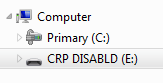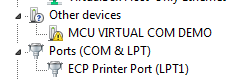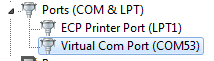- Forums
- Product Forums
- General Purpose MicrocontrollersGeneral Purpose Microcontrollers
- i.MX Forumsi.MX Forums
- QorIQ Processing PlatformsQorIQ Processing Platforms
- Identification and SecurityIdentification and Security
- Power ManagementPower Management
- Wireless ConnectivityWireless Connectivity
- RFID / NFCRFID / NFC
- Advanced AnalogAdvanced Analog
- MCX Microcontrollers
- S32G
- S32K
- S32V
- MPC5xxx
- Other NXP Products
- S12 / MagniV Microcontrollers
- Powertrain and Electrification Analog Drivers
- Sensors
- Vybrid Processors
- Digital Signal Controllers
- 8-bit Microcontrollers
- ColdFire/68K Microcontrollers and Processors
- PowerQUICC Processors
- OSBDM and TBDML
- S32M
- S32Z/E
-
- Solution Forums
- Software Forums
- MCUXpresso Software and ToolsMCUXpresso Software and Tools
- CodeWarriorCodeWarrior
- MQX Software SolutionsMQX Software Solutions
- Model-Based Design Toolbox (MBDT)Model-Based Design Toolbox (MBDT)
- FreeMASTER
- eIQ Machine Learning Software
- Embedded Software and Tools Clinic
- S32 SDK
- S32 Design Studio
- GUI Guider
- Zephyr Project
- Voice Technology
- Application Software Packs
- Secure Provisioning SDK (SPSDK)
- Processor Expert Software
- Generative AI & LLMs
-
- Topics
- Mobile Robotics - Drones and RoversMobile Robotics - Drones and Rovers
- NXP Training ContentNXP Training Content
- University ProgramsUniversity Programs
- Rapid IoT
- NXP Designs
- SafeAssure-Community
- OSS Security & Maintenance
- Using Our Community
-
- Cloud Lab Forums
-
- Knowledge Bases
- ARM Microcontrollers
- i.MX Processors
- Identification and Security
- Model-Based Design Toolbox (MBDT)
- QorIQ Processing Platforms
- S32 Automotive Processing Platform
- Wireless Connectivity
- CodeWarrior
- MCUXpresso Suite of Software and Tools
- MQX Software Solutions
- RFID / NFC
- Advanced Analog
-
- NXP Tech Blogs
- Home
- :
- ワイヤレス接続
- :
- ワイヤレス接続に関するナレッジベース
- :
- QN9080 USB Dongle
QN9080 USB Dongle
- RSS フィードを購読する
- 新着としてマーク
- 既読としてマーク
- ブックマーク
- 購読
- 印刷用ページ
- 不適切なコンテンツを報告
QN9080 USB Dongle
QN9080 USB Dongle
QTool is a PC software tool that works with QN9080 USB dongle to assist in the development of BLE projects with the QN9080. You control the dongle via the QTool software, which issues and receives FSCI (Framework Serial Communication Interface) formatted commands over a virtual COM port. The dongle can then act either as a master or a slave to a QN9080DK board over BLE.
Before using the BLE dongle with QTool though, the firmware on the QN9080 Dongle must be updated. The updated firmware can be found inside the QTool installation directory, and you will need to put the dongle into bootloader mode to drag-and-drop new firmware on it.
Updating the Firmware on the QN9080 Dongle.
1. Install QTool: https://www.nxp.com/webapp/sps/download/license.jsp?colCode=Connectivity-QTool-Setup
2. Plug the QN9080 Dongle into a USB port on your computer
3. Using a wire, connect TP5 to ground. You can use either TP4 or the USB shield for GND.
4. While that wire is connected, press the reset button on the dongle. This will now put the dongle into bootloader mode.
5. A drive will enumerate on your computer named “CRP_DISABLD”
6. You can now remove the wire
7. Delete the firmware.bin file found in that drive
8. Drag-and-drop the firmware.bin file found in C:\NXP\Connectivity QTool\bin files into that enumerated drive.
9. Once done copying, unplug and replug in the USB Dongle, and the new firmware will now be running.
Installing the QN9080 Dongle Driver
The dongle will enumerate as a USB CDC COM device. If the CDC driver is not automatically detected, you will need to manually install the driver.
1. Right-click Computer and choose Properties, the System Management window appears.
2. Click Device Manager and navigate to MCU VIRTUAL COM DEMO
3. Right-click the device MCU VIRTUAL COM DEMO and choose Update Driver Software
4. Click the Browse my computer for driver software option in the window.
5. Click Browse button to go to the folder C:\NXP\Connectivity QTool\drivers
6. Click the Next button at the bottom to install the driver.
7. After the driver is installed you will see the Virtual Com Port device under the Ports category
Using QTool:
Now that the QN9080 dongle has the updated firmware and has the correct driver installed, you can follow the instructions in the QTool documentation found at C:\NXP\Connectivity QTool\UM11085.pdf
Related documentation: