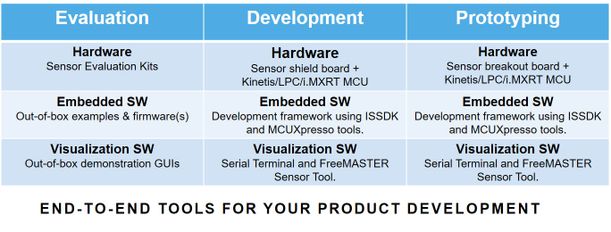- Forums
- Product Forums
- General Purpose MicrocontrollersGeneral Purpose Microcontrollers
- i.MX Forumsi.MX Forums
- QorIQ Processing PlatformsQorIQ Processing Platforms
- Identification and SecurityIdentification and Security
- Power ManagementPower Management
- Wireless ConnectivityWireless Connectivity
- RFID / NFCRFID / NFC
- Advanced AnalogAdvanced Analog
- MCX Microcontrollers
- S32G
- S32K
- S32V
- MPC5xxx
- Other NXP Products
- S12 / MagniV Microcontrollers
- Powertrain and Electrification Analog Drivers
- Sensors
- Vybrid Processors
- Digital Signal Controllers
- 8-bit Microcontrollers
- ColdFire/68K Microcontrollers and Processors
- PowerQUICC Processors
- OSBDM and TBDML
- S32M
- S32Z/E
-
- Solution Forums
- Software Forums
- MCUXpresso Software and ToolsMCUXpresso Software and Tools
- CodeWarriorCodeWarrior
- MQX Software SolutionsMQX Software Solutions
- Model-Based Design Toolbox (MBDT)Model-Based Design Toolbox (MBDT)
- FreeMASTER
- eIQ Machine Learning Software
- Embedded Software and Tools Clinic
- S32 SDK
- S32 Design Studio
- GUI Guider
- Zephyr Project
- Voice Technology
- Application Software Packs
- Secure Provisioning SDK (SPSDK)
- Processor Expert Software
- Generative AI & LLMs
-
- Topics
- Mobile Robotics - Drones and RoversMobile Robotics - Drones and Rovers
- NXP Training ContentNXP Training Content
- University ProgramsUniversity Programs
- Rapid IoT
- NXP Designs
- SafeAssure-Community
- OSS Security & Maintenance
- Using Our Community
-
- Cloud Lab Forums
-
- Knowledge Bases
- ARM Microcontrollers
- i.MX Processors
- Identification and Security
- Model-Based Design Toolbox (MBDT)
- QorIQ Processing Platforms
- S32 Automotive Processing Platform
- Wireless Connectivity
- CodeWarrior
- MCUXpresso Suite of Software and Tools
- MQX Software Solutions
- RFID / NFC
- Advanced Analog
-
- NXP Tech Blogs
FXLS8964AF/FXLS8974CF Hands-on Training using Sensors Development Ecosystem
FXLS8964AF/FXLS8974CF Hands-on Training using Sensors Development Ecosystem
Objective:
In this hands-on training, you will learn how to:
- Accelerate your low-power motion sensor evaluation/development using NXP’s sensor development ecosystem tools.
- Leverage FXLS896xAF (Gemini) and FXLS8974CF (Timandra) evaluation boards to execute out-of-box sensor evaluation GUI.
- Configure sensor registers (bit-fields), run self-test, measure offset & noise, visualize sensor data and perform quick sensor evaluation.
- Get more information on sensor development ecosystem offering from NXP.
Prerequisite:
This training assumes following prior prerequisites actions to be completed:
- Availability of FXLS8974CF or FXLS8964AF evaluation boards along with windows 10 PC.
- FRDM-K22F board pre-programmed with the latest OpenSDA bootloader and firmware application.
- FreeMASTER Run-Time Debugging Tool is downloaded and installed on the training PC.
- Sensor evaluation tool: FreeMASTER Sensor Tool is downloaded and installed on the training PC.
- mbed windows serial drivers are installed on training PC.
Prepare Your Setup:
Step#1:
Install FreeMASTER Run-Time Debugging Tool
- Download FreeMASTER Run-Time Debugging Tool
- Install the tool following installer instructions.
- Double click on installed FreeMASTER application to launch.
- Once you launch the FreeMASTER application then you would see FreeMASTER welcome page
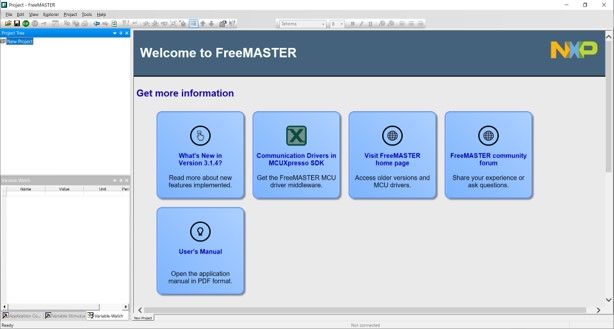
Step#2:
Install FreeMASTER Sensor Tool
- Download FreeMASTER Sensor Tool
- Install the tool following installer instructions.
- After successful installation, check installation directory:
C:\nxp\FreeMASTER_Sensor_Tool, lets identify installation folder as <FreeMASTER sensor tool directory>
- <FreeMASTER sensor tool directory> contains out-of-box demonstration GUI projects that can be opened in FreeMASTER.
Step#3:
Connect Sensor Evaluation Kit:
- Check and confirm FRDM-STBI-A8974 or FRDM-STBA-A8964 Sensor shield board settings as described below:
- Since the examples use I2C1, Pins 2-3 of SW2 on FRDM-STBA-A8964 should be connected.
- SW1 Pins 2-3 should be connected to select default operating mode i.e. "ACCEL NORMAL" mode.
- Connect the FRDM-STBI-A8974 or FRDM-STBA-A8964 Sensor shield board FRDM-K22F MCU. Connect FRDM-K22F to the training PC via the USB cable between the OpenSDA USB port on the board and the USB connector on the PC.

- Check whether you see a virtual mass storage drive on your PC with name “FRDM-K22FD”.
Execute Hands-on Demo:
- Go to <FreeMASTER sensor tool directory>\sensors\fxls8974cf or <FreeMASTER sensor tool directory>\sensors\fxls86xaf
- Drag & drop “frdmk22f_a89xx_i2c_project.bin” available to “FRDM-K22FD” virtual mass drive on your training PC.
- Once the board is programmed (bin copied successfully), disconnect and connect the USB cable between the OpenSDA USB port on the board and the USB connector on the PC.
- Launch FreeMASTER tool and click on “Connection Wizard”. Follow the instructions described below.
FreeMASTER Connection Wizard
- The FreeMASTER tool identified the COM port and detected the board.
- Click on “Open an Existing Project”.
Open Existing Project
- Browse to <FreeMASTER sensor tool directory>\sensors\fxls8974cf or <FreeMASTER sensor tool directory>\sensors\fxls86xaf
- Open the “FRDMK22F-A8974_FXLS8974CF_Demo.pmpx” or “FRDMK22F-A896x_FXLS896x_Demo.pmpx” project.
- This will open the out-of-box sensor demo project.
Out-of-Box Sensor Demo Project
- Perform register read, write, read all action on “Register Page” tab. Try modifying bit-fields of register e.g. SENS_CONFIG1 bits 1 & 2 to change the full-scale range in real-time.
- Select SENS_CONFIG1 on register page, click on bit 1 & 2 to toggle the bit values and click on “Write” to apply the register update.
- Go back to control page “Accelerometer Demo” tab and see the full-scale range value changed to align the SENS_CONFIG1 register modification (changed from ±4g to ±16g in example show below).
Sensor Register Page
- Play with all the features of the sensor out-of-box demo.
- Visualize data streaming by clicking on “DataStreaming”.
Oscilloscope Date Streaming
Learn More:
Learn more about sensor development ecosystem:
- Sensor Development Ecosystem comprises of
- Sensor Evaluation Boards,
- IoT Sensors SDK and
- Sensors Evaluation/Development Tools

- Use the Sensor Development Ecosystem to migrate through each phase of product development with ease.
无评分