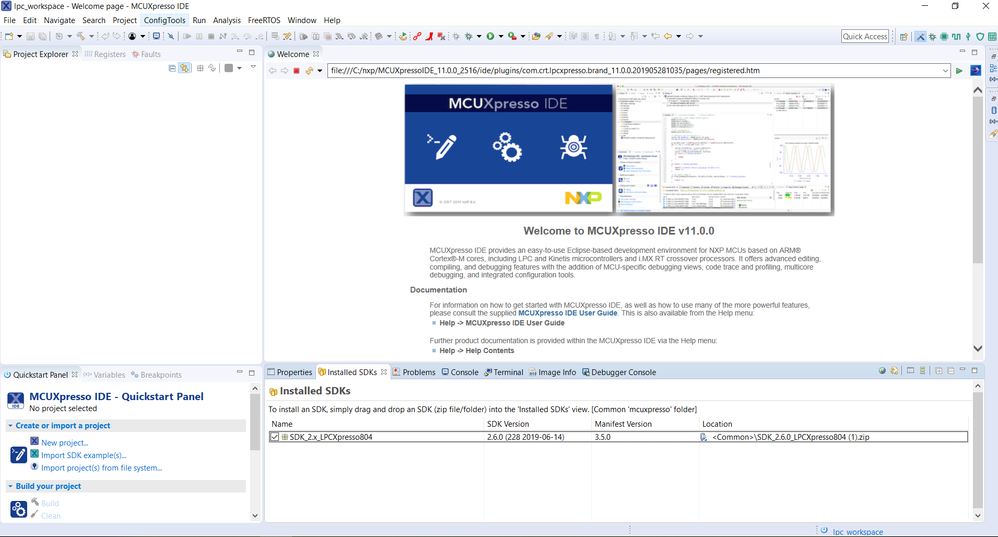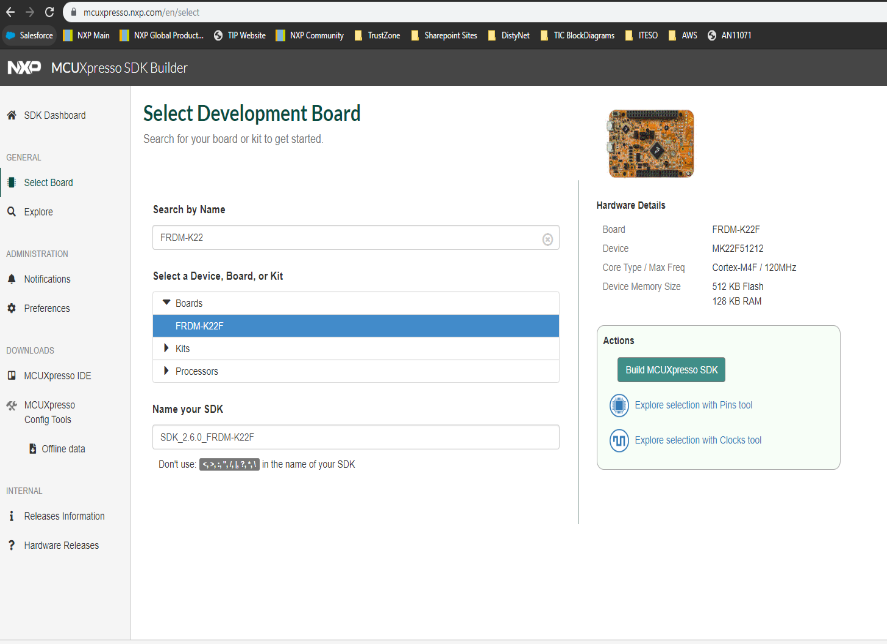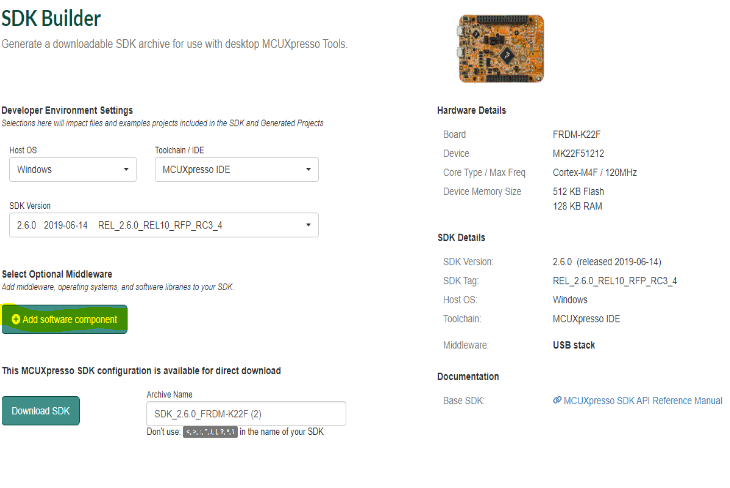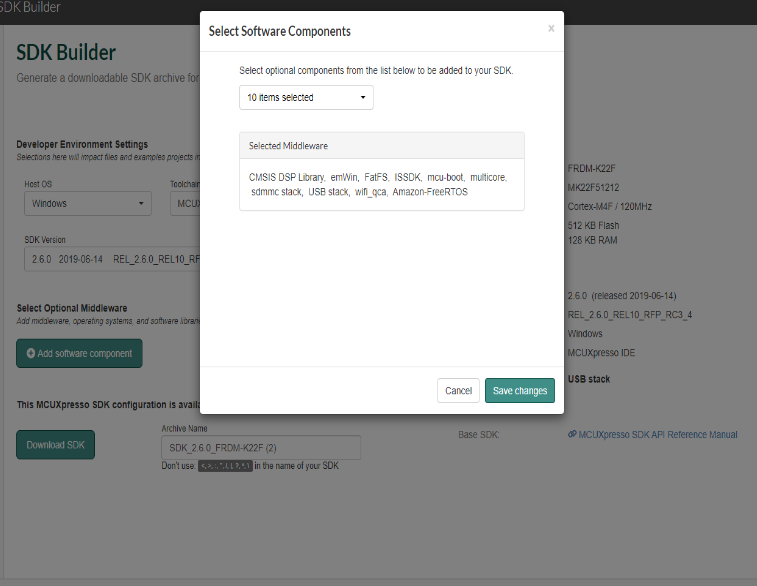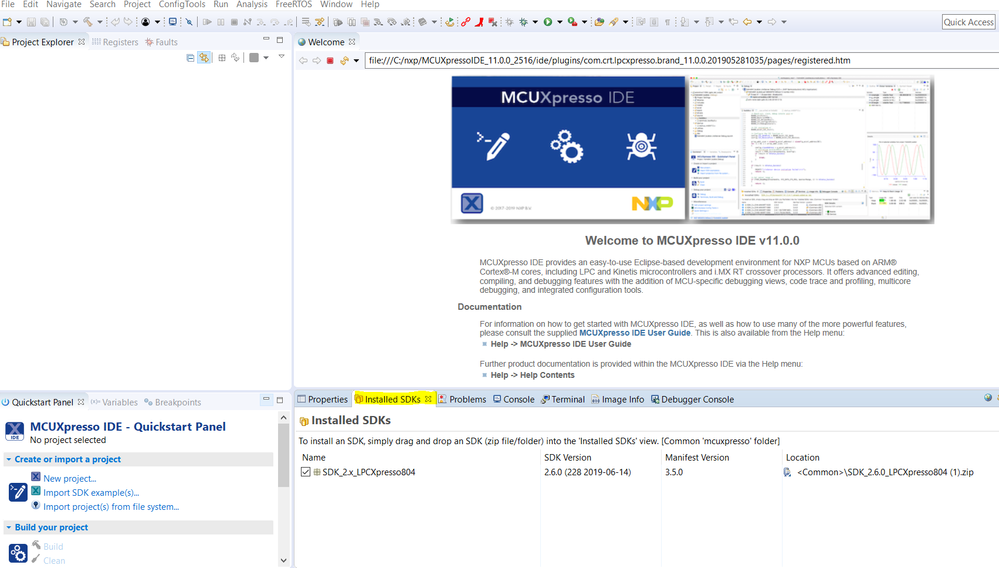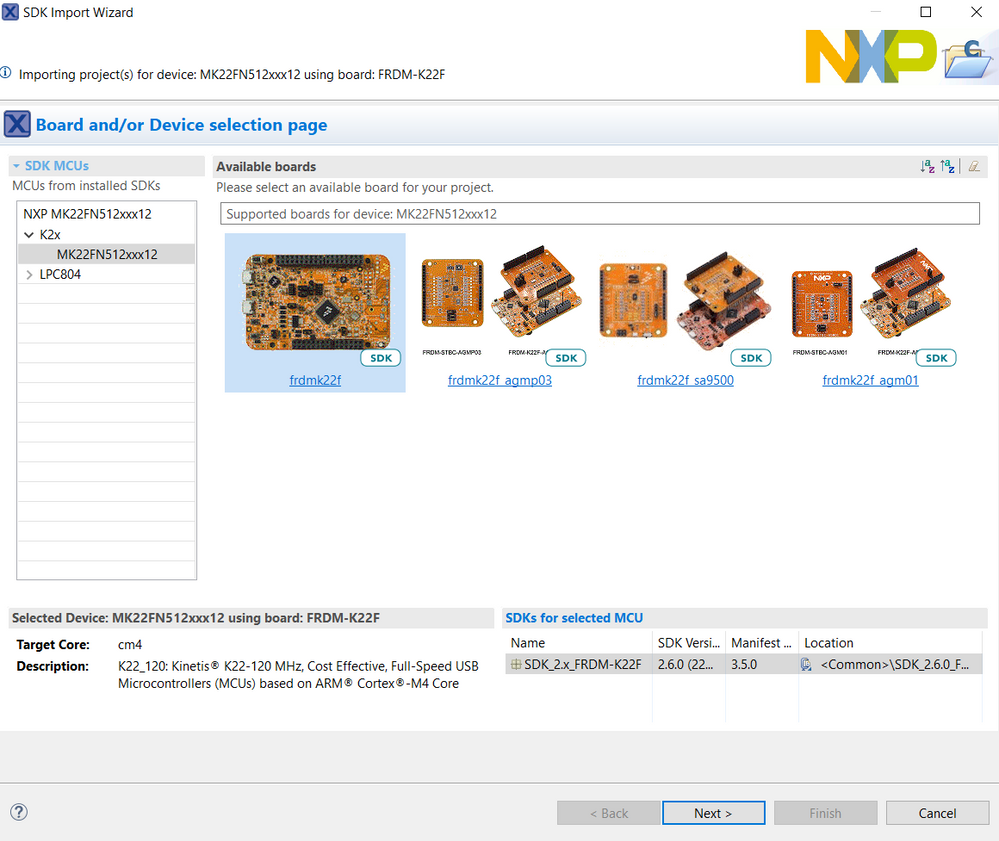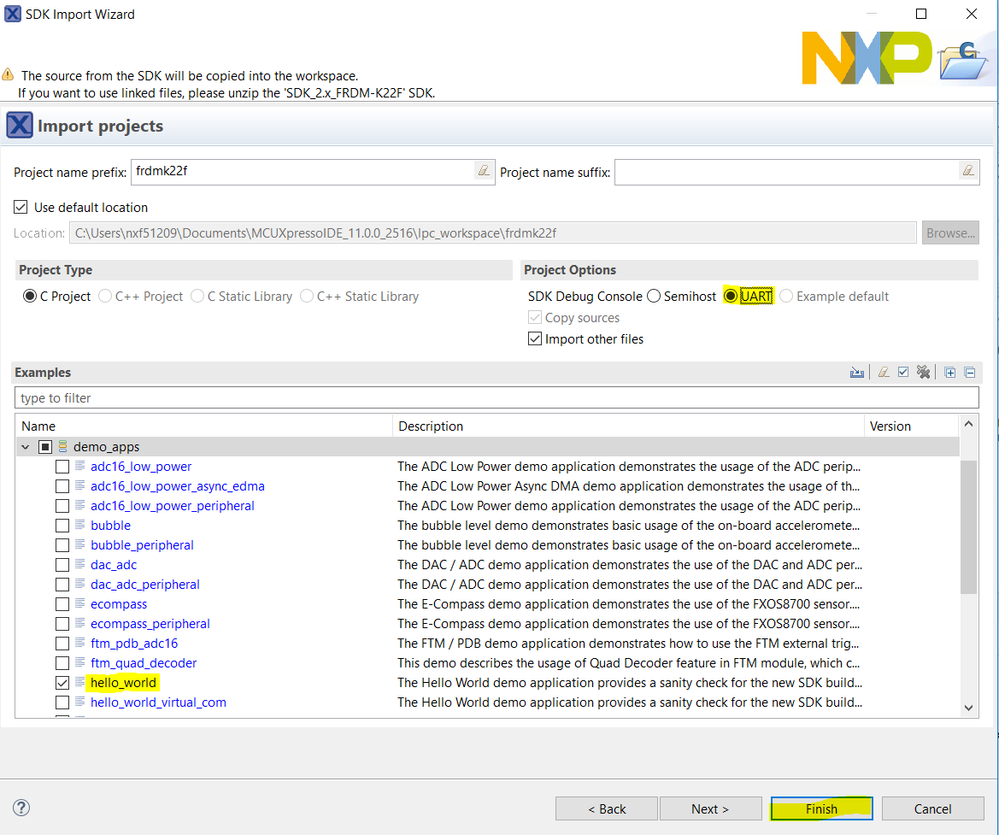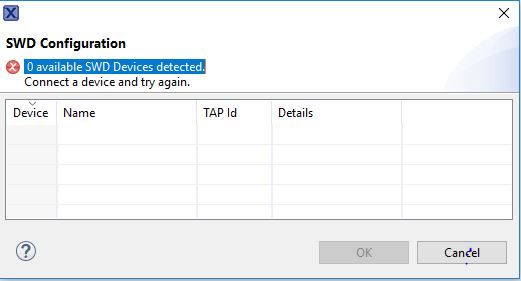- Forums
- Product Forums
- General Purpose MicrocontrollersGeneral Purpose Microcontrollers
- i.MX Forumsi.MX Forums
- QorIQ Processing PlatformsQorIQ Processing Platforms
- Identification and SecurityIdentification and Security
- Power ManagementPower Management
- MCX Microcontrollers
- S32G
- S32K
- S32V
- MPC5xxx
- Other NXP Products
- Wireless Connectivity
- S12 / MagniV Microcontrollers
- Powertrain and Electrification Analog Drivers
- Sensors
- Vybrid Processors
- Digital Signal Controllers
- 8-bit Microcontrollers
- ColdFire/68K Microcontrollers and Processors
- PowerQUICC Processors
- OSBDM and TBDML
-
- Solution Forums
- Software Forums
- MCUXpresso Software and ToolsMCUXpresso Software and Tools
- CodeWarriorCodeWarrior
- MQX Software SolutionsMQX Software Solutions
- Model-Based Design Toolbox (MBDT)Model-Based Design Toolbox (MBDT)
- FreeMASTER
- eIQ Machine Learning Software
- Embedded Software and Tools Clinic
- S32 SDK
- S32 Design Studio
- GUI Guider
- Zephyr Project
- Voice Technology
- Application Software Packs
- Secure Provisioning SDK (SPSDK)
- Processor Expert Software
- MCUXpresso Training Hub
-
- Topics
- Mobile Robotics - Drones and RoversMobile Robotics - Drones and Rovers
- NXP Training ContentNXP Training Content
- University ProgramsUniversity Programs
- Rapid IoT
- NXP Designs
- SafeAssure-Community
- OSS Security & Maintenance
- Using Our Community
-
- Cloud Lab Forums
-
- Knowledge Bases
- Home
- :
- MCUXpresso Software and Tools
- :
- MCUXpresso General
- :
- What tool-set for K22F ?
What tool-set for K22F ?
- Subscribe to RSS Feed
- Mark Topic as New
- Mark Topic as Read
- Float this Topic for Current User
- Bookmark
- Subscribe
- Mute
- Printer Friendly Page
What tool-set for K22F ?
- Mark as New
- Bookmark
- Subscribe
- Mute
- Subscribe to RSS Feed
- Permalink
- Report Inappropriate Content
I got an FRDM-K22F. Went to tools page looking for an SDK for this family. Found:
1. MCUXpressoSDK
2. MCUXpressoIDE
3. LPCXpressoIDE
4. Kinetis Design Studio
and maybe others.
It is a total mess. I cannot find a word of explanation what are these and why so many and what differences and how to choose.
To be honest I tried them all before writing this note. None of these is able to connect to my board. Maybe if I invest days trying. Problem I do not have time.
Please help and point the tool I should use.
- Mark as New
- Bookmark
- Subscribe
- Mute
- Subscribe to RSS Feed
- Permalink
- Report Inappropriate Content
Hello Stephan,
I'll be happy to clarify these for you. First you will need MCUXpresso IDE (LPCXpresso IDE is the older version of this and therefore no longer recommended) this is the software environment that will allow you to create projects of your own or begin from an example and make the modifications you need.
The MCUXpresso SDK is a package of drivers already made with different examples and demos that you may use as a reference or as a base for your application. This means that SDK can be imported into MCUXpresso IDE.
Lastly Kinetis Design Studio is an even older version so I do not recommend to start with this.
This is the MCUXpresso IDE:
You can download the SDK on the mcuxpresso sdk website -> select the board:
Then select build mcuxpresso sdk then on the new page that opens select add software component
In the dropdown menu that opens it will allow you to select all:
Next press download SDK and the zip folder that gets downloaded can be dragged and dropped into the MCUXpresso IDE in the Installed SDKs section.
Once it is imported, on the left hand side in the "Quickstart panel" you can click on import sdk examples and select your board.
Next you will be presented with many examples. I recommend to start with the helloworld demo. Please make sure to select UART(so you can see the output in a serial terminal like TeraTerm). Then click finish
Plug in your board on the open SDA usb port, then build the project by clicking on the hammer symbol on the top part and the once it is built press the blue bug to begin debugging.
In debug mode the tools will open to run the demo completly, do step by step, restart or pause if necessary.
I hope this information helps you and if you come across anything else, please don't hesitate to ask.
Have a great day!
Sabina
- Mark as New
- Bookmark
- Subscribe
- Mute
- Subscribe to RSS Feed
- Permalink
- Report Inappropriate Content
Installed the IDE and SDK as instructed. Loaded example bubble. Builds fine - 0 errors. Hit the blue bug and got error.
Please see the attached files.
Please advise how to fix it.
Many thanks.
Executing flash operation 'Program' (Program file into flash: frdmk22f_bubble.axf) - Wed Dec 04 11:55:02 PST 2019
Checking MCU info...
Scanning for targets...
Executing flash action...
MCUXpresso IDE RedlinkMulti Driver v11.0 (Aug 27 2019 16:46:33 - crt_emu_cm_redlink.exe build 22)
( 0) Reading remote configuration
Wc(03). No cache support.
Found part description in XML file MK22F51212_internal.xml
( 5) Remote configuration complete
Reconnected to existing LinkServer process.
============= SCRIPT: kinetisconnect.scp =============
Kinetis Connect Script
Connecting to Probe Index = 1
This probe = 1
This TAP = 0
This core = 0
DpID = 2BA01477
Assert NRESET
Reset pin state: 00
Power up Debug
MDM-AP APID: 0x001C0000
MDM-AP System Reset/Hold Reset/Debug Request
MDM-AP Control: 0x00000000
MDM-AP Status (Flash Ready) : 0x00000036
Part is secured
Mass Erase Required
============= END SCRIPT =============================
Probe Firmware: DAPLink CMSIS-DAP (ARM)
Serial Number: 0231000032254e450034800bb529004d3f31000097969900
VID:PID: 0D28:0204
USB Path: \\?\hid#vid_0d28&pid_0204&mi_03#7&1b1dc830&0&0000#{4d1e55b2-f16f-11cf-88cb-001111000030}
Using memory from core 0 after searching for a good core
Using memory from core 0 after searching for a good core
Using memory from core 0 after searching for a good core
connection failed - Nn(05). Wire ACK Fault in DAP access.. Retrying
Using memory from core 0 after searching for a good core
Using memory from core 0 after searching for a good core
Using memory from core 0 after searching for a good core
Failed on connect: Nn(05). Wire ACK Fault in DAP access
Connected&Reset. Was: NotConnected. DpID: 2BA01477. CpuID: 00000000. Info: <None>
Last stub error 0: OK
Last sticky error: 0x0 AIndex: 0
Debug bus selected: MemAp 0
DAP Speed test unexecuted or failed
Debug protocol: SWD. RTCK: Disabled. Vector catch: Disabled.
(100) Target Connection Failed
error closing down debug session - Nn(05). Wire ACK Fault in DAP access
Unable to perform operation!
Command failed with exit code 1
- Mark as New
- Bookmark
- Subscribe
- Mute
- Subscribe to RSS Feed
- Permalink
- Report Inappropriate Content
Hello Stephan,
If you are using the FRDM-K22 board you will see that it has two usb ports. One is for usb directly however this does not allow you to debug(you would have to use an external debugger to program).
The other usb port will say SDA in small letters. This one is the one that will be recognized at the point in your image that you posted above. Please try the other port and try again.
Once recognized you should see an option in the same window then press ok.
Let me know if this results successful for you.
Best Regards,
Sabina
- Mark as New
- Bookmark
- Subscribe
- Mute
- Subscribe to RSS Feed
- Permalink
- Report Inappropriate Content
I forgot to mention. In the overview page of the evaluation board there is a get started button.
This will redirect you to a step by step guide of how to get it up and running.
- Mark as New
- Bookmark
- Subscribe
- Mute
- Subscribe to RSS Feed
- Permalink
- Report Inappropriate Content
Thank you much Sabina.