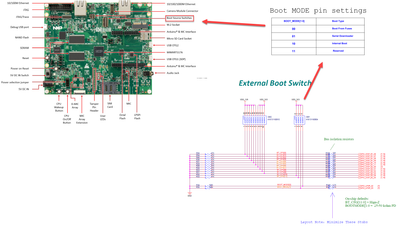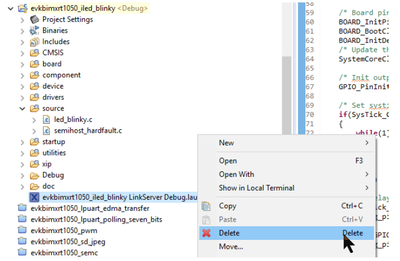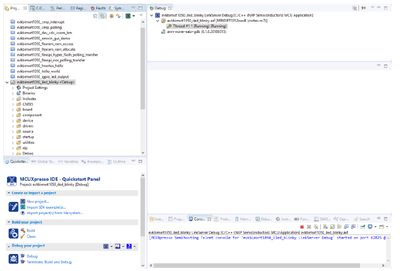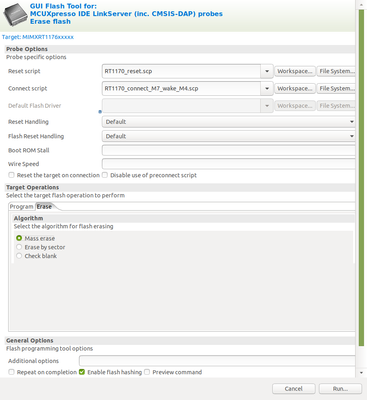- NXP Forums
- Product Forums
- General Purpose MicrocontrollersGeneral Purpose Microcontrollers
- i.MX Forumsi.MX Forums
- QorIQ Processing PlatformsQorIQ Processing Platforms
- Identification and SecurityIdentification and Security
- Power ManagementPower Management
- MCX Microcontrollers
- S32G
- S32K
- S32V
- MPC5xxx
- Other NXP Products
- Wireless Connectivity
- S12 / MagniV Microcontrollers
- Powertrain and Electrification Analog Drivers
- Sensors
- Vybrid Processors
- Digital Signal Controllers
- 8-bit Microcontrollers
- ColdFire/68K Microcontrollers and Processors
- PowerQUICC Processors
- OSBDM and TBDML
-
- Solution Forums
- Software Forums
- MCUXpresso Software and ToolsMCUXpresso Software and Tools
- CodeWarriorCodeWarrior
- MQX Software SolutionsMQX Software Solutions
- Model-Based Design Toolbox (MBDT)Model-Based Design Toolbox (MBDT)
- FreeMASTER
- eIQ Machine Learning Software
- Embedded Software and Tools Clinic
- S32 SDK
- S32 Design Studio
- Vigiles
- GUI Guider
- Zephyr Project
- Voice Technology
- Application Software Packs
- Secure Provisioning SDK (SPSDK)
- Processor Expert Software
-
- Topics
- Mobile Robotics - Drones and RoversMobile Robotics - Drones and Rovers
- NXP Training ContentNXP Training Content
- University ProgramsUniversity Programs
- Rapid IoT
- NXP Designs
- SafeAssure-Community
- OSS Security & Maintenance
- Using Our Community
-
- Cloud Lab Forums
-
- Home
- :
- i.MX Forums
- :
- i.MX RT
- :
- How do I un-brick a MIMXRT1170-EVK that doesn't respond to USB Debug port?
How do I un-brick a MIMXRT1170-EVK that doesn't respond to USB Debug port?
- Subscribe to RSS Feed
- Mark Topic as New
- Mark Topic as Read
- Float this Topic for Current User
- Bookmark
- Subscribe
- Mute
- Printer Friendly Page
- Mark as New
- Bookmark
- Subscribe
- Mute
- Subscribe to RSS Feed
- Permalink
- Report Inappropriate Content
Hi all,
when trying to re-allocate the FreeRTOS heap(4) memory on a MIMXRT1170-EVK board from internal memory, the board froze after flashing.
Now, it no longer responds to the USB debug port,
and MCUXpresso returns the error message attached in the file.
What do I need to do to recover the MIMXRT1170-EVK and get it to respond to the MCUXpresso programming/debug USB port again?
Thanks,
Christoph Maier
Solved! Go to Solution.
- Mark as New
- Bookmark
- Subscribe
- Mute
- Subscribe to RSS Feed
- Permalink
- Report Inappropriate Content
Hi @cmaier
1. Open MCUXpresso IDE.
2. Import any example of the SDK. In this guide, I imported the iled_blinky example. In the end, I will explain why you need this project.
3. Go to your RT1170-EVK and locate SW1.
4. Change to serial boot loader
5. At this point, you need to do a power-cycle to your board (disconnect and connect the power), so the changes in SW7 take effect.
6. Go back to MCUXpresso, since you just imported the project, I assume that it doesn’t have any debug configurations if you are using another project that does have debug configurations please delete them.
7. Launch the debug session of the project while in serial downloader.
8. When the debug session is launched, you won’t see that the program stops at the main as it normally does, your debug session will look like the image below. This is because you are in serial downloader mode.
9. Stop this debug session.
10. Delete the debug configuration of the project, as shown in image 2.
11. Go to your board and change the SW1 back to the way
12. Do a power cycle to your evaluation board.
13. That’s it! At this point, you should be able to enter the debug sessions without any problems.
I hope this will help you
- Mark as New
- Bookmark
- Subscribe
- Mute
- Subscribe to RSS Feed
- Permalink
- Report Inappropriate Content
Hi @cmaier
1. Open MCUXpresso IDE.
2. Import any example of the SDK. In this guide, I imported the iled_blinky example. In the end, I will explain why you need this project.
3. Go to your RT1170-EVK and locate SW1.
4. Change to serial boot loader
5. At this point, you need to do a power-cycle to your board (disconnect and connect the power), so the changes in SW7 take effect.
6. Go back to MCUXpresso, since you just imported the project, I assume that it doesn’t have any debug configurations if you are using another project that does have debug configurations please delete them.
7. Launch the debug session of the project while in serial downloader.
8. When the debug session is launched, you won’t see that the program stops at the main as it normally does, your debug session will look like the image below. This is because you are in serial downloader mode.
9. Stop this debug session.
10. Delete the debug configuration of the project, as shown in image 2.
11. Go to your board and change the SW1 back to the way
12. Do a power cycle to your evaluation board.
13. That’s it! At this point, you should be able to enter the debug sessions without any problems.
I hope this will help you
- Mark as New
- Bookmark
- Subscribe
- Mute
- Subscribe to RSS Feed
- Permalink
- Report Inappropriate Content
Hi Carlos Garabito,
I started a support ticket, and got essentially the same answer, but in less detail than yours:
Please switch the board to serial download mode then use IDE or MCUBootUtility to erase flash.
Your step-by-step walkthrough is very helpful.
Filling in the details to your colleague Jing Pan's advice,
I deviated from your suggestion to launch a debug session,
but used the GUI Flash Tool to mass erase.
I wrote up a little emergency checklist that I would have found most useful, because they look familiar from flying small airplanes:
# Recover MIMXRT1170EVK from low power mode hang-up
1. Power switch **SW5 - OFF**
2. USB cable at **J11 - DISCONNECT**
3. Power cable at **J43 - DISCONNECT**
4. Serial programming mode **SDP_MODE - SET**
* according to SDP_MODE on PCB silkscreen
* SW1: 0 0 0 1
* SW2: 0 0 0 0 0 0 0 0
5. Power cable at **J43 - CONNECT**
6. USB cable at **J11 - CONNECT**
7. Power switch **SW5 - ON**
8. MCUXpresso **GUI Flash Tool - START**
9. Target Operations **Erase - Select**
10. Algorithm **Mass erase - Select**
11. GUI Flash Tool **Run... - Click**
* MIMXRT1170EVK flash will be erased
12. Power switch **SW5 - OFF**
13. USB cable at **J11 - DISCONNECT**
14. Power cable at **J43 - DISCONNECT**
15. Serial programming mode **DSPI_FLASH - SET**
* according to SDP_MODE on PCB silkscreen
* SW1: 0 0 1 0
* SW2: 0 0 0 0 0 0 0 0
Thank you!
Christoph Maier
- Mark as New
- Bookmark
- Subscribe
- Mute
- Subscribe to RSS Feed
- Permalink
- Report Inappropriate Content