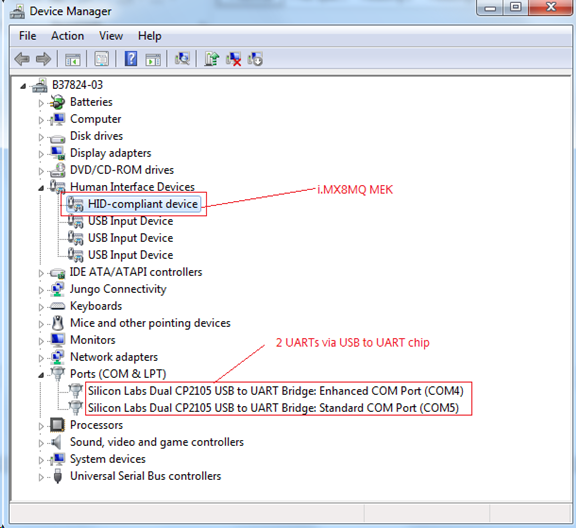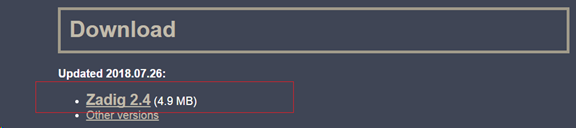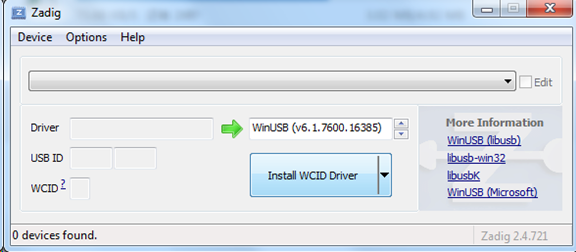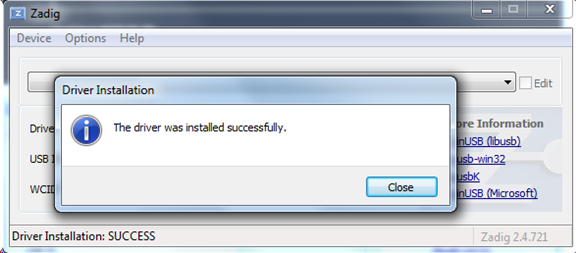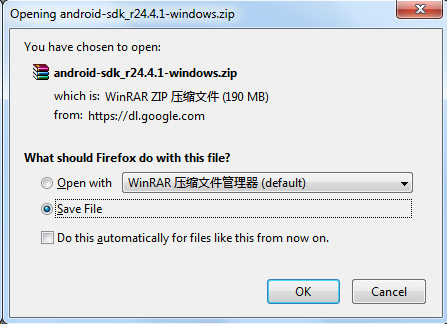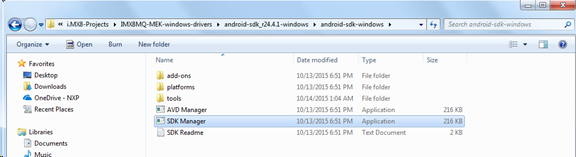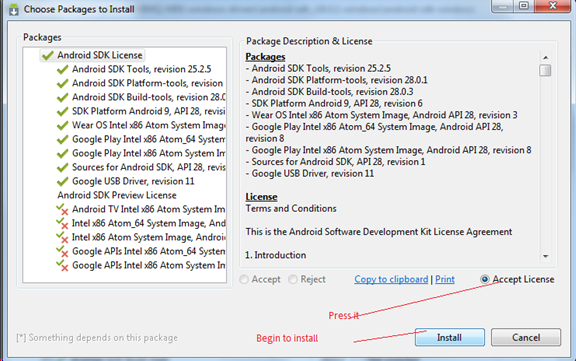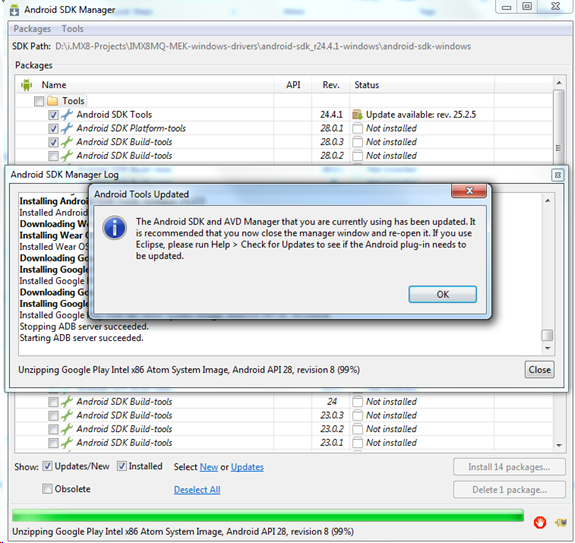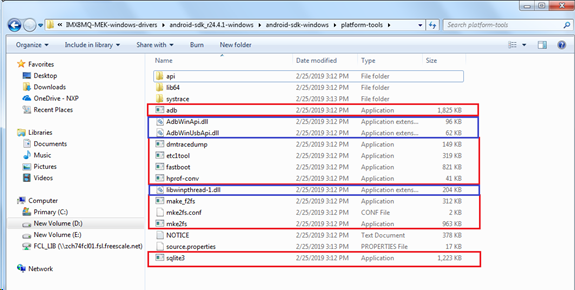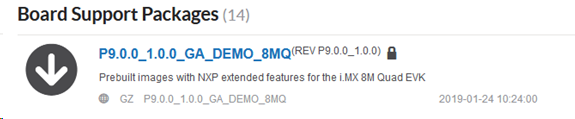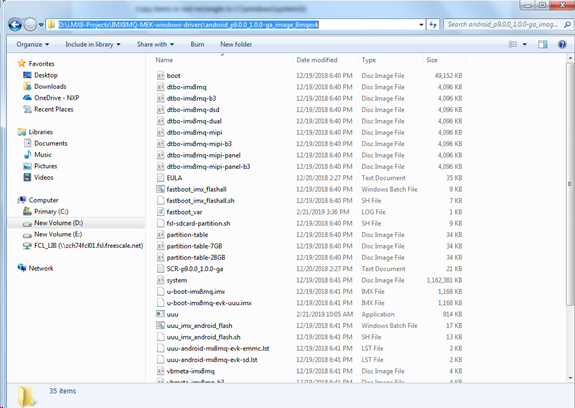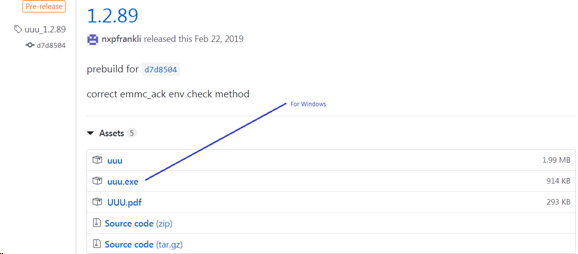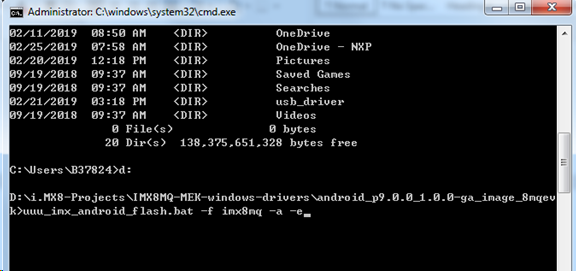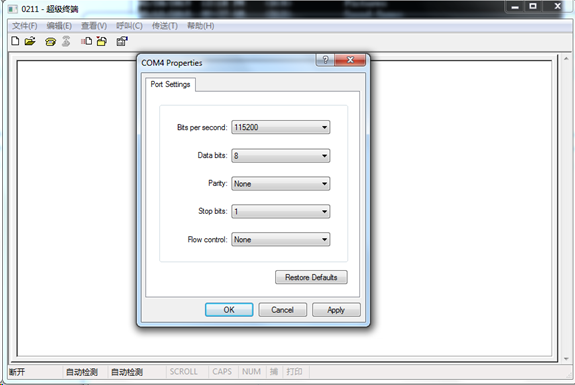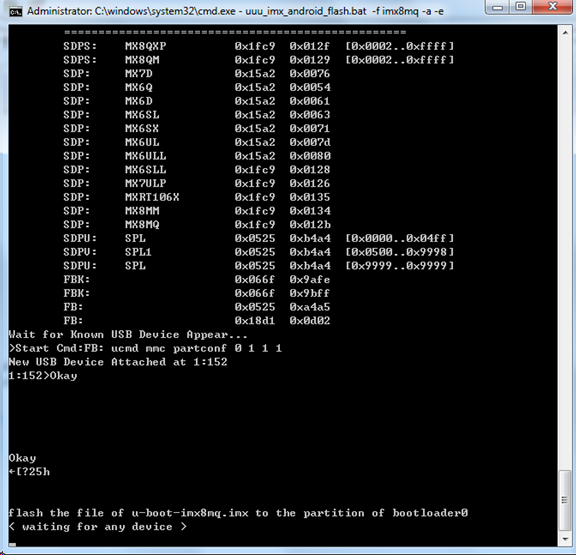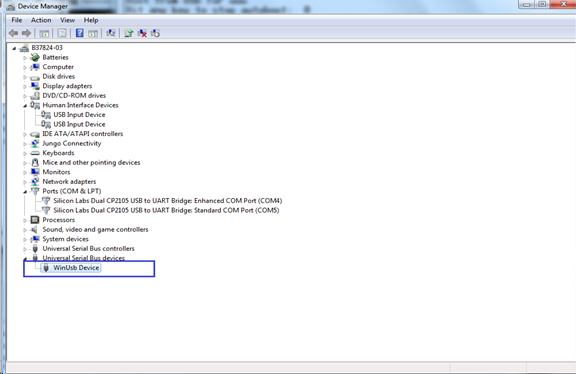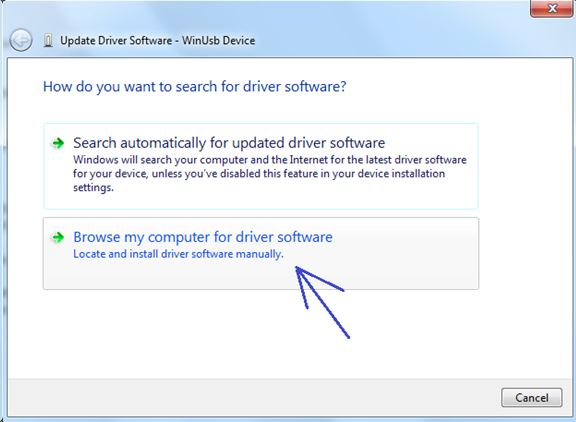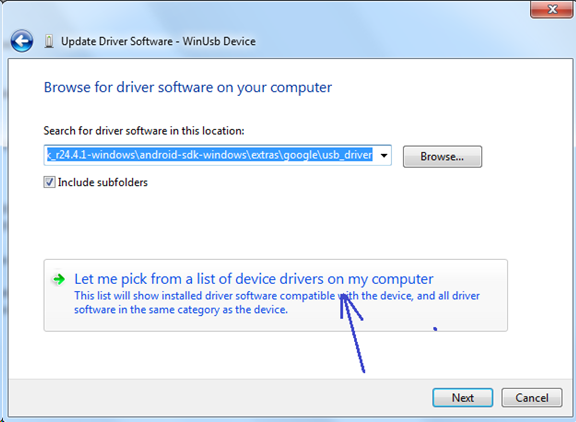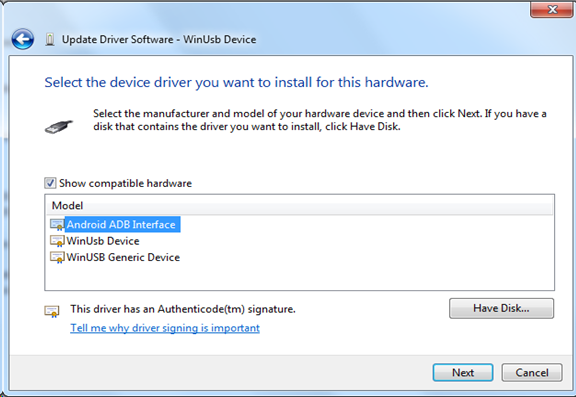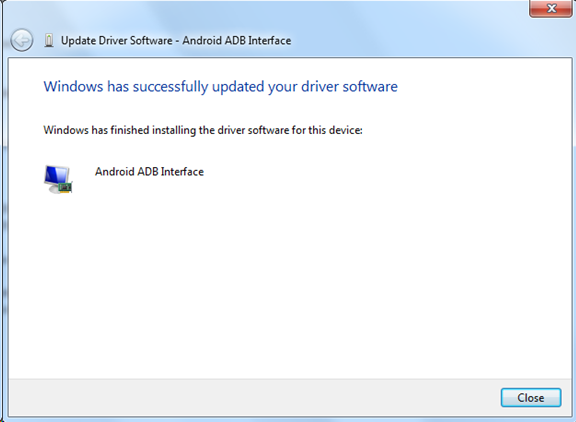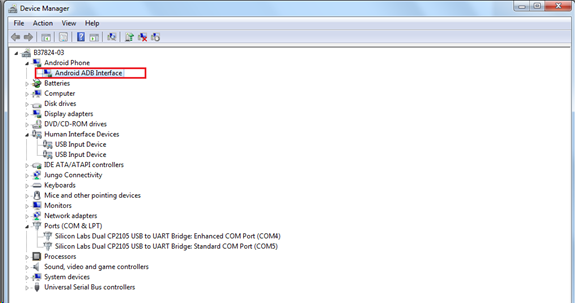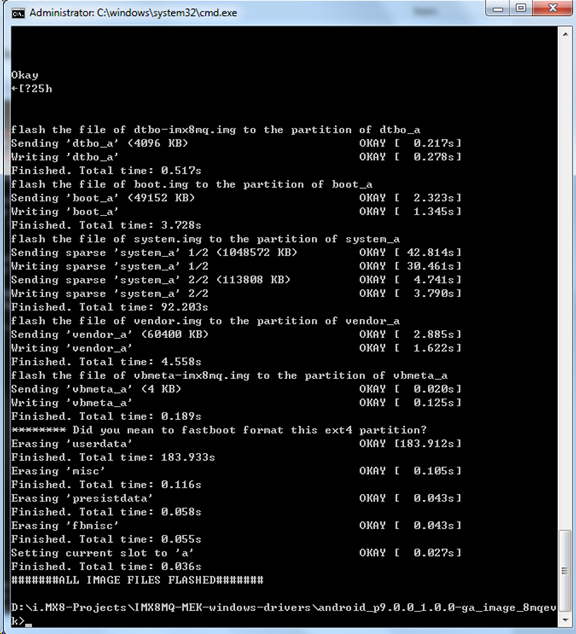- Forums
- Product Forums
- General Purpose MicrocontrollersGeneral Purpose Microcontrollers
- i.MX Forumsi.MX Forums
- QorIQ Processing PlatformsQorIQ Processing Platforms
- Identification and SecurityIdentification and Security
- Power ManagementPower Management
- Wireless ConnectivityWireless Connectivity
- RFID / NFCRFID / NFC
- Advanced AnalogAdvanced Analog
- MCX Microcontrollers
- S32G
- S32K
- S32V
- MPC5xxx
- Other NXP Products
- S12 / MagniV Microcontrollers
- Powertrain and Electrification Analog Drivers
- Sensors
- Vybrid Processors
- Digital Signal Controllers
- 8-bit Microcontrollers
- ColdFire/68K Microcontrollers and Processors
- PowerQUICC Processors
- OSBDM and TBDML
- S32M
-
- Solution Forums
- Software Forums
- MCUXpresso Software and ToolsMCUXpresso Software and Tools
- CodeWarriorCodeWarrior
- MQX Software SolutionsMQX Software Solutions
- Model-Based Design Toolbox (MBDT)Model-Based Design Toolbox (MBDT)
- FreeMASTER
- eIQ Machine Learning Software
- Embedded Software and Tools Clinic
- S32 SDK
- S32 Design Studio
- GUI Guider
- Zephyr Project
- Voice Technology
- Application Software Packs
- Secure Provisioning SDK (SPSDK)
- Processor Expert Software
-
- Cloud Lab Forums
- Topics
- Mobile Robotics - Drones and RoversMobile Robotics - Drones and Rovers
- NXP Training ContentNXP Training Content
- University ProgramsUniversity Programs
- Rapid IoT
- NXP Designs
- SafeAssure-Community
- OSS Security & Maintenance
- Using Our Community
-
-
- Knowledge Bases
- ARM Microcontrollers
- Identification and Security
- i.MX Processors
- Model-Based Design Toolbox (MBDT)
- QorIQ Processing Platforms
- S32 Automotive Processing Platform
- CodeWarrior
- Wireless Connectivity
- MCUXpresso Suite of Software and Tools
- MQX Software Solutions
- RFID / NFC
- Advanced Analog
-
- Home
- :
- i.MX Processors
- :
- i.MX Processors Knowledge Base
- :
- How to handle issue on “Waiting for devices” when downloading android images to i.MX8MQ MEK via UUU Tools
How to handle issue on “Waiting for devices” when downloading android images to i.MX8MQ MEK via UUU Tools
- Subscribe to RSS Feed
- Mark as New
- Mark as Read
- Bookmark
- Subscribe
- Printer Friendly Page
- Report Inappropriate Content
How to handle issue on “Waiting for devices” when downloading android images to i.MX8MQ MEK via UUU Tools
How to handle issue on “Waiting for devices” when downloading android images to i.MX8MQ MEK via UUU Tools
Descriptions on the issue:
- running “uuu uuu-android-mx8mq-evk-emmc.lst”
No any problem, downloading images is OK.
- running “uuu_imx_android_flash.bat -f imx8mq -a -e”
Below lines will be showed on windows console:
flash the file of u-boot-imx8mq.imx to the partition of bootloader0
<waiting for any devices>
Then downloading operation stopped.
------------------------------------------------------------------------
In order to help uses save development time, I tested above 2 commands for downloading images on windows 7 64bit and windows 10 64bit respectively.
Below is detailed steps for the operation:
- Hardware Preparations
(1) Switch SW802 on i.MX8MQ EMEK, set 1-4 off, 2-3 on
i.MX8MQ is at usb serial download mode.
(2) Connecting J1701 to PC USB by a USB OTG cable.
(3) Connecting J901(usb type c) to PC USB by a USB 3.0 cable.
(4) Plugging 12V@3.5A adapter into Power Jack (J902)
(5) Power on I.MX8MQ board via SW701 Switch
- Software Preparations
(1) Related windows drivers for i.MX8MQ MEK
Windows 7 64bit or windows 10 64bit will find new devices and begin to search and install corresponding drivers, like below:
Probably windows 10 64bit can’t automatically install CP2105 driver from official website of manufacture:
https://www.silabs.com/products/development-tools/software/usb-to-uart-bridge-vcp-drivers
Then installed it manually.
(2) Power off i.MX8MQ MEK
(3) Installing winusb driver by zadig
According to method described in uuu.pdf, download zadig tool from https://zadig.akeo.ie/, and install it to windows 7 64bit .
[Note] windows 10 64bit doesn’t need to install winusb driver.
Press “Install WCID Driver” Button
(4) Downloading Android SDK Manager
Download SDK Manager from :
http://visualgdb.com/android/install_redir?item=SDK
After downloading it, decompress it, and run SDK Manager application:
Press OK.
Then press “Close”
Close SDK Manager Installation Guide .
Find the directory of SDK Manager installation, and enter into “platform-tools”, like below:
D:\i.MX8-Projects\IMX8MQ-MEK-windows-drivers\android-sdk_r24.4.1-windows\android-sdk-windows\platform-tools
Copy items in blue rectangle to C:\windows\system
Copy items in red rectangle to C:\windows\system32
- Beginning to download android images to I.MX8MQ MEK via UUU Tool
(1) Downloading android DEMO images for i.MX8MQ MEK
After downloading it, decompress it to a directory. Like below:
(2) Downloading UUU Tool
https://github.com/NXPmicro/mfgtools/releases
After downloading uuu.exe, copy it to the directory of android 9.0 demo image , see above.
(3) Run command “uuu_imx_android_flash.bat -f imx8mq -a -e”
----Power on i.MX8MQ MEK.
----open a command line window
---open Hyper terminal ( set it 115200 bps)
---run “uuu_imx_android_flash.bat -f imx8mq -a -e”
For windows 10 64bit, downloading images will be done without any errors.
But for windows 7 64bit, downloading images will stop at “ waiting for any devices”.
It means Android ADB driver will be needed. Follow the steps below to solve the problem.
Right button, click “update driver”
Close it.
Then downloading operations will be automatically continued.
OK, done.
NXP TIC team Weidong Sun
02-25-2019
- Mark as Read
- Mark as New
- Bookmark
- Permalink
- Report Inappropriate Content
According to this file, the problem of imx8mq evk platform is still not solved on my windows10 64-bit. It's still "waiting for any devices"!!