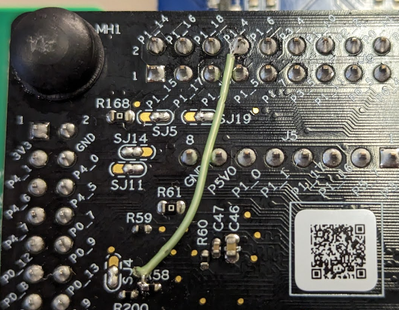- NXP Forums
- Product Forums
- General Purpose MicrocontrollersGeneral Purpose Microcontrollers
- i.MX Forumsi.MX Forums
- QorIQ Processing PlatformsQorIQ Processing Platforms
- Identification and SecurityIdentification and Security
- Power ManagementPower Management
- MCX Microcontrollers
- S32G
- S32K
- S32V
- MPC5xxx
- Other NXP Products
- Wireless Connectivity
- S12 / MagniV Microcontrollers
- Powertrain and Electrification Analog Drivers
- Sensors
- Vybrid Processors
- Digital Signal Controllers
- 8-bit Microcontrollers
- ColdFire/68K Microcontrollers and Processors
- PowerQUICC Processors
- OSBDM and TBDML
-
- Solution Forums
- Software Forums
- MCUXpresso Software and ToolsMCUXpresso Software and Tools
- CodeWarriorCodeWarrior
- MQX Software SolutionsMQX Software Solutions
- Model-Based Design Toolbox (MBDT)Model-Based Design Toolbox (MBDT)
- FreeMASTER
- eIQ Machine Learning Software
- Embedded Software and Tools Clinic
- S32 SDK
- S32 Design Studio
- Vigiles
- GUI Guider
- Zephyr Project
- Voice Technology
- Application Software Packs
- Secure Provisioning SDK (SPSDK)
- Processor Expert Software
-
- Topics
- Mobile Robotics - Drones and RoversMobile Robotics - Drones and Rovers
- NXP Training ContentNXP Training Content
- University ProgramsUniversity Programs
- Rapid IoT
- NXP Designs
- SafeAssure-Community
- OSS Security & Maintenance
- Using Our Community
-
- Cloud Lab Forums
-
- Home
- :
- Product Forums
- :
- MCX Microcontrollers Knowledge Base
- :
- Tips When Importing Custom Models into MCX eIQ Neutron NPU SDK Examples
Tips When Importing Custom Models into MCX eIQ Neutron NPU SDK Examples
Turn on suggestions
Auto-suggest helps you quickly narrow down your search results by suggesting possible matches as you type.
Options
- Subscribe to RSS Feed
- Bookmark
- Subscribe
- Printer Friendly Page
- Report Inappropriate Content
Tips When Importing Custom Models into MCX eIQ Neutron NPU SDK Examples
Tips When Importing Custom Models into MCX eIQ Neutron NPU SDK Examples
When deploying a custom built model to replace the default models in MCUXpresso SDK examples, there are several modifications that need to be made as described in the eIQ Neutron NPU hands-on labs.
Here are some common issues and error messages that you might encounter when using a new custom model with the SDK examples and how to solve them. If there is an issue not covered here, then please make a new thread to discuss that issue.
“Didn't find op for builtin opcode ‘<operator_name>’”
- Need to add that operator to MODEL_GetOpsResolver function found in source\model\model_name_ops_npu.cpp
- A full list of operators used by a model that can be copy-and-pasted into that file is automatically generated by Neutron Converter Tool with the dump-header-file option.
- Make sure to also increase the size of the static array s_microOpResolver to match the number of operators
“resolver size is too small”
- Need to increase the size of the static array s_microOpResolver in MODEL_GetOpsResolver function found in source\model\model_name_ops_npu.cpp to match the number of operators
“Failed to resize buffer”
- The scratch memory buffer is too small for the model and needs to be increased.
- The size of the memory buffer is set with the kTensorArenaSize variable found in the model data header file
“Incompatible Neutron NPU microcode and driver versions!”
- Ensure the version of the eIQ Neutron Converter Tool used to convert the model is the correct one that is compatible with the NPU libraries used by the SDK project.
- eIQ Toolkit v1.10.0 should be used with MCXUpresso SDK for MCX N 2.14.0. The Neutron Converter Tool version is 1.2.0+0X84d37e1f
Camera colors are incorrect on FRDM-MCXN947 board
- Modify solder jumpers SJ16, SJ26, and SJ27 on the back of board to move them to the left (dashed line side) to connect camera signals properly.

- This modification will disable Ethernet functionality on the board due to a signal conflict with EZH D0 and ENET_TXCLK. If your project needs both camera and Ethernet functionality, then only move SJ16 and SJ26 to the left (dashed line side) and then connect a wire from P1_4 (J9 pin
to the left side of R58. Then in the pin_mux.c file in the project, instead of using PORT1_PCR4 for EZH_Camera_D0, use PORT3_PCR0.
No ratings