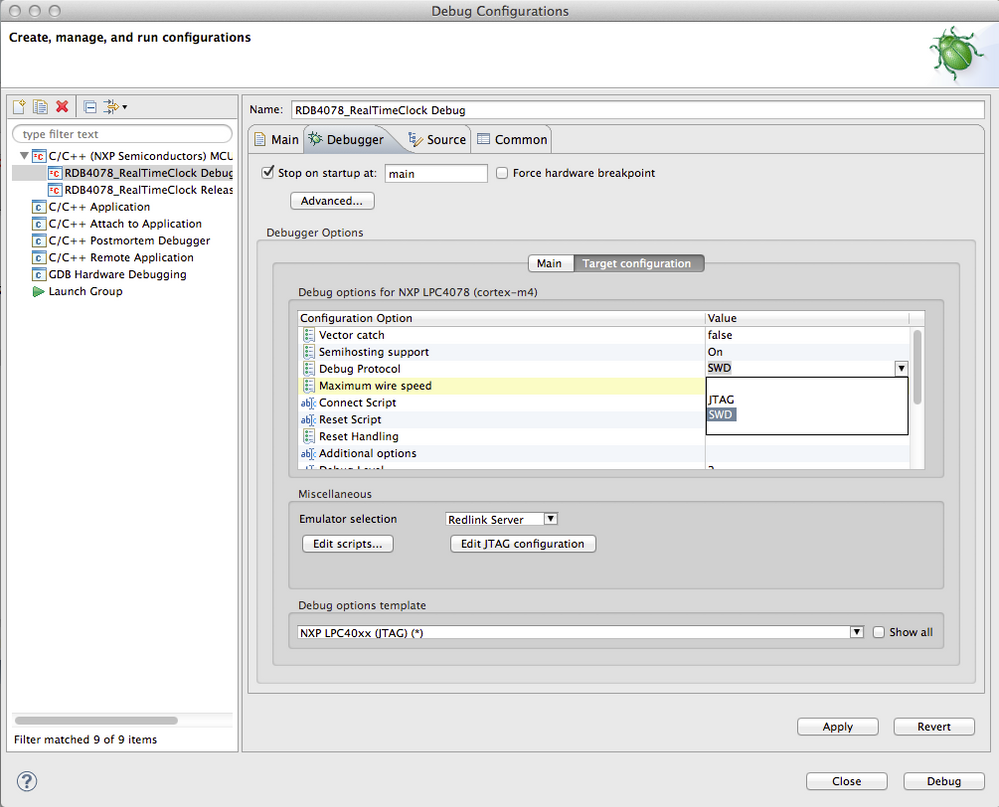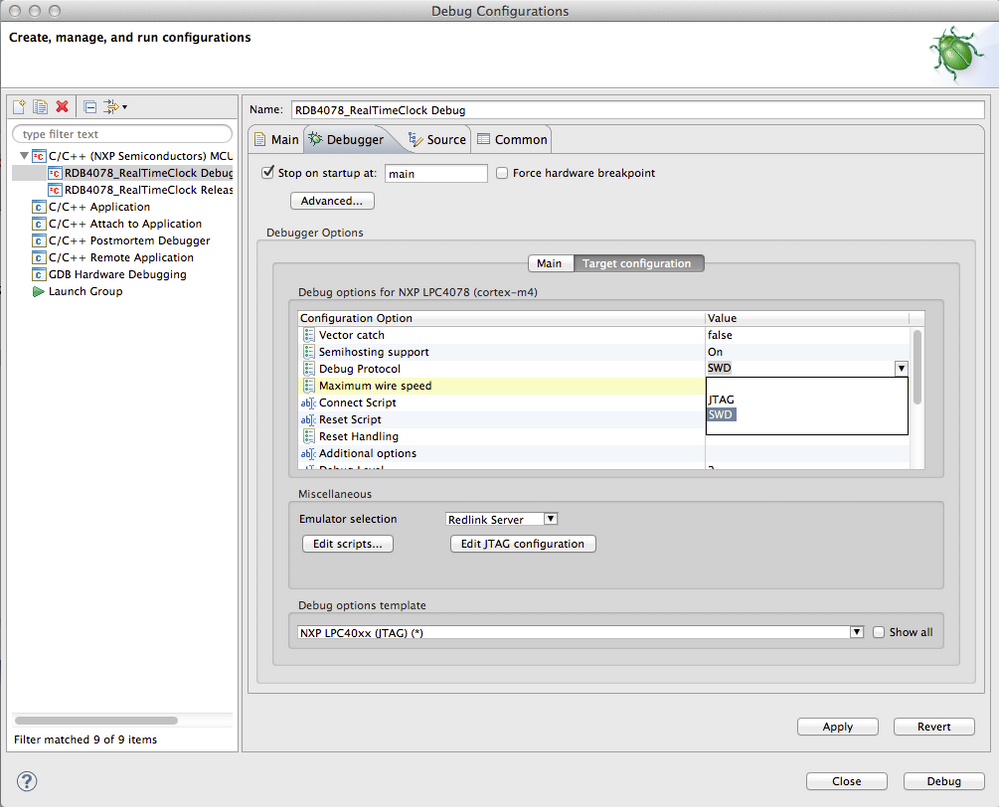Connecting to a target via JTAG
- Mark as New
- Bookmark
- Subscribe
- Mute
- Subscribe to RSS Feed
- Permalink
- Report Inappropriate Content
When connecting to most Cortex-M part, by default, the debugger will typically attempt to connect using SWD. If you need to connect via JTAG, then you must make a debugger configuration change as follows:
- Right-click on your project in Project Explorer
- Select Launch Configurations -> Edit Current
- See the FAQ Launch Configuration Menu for more details:
- in the Debug Configurations dialog, select the Debug or Release configuration for your project
- click on the Debugger tab
- in the table under Script Values, scroll the list and select the option Debug Protocol
- Select "JTAG" from the drop-down list
- Press Apply and then Debug
The debugger will now connect using JTAG instead of SWD.
Alternatively, you can use the Debug options template drop down to select between JTAG and SWD debug templates.
Note: The first time that you connect to a target over JTAG, a pop up dialog will appear for you to select which device on the JTAG scan chain to connect to, the selected device will be remembered for subsequent debug operations.
Since SWD only supports connections to a one core system, JTAG must be used when debugging Multicore applications.
For more information about Multicore debug, see the following FAQS: