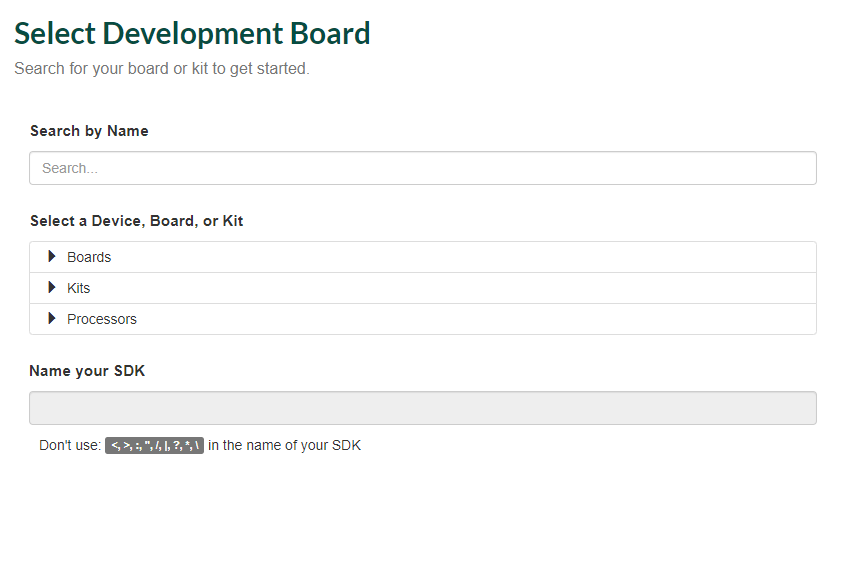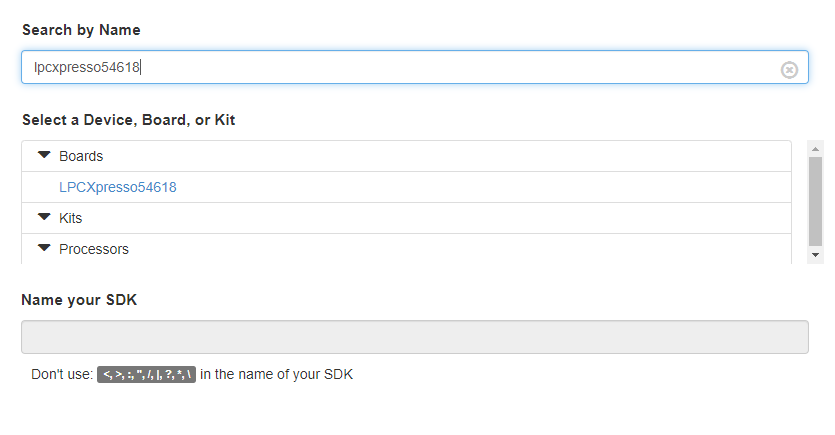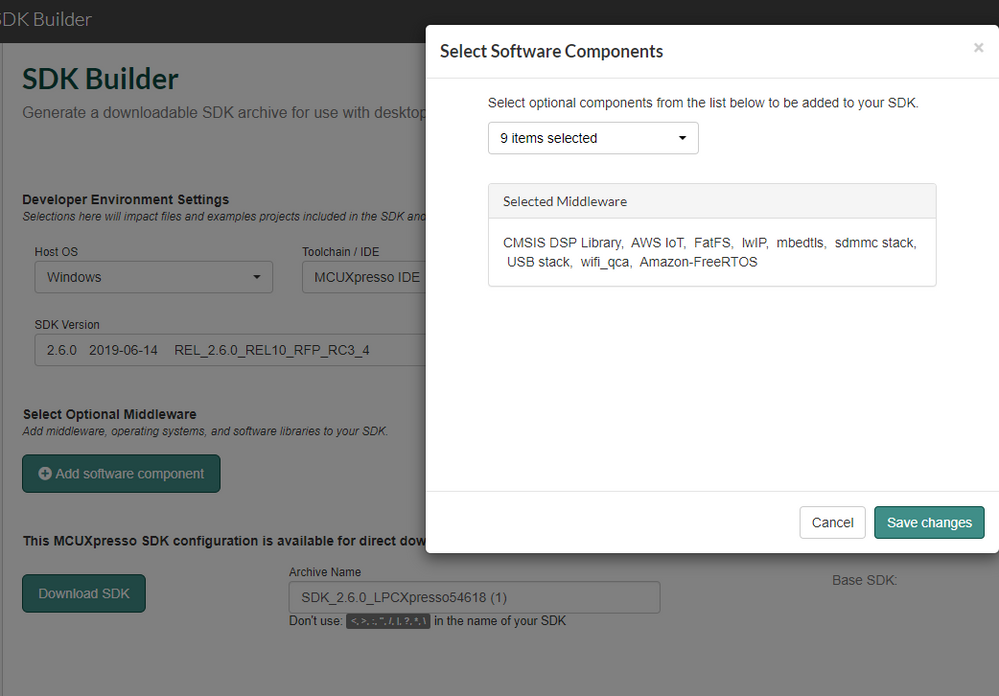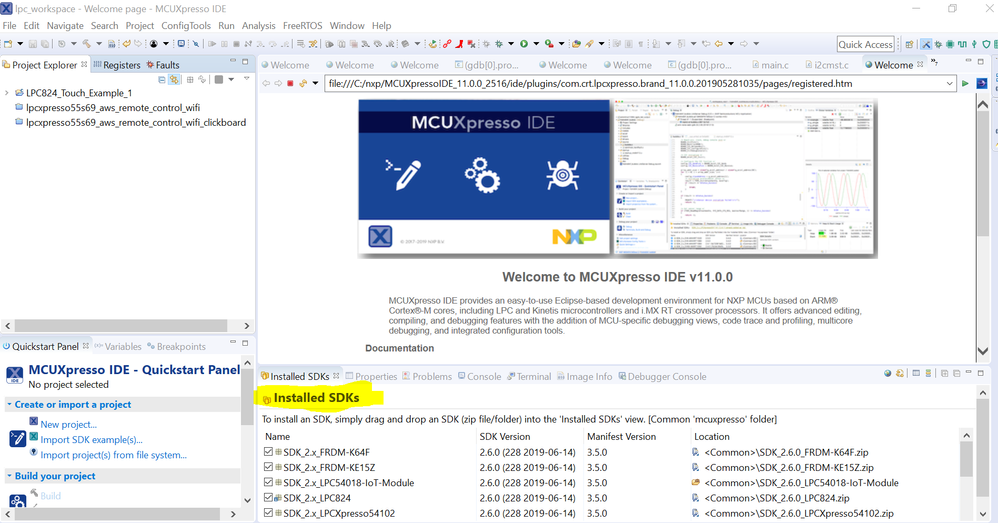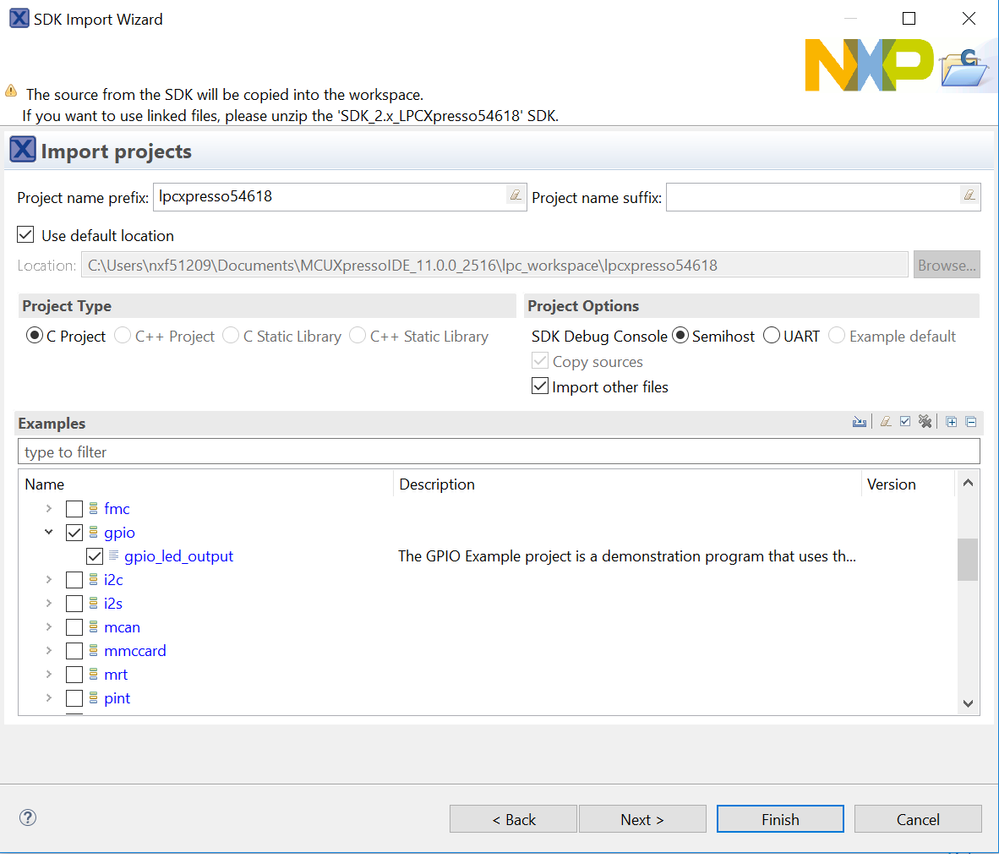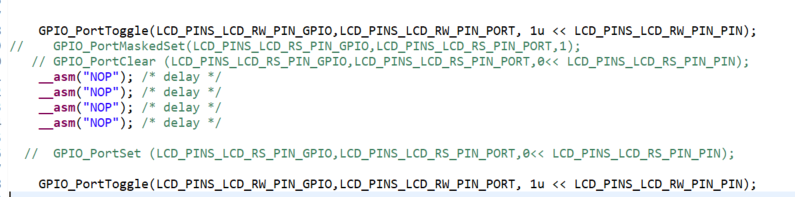- NXP Forums
- Product Forums
- General Purpose MicrocontrollersGeneral Purpose Microcontrollers
- i.MX Forumsi.MX Forums
- QorIQ Processing PlatformsQorIQ Processing Platforms
- Identification and SecurityIdentification and Security
- Power ManagementPower Management
- MCX Microcontrollers
- S32G
- S32K
- S32V
- MPC5xxx
- Other NXP Products
- Wireless Connectivity
- S12 / MagniV Microcontrollers
- Powertrain and Electrification Analog Drivers
- Sensors
- Vybrid Processors
- Digital Signal Controllers
- 8-bit Microcontrollers
- ColdFire/68K Microcontrollers and Processors
- PowerQUICC Processors
- OSBDM and TBDML
-
- Solution Forums
- Software Forums
- MCUXpresso Software and ToolsMCUXpresso Software and Tools
- CodeWarriorCodeWarrior
- MQX Software SolutionsMQX Software Solutions
- Model-Based Design Toolbox (MBDT)Model-Based Design Toolbox (MBDT)
- FreeMASTER
- eIQ Machine Learning Software
- Embedded Software and Tools Clinic
- S32 SDK
- S32 Design Studio
- Vigiles
- GUI Guider
- Zephyr Project
- Voice Technology
- Application Software Packs
- Secure Provisioning SDK (SPSDK)
- Processor Expert Software
-
- Topics
- Mobile Robotics - Drones and RoversMobile Robotics - Drones and Rovers
- NXP Training ContentNXP Training Content
- University ProgramsUniversity Programs
- Rapid IoT
- NXP Designs
- SafeAssure-Community
- OSS Security & Maintenance
- Using Our Community
-
- Cloud Lab Forums
-
- Home
- :
- General Purpose Microcontrollers
- :
- LPC Microcontrollers
- :
- GPIO manipulation
GPIO manipulation
- Subscribe to RSS Feed
- Mark Topic as New
- Mark Topic as Read
- Float this Topic for Current User
- Bookmark
- Subscribe
- Mute
- Printer Friendly Page
GPIO manipulation
- Mark as New
- Bookmark
- Subscribe
- Mute
- Subscribe to RSS Feed
- Permalink
- Report Inappropriate Content
HI
i am a newbie to NXP micros
i am using the LPC54xx
i want to output data on a set of pins. i will address each pin on its own becuase they are spread around
i am finding it very difficult to understand how GPIOs are manipulated.
i am setting them as output on the pin configuration tools and its being initialized by the generated code.
i want to start putting 1s and 0s on the pins
Are the below the correct functions to use:
1. GPIO_PortClear ( , , ) to put 0 on the port
for the pin i am using named enbale "E"
GPIO_PortClear (E_PIN_GPIO,E_PIN_PORT,1<< E_PIN_PIN);
2. GPIO_PortSet( , , ) to put 1 on the port
for the pin i am usinf named enbale "E"
GPIO_PortSet (E_PIN_GPIO,E_PIN_PORT,1<< E_PIN_PIN);
3. GPIO_PortMaskedSet( , , ) to write "0" or "1"
GPIO_PortMaskedSet (E_PIN_GPIO,E_PIN_PORT,1<<(val&(1<<7))!=0);
please let me know if i am on the right track
Thanks
Eman
- Mark as New
- Bookmark
- Subscribe
- Mute
- Subscribe to RSS Feed
- Permalink
- Report Inappropriate Content
Hello Eman,
You have the right idea of how to write zeroes and ones to the pins. Though you have to consider some other factors as well.
Firstly make sure that you have initialized the clock of the port you will be using.
You also should initialize the port and specific pin incase you use different pins as either inputs or outputs
Once this is done you may be able to write one or zero to that pin.
Can you confirm if you are using MCUXpresso and the complete part number of your LPC54. This way I can provide the correct examples you can try with your microcontroller.
Best Regards,
Sabina
- Mark as New
- Bookmark
- Subscribe
- Mute
- Subscribe to RSS Feed
- Permalink
- Report Inappropriate Content
Hi Sabina
thanks for your reply
i am using LPC54618J512BD208 and MCUXpresso
I did go through the pin configurator and had the code generated through there. can i assume all the OK (initialized) or are there any further steps needed. i did see the init code that enables the clock in that generated code i also think i see the pin initialization
examples would be great
thanks
- Mark as New
- Bookmark
- Subscribe
- Mute
- Subscribe to RSS Feed
- Permalink
- Report Inappropriate Content
Hi Eman,
In order to check the examples for all peripheral that you can work with uing your LPC board. You need to download the SDK in our MCUXPresso SDK Website. If you are using the LPCXpresso54618 board then you can find it by clicking on "Select Development Board".
You will see the page come to this section, you can search for the microcontroller you are using or the development board you are using. In my case I have the LPCXpresso54618, so I search that.
If you have a different board or a custom board you can search by the microcontroller name only.
Once you have selected your board you will see a button on the right hand side that says "Build MCUXpresso SDK". Next you will have your SDK builder, for the optional middleware I suggest to select all.
Then press download.
Once downloaded you can drag this zip folder to the Installed SDKs window, as shown below:
Next to view the examples you can click on "Import SDK examples" in the Quickstart Panel.
Here you will find all the examples that have been created for different purposes. The one I recommend you take a look to see how GPIO works are the following under driver_examples > gpio:
This uses both led and switches.
If you use the pin configuration tool then all the changes including initialization are done automatically.
For detailed information about the registers and pins for the GPIO. You can check chapter 13 of the user manual.
Once you try the example and the different configurations, let me know if you have any toher questions regarding the functionality of the GPIO pins.
Best Regards,
Sabina
- Mark as New
- Bookmark
- Subscribe
- Mute
- Subscribe to RSS Feed
- Permalink
- Report Inappropriate Content
Hi Sabina
I am using this example actually.
i tried to follow in its footsteps but i am not successful yet
will do some reading and see how it goes
thanks
Eman
- Mark as New
- Bookmark
- Subscribe
- Mute
- Subscribe to RSS Feed
- Permalink
- Report Inappropriate Content
Hi Eman,
If you can share your project please attach it to this post and I can check it with detail.
Best Regards,
Sabina
- Mark as New
- Bookmark
- Subscribe
- Mute
- Subscribe to RSS Feed
- Permalink
- Report Inappropriate Content
- Mark as New
- Bookmark
- Subscribe
- Mute
- Subscribe to RSS Feed
- Permalink
- Report Inappropriate Content
Hello Eman,
I've been checking your code with detail to see how you are implementing the GPIO peripheral. I can see that the switch and led work fine as it is from the example in the SDK.
I can also see that you are using an LCD display to print some text. I have some observations that may help in successfully using GPIO for your LCD.
First I'd like to understand what it is your achieving with the following toggles. The reason I am asking is because prior to this I do not see if you are initializing this with a set value, like the led is in the SDK example. So if you apply a toggle to an unknown state pin you might not be seeing what you are expecting.
In general I can see you have an idea of what you need to do. It is just a matter of debugging to find where the root issue is that is preventing you from seeing the results.
If you can provide the LCD display that you are using (the part number). This way I can verify the sequence to write a character it will help me understand what you are trying to achieve.
Please let me know as soon as you can so I can continue to support you.
Best Regards,
Sabina
- Mark as New
- Bookmark
- Subscribe
- Mute
- Subscribe to RSS Feed
- Permalink
- Report Inappropriate Content
The actual LCD we're using is:
NHD-0420E2Z-NSW-BBW Newhaven Display Intl | Optoelectronics | DigiKey
- Mark as New
- Bookmark
- Subscribe
- Mute
- Subscribe to RSS Feed
- Permalink
- Report Inappropriate Content
Thank you for providing the info. We have received your internal case as well. We can continue the support there for other questions.
Best Regards,
Sabina