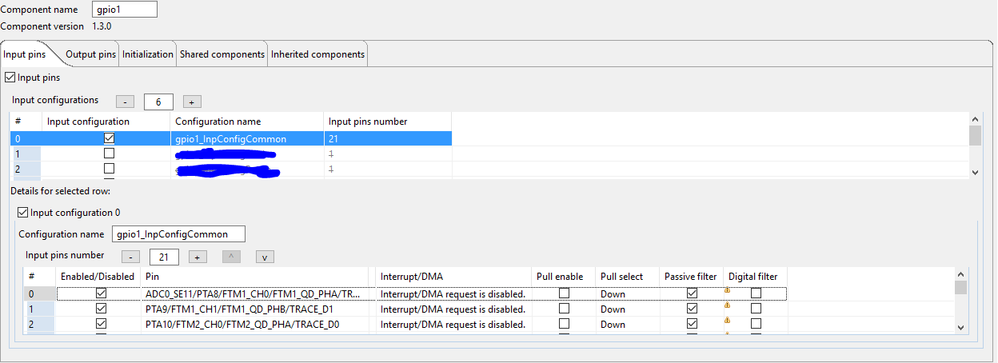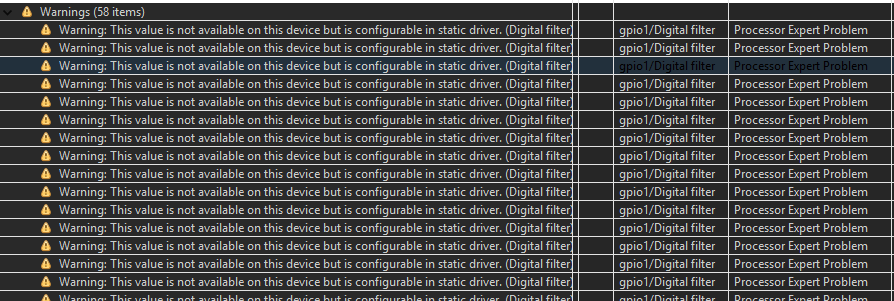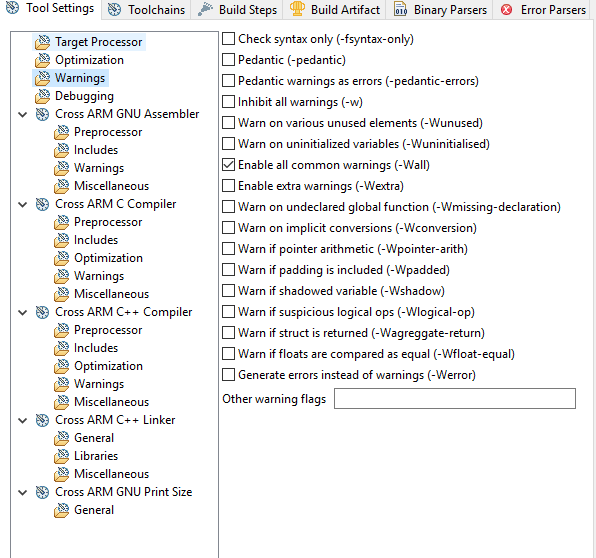- NXP Forums
- Product Forums
- General Purpose MicrocontrollersGeneral Purpose Microcontrollers
- i.MX Forumsi.MX Forums
- QorIQ Processing PlatformsQorIQ Processing Platforms
- Identification and SecurityIdentification and Security
- Power ManagementPower Management
- MCX Microcontrollers
- S32G
- S32K
- S32V
- MPC5xxx
- Other NXP Products
- Wireless Connectivity
- S12 / MagniV Microcontrollers
- Powertrain and Electrification Analog Drivers
- Sensors
- Vybrid Processors
- Digital Signal Controllers
- 8-bit Microcontrollers
- ColdFire/68K Microcontrollers and Processors
- PowerQUICC Processors
- OSBDM and TBDML
-
- Solution Forums
- Software Forums
- MCUXpresso Software and ToolsMCUXpresso Software and Tools
- CodeWarriorCodeWarrior
- MQX Software SolutionsMQX Software Solutions
- Model-Based Design Toolbox (MBDT)Model-Based Design Toolbox (MBDT)
- FreeMASTER
- eIQ Machine Learning Software
- Embedded Software and Tools Clinic
- S32 SDK
- S32 Design Studio
- Vigiles
- GUI Guider
- Zephyr Project
- Voice Technology
- Application Software Packs
- Secure Provisioning SDK (SPSDK)
- Processor Expert Software
-
- Topics
- Mobile Robotics - Drones and RoversMobile Robotics - Drones and Rovers
- NXP Training ContentNXP Training Content
- University ProgramsUniversity Programs
- Rapid IoT
- NXP Designs
- SafeAssure-Community
- OSS Security & Maintenance
- Using Our Community
-
-
- Home
- :
- MCUXpresso Software and Tools
- :
- Kinetis Design Studio
- :
- Disable PEx Static Driver Warning
Disable PEx Static Driver Warning
- Subscribe to RSS Feed
- Mark Topic as New
- Mark Topic as Read
- Float this Topic for Current User
- Bookmark
- Subscribe
- Mute
- Printer Friendly Page
- Mark as New
- Bookmark
- Subscribe
- Mute
- Subscribe to RSS Feed
- Permalink
- Report Inappropriate Content
Hello,
I am looking to disable the following warning in my project (GPIO):
Warning: This value is not available on this decive but is configurable in static driver. (Digital Filter)
Processor Expert Problem.
I don't see a warning number of sorts to disable it.
I don't want to disable all warnings, how can I disable just this warning?
Thank you,
Jason
Solved! Go to Solution.
- Mark as New
- Bookmark
- Subscribe
- Mute
- Subscribe to RSS Feed
- Permalink
- Report Inappropriate Content
Jason,
I think the message means, that selected pin does not support the feature, even it is configurable in the API.
The Processor Expert warnings cannot be disabled. It is possible to configure content of the Problems view (in Provlems view drop down menu - Configure Content ...).
Regards,Marek
- Mark as New
- Bookmark
- Subscribe
- Mute
- Subscribe to RSS Feed
- Permalink
- Report Inappropriate Content
Hi Jason,
Which MCU are you using?
Could you tell post a screenshot of your workspace?
Thanks in advance!
Best Regards,
Carlos Mendoza
Technical Support Engineer
- Mark as New
- Bookmark
- Subscribe
- Mute
- Subscribe to RSS Feed
- Permalink
- Report Inappropriate Content
Hello Carlos,
I'm using KDS Version 3.0.0, Processor Expert with KSDK 1.3 components, and a K24F .
Let me know if you need any other relevant information.
Thank you,
Jason
- Mark as New
- Bookmark
- Subscribe
- Mute
- Subscribe to RSS Feed
- Permalink
- Report Inappropriate Content
Jason,
I think the message means, that selected pin does not support the feature, even it is configurable in the API.
The Processor Expert warnings cannot be disabled. It is possible to configure content of the Problems view (in Provlems view drop down menu - Configure Content ...).
Regards,Marek
- Mark as New
- Bookmark
- Subscribe
- Mute
- Subscribe to RSS Feed
- Permalink
- Report Inappropriate Content
Okay, this is what you are talking about, Help - Eclipse Platform.
- In Problems view, click the View Menu icon
 in the top right corner of the view.
in the top right corner of the view. - Use Configure Contents... to define your custom filter and click OK.
- In View Menu select Show and then your filter.
Thank you!