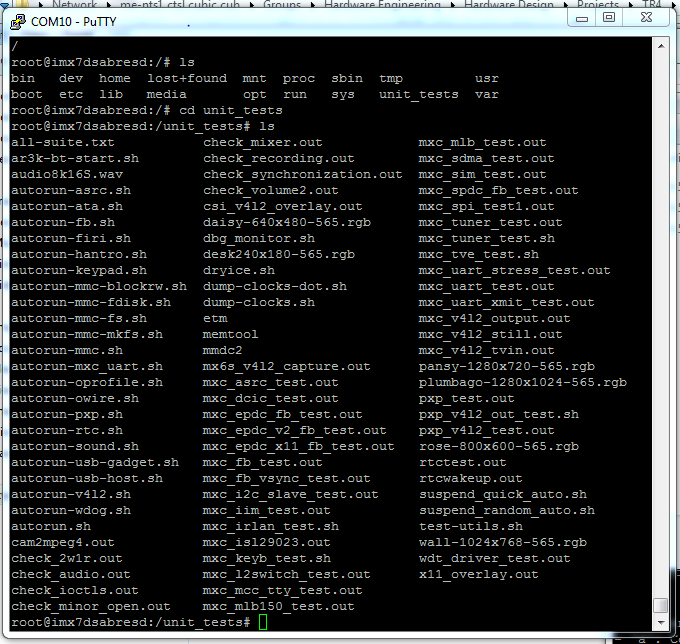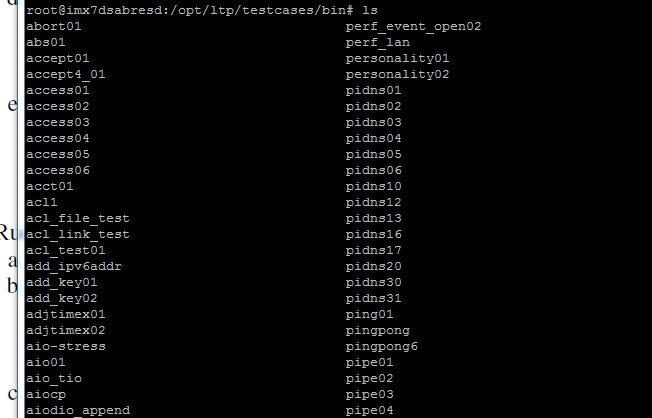- NXP Forums
- Product Forums
- General Purpose MicrocontrollersGeneral Purpose Microcontrollers
- i.MX Forumsi.MX Forums
- QorIQ Processing PlatformsQorIQ Processing Platforms
- Identification and SecurityIdentification and Security
- Power ManagementPower Management
- MCX Microcontrollers
- S32G
- S32K
- S32V
- MPC5xxx
- Other NXP Products
- Wireless Connectivity
- S12 / MagniV Microcontrollers
- Powertrain and Electrification Analog Drivers
- Sensors
- Vybrid Processors
- Digital Signal Controllers
- 8-bit Microcontrollers
- ColdFire/68K Microcontrollers and Processors
- PowerQUICC Processors
- OSBDM and TBDML
-
- Solution Forums
- Software Forums
- MCUXpresso Software and ToolsMCUXpresso Software and Tools
- CodeWarriorCodeWarrior
- MQX Software SolutionsMQX Software Solutions
- Model-Based Design Toolbox (MBDT)Model-Based Design Toolbox (MBDT)
- FreeMASTER
- eIQ Machine Learning Software
- Embedded Software and Tools Clinic
- S32 SDK
- S32 Design Studio
- Vigiles
- GUI Guider
- Zephyr Project
- Voice Technology
- Application Software Packs
- Secure Provisioning SDK (SPSDK)
- Processor Expert Software
-
- Topics
- Mobile Robotics - Drones and RoversMobile Robotics - Drones and Rovers
- NXP Training ContentNXP Training Content
- University ProgramsUniversity Programs
- Rapid IoT
- NXP Designs
- SafeAssure-Community
- OSS Security & Maintenance
- Using Our Community
-
- Cloud Lab Forums
-
- Home
- :
- i.MX Forums
- :
- i.MX Processors
- :
- Boot the Linux kernel, and run the pingpong master side demo in IMX7
Boot the Linux kernel, and run the pingpong master side demo in IMX7
- Subscribe to RSS Feed
- Mark Topic as New
- Mark Topic as Read
- Float this Topic for Current User
- Bookmark
- Subscribe
- Mute
- Printer Friendly Page
- Mark as New
- Bookmark
- Subscribe
- Mute
- Subscribe to RSS Feed
- Permalink
- Report Inappropriate Content
could anyone help me with this please ?
I am using "FreeRTOS_BSP_1.0.0_iMX7D" for demo example programs.
Successfully run the hello_world and led blinky easily by following Getting_Started_with_FreeRTOS_BSP_for_iMX_7Dual
Just trying to get ping-pong working on i.MX7, but can’t find a Linux side demo. Can anyone help me to locate it?
Getting Started guide has this:
5.4.1 Prepare the Demo
- Connect a USB cable between the PC host and the Debug UART port on the board.
- Open two serial terminals with these settings for each of the virtual serial instances:
• 115200 baud rate
• 8 data bits
• No parity
• One stop bit
• No flow control
3. Load the demo binary to target board using U-Boot.
4. Boot auxiliary ARM Cortex-M4 Core to begin running the demo.
5. Boot the Linux kernel, and run the pingpong master side demo.
anyone has idea how to boot linux kernel and run the pingpong master side demo ?
Solved! Go to Solution.
- Mark as New
- Bookmark
- Subscribe
- Mute
- Subscribe to RSS Feed
- Permalink
- Report Inappropriate Content
I got it working.
Procedure:
1.Download FreeRTOS_BSP_1.0.0_iMX7D
2.Follow “Getting_Started_with_FreeRTOS_BSP_for_iMX_7Dual.pdf” to build M4 side Code
3. Run
$ fatload mmc 0:1 0x7F8000 rpmsg_pingpong_example.bin
$ dcache flush
$ bootaux 0x7F8000
4.Set environment variable and Save:
$ setenv fdt_file imx7d-sdb-m4.dtb [Note : important step ]
$ saveenv
5.Boot the Linux kernel
$ boot
6. cd to /lib/modules/3.14.52-1.1.0_ga+g5f6f0a5/kernel/drivers/rpmsg
Note:
follow yocto guide to build modules, file attached.
7. insert module:
$ insmod imx_rpmsg_pingpond.ko
8.Now you can see results in both terminals.
- Mark as New
- Bookmark
- Subscribe
- Mute
- Subscribe to RSS Feed
- Permalink
- Report Inappropriate Content
Test utilities don’t seem relevant:
- Mark as New
- Bookmark
- Subscribe
- Mute
- Subscribe to RSS Feed
- Permalink
- Report Inappropriate Content
Hi chandini
test programs are described in sect.52.5 Running i.MX RPMsg Test Programs
attached Linux Manual.
Best regards
igor
-----------------------------------------------------------------------------------------------------------------------
Note: If this post answers your question, please click the Correct Answer button. Thank you!
-----------------------------------------------------------------------------------------------------------------------
- Mark as New
- Bookmark
- Subscribe
- Mute
- Subscribe to RSS Feed
- Permalink
- Report Inappropriate Content
Hi Igor
Thanks for your information . I think I need to spend few times in reading because I don’t know how to build ‘.ko ’ file
Now I found how to boot auxiliary to Linux kernel, next thing which I have to do imx_rpmsg_pingpong.ko and imx_rpmsg_tty.ko are built out.
As per 52.5[point 3]
Do you have any documents how to setup linux for IMX7 and to build .ko files
Regard’s
Chandini
- Mark as New
- Bookmark
- Subscribe
- Mute
- Subscribe to RSS Feed
- Permalink
- Report Inappropriate Content
any idea what pingpong does which is under /opt/ltp/testcases /bin ?
- Mark as New
- Bookmark
- Subscribe
- Mute
- Subscribe to RSS Feed
- Permalink
- Report Inappropriate Content
I am trying to run rpmsg/pingpong demo .
build file and loaded to M4 after that by using "boot" command , boot linux kernel from auxiliary boot .
next thing what i have to do i am not sure.
do i need to setup linux development environment to build imx_rpmsg_pingpong.ko and imx_rpmsg_tty.ko ?
any one has idea ?
- Mark as New
- Bookmark
- Subscribe
- Mute
- Subscribe to RSS Feed
- Permalink
- Report Inappropriate Content
Hi,
Did you happen to solve this? How do you build .ko in Android? I tried to do menuconfig and made the relevant RPMSG as modules, but still I get .o files when building the same. What am I missing??
Thanks,
Soumya
- Mark as New
- Bookmark
- Subscribe
- Mute
- Subscribe to RSS Feed
- Permalink
- Report Inappropriate Content
Soumya
Which kernel version your currently using ?
How do you build your linux ?
Thank you
Chandini
- Mark as New
- Bookmark
- Subscribe
- Mute
- Subscribe to RSS Feed
- Permalink
- Report Inappropriate Content
I got it working.
Procedure:
1.Download FreeRTOS_BSP_1.0.0_iMX7D
2.Follow “Getting_Started_with_FreeRTOS_BSP_for_iMX_7Dual.pdf” to build M4 side Code
3. Run
$ fatload mmc 0:1 0x7F8000 rpmsg_pingpong_example.bin
$ dcache flush
$ bootaux 0x7F8000
4.Set environment variable and Save:
$ setenv fdt_file imx7d-sdb-m4.dtb [Note : important step ]
$ saveenv
5.Boot the Linux kernel
$ boot
6. cd to /lib/modules/3.14.52-1.1.0_ga+g5f6f0a5/kernel/drivers/rpmsg
Note:
follow yocto guide to build modules, file attached.
7. insert module:
$ insmod imx_rpmsg_pingpond.ko
8.Now you can see results in both terminals.