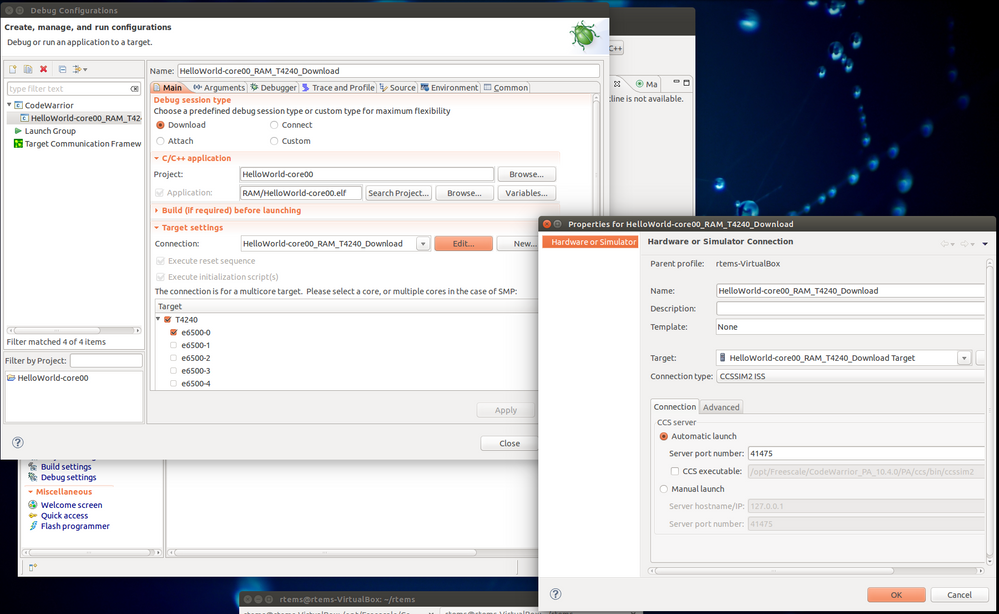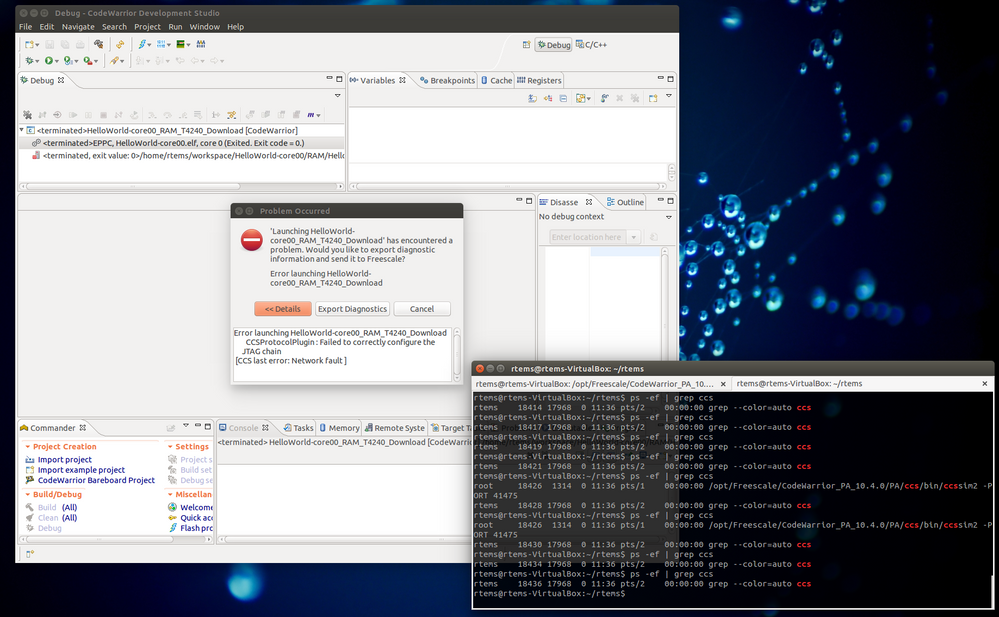- NXP Forums
- Product Forums
- General Purpose MicrocontrollersGeneral Purpose Microcontrollers
- i.MX Forumsi.MX Forums
- QorIQ Processing PlatformsQorIQ Processing Platforms
- Identification and SecurityIdentification and Security
- Power ManagementPower Management
- MCX Microcontrollers
- S32G
- S32K
- S32V
- MPC5xxx
- Other NXP Products
- Wireless Connectivity
- S12 / MagniV Microcontrollers
- Powertrain and Electrification Analog Drivers
- Sensors
- Vybrid Processors
- Digital Signal Controllers
- 8-bit Microcontrollers
- ColdFire/68K Microcontrollers and Processors
- PowerQUICC Processors
- OSBDM and TBDML
-
- Solution Forums
- Software Forums
- MCUXpresso Software and ToolsMCUXpresso Software and Tools
- CodeWarriorCodeWarrior
- MQX Software SolutionsMQX Software Solutions
- Model-Based Design Toolbox (MBDT)Model-Based Design Toolbox (MBDT)
- FreeMASTER
- eIQ Machine Learning Software
- Embedded Software and Tools Clinic
- S32 SDK
- S32 Design Studio
- Vigiles
- GUI Guider
- Zephyr Project
- Voice Technology
- Application Software Packs
- Secure Provisioning SDK (SPSDK)
- Processor Expert Software
-
- Topics
- Mobile Robotics - Drones and RoversMobile Robotics - Drones and Rovers
- NXP Training ContentNXP Training Content
- University ProgramsUniversity Programs
- Rapid IoT
- NXP Designs
- SafeAssure-Community
- OSS Security & Maintenance
- Using Our Community
-
-
- Home
- :
- CodeWarrior
- :
- CodeWarrior Development Tools
- :
- CCSSIM2 ISS - Can not debug on instruction set simulator for T4240, Error message: "Failed to correctly configure the JTAG chain"
CCSSIM2 ISS - Can not debug on instruction set simulator for T4240, Error message: "Failed to correctly configure the JTAG chain"
- Subscribe to RSS Feed
- Mark Topic as New
- Mark Topic as Read
- Float this Topic for Current User
- Bookmark
- Subscribe
- Mute
- Printer Friendly Page
- Mark as New
- Bookmark
- Subscribe
- Mute
- Subscribe to RSS Feed
- Permalink
- Report Inappropriate Content
Hello,
I'm trying to debug a simple Hello-World program with the instruction-set-simulator for T4240 using CodeWarrior 10.4.0 (Ubuntu Linux).
I configured the Debug Configuration with "Connection type" = "CCSSIM2 ISS", "Automatic launch" and Port = 41475.
By starting the debug session, "ccssim2" program is automatically launched on localhost, but right after launch the following error message is displayed:
Error launching DebugTest-core00_RAM_T4240_Download
CCSProtocolPlugin : Failed to correctly configure the JTAG chain
[CCS last error: Network fault ]
Here is the logging output:
ccs_open
ipaddr = 127.0.0.1
port = 41475
timeout = 60
serverh = 0
ccs_open; ccs_error = 10
Error message: Connection refused
ccs_open
ipaddr = 127.0.0.1
port = 41475
timeout = 60
serverh = 0
ccs_open; ccs_error = 0
ccs_get_connection_count
serverh = 0
count = 1
ccs_get_connection_count; ccs_error = 0
ccs_set_timeout
serverh = 0
timeout = 60
ccs_set_timeout; ccs_error = 0
ccs_get_config_chain
serverh = 0
device_list: (size = 0)
ccs_get_config_chain; ccs_error = 0
ccs_config_chain
serverh = 0
cc = 0
device_list: (size = 1)
device[0]:: core_type=T4240(206)
ccs_config_chain; ccs_error = 37
Error message: CCS Sim error
ccs_kill_server
serverh = 0
ccs_kill_server; ccs_error = 3
Error message: Network fault
Thanks for any suggestions,
Richard
Solved! Go to Solution.
- Mark as New
- Bookmark
- Subscribe
- Mute
- Subscribe to RSS Feed
- Permalink
- Report Inappropriate Content
Hi,
According with the
Installation(make sure you run on a linux 64-bit machine): PA\ccs\bin\linux64\sc3900_swsim_README.txt
--------------
1. Unzip the package in some folder with keeping archive directory tree.
2. cd to the archive directory.
3. run ccssim2 server for connection with CW or runsim for batch mode simulation(make sure to change all files permissions to executables)
Example: ./ccssim2 -port 40969
4. If you run with CW you need to make the following changes to the project after ccssim2 is started on linux 64-bit machine:
- go to Run - Debug Configuration - select the configuration for your project
- go to Connection - Edit - Connection - check Manual launch
- put at Server hostname/IP - the ip of the linux 64-bit machine where you started ccssim2 on
- put at Server port name - the port on which you started ccssim2(in our example 40969)
So, please make sure the simulator is running and the debugging port is correctly set up in CW.
Regards,
Marius
- Mark as New
- Bookmark
- Subscribe
- Mute
- Subscribe to RSS Feed
- Permalink
- Report Inappropriate Content
Thanks for the fast reply!
I tried CodeWarrior on latest Fedora 64bit and Ubuntu 64bit version and got the same error messages.
Here is a screenshot of my debug configuration:
And here is a screen shot of the error message (in the terminal window you can see that ccssim2 is automatically started by CodeWarrior).
Did I forget something to configure?
Thanks,
Richard
- Mark as New
- Bookmark
- Subscribe
- Mute
- Subscribe to RSS Feed
- Permalink
- Report Inappropriate Content
Hi,
According with the
Installation(make sure you run on a linux 64-bit machine): PA\ccs\bin\linux64\sc3900_swsim_README.txt
--------------
1. Unzip the package in some folder with keeping archive directory tree.
2. cd to the archive directory.
3. run ccssim2 server for connection with CW or runsim for batch mode simulation(make sure to change all files permissions to executables)
Example: ./ccssim2 -port 40969
4. If you run with CW you need to make the following changes to the project after ccssim2 is started on linux 64-bit machine:
- go to Run - Debug Configuration - select the configuration for your project
- go to Connection - Edit - Connection - check Manual launch
- put at Server hostname/IP - the ip of the linux 64-bit machine where you started ccssim2 on
- put at Server port name - the port on which you started ccssim2(in our example 40969)
So, please make sure the simulator is running and the debugging port is correctly set up in CW.
Regards,
Marius
- Mark as New
- Bookmark
- Subscribe
- Mute
- Subscribe to RSS Feed
- Permalink
- Report Inappropriate Content
Thanks, that helped!
I didn't noticed the linux64 directory in PA\ccs\bin path.
After decompressing the tar file and starting up ccssim2 manually from the linux64 path it worked.
Regards,
Richard
- Mark as New
- Bookmark
- Subscribe
- Mute
- Subscribe to RSS Feed
- Permalink
- Report Inappropriate Content
Hi,
The T4240ISS needs a Linux 64-bit host for operation, see the OS description in release note
Added and tested the support for the following operating systems for both B4860ISS and T4240ISS:
Linux64 - CentOS 6.3
Linux64 - OpenSUSE 12.3
Linux64 - Debian 7.1
Linux64 - Red Hat 6.3
Windows 8/32 bits (only for B4860ISS)
Maybe you can try one of them?