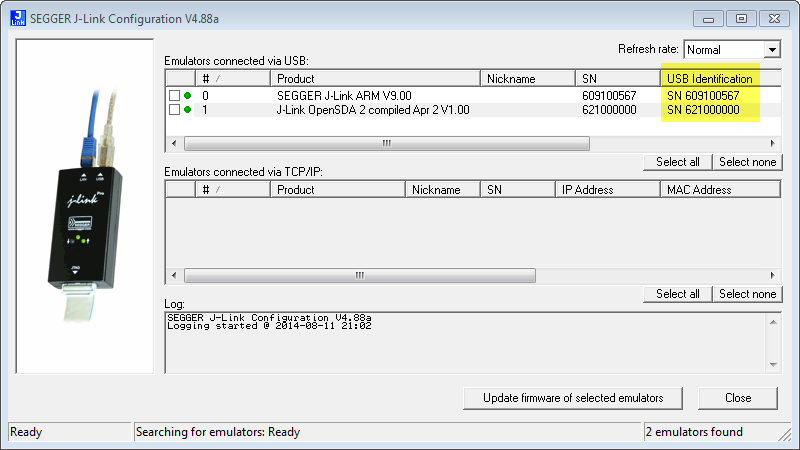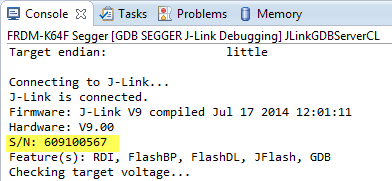- NXP Forums
- Product Forums
- General Purpose MicrocontrollersGeneral Purpose Microcontrollers
- i.MX Forumsi.MX Forums
- QorIQ Processing PlatformsQorIQ Processing Platforms
- Identification and SecurityIdentification and Security
- Power ManagementPower Management
- MCX Microcontrollers
- S32G
- S32K
- S32V
- MPC5xxx
- Other NXP Products
- Wireless Connectivity
- S12 / MagniV Microcontrollers
- Powertrain and Electrification Analog Drivers
- Sensors
- Vybrid Processors
- Digital Signal Controllers
- 8-bit Microcontrollers
- ColdFire/68K Microcontrollers and Processors
- PowerQUICC Processors
- OSBDM and TBDML
-
- Solution Forums
- Software Forums
- MCUXpresso Software and ToolsMCUXpresso Software and Tools
- CodeWarriorCodeWarrior
- MQX Software SolutionsMQX Software Solutions
- Model-Based Design Toolbox (MBDT)Model-Based Design Toolbox (MBDT)
- FreeMASTER
- eIQ Machine Learning Software
- Embedded Software and Tools Clinic
- S32 SDK
- S32 Design Studio
- Vigiles
- GUI Guider
- Zephyr Project
- Voice Technology
- Application Software Packs
- Secure Provisioning SDK (SPSDK)
- Processor Expert Software
-
- Topics
- Mobile Robotics - Drones and RoversMobile Robotics - Drones and Rovers
- NXP Training ContentNXP Training Content
- University ProgramsUniversity Programs
- Rapid IoT
- NXP Designs
- SafeAssure-Community
- OSS Security & Maintenance
- Using Our Community
-
- Cloud Lab Forums
-
- Home
- :
- MCUXpresso Software and Tools
- :
- Kinetis Design Studio
- :
- Issues using Segger J-Link with KDS
Issues using Segger J-Link with KDS
- Subscribe to RSS Feed
- Mark Topic as New
- Mark Topic as Read
- Float this Topic for Current User
- Bookmark
- Subscribe
- Mute
- Printer Friendly Page
- Mark as New
- Bookmark
- Subscribe
- Mute
- Subscribe to RSS Feed
- Permalink
- Report Inappropriate Content
Hi,
i'm using Kinetis Design Studio 1.1.0 under Windows 7. Currently i'm facing the 2 issues.
Issue #1: Kinetis Design Studio 1.1.0 comes with new Segger driver and new J-Link firmware. If i try to debug an application with KDS i'm forced to update the J-Link firmware. So i start the update process. Unfortunately KDS don't know nothing about this firmware update and kill the update task at half of progress because of it's timeout.
As a workaround i tried the flash button which didn't interrupt the firmware update.
Issue #2: I've a custom board with a MK20 and a KL02Z. Each of them are connected to a Segger J-Link and both are connected to a single PC via USB. If i try to flash one of the Kinetis chips i always get a dialog to select the desired J-Link. So good, so far. Unfortunately sometimes KDS don't wait in debug mode for the dialog result and runs into an error because it took a wrong target (not J-Link). But if i use the flash button the problem do not happen.
BR Stefan Wahren
Solved! Go to Solution.
- Mark as New
- Bookmark
- Subscribe
- Mute
- Subscribe to RSS Feed
- Permalink
- Report Inappropriate Content
Hi Stefan,
Issue #1: Usually I have updated my Segger firmware with the Segger updater utility which is as well provided with the Segger files inside KDS (C:\Freescale\KDS_1.1.0\segger\JlinkConfig.exe). Running that utility allows you to update the firmware too. Interestingly that it works with the 'Flash from file' functionality in KDS, obviously this has not built in that timeout. So thanks for that tip!
Issue #2:
You can select an individual Segger unit. For this you need to know the USB identification or serial number. You can use the JLinkConfig.exe mentioned above:
You get that number reported in the Console view of Eclipse too:
Now all what you need is to pass this number with the -select command (see below):
The C:\Freescale\KDS_1.1.0\segger\Doc\Manuals\UM08001_JLink.pdf explains that option (and others).
I hope the helps,
Erich
- Mark as New
- Bookmark
- Subscribe
- Mute
- Subscribe to RSS Feed
- Permalink
- Report Inappropriate Content
Thank you very much
- Mark as New
- Bookmark
- Subscribe
- Mute
- Subscribe to RSS Feed
- Permalink
- Report Inappropriate Content
Hi Stefan,
Issue #1: Usually I have updated my Segger firmware with the Segger updater utility which is as well provided with the Segger files inside KDS (C:\Freescale\KDS_1.1.0\segger\JlinkConfig.exe). Running that utility allows you to update the firmware too. Interestingly that it works with the 'Flash from file' functionality in KDS, obviously this has not built in that timeout. So thanks for that tip!
Issue #2:
You can select an individual Segger unit. For this you need to know the USB identification or serial number. You can use the JLinkConfig.exe mentioned above:
You get that number reported in the Console view of Eclipse too:
Now all what you need is to pass this number with the -select command (see below):
The C:\Freescale\KDS_1.1.0\segger\Doc\Manuals\UM08001_JLink.pdf explains that option (and others).
I hope the helps,
Erich