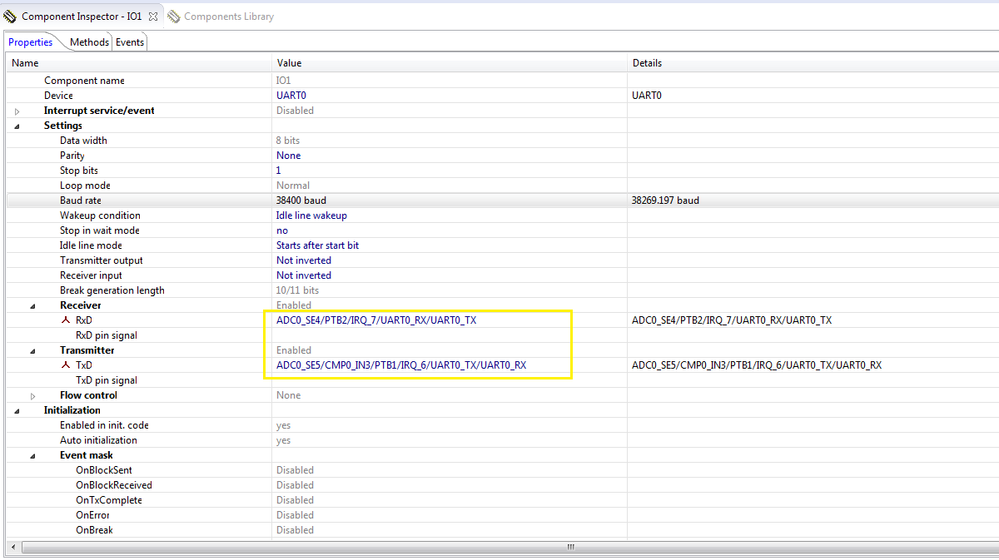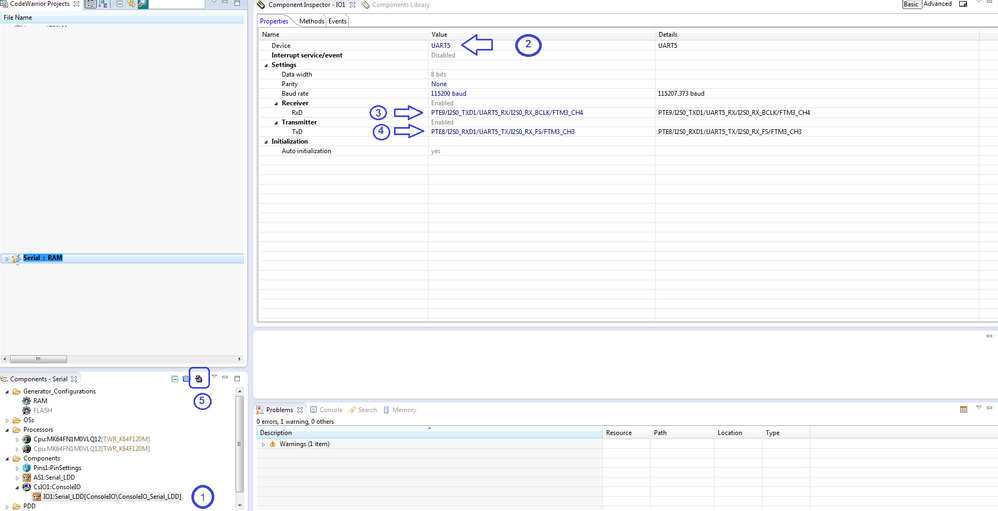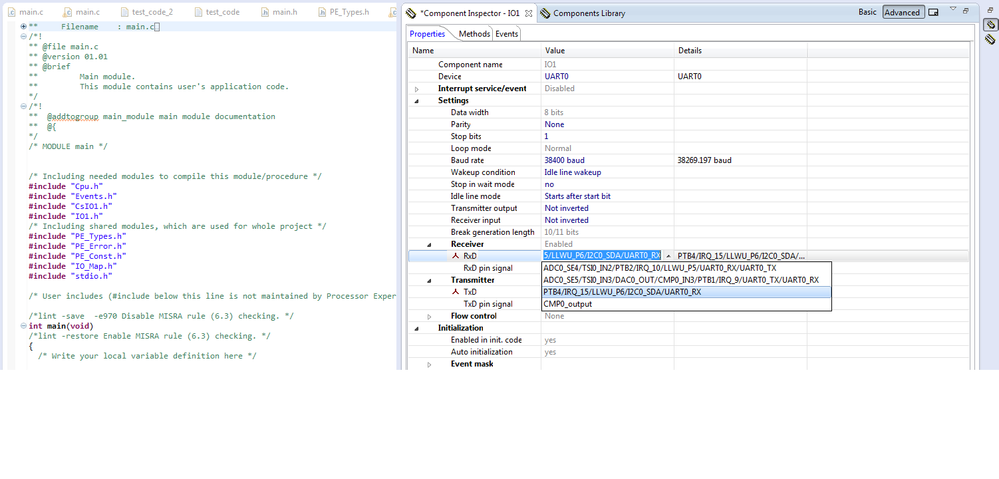- NXP Forums
- Product Forums
- General Purpose MicrocontrollersGeneral Purpose Microcontrollers
- i.MX Forumsi.MX Forums
- QorIQ Processing PlatformsQorIQ Processing Platforms
- Identification and SecurityIdentification and Security
- Power ManagementPower Management
- MCX Microcontrollers
- S32G
- S32K
- S32V
- MPC5xxx
- Other NXP Products
- Wireless Connectivity
- S12 / MagniV Microcontrollers
- Powertrain and Electrification Analog Drivers
- Sensors
- Vybrid Processors
- Digital Signal Controllers
- 8-bit Microcontrollers
- ColdFire/68K Microcontrollers and Processors
- PowerQUICC Processors
- OSBDM and TBDML
-
- Solution Forums
- Software Forums
- MCUXpresso Software and ToolsMCUXpresso Software and Tools
- CodeWarriorCodeWarrior
- MQX Software SolutionsMQX Software Solutions
- Model-Based Design Toolbox (MBDT)Model-Based Design Toolbox (MBDT)
- FreeMASTER
- eIQ Machine Learning Software
- Embedded Software and Tools Clinic
- S32 SDK
- S32 Design Studio
- Vigiles
- GUI Guider
- Zephyr Project
- Voice Technology
- Application Software Packs
- Secure Provisioning SDK (SPSDK)
- Processor Expert Software
-
- Topics
- Mobile Robotics - Drones and RoversMobile Robotics - Drones and Rovers
- NXP Training ContentNXP Training Content
- University ProgramsUniversity Programs
- Rapid IoT
- NXP Designs
- SafeAssure-Community
- OSS Security & Maintenance
- Using Our Community
-
-
- Home
- :
- General Purpose Microcontrollers
- :
- Kinetis Microcontrollers
- :
- Creating a new project - FRDM-KL02Z
Creating a new project - FRDM-KL02Z
- Subscribe to RSS Feed
- Mark Topic as New
- Mark Topic as Read
- Float this Topic for Current User
- Bookmark
- Subscribe
- Mute
- Printer Friendly Page
- Mark as New
- Bookmark
- Subscribe
- Mute
- Subscribe to RSS Feed
- Permalink
- Report Inappropriate Content
Hi,
I have been able to get the example projects that where supplied with the package to work. I have also been able to edit the projects, adding my own c code (simple code, like creating integer arrays, basic loops). At the moment I am just practicing to program in C so nothing too complicated with the board. I have been using the putty terminal to practice programming in C.
My problem however is that I have tried to create my very own project and practice programming on a brand new project rather than editing the example projects. When I created my own project, I just put in a simple printf() statement, but I got errors saying saying something about WriteUARTN, ReadUARTN.....
So my question is how do I create a new project that I can put onto the board (maybe toggle LEDs for example)?
Solved! Go to Solution.
- Mark as New
- Bookmark
- Subscribe
- Mute
- Subscribe to RSS Feed
- Permalink
- Report Inappropriate Content
Hi,
Please check the image below, these are the configurations you should have in your Console component:
Also I did a simple project to test this issue; in the attachments you can find my project.
Note: Be careful with the syntax of the printf function, it could be a problem sometimes.
I hope this information can help you.
Regards,
-----------------------------------------------------------------------------------------------------------------------
Note: If this post answers your question, please click the Correct Answer button. It would be nice!
-----------------------------------------------------------------------------------------------------------------------
- Mark as New
- Bookmark
- Subscribe
- Mute
- Subscribe to RSS Feed
- Permalink
- Report Inappropriate Content
Hi,
You need to change the library you are using. Please follow the Jorge´s answer in this thread to achieve that: Re: MK10DX256VLK7 doesn't run standalone, just when debugging. Verified it's running from FLASH, not...
I hope this information can help you.
Regards,
-----------------------------------------------------------------------------------------------------------------------
Note: If this post answers your question, please click the Correct Answer button. It would be nice!
-----------------------------------------------------------------------------------------------------------------------
- Mark as New
- Bookmark
- Subscribe
- Mute
- Subscribe to RSS Feed
- Permalink
- Report Inappropriate Content
I'm afraid that didn't work.
I have been following the guides on the following links, and although the errors get fixed, when copy and paste the .s19 over to the board, nothing happens on the putty terminal. It should just print the words Hello World.
Tutorial: Printf() with (and without) Processor Expert | MCU on Eclipse
printf() with the FRDM-KL25Z Board and without Processor Expert | MCU on Eclipse
Any ideas??
- Mark as New
- Bookmark
- Subscribe
- Mute
- Subscribe to RSS Feed
- Permalink
- Report Inappropriate Content
Hi,
Are you using the Console component in Processor Expert? if yes, did you selected the PTB2/UART0_RX and the PTB1/UART0_TX in the pins of the component. These are the pins connected to the OpenSDA hardware.
Also, what happens when you debug your project? It execute the printf function without problems?
Regards,
Adrian
- Mark as New
- Bookmark
- Subscribe
- Mute
- Subscribe to RSS Feed
- Permalink
- Report Inappropriate Content
I selected PTB4/UART0_RX and the PTB3/UART0_TX. How can I change the pins that you are specifying?
When I compile the project, I get no errors. It builds the .elf file, .s19 file and so on.
Don't I have to initialise the pins in the code itself?
- Mark as New
- Bookmark
- Subscribe
- Mute
- Subscribe to RSS Feed
- Permalink
- Report Inappropriate Content
Are you using Processor Expert?
- Mark as New
- Bookmark
- Subscribe
- Mute
- Subscribe to RSS Feed
- Permalink
- Report Inappropriate Content
Yes I am
- Mark as New
- Bookmark
- Subscribe
- Mute
- Subscribe to RSS Feed
- Permalink
- Report Inappropriate Content
Hi,
Processor Expert will do the appropriate initialization of the module, you just need to set correctly the values you want in the Processor Expert's interface. The image bellow shows you where to change the pins value for the ConsoleIO component: (the names and values do not correspond to your project because this picture is for another project I have but the steps are the same).
1. Select the Serial_LDD component.
2. Select UART0
3. Select PTB2/UART0_RX in the Receiver pin.
4. Select PTB1/UART0_TX in the Transmitter pin.
5. Generate processor expert code.
With this changes the UART0 is configured to send and receive data through the OpenSDA feature to a terminal in your PC.
I hope this information can help you.
Regards,
-----------------------------------------------------------------------------------------------------------------------
Note: If this post answers your question, please click the Correct Answer button. It would be nice!
-----------------------------------------------------------------------------------------------------------------------
- Mark as New
- Bookmark
- Subscribe
- Mute
- Subscribe to RSS Feed
- Permalink
- Report Inappropriate Content
That'd the interface I have been working with however, I don't get PTB2 and PTB1. The image I have provided only shows PTB4 and PTB3
- Mark as New
- Bookmark
- Subscribe
- Mute
- Subscribe to RSS Feed
- Permalink
- Report Inappropriate Content
Hi,
Please check the image below, these are the configurations you should have in your Console component:
Also I did a simple project to test this issue; in the attachments you can find my project.
Note: Be careful with the syntax of the printf function, it could be a problem sometimes.
I hope this information can help you.
Regards,
-----------------------------------------------------------------------------------------------------------------------
Note: If this post answers your question, please click the Correct Answer button. It would be nice!
-----------------------------------------------------------------------------------------------------------------------
- Mark as New
- Bookmark
- Subscribe
- Mute
- Subscribe to RSS Feed
- Permalink
- Report Inappropriate Content
Apologies for the late reply. Thank you for the example project and steps that you provided. I managed to follow it and create my own project, displaying Hello World.