- NXP Forums
- Product Forums
- General Purpose MicrocontrollersGeneral Purpose Microcontrollers
- i.MX Forumsi.MX Forums
- QorIQ Processing PlatformsQorIQ Processing Platforms
- Identification and SecurityIdentification and Security
- Power ManagementPower Management
- MCX Microcontrollers
- S32G
- S32K
- S32V
- MPC5xxx
- Other NXP Products
- Wireless Connectivity
- S12 / MagniV Microcontrollers
- Powertrain and Electrification Analog Drivers
- Sensors
- Vybrid Processors
- Digital Signal Controllers
- 8-bit Microcontrollers
- ColdFire/68K Microcontrollers and Processors
- PowerQUICC Processors
- OSBDM and TBDML
-
- Solution Forums
- Software Forums
- MCUXpresso Software and ToolsMCUXpresso Software and Tools
- CodeWarriorCodeWarrior
- MQX Software SolutionsMQX Software Solutions
- Model-Based Design Toolbox (MBDT)Model-Based Design Toolbox (MBDT)
- FreeMASTER
- eIQ Machine Learning Software
- Embedded Software and Tools Clinic
- S32 SDK
- S32 Design Studio
- GUI Guider
- Zephyr Project
- Voice Technology
- Application Software Packs
- Secure Provisioning SDK (SPSDK)
- Processor Expert Software
- MCUXpresso Training Hub
-
- Topics
- Mobile Robotics - Drones and RoversMobile Robotics - Drones and Rovers
- NXP Training ContentNXP Training Content
- University ProgramsUniversity Programs
- Rapid IoT
- NXP Designs
- SafeAssure-Community
- OSS Security & Maintenance
- Using Our Community
-
- Cloud Lab Forums
-
- Home
- :
- i.MX Forums
- :
- i.MX Processors
- :
- iMX8MQ EVKB Can not Boot From SD Card
iMX8MQ EVKB Can not Boot From SD Card
- Subscribe to RSS Feed
- Mark Topic as New
- Mark Topic as Read
- Float this Topic for Current User
- Bookmark
- Subscribe
- Mute
- Printer Friendly Page
iMX8MQ EVKB Can not Boot From SD Card
- Mark as New
- Bookmark
- Subscribe
- Mute
- Subscribe to RSS Feed
- Permalink
- Report Inappropriate Content
hi all
I downloaded the BSP Linux demo Image and follow the Get Started Guide to setting up.
but i can not boot it up use SD Card Boot,no any message from that two UART USB PORT.
and i try to build flash.bin to dd in seek=33k. stilll not work.
I don't know what i can do now.
The sw changed to SW801 (boot mode) to 1100 and SW802 to 10.
- Mark as New
- Bookmark
- Subscribe
- Mute
- Subscribe to RSS Feed
- Permalink
- Report Inappropriate Content
Hi Hanson Chung,
You can refer section 4.5.12 & 4.5.13 from Yocto Project User's Guide to build U-Boot in standalone environment.
Regards,
Radhika Somaiya.
- Mark as New
- Bookmark
- Subscribe
- Mute
- Subscribe to RSS Feed
- Permalink
- Report Inappropriate Content
Can you tell us which version BSP Linux demo Image are you using?
- Mark as New
- Bookmark
- Subscribe
- Mute
- Subscribe to RSS Feed
- Permalink
- Report Inappropriate Content
Linux demo Image: L4.9.88_2.0.0_images_MX8MQ.tar.gz
I try Buildroot to build all in one image and it's success.
but offical BSP image can not.
- Mark as New
- Bookmark
- Subscribe
- Mute
- Subscribe to RSS Feed
- Permalink
- Report Inappropriate Content
We have test Demo images works OK. Here could you tell us how do you download the Demo images to SD card on your board? And how large is your SD card?
- Mark as New
- Bookmark
- Subscribe
- Mute
- Subscribe to RSS Feed
- Permalink
- Report Inappropriate Content
My pc os is Ubuntu.
i unzip L4.9.88_2.0.0_images_MX8MQ.tar.gz.
and get " fsl-image-qt5-validation-imx-xwayland-imx8nqevk.sdcard"
use ':sudo dd if=fsl-image-qt5-validation-imx-xwayland-imx8nqevk.sdcard of=/dev/sdb'
':sync'
not any uart signal when boot sd card.
but builroot is no problem
- Mark as New
- Bookmark
- Subscribe
- Mute
- Subscribe to RSS Feed
- Permalink
- Report Inappropriate Content
You are using the Ubuntu, so the minicom set up as following:
Serial communication console setup
On the command prompt of the Linux host machine, run the following command to determine the port number:
$ ls /dev/ttyUSB*
The smaller number is for Arm® Cortex®-A53 core and the bigger number is for Arm® Cortex®-M4 core.
Minicom
Use the following commands to install and run the serial communication program (minicom as an example):
- Install Minicom using Ubuntu package manager.
$ sudo apt-get install minicom - Launch Minicom using a console window using the port number determined earlier.
$ sudo minicom /dev/ttyUSB* -s - Configure Minicom as shown in Figure 3
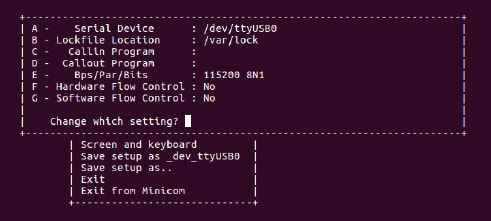
Figure 3. Minicom Configuration
- The next step is to Connect the HDMI cable.
- Mark as New
- Bookmark
- Subscribe
- Mute
- Subscribe to RSS Feed
- Permalink
- Report Inappropriate Content
You can see the guide in our website Get Started with the MCIMX8M-EVK | NXP
- Mark as New
- Bookmark
- Subscribe
- Mute
- Subscribe to RSS Feed
- Permalink
- Report Inappropriate Content
When you boot up your board you need to connect the usb-uart(J1701) to your PC.
- Mark as New
- Bookmark
- Subscribe
- Mute
- Subscribe to RSS Feed
- Permalink
- Report Inappropriate Content
Can you take a picture to me? When your board boot up.
- Mark as New
- Bookmark
- Subscribe
- Mute
- Subscribe to RSS Feed
- Permalink
- Report Inappropriate Content
nothing one word on the console