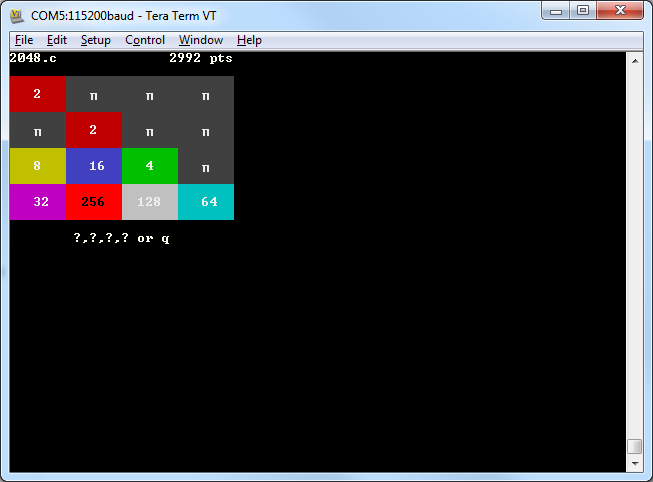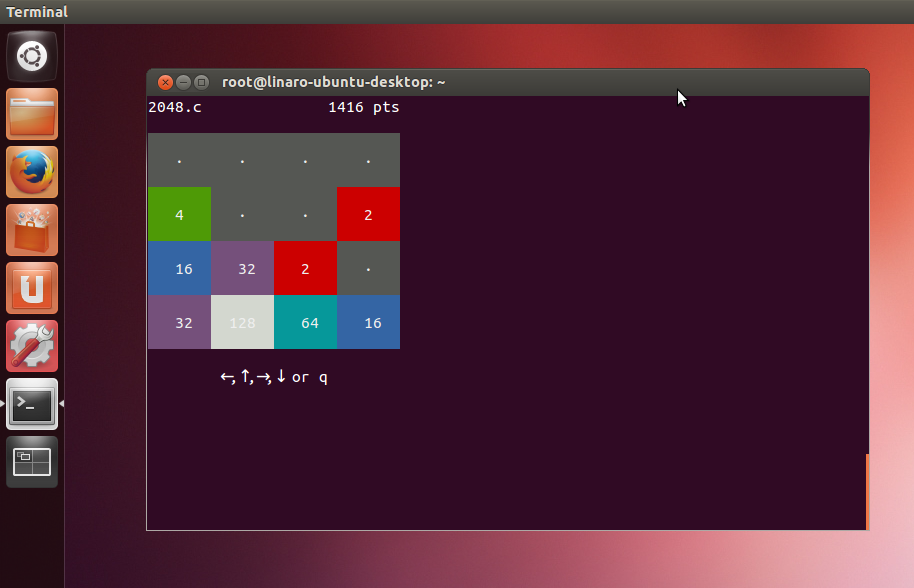- NXP Forums
- Product Forums
- General Purpose MicrocontrollersGeneral Purpose Microcontrollers
- i.MX Forumsi.MX Forums
- QorIQ Processing PlatformsQorIQ Processing Platforms
- Identification and SecurityIdentification and Security
- Power ManagementPower Management
- MCX Microcontrollers
- S32G
- S32K
- S32V
- MPC5xxx
- Other NXP Products
- Wireless Connectivity
- S12 / MagniV Microcontrollers
- Powertrain and Electrification Analog Drivers
- Sensors
- Vybrid Processors
- Digital Signal Controllers
- 8-bit Microcontrollers
- ColdFire/68K Microcontrollers and Processors
- PowerQUICC Processors
- OSBDM and TBDML
-
- Solution Forums
- Software Forums
- MCUXpresso Software and ToolsMCUXpresso Software and Tools
- CodeWarriorCodeWarrior
- MQX Software SolutionsMQX Software Solutions
- Model-Based Design Toolbox (MBDT)Model-Based Design Toolbox (MBDT)
- FreeMASTER
- eIQ Machine Learning Software
- Embedded Software and Tools Clinic
- S32 SDK
- S32 Design Studio
- Vigiles
- GUI Guider
- Zephyr Project
- Voice Technology
- Application Software Packs
- Secure Provisioning SDK (SPSDK)
- Processor Expert Software
-
- Topics
- Mobile Robotics - Drones and RoversMobile Robotics - Drones and Rovers
- NXP Training ContentNXP Training Content
- University ProgramsUniversity Programs
- Rapid IoT
- NXP Designs
- SafeAssure-Community
- OSS Security & Maintenance
- Using Our Community
-
- Cloud Lab Forums
-
- Home
- :
- i.MX Forums
- :
- i.MX Processors Knowledge Base
- :
- Playing the 2048 game on RIoTboard.
Playing the 2048 game on RIoTboard.
- Subscribe to RSS Feed
- Mark as New
- Mark as Read
- Bookmark
- Subscribe
- Printer Friendly Page
- Report Inappropriate Content
Playing the 2048 game on RIoTboard.
Playing the 2048 game on RIoTboard.
Hello all.
This document shows how to play the puzzle game “2048” on the RIoTboard running Ubuntu. The RIoTboard is an open source platform featuring the powerful i.MX 6Solo, a multimedia application processor with ARM Cortex-A9 core at 1 GHz.For complete information regarding RIoTboard characteristics and its user manual, you could refer to the following links:
- RIoTboard wepage: http://riotboard.org/
- User Manual: http://www.element14.com/community/servlet/JiveServlet/previewBody/65502-102-2-288206/RIOT_Board_Use...
- Flashing the Ubuntu image to RioTboard.
First, we need to get the Ubuntu image and Mfg Tool from the following page:
Once getting the software, it is required to configure the Boot Configuration Select switches (SW1) for Serial Downloader Mode as shown below:
After completing the download of the software, it is requiered to configure the switches for booting from eMMC, as shown below:
For additional details regarding Boot modes, you could refer to chapter 4 of the RioTboard User Manual.
- How to connect EVBUSB2SER to RIoT board for debug terminal.
By default, the Debug serial port of the RioTboard is routed to the J18 header (labeled as “Debug”), so, if you have a EVBUSB2SER board, you could use it to access to this serial port by USB.
In order to avoid damages between boards, please ensure of the following (on the EVBUSB2SER board):
- Switch SW1 is in the 3.3V position.
- Jumper J3 (which enables the level-shifter IC) is removed, as it won’t be requiered.
Finally, the connections between EVBUSB2SER and RioTboard should be as follows:
Pin Number on EVBUSB2SER header P1 | Pin Number on RIoTboard header J18 | |
7 (RXD) | <-----> | 1 (UART2_TXD) |
8 (TXD) | <-----> | 2 (UART2_RXD) |
9 (GND) | <-----> | 3 (GND) |
The following image shows both board connected as mentioned:
- How to change the HDMI display resolution using bootargs.
With the serial console connected, you could see the boot log, and stop the boot process for enter to U-Boot for changing the HDMI display resolution (enviroment variable “bootargs”). If you want to know the default vales, you could call the following command:
printenv bootargs
So, for changing the resolution to 1920x1080 and then booting, you should do the following:
setenv bootargs console=ttymxc1,115200 nosmp video=mxcfb0:dev=hdmi,1920x1080M@60,bpp=32 video=mxcfb1:off
saveenv
boot
- Getting the source code of 2048 game and compiling it.
On the following webpage you could find the source code of a working 2048 game on a single C file:
https://github.com/mevdschee/2048.c
On the same page are included the instructions for downloading and compiling it, which are the shown below (using either Serial Debug console or a Terminal window). The Ubuntu image should already include the gcc compiler:
wget https://raw.githubusercontent.com/mevdschee/2048.c/master/2048.c
gcc -o 2048 2048.c
If you want to visualize the source code you could try:
cat 2048.c
- Play!
Either using Serial Debug console or a Terminal window (or both) you could now launch the 2048 game my simply launching the compiled executable:
./2048
Below you can find screen captures of the game running on both scenarios:
Hope this will be useful and funny for you.
Best regards!
/Carlos
- Mark as Read
- Mark as New
- Bookmark
- Permalink
- Report Inappropriate Content
Hi,
Thanks for sharing, any ideas where to get an pre-compiled Ubuntu 14 image for the board?