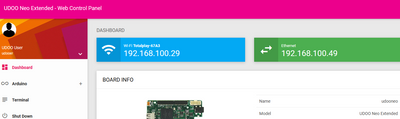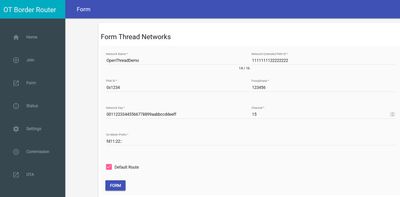- NXP Forums
- Product Forums
- General Purpose MicrocontrollersGeneral Purpose Microcontrollers
- i.MX Forumsi.MX Forums
- QorIQ Processing PlatformsQorIQ Processing Platforms
- Identification and SecurityIdentification and Security
- Power ManagementPower Management
- MCX Microcontrollers
- S32G
- S32K
- S32V
- MPC5xxx
- Other NXP Products
- Wireless Connectivity
- S12 / MagniV Microcontrollers
- Powertrain and Electrification Analog Drivers
- Sensors
- Vybrid Processors
- Digital Signal Controllers
- 8-bit Microcontrollers
- ColdFire/68K Microcontrollers and Processors
- PowerQUICC Processors
- OSBDM and TBDML
-
- Solution Forums
- Software Forums
- MCUXpresso Software and ToolsMCUXpresso Software and Tools
- CodeWarriorCodeWarrior
- MQX Software SolutionsMQX Software Solutions
- Model-Based Design Toolbox (MBDT)Model-Based Design Toolbox (MBDT)
- FreeMASTER
- eIQ Machine Learning Software
- Embedded Software and Tools Clinic
- S32 SDK
- S32 Design Studio
- Vigiles
- GUI Guider
- Zephyr Project
- Voice Technology
- Application Software Packs
- Secure Provisioning SDK (SPSDK)
- Processor Expert Software
-
- Topics
- Mobile Robotics - Drones and RoversMobile Robotics - Drones and Rovers
- NXP Training ContentNXP Training Content
- University ProgramsUniversity Programs
- Rapid IoT
- NXP Designs
- SafeAssure-Community
- OSS Security & Maintenance
- Using Our Community
-
-
- Home
- :
- Product Forums
- :
- Wireless Connectivity Knowledge Base
- :
- [OpenThread] Udoo Neo + K32W/JN5189 Border Router
[OpenThread] Udoo Neo + K32W/JN5189 Border Router
- Subscribe to RSS Feed
- Mark as New
- Mark as Read
- Bookmark
- Subscribe
- Printer Friendly Page
- Report Inappropriate Content
[OpenThread] Udoo Neo + K32W/JN5189 Border Router
[OpenThread] Udoo Neo + K32W/JN5189 Border Router
The border router device provides connectivity of the nodes in the Thread network with the possibility to connect to the networks as the www.
Requirements
Hardware
- K32W/JN5189 DK6 Board
- Udoo Neo
- Ethernet Cable
Software
- MCUXpresso IDE v11.4.1 o newer.
- SDK 2.6.4. https://mcuxpresso.nxp.com/en/dashboard
- DK6 Production Flash Programmer Tool
- udoo_neo_os_nxp.img
- Docker Image
Software Set up
1. Flash udoo_neo_os_nxp.img on an SD card using a tool. You could use any tool to flash the image, make sure that the SD card is correctly formatted.
2. Flash the ot-rcp.bin file on the USB Dongle(K32W/JN5189), included in the SDK.
\K32W061DK6\middleware\wireless\openthread\openthread\output\k32w061\bin
DK6Programmer.exe -V5 -s COM2 -p ot-rcp.bin
Running OpenThread BorderRouter
You have connected your Udoo Neo board to an Ethernet cable, just open a new terminal to be sure that you have a connection. You could type the ping 8.8.8.8 command.
If you do not have the IPV4, you could access connection your board to your computer and use the USB IP. After that, you could open a browser and enter to the Udoo Neo page using the USB IP. You could use the different address for creating a SSH connection.
Install Docker
Copy the Docker image and Bash scripts to the Udoo Board;
Install docker;
curl -sSl https://get.docker.com | sh;The command will take some time

Verify the Docker images was successfully loaded

sudo ./run_br_container.sh;Note: You have to have Ethernet Connection because the OpenThread requires IPV6.
Be sure that the file has the execute permissions.
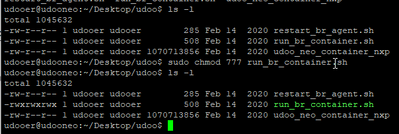
The image below shows the process of the container.
You cannot use this terminal, as this is a running Docker instance. It will output logs from the wpantund while it’s running.
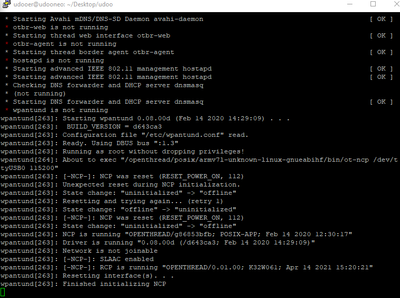

After that, open a browser and search the IPV4 of your UDOO Neo, and you will find an OpenThread web page.
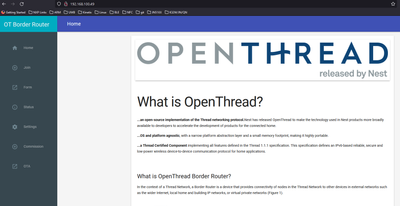
On the left side, select the option form, and a new page will be displayed for the network creation.
sudo wpanctl status
sudo wpanctl getprop Thread:OnMeshPrefixesNode A
In the same UDOO terminal, start the border router internal commissioner and allow that a Thread node with the preshared key could join in this network.
sudo wpanctl commissioner start;
sudo wpanctl commissioner joiner-add “*” 120 J01NME;Node B
Flash another JN5189/K32W using the REED example and type the next command for enabling and join to a Thread Network.
\K32W061DK6\boards\k32w061dk6\wireless_examples\openthread\reed
ifconfig up
joiner start J01NMEAfter the joining process is complete, type the next command to attach to the border router.
thread startLook at the image below, you will notice the Node B Commands.
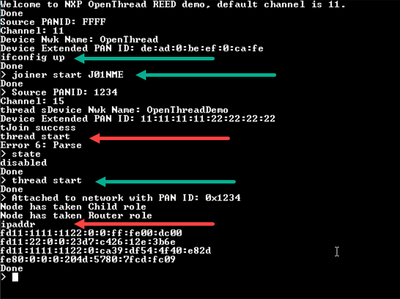
Ping the external internet 64:ff9b::808:808 to be sure that you have access to the internet.

For a better reference please look at the OpenThread Demo Applications User Guide included in your SDK documentation. "\K32W061DK6\docs\wireless\OpenThread"
11 Chapter Running Border Router Application Scenarios
Regards,
Mario