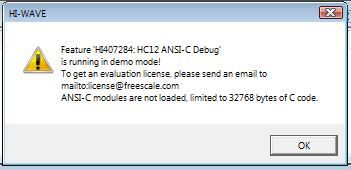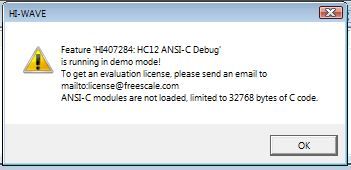- Forums
- Product Forums
- General Purpose MicrocontrollersGeneral Purpose Microcontrollers
- i.MX Forumsi.MX Forums
- QorIQ Processing PlatformsQorIQ Processing Platforms
- Identification and SecurityIdentification and Security
- Power ManagementPower Management
- Wireless ConnectivityWireless Connectivity
- RFID / NFCRFID / NFC
- Advanced AnalogAdvanced Analog
- MCX Microcontrollers
- S32G
- S32K
- S32V
- MPC5xxx
- Other NXP Products
- S12 / MagniV Microcontrollers
- Powertrain and Electrification Analog Drivers
- Sensors
- Vybrid Processors
- Digital Signal Controllers
- 8-bit Microcontrollers
- ColdFire/68K Microcontrollers and Processors
- PowerQUICC Processors
- OSBDM and TBDML
- S32M
- S32Z/E
-
- Solution Forums
- Software Forums
- MCUXpresso Software and ToolsMCUXpresso Software and Tools
- CodeWarriorCodeWarrior
- MQX Software SolutionsMQX Software Solutions
- Model-Based Design Toolbox (MBDT)Model-Based Design Toolbox (MBDT)
- FreeMASTER
- eIQ Machine Learning Software
- Embedded Software and Tools Clinic
- S32 SDK
- S32 Design Studio
- GUI Guider
- Zephyr Project
- Voice Technology
- Application Software Packs
- Secure Provisioning SDK (SPSDK)
- Processor Expert Software
- Generative AI & LLMs
-
- Topics
- Mobile Robotics - Drones and RoversMobile Robotics - Drones and Rovers
- NXP Training ContentNXP Training Content
- University ProgramsUniversity Programs
- Rapid IoT
- NXP Designs
- SafeAssure-Community
- OSS Security & Maintenance
- Using Our Community
-
- Cloud Lab Forums
-
- Knowledge Bases
- ARM Microcontrollers
- i.MX Processors
- Identification and Security
- Model-Based Design Toolbox (MBDT)
- QorIQ Processing Platforms
- S32 Automotive Processing Platform
- Wireless Connectivity
- CodeWarrior
- MCUXpresso Suite of Software and Tools
- MQX Software Solutions
- RFID / NFC
- Advanced Analog
-
- NXP Tech Blogs
- Home
- :
- CodeWarrior
- :
- 软件许可
- :
- CW 5.2 - Debugger can't access license authorization
CW 5.2 - Debugger can't access license authorization
CW 5.2 - Debugger can't access license authorization
Hi,
i have the CodeWarrior 5.2 tool setup for HC12 micro-controler.
The license we have bought is based on a Dongle ID.
The product has been registered, the corresponding license.dat file is generated and placed in the tool's installation directory.
1 - the codewarrior IDE opens properly, which means it can access the dongle and the license file is correct (in my point of view)
2 - the project is compiled to the end, there is no error, the code size is about 67KB
3 - after the binary has been generated, the debugger is called, the binary is flashed into the target
4 - at the end of the binary download, a error dialog box pops up:
In the log file of the debugger, it is mentionned that "The hostid of this system does not match the hostid specified in the license file"
The flexID i have used to register the product is the one displayed in the lmtools.exe
Could you tell me what i need to do to be able to use the CW debugger ?
Thanks in advance,
Michel
For your information, here is the log file from the debugger:
Web: <http://www.codewarrior.com>
LM_LICENSE_FILE=
License File: C:\Program Files (x86)\Freescale\CWS12v5.2\license.dat
Application FLEXlm License Version: 2.000, 8.4a
Vendor daemon: metrowks
ETHERNET="cc3d829eb2d6 5820b17e545e"
HOSTNAME=UPC15125
DISK_SERIAL_NUM=f2402051
HI407284 (metrowks, 5.000): HC12 ANSI-C Debug (HC12, checkout failed, demo mode: 1024 bytes of code, running in demo mode(-9), UNREGISTERED)
Invalid host
The hostid of this system does not match the hostid
specified in the license file
Feature: HI407284
Hostid: FLEXID=9-75744CE5
License path: C:\Program Files (x86)\Freescale\CWS12v5.2\license.dat
FLEXlm error: -9,57
For further information, refer to the FLEXlm End User Manual,
available at "www.macrovision.com".
HI407285 (metrowks, 5.000): HC12 C++ Debug (HC12, checkout failed, demo mode: 1024 bytes of code, running in demo mode(-5), UNREGISTERED)
No such feature exists
Feature: HI407285
License path: C:\Program Files (x86)\Freescale\CWS12v5.2\license.dat
FLEXlm error: -5,357
For further information, refer to the FLEXlm End User Manual,
available at "www.macrovision.com".
Hi Michel,
I think it's could be the same problem we've with HC12 v5.1.
To Resume:
++++++++++++++++++++++++++++++++++++++++++++++++
Before the new driver was introduced (so before June 2011), the USBdongle worked on XP 32 bit only.
Now the new driver support all 32/64 bit OS so Win 7 too.
Unfortunately the USBdongle is not working for HC12 V5.1 under Windows 7.
I performed some tests on my side and I was not able to launch the debugger with an USBdongle.
The problem is linked to the Flexlm version used by the debugger to manage the license.
The new driver is working for Windows 7.
If you install it, the USBdongle will work for the build tool chain only.
So you could use it to build your application.
However the debugger is not compatible with this new driver - the debugger license can not be checked on the USBdongle.
Why ?
Products built with 8.4a of Flexlm (i.e. All of the classic products) will not be able to support win 7 64-bit with USB dongle licensing.
That support was added in 11.4 of Flexlm and our eclipse products moved to 11.5.
To resume, CW for HC12 V5.1 can be used on Windows 7 but not with USBdongle.
To avoid problem we recommend to rehost the license file to the DISK/HOST ID.
++++++++++++++++++++++++++++++++++++++++++++++++
If you want to use the USBDongle, we can propose you a workaround.
Please submit your case into the new system, please follow below steps:
1) Go to http://www.nxp.com/support/sales-and-support:SUPPORTHOME.
2) On the bottom of the page under Submit New Issues, click Hardware & Software.
3) Register with your business email to access NXP technical online support.
4) A verification email will be sent to your account. Click the link embedded in that email to verify your access.
5) On the NXP online support page, select Contact Support from the top menu and click “submit a new case” to start the process.
Regards
Have a great day,
Pascal
NXP Technical Support
-----------------------------------------------------------------------------------------------------------------------
Note: If this post answers your question, please click the Correct Answer button. Thank you!
-----------------------------------------------------------------------------------------------------------------------
Hi Pascal,
thank you for the fast and complete answer. That is clear.
One last question, if we switch the license to a disk/hostID, is it possible to re-host the license if we change the PC?
Regards,
Michel
Hi Michel,
Yes you can rehost the license file.
It can be done via the web license system too.
Licensing and Registration FAQ|NXP
However in some cases the license for Classic versions could have some problems.
The IDE and Processor Expert (PEx) keys could be corrupted.
To solve it we need to correct the keys and re-encrypt the license manually.
So it could be better to contact us to rehost the license file for classic version directly.
To do that please submit your case into the new system.
Have a great day,
Pascal
NXP Technical Support
-----------------------------------------------------------------------------------------------------------------------
Note: If this post answers your question, please click the Correct Answer button. Thank you!
-----------------------------------------------------------------------------------------------------------------------