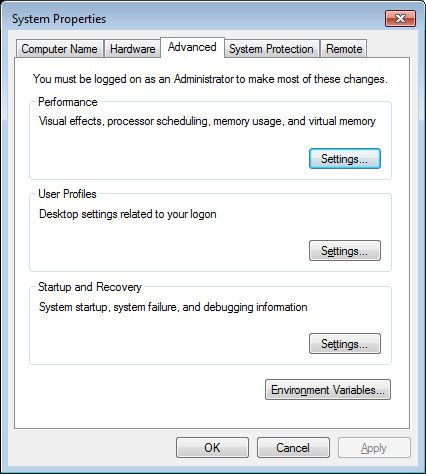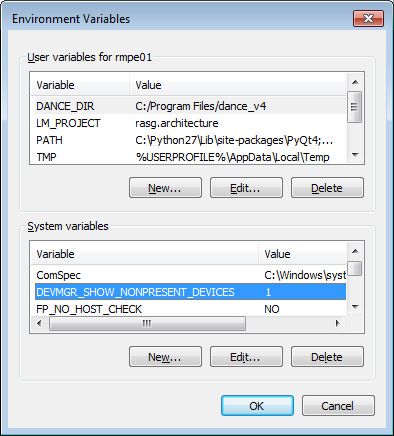- Forums
- Product Forums
- General Purpose MicrocontrollersGeneral Purpose Microcontrollers
- i.MX Forumsi.MX Forums
- QorIQ Processing PlatformsQorIQ Processing Platforms
- Identification and SecurityIdentification and Security
- Power ManagementPower Management
- Wireless ConnectivityWireless Connectivity
- RFID / NFCRFID / NFC
- Advanced AnalogAdvanced Analog
- MCX Microcontrollers
- S32G
- S32K
- S32V
- MPC5xxx
- Other NXP Products
- S12 / MagniV Microcontrollers
- Powertrain and Electrification Analog Drivers
- Sensors
- Vybrid Processors
- Digital Signal Controllers
- 8-bit Microcontrollers
- ColdFire/68K Microcontrollers and Processors
- PowerQUICC Processors
- OSBDM and TBDML
- S32M
-
- Solution Forums
- Software Forums
- MCUXpresso Software and ToolsMCUXpresso Software and Tools
- CodeWarriorCodeWarrior
- MQX Software SolutionsMQX Software Solutions
- Model-Based Design Toolbox (MBDT)Model-Based Design Toolbox (MBDT)
- FreeMASTER
- eIQ Machine Learning Software
- Embedded Software and Tools Clinic
- S32 SDK
- S32 Design Studio
- GUI Guider
- Zephyr Project
- Voice Technology
- Application Software Packs
- Secure Provisioning SDK (SPSDK)
- Processor Expert Software
-
- Cloud Lab Forums
- Topics
- Mobile Robotics - Drones and RoversMobile Robotics - Drones and Rovers
- NXP Training ContentNXP Training Content
- University ProgramsUniversity Programs
- Rapid IoT
- NXP Designs
- SafeAssure-Community
- OSS Security & Maintenance
- Using Our Community
-
-
- Knowledge Bases
- ARM Microcontrollers
- Identification and Security
- i.MX Processors
- Model-Based Design Toolbox (MBDT)
- QorIQ Processing Platforms
- S32 Automotive Processing Platform
- CodeWarrior
- Wireless Connectivity
- MCUXpresso Suite of Software and Tools
- MQX Software Solutions
- RFID / NFC
- Advanced Analog
-
- Home
- :
- Product Forums
- :
- Sensors
- :
- Installation tips for Xtrinsic Sensor Fusion for Kinetis MCUs
Installation tips for Xtrinsic Sensor Fusion for Kinetis MCUs
- Subscribe to RSS Feed
- Mark Topic as New
- Mark Topic as Read
- Float this Topic for Current User
- Bookmark
- Subscribe
- Mute
- Printer Friendly Page
Installation tips for Xtrinsic Sensor Fusion for Kinetis MCUs
- Mark as New
- Bookmark
- Subscribe
- Mute
- Subscribe to RSS Feed
- Permalink
- Report Inappropriate Content
The CDC drivers from PE Micro occasionally hang up, which can cause a problem with the license generation stage of the sensor fusion library installation procedure. The problem is documented in the OpenSDA manual. I have not been able to find a fix, but I do have a multi step workaround that usually works:
- Delete the OpenSDA ports in the device manager
- Reboot the PC
- Make sure the KL26Z re-enumerates and reinstalls the driver (you may have to unplug and re-plug the board)
- Re-run the installer
This is documented in the installation notes that appear right after you accept the license, but if you are like me and 99.9% of humanity, you blew right by it. The good news is that you only need to go through this process once to create the license file.
By the way, if you REALLY want to clean out all “hanging, but inactive” serial ports, set DEVMGR_SHOW_NON_PRESENT_DEVICES = 1 in the System Variables section of the Environmental Variables popup that you get via System Properties->Advanced on your PC. Do this before step 1 above. On Windows 7, that process is:
- Right click "Computer" on the startup menu
- Click Properties
- Click Advanced system settings
- Click Envionmental Variables
We've also noticed that some laptops have different variants of USB present on the same computer. Simply switching the USB port sometimes resolves the problem.
- Mark as New
- Bookmark
- Subscribe
- Mute
- Subscribe to RSS Feed
- Permalink
- Report Inappropriate Content
Version 417 of the Xtrinsic Sensor Fusion Toolbox for Kinetis MCUs will be released shortly. We've made a couple of changes to address this problem:
- The license generator built into the installer has been modified with additional timeout checks to limit the time the software spends checking each serial port on your computer.
- A standalone version of the license generator will be part of the kit. Follow the following instructions if license generation via the installer fails:
- First, you should know that by the time the installer gets to the routines to generate a license file, all other files have been installed. You DO have a valid installation, which you will need for the following:
- Plug your Freedom board to your PC via USB to the OpenSDA connector.
- Drag and drop tools/Identify_<boardName>.s19 to your Freedom board, where boardName is one of: KL25Z, KL26Z, K20D50M or K64F.
- Unplug and replug the USB cable from/to your Freedom board to reboot the board.
- Run tools/ClGenerateNodeLockedLicense.exe. I like to do this from an enhanced console window so I can see the program output. You should see it cycling through the serial ports on your PC, and eventually ending with a message that a license.h file has been generated.
- Copy the new license.h file into XSFK_<boardName>/Sources
- That's it!
If you know the port name on your PC that is assigned to your Freedom board, you can add that port name to the ClGenerateNodeLockedLicense.exe command line. Example: ClGenerateNodeLockedLicense.exe COM40.
That will steer the program directly to the correct comm port and save you time.
Please let me know of any problems.
Mike