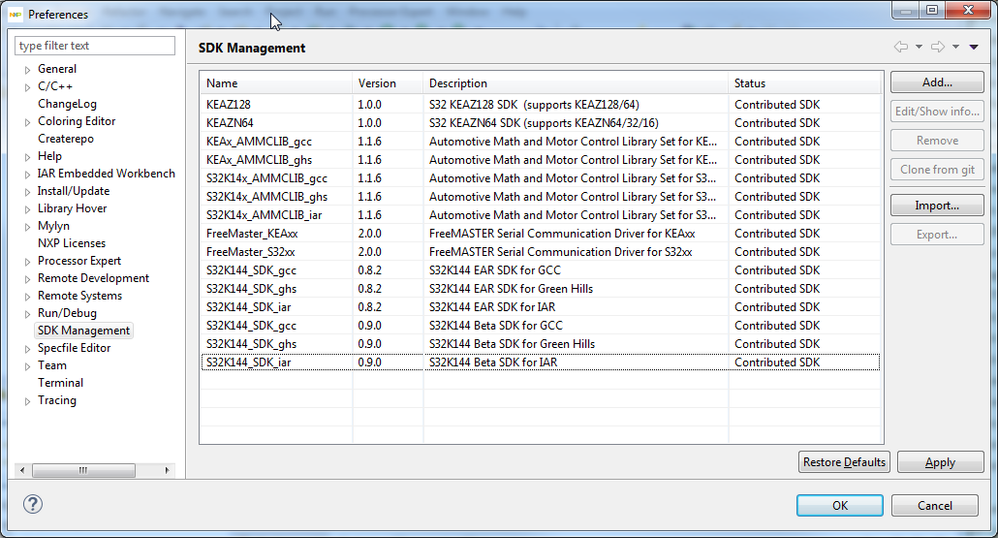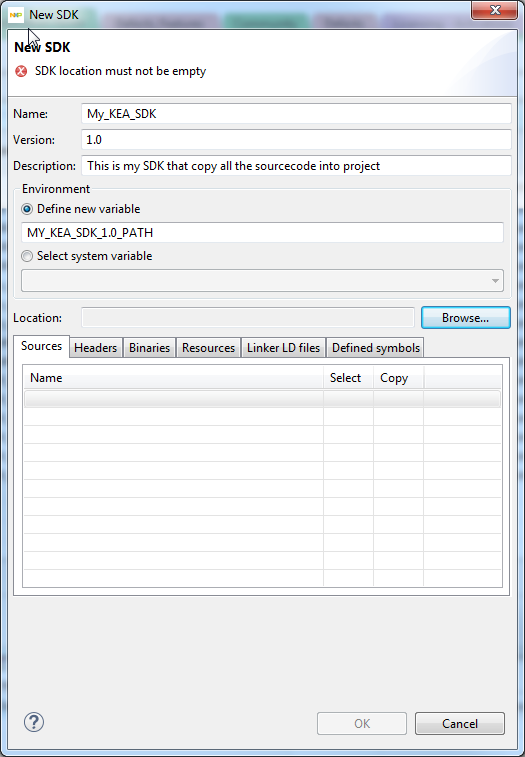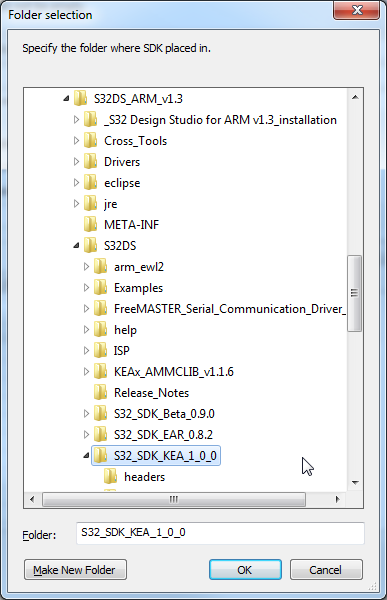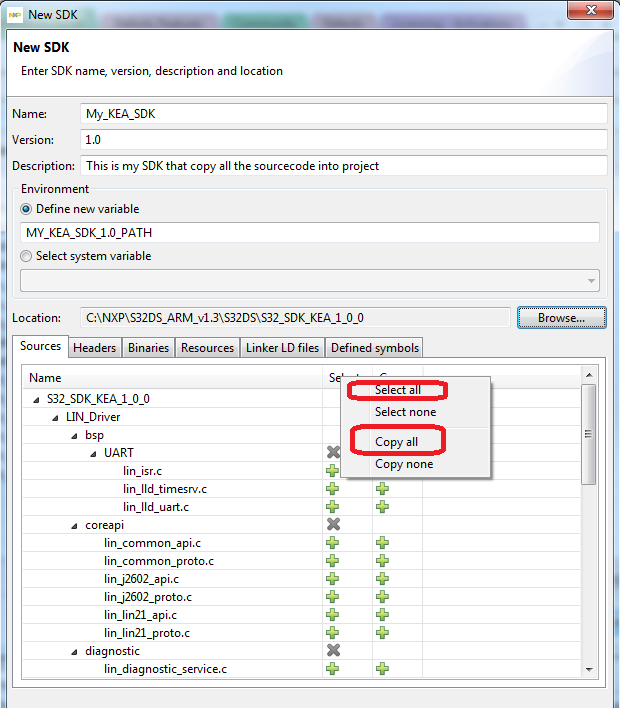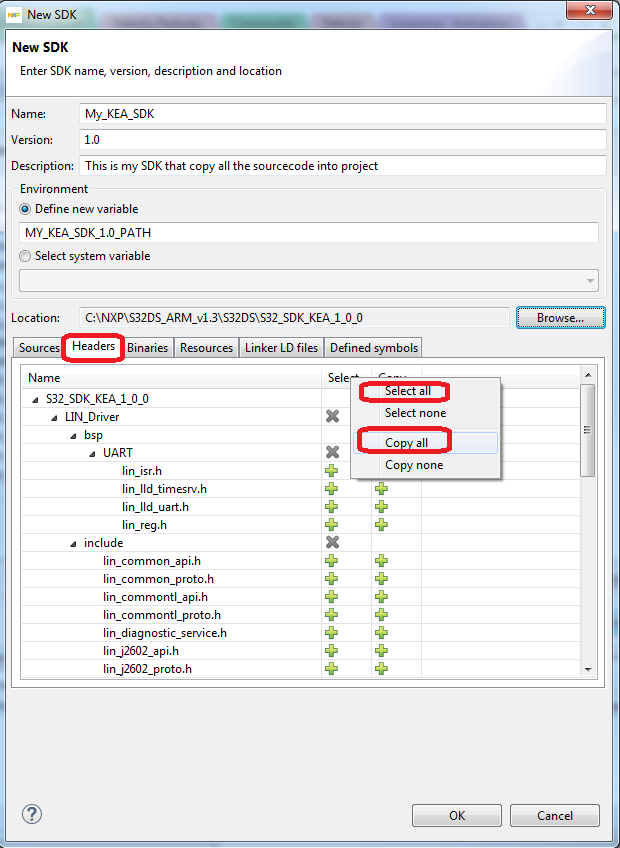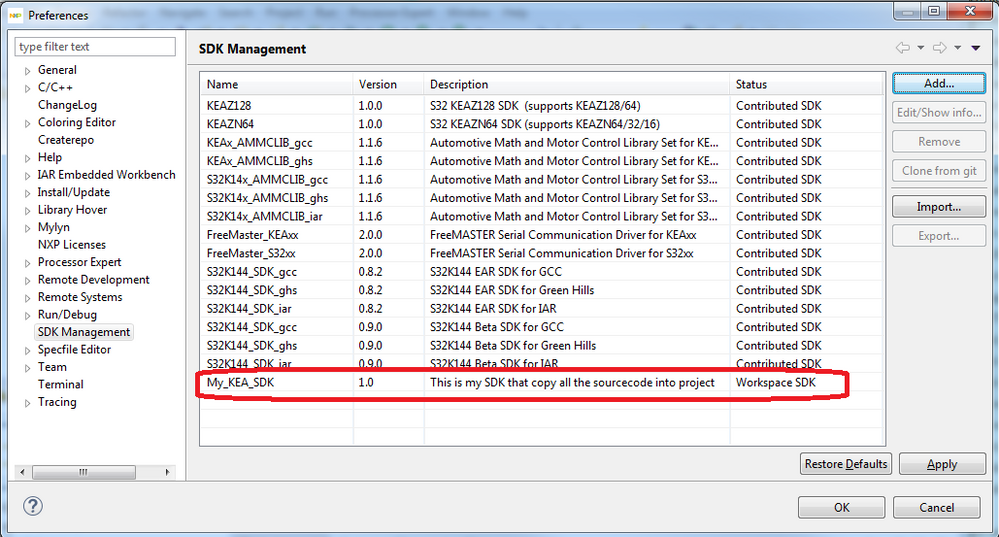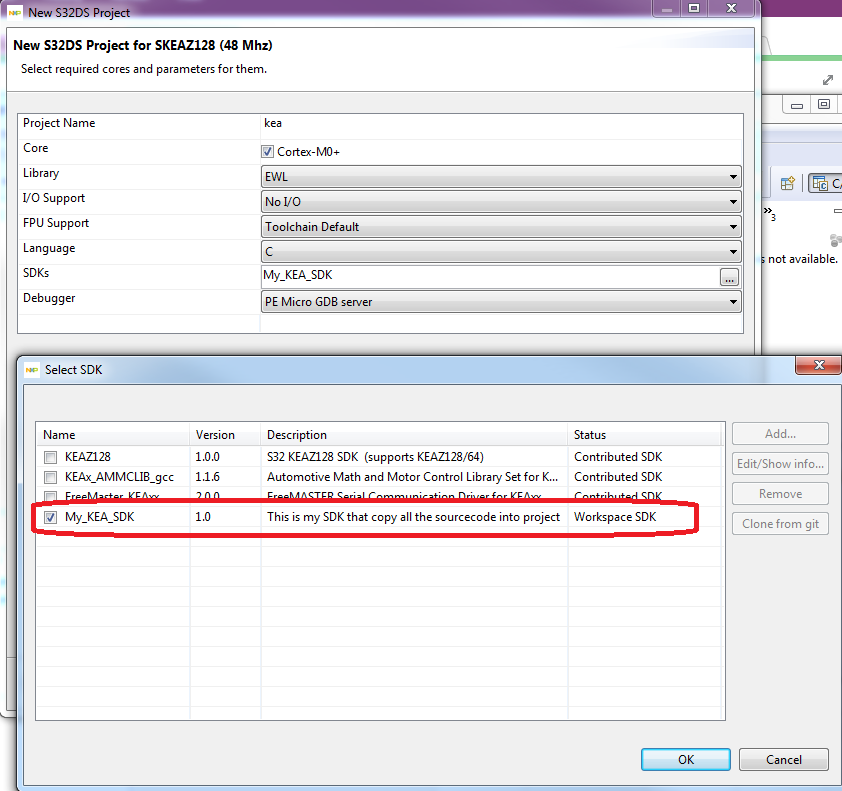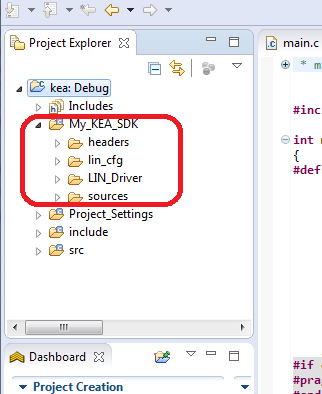- Forums
- Product Forums
- General Purpose MicrocontrollersGeneral Purpose Microcontrollers
- i.MX Forumsi.MX Forums
- QorIQ Processing PlatformsQorIQ Processing Platforms
- Identification and SecurityIdentification and Security
- Power ManagementPower Management
- Wireless ConnectivityWireless Connectivity
- RFID / NFCRFID / NFC
- Advanced AnalogAdvanced Analog
- MCX Microcontrollers
- S32G
- S32K
- S32V
- MPC5xxx
- Other NXP Products
- S12 / MagniV Microcontrollers
- Powertrain and Electrification Analog Drivers
- Sensors
- Vybrid Processors
- Digital Signal Controllers
- 8-bit Microcontrollers
- ColdFire/68K Microcontrollers and Processors
- PowerQUICC Processors
- OSBDM and TBDML
- S32M
- S32Z/E
-
- Solution Forums
- Software Forums
- MCUXpresso Software and ToolsMCUXpresso Software and Tools
- CodeWarriorCodeWarrior
- MQX Software SolutionsMQX Software Solutions
- Model-Based Design Toolbox (MBDT)Model-Based Design Toolbox (MBDT)
- FreeMASTER
- eIQ Machine Learning Software
- Embedded Software and Tools Clinic
- S32 SDK
- S32 Design Studio
- GUI Guider
- Zephyr Project
- Voice Technology
- Application Software Packs
- Secure Provisioning SDK (SPSDK)
- Processor Expert Software
- Generative AI & LLMs
-
- Topics
- Mobile Robotics - Drones and RoversMobile Robotics - Drones and Rovers
- NXP Training ContentNXP Training Content
- University ProgramsUniversity Programs
- Rapid IoT
- NXP Designs
- SafeAssure-Community
- OSS Security & Maintenance
- Using Our Community
-
- Cloud Lab Forums
-
- Knowledge Bases
- ARM Microcontrollers
- i.MX Processors
- Identification and Security
- Model-Based Design Toolbox (MBDT)
- QorIQ Processing Platforms
- S32 Automotive Processing Platform
- Wireless Connectivity
- CodeWarrior
- MCUXpresso Suite of Software and Tools
- MQX Software Solutions
- RFID / NFC
- Advanced Analog
-
- NXP Tech Blogs
- Home
- :
- 软件论坛
- :
- S32 Design Studio
- :
- How to copy SDK source files into project rather than to link them
How to copy SDK source files into project rather than to link them
I am using the S32 KEAZ128 SDK in my project. By default, all the SDK files are linked to my project. Because multiple project are to use the SDK and make specific tweaks for each application, It necessitate the SDK files are copied into each project rather to be linked into. Is there any way to do it? Thanks, Jerry
已解决! 转到解答。
Hello Jerry,
I'd suggest you to create your custom SDK that will copy all the files into a project.
1) go to SDK Management dialog (menu Window -> Preferences -> SDK Management)
2) Click "Add..." to create a new SDK and enter Name, Version, Description
3) Browse to select SDK source path ("c:\NXP\S32DS_ARM_v1.3\S32DS\S32_SDK_KEA_1_0_0")
4) Select all / Copy all the sources and headers
5) Now your workspace contains a new SDK
6) You can create a new project now and your new SDK should be available in the list of SDKs so select it and finish the wizard.
Your project should now contain a copy of entire source folder structure (+ include paths):
Hope it helps.
Stan
Hello Jerry,
I'd suggest you to create your custom SDK that will copy all the files into a project.
1) go to SDK Management dialog (menu Window -> Preferences -> SDK Management)
2) Click "Add..." to create a new SDK and enter Name, Version, Description
3) Browse to select SDK source path ("c:\NXP\S32DS_ARM_v1.3\S32DS\S32_SDK_KEA_1_0_0")
4) Select all / Copy all the sources and headers
5) Now your workspace contains a new SDK
6) You can create a new project now and your new SDK should be available in the list of SDKs so select it and finish the wizard.
Your project should now contain a copy of entire source folder structure (+ include paths):
Hope it helps.
Stan