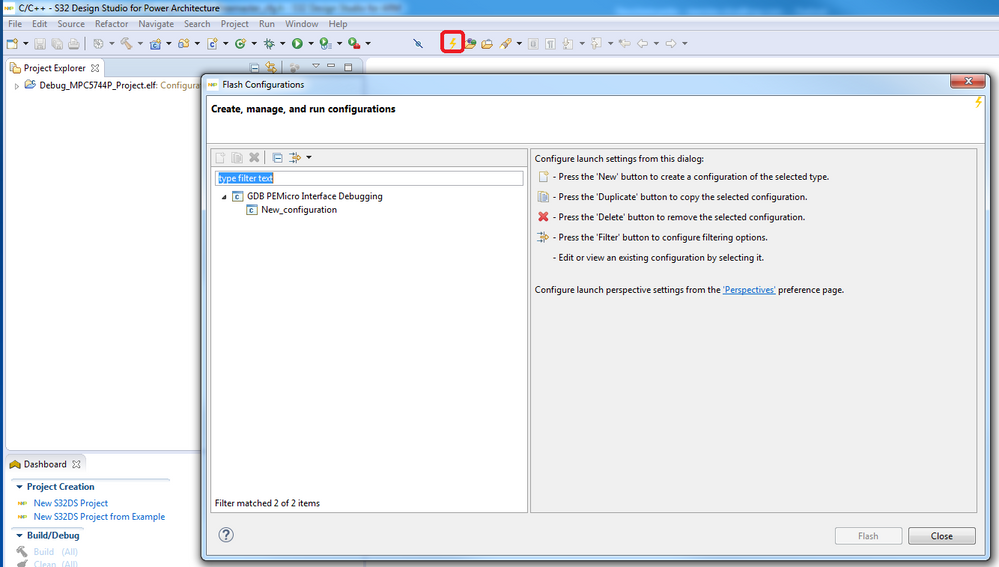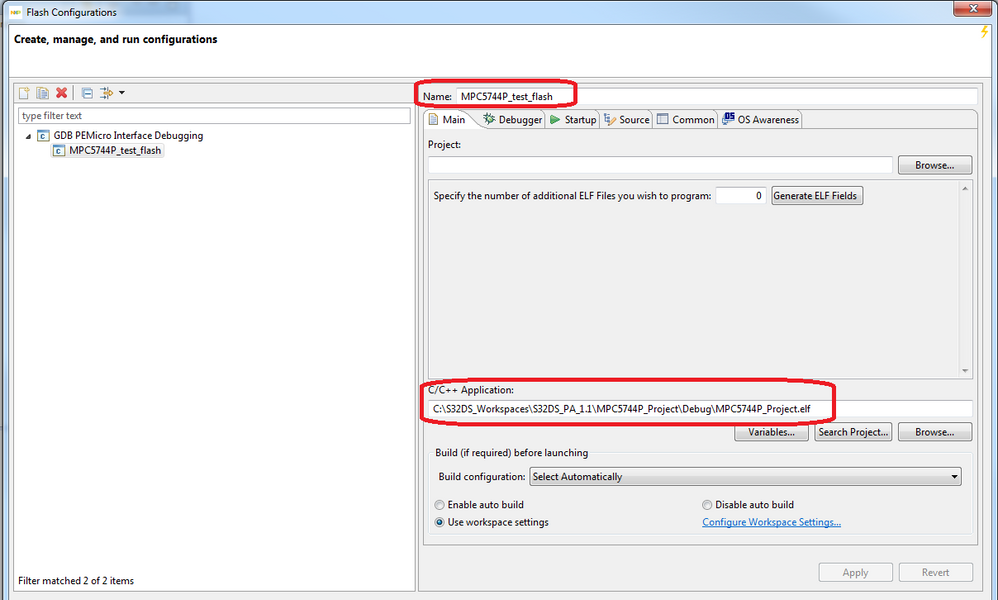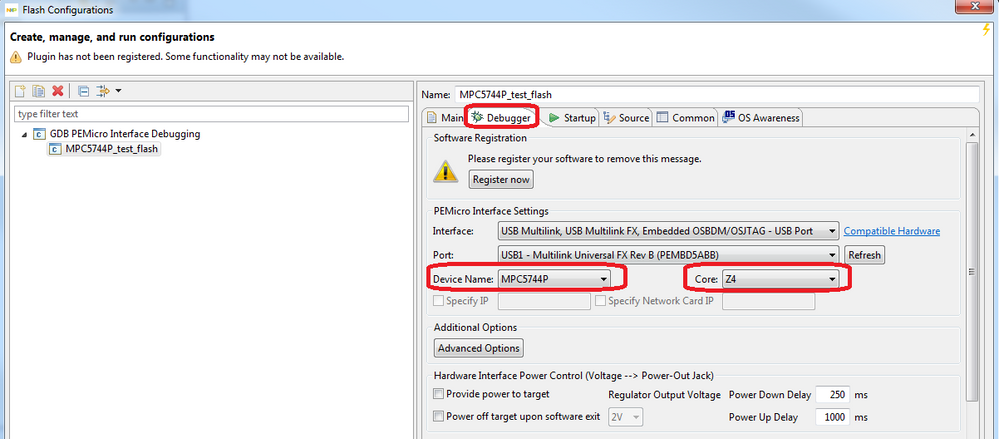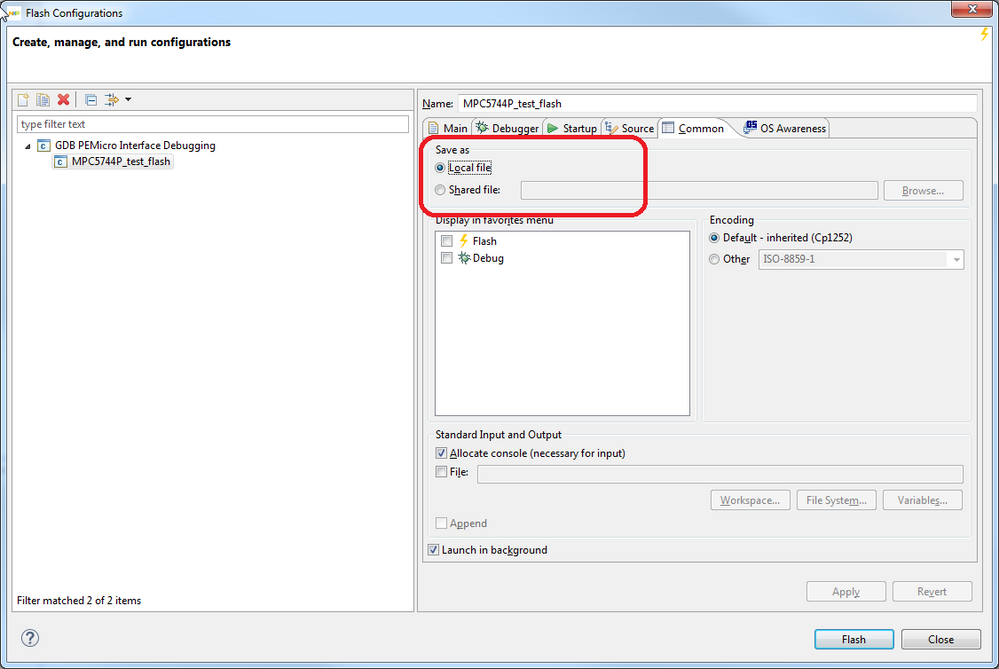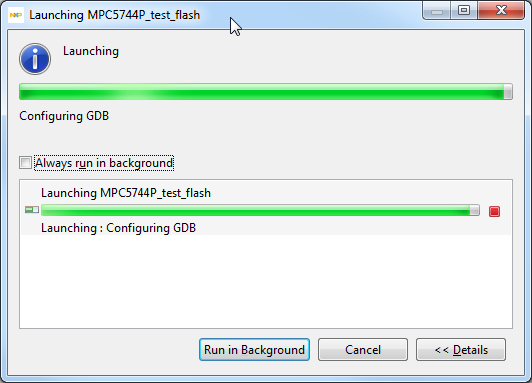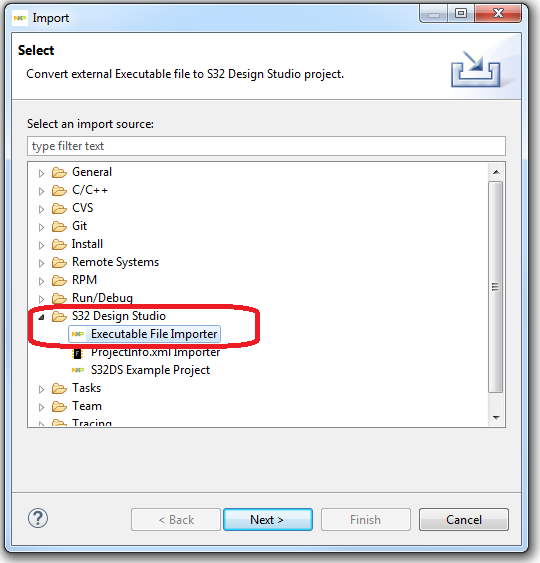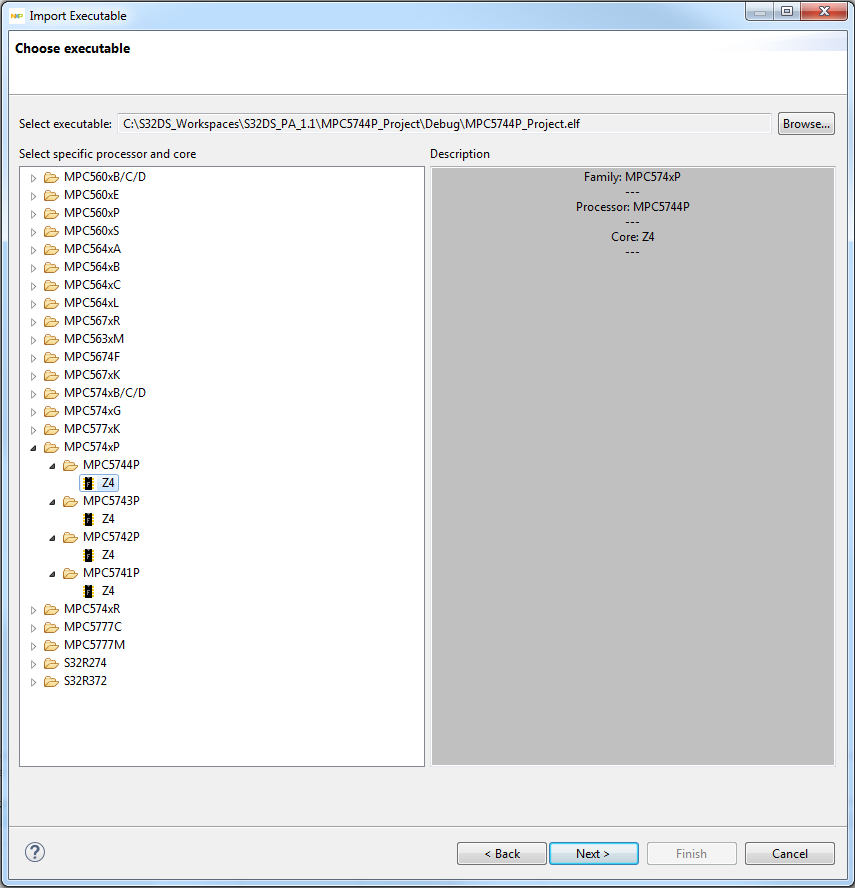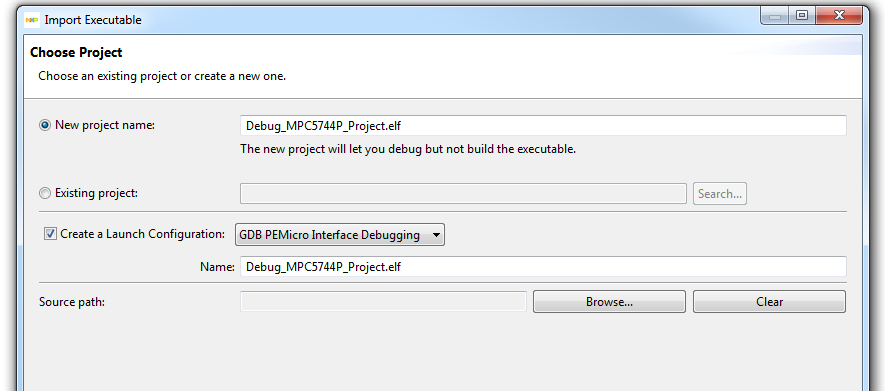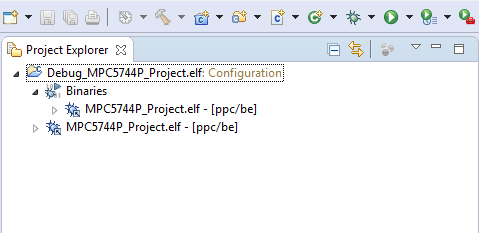- Forums
- Product Forums
- General Purpose MicrocontrollersGeneral Purpose Microcontrollers
- i.MX Forumsi.MX Forums
- QorIQ Processing PlatformsQorIQ Processing Platforms
- Identification and SecurityIdentification and Security
- Power ManagementPower Management
- Wireless ConnectivityWireless Connectivity
- RFID / NFCRFID / NFC
- Advanced AnalogAdvanced Analog
- MCX Microcontrollers
- S32G
- S32K
- S32V
- MPC5xxx
- Other NXP Products
- S12 / MagniV Microcontrollers
- Powertrain and Electrification Analog Drivers
- Sensors
- Vybrid Processors
- Digital Signal Controllers
- 8-bit Microcontrollers
- ColdFire/68K Microcontrollers and Processors
- PowerQUICC Processors
- OSBDM and TBDML
- S32M
- S32Z/E
-
- Solution Forums
- Software Forums
- MCUXpresso Software and ToolsMCUXpresso Software and Tools
- CodeWarriorCodeWarrior
- MQX Software SolutionsMQX Software Solutions
- Model-Based Design Toolbox (MBDT)Model-Based Design Toolbox (MBDT)
- FreeMASTER
- eIQ Machine Learning Software
- Embedded Software and Tools Clinic
- S32 SDK
- S32 Design Studio
- GUI Guider
- Zephyr Project
- Voice Technology
- Application Software Packs
- Secure Provisioning SDK (SPSDK)
- Processor Expert Software
- Generative AI & LLMs
-
- Topics
- Mobile Robotics - Drones and RoversMobile Robotics - Drones and Rovers
- NXP Training ContentNXP Training Content
- University ProgramsUniversity Programs
- Rapid IoT
- NXP Designs
- SafeAssure-Community
- OSS Security & Maintenance
- Using Our Community
-
- Cloud Lab Forums
-
- Knowledge Bases
- ARM Microcontrollers
- i.MX Processors
- Identification and Security
- Model-Based Design Toolbox (MBDT)
- QorIQ Processing Platforms
- S32 Automotive Processing Platform
- Wireless Connectivity
- CodeWarrior
- MCUXpresso Suite of Software and Tools
- MQX Software Solutions
- RFID / NFC
- Advanced Analog
-
- NXP Tech Blogs
- Home
- :
- Software Forums
- :
- S32 Design Studio Knowledge Base
- :
- HOWTO: download separate elf/srec/hex file to microcontroller using S32 Design Studio
HOWTO: download separate elf/srec/hex file to microcontroller using S32 Design Studio
- Subscribe to RSS Feed
- Mark as New
- Mark as Read
- Bookmark
- Subscribe
- Printer Friendly Page
- Report Inappropriate Content
HOWTO: download separate elf/srec/hex file to microcontroller using S32 Design Studio
HOWTO: download separate elf/srec/hex file to microcontroller using S32 Design Studio
This document contains the instructions how to download separate elf/srec/hex file to the microcontroller using S32 Design Studio and USB PE Micro Universal Multilink/OpenSDA debug probes. This could be used in case you get an executable/binary image file only without any project or source code.
There are basically three ways:
- flash programming support in IDE. This is only useful for programming the device. (it is available in S32DS ARM v1.3+, S32DS Power v1.2+)
- Create a new configuration, adjust its name and browse for elf/srec/hex file:
- Select MCU and specific core you are targeting:
- Select where the Flash Configuration should be saved into - workspace metadata (local file) or as a specific file e.g. part of an existing project (shared file). This way the config could be e.g.transferred with this project.
Click on "Flash" button to proceed to programming. As soon as the device is programmed it's disconnected.
2. Executable file importer. Go to menu File -> Import -> Select "Executable File Importer" this starts the wizard. This is for programming and debugging an executable elf object file only.
- Select the MCU/core you are targeting and browse for the .elf file
- Adjust the project name and create a debug/launch configuration (PEMicro GDB server example). If the .elf file is built on another machine and the source files are available but located in a different folder the source path could be adjusted. Source-level debugging is then possible.
- Finish the wizard and new "container" project for your elf is created.
- Its debug configuration opens automatically. "Debug" button starts the load/debug of the selected elf file.
3. reuse an existing project debug configuration or create a new dummy project for loading .elf/srec/hex
- Create new project which will provide basic debug settings
- Compile the project
- Copy the required .elf file to the created project Debug folder
- Open new project Debug configuration
- Choose correct project and set the correct .elf/srec/hex you want to download
- Click Apply button and then Debug button.
- The debug window with correct .elf file will be opened. Program is downloaded and you are able to debug or run it.
- Mark as Read
- Mark as New
- Bookmark
- Permalink
- Report Inappropriate Content
Hi b55689,
very straight forward explanation !
One question. I wonder if downloading by using Multilink is 'much' faster than via embedded chipsets (FTDI, OpenSDA, etc.)? I work from a Win10 VM, so it can take in the seconds (10+) to download.
Thanks,
Ludwig
- Mark as Read
- Mark as New
- Bookmark
- Permalink
- Report Inappropriate Content
Dear Support Team
Explanation is very simple, but it is for S23DS Power 1.2+, unfortunatelly I cant find that version available for download.
There is only S32DS Power 1.1 which hasn't got that functionality.
When do you have plan to publish new version of S32DS for Power Architecture?
best regards
Marek
- Mark as Read
- Mark as New
- Bookmark
- Permalink
- Report Inappropriate Content
Hello Marek,
S32 Design Studio for power version 1.2 should be released at the end of May.
Regards,
Martin
- Mark as Read
- Mark as New
- Bookmark
- Permalink
- Report Inappropriate Content
Hi, Martin:
Very clear explaination!
If I only have .hex file of SPC5744P project, can I use the 2nd method or the 3rd method you mentioned? or I have to wait for "S32DS for PA1.2" available for download?
Best Regards
William Wang
- Mark as Read
- Mark as New
- Bookmark
- Permalink
- Report Inappropriate Content
Hello William,
to be honest, I do not know. I have never tried to work with hex file (I tested srecord and elf only). But if you contact Stanislav Sliva, he will provide you more accurate information regarding this "problem".
Regards,
Martin
- Mark as Read
- Mark as New
- Bookmark
- Permalink
- Report Inappropriate Content
Any update on the release? End of May is Wednesday.
- Mark as Read
- Mark as New
- Bookmark
- Permalink
- Report Inappropriate Content
Hello Jed,
release date is postponed to 16 June, because of fixing critical compiler issue.
Regards,
Martin
- Mark as Read
- Mark as New
- Bookmark
- Permalink
- Report Inappropriate Content
Hello William,
Yes you should be able to program Intel Hex binary file using the option 1 with Pemicro debug probe (multilink, OpenSDA)
Thank you for your comment. I've adjusted the document accordingly.
S.
- Mark as Read
- Mark as New
- Bookmark
- Permalink
- Report Inappropriate Content
Dear Support Team:
The MPC5748G has three cores。what core is correct when I just have only one elf file?(For about the third way)
I tried new a "hellow" project from example in S32 Design Studio for Power Architecture Version 2.1 and chose core0 to debug .But it failed.