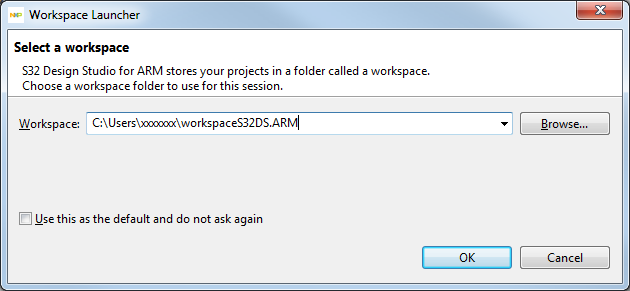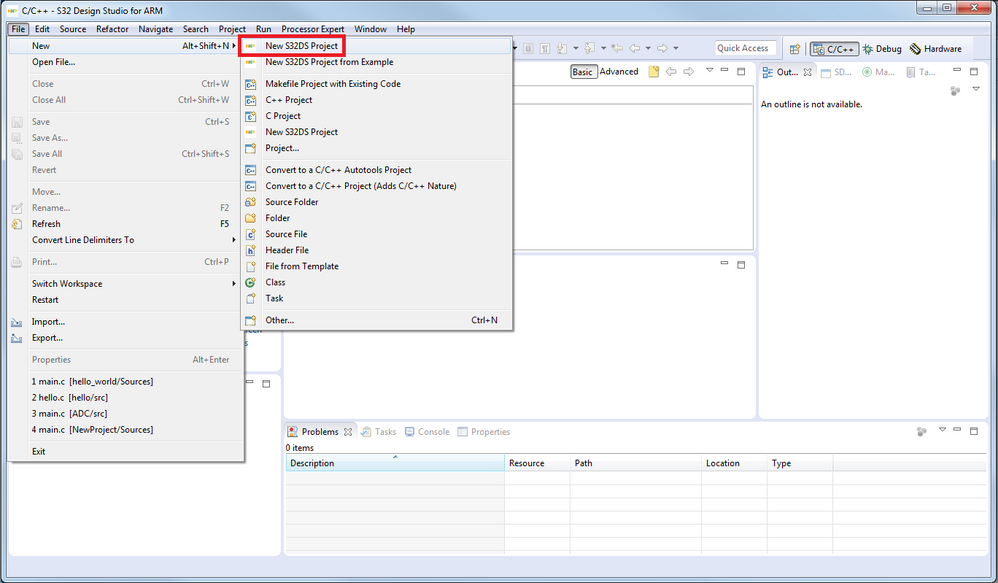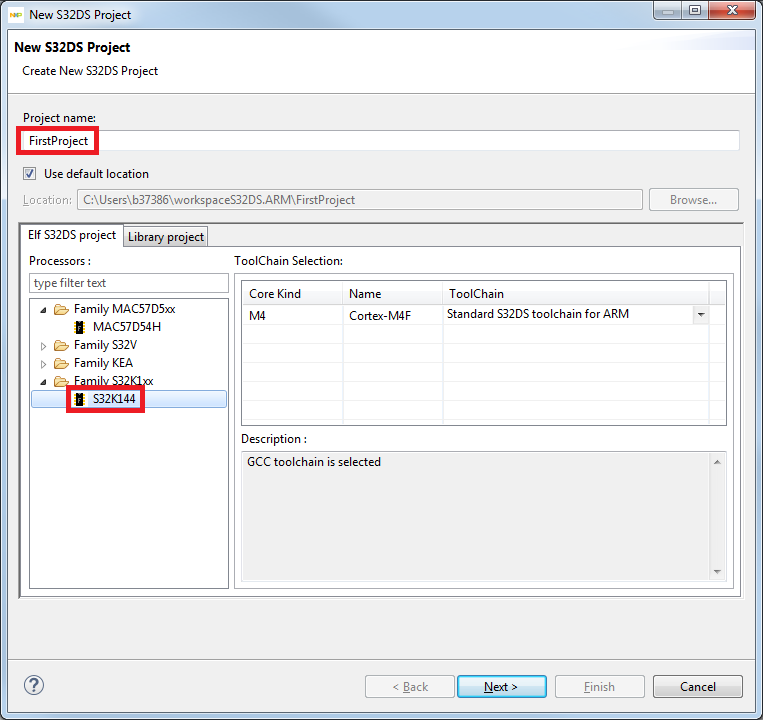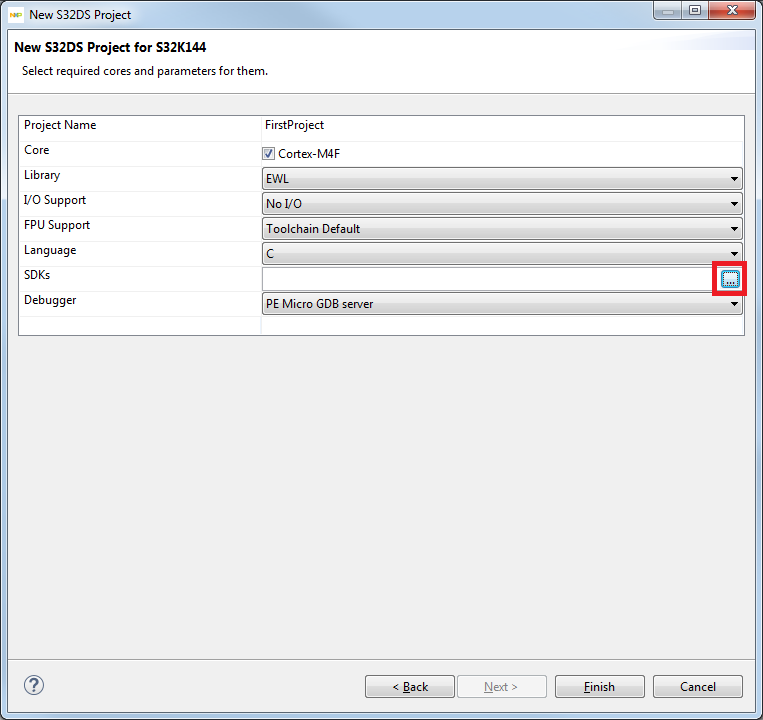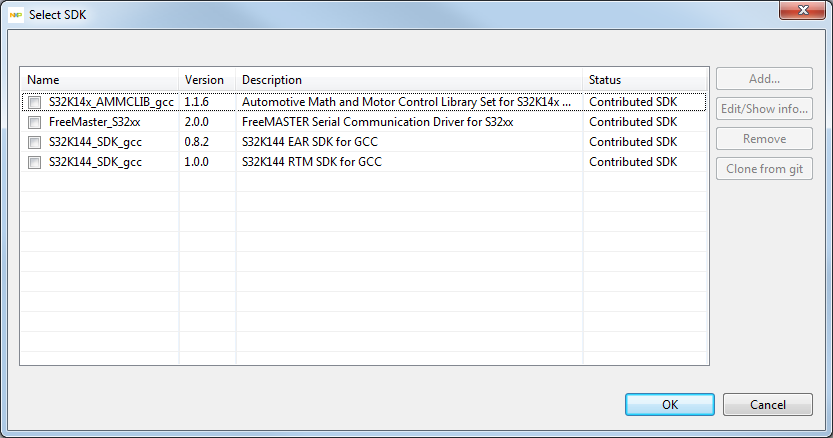- NXP Forums
- Product Forums
- General Purpose MicrocontrollersGeneral Purpose Microcontrollers
- i.MX Forumsi.MX Forums
- QorIQ Processing PlatformsQorIQ Processing Platforms
- Identification and SecurityIdentification and Security
- Power ManagementPower Management
- MCX Microcontrollers
- S32G
- S32K
- S32V
- MPC5xxx
- Other NXP Products
- Wireless Connectivity
- S12 / MagniV Microcontrollers
- Powertrain and Electrification Analog Drivers
- Sensors
- Vybrid Processors
- Digital Signal Controllers
- 8-bit Microcontrollers
- ColdFire/68K Microcontrollers and Processors
- PowerQUICC Processors
- OSBDM and TBDML
-
- Solution Forums
- Software Forums
- MCUXpresso Software and ToolsMCUXpresso Software and Tools
- CodeWarriorCodeWarrior
- MQX Software SolutionsMQX Software Solutions
- Model-Based Design Toolbox (MBDT)Model-Based Design Toolbox (MBDT)
- FreeMASTER
- eIQ Machine Learning Software
- Embedded Software and Tools Clinic
- S32 SDK
- S32 Design Studio
- Vigiles
- GUI Guider
- Zephyr Project
- Voice Technology
- Application Software Packs
- Secure Provisioning SDK (SPSDK)
- Processor Expert Software
-
- Topics
- Mobile Robotics - Drones and RoversMobile Robotics - Drones and Rovers
- NXP Training ContentNXP Training Content
- University ProgramsUniversity Programs
- Rapid IoT
- NXP Designs
- SafeAssure-Community
- OSS Security & Maintenance
- Using Our Community
-
-
- Home
- :
- ソフトウェア・フォーラム
- :
- S32 デザインスタジオ・ナレッジベース
- :
- HOWTO: Create a New Project in S32 Design Studio for ARM
HOWTO: Create a New Project in S32 Design Studio for ARM
- RSS フィードを購読する
- 新着としてマーク
- 既読としてマーク
- ブックマーク
- 購読
- 印刷用ページ
- 不適切なコンテンツを報告
HOWTO: Create a New Project in S32 Design Studio for ARM
HOWTO: Create a New Project in S32 Design Studio for ARM
1. Click on the "S32 Design Studio for ARM" icon OR, from the Start menu, NXP S32 Design Studio -> S32 Design Studio for ARM -> S32 Design Studio for ARM
2. Select workspace:
a. Use the default one, or
b. Specify a new one
Note: If you check the box "Use this as the default and do not ask again", this prompt will not appear the next time you launch S32 Design Studio for ARM. However, if later you should decide you want this to appear again, simply uncheck the box "Prompt for workspace on startup" from within the Preferences dialog window General -> Startup and Shutdown -> Workspaces. The Preferences dialog window can be opened from the Eclipse menu bar Window -> Preferences.
3. Click OK.
4. Create a new project. Go to the Eclipse menu bar and select File -> New -> New S32DS Project
5. Enter a project name. Example: FirstProject (must not contain spaces)
6. Select processor. Example: expand 'Family S32K1xx' folder, then select S32K144.
7. Click Next.
8. Select Debugger Support and Library Support. If supported, also select SDK:
a. SDK for GCC
b. Automotive Math and Motor Control Library Set for GCC
c. FreeMASTER Serial Communication Driver
9. Click Finish
10. The new project wizard will generate the new project and then the indexer will run. It is recommended to wait until all processes complete before proceeding with any further actions.