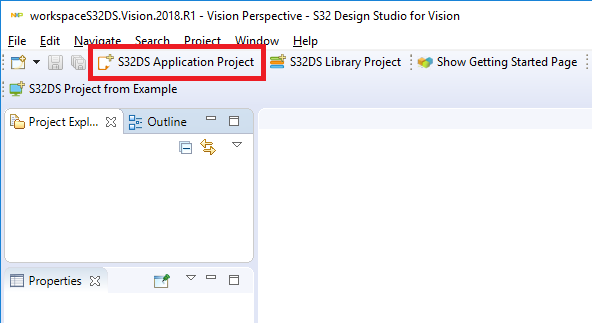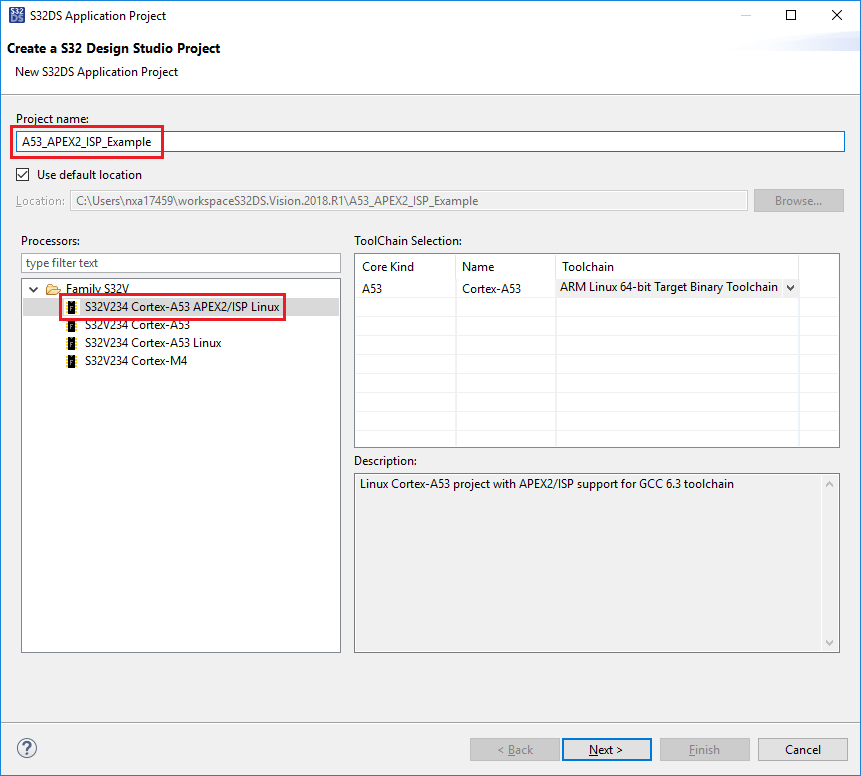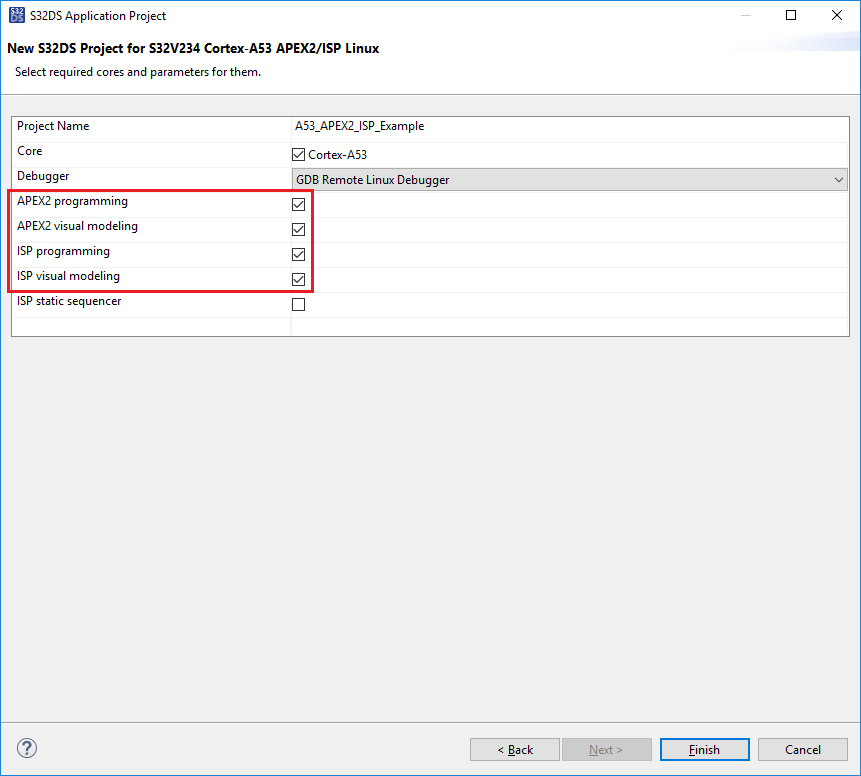- NXP Forums
- Product Forums
- General Purpose MicrocontrollersGeneral Purpose Microcontrollers
- i.MX Forumsi.MX Forums
- QorIQ Processing PlatformsQorIQ Processing Platforms
- Identification and SecurityIdentification and Security
- Power ManagementPower Management
- MCX Microcontrollers
- S32G
- S32K
- S32V
- MPC5xxx
- Other NXP Products
- Wireless Connectivity
- S12 / MagniV Microcontrollers
- Powertrain and Electrification Analog Drivers
- Sensors
- Vybrid Processors
- Digital Signal Controllers
- 8-bit Microcontrollers
- ColdFire/68K Microcontrollers and Processors
- PowerQUICC Processors
- OSBDM and TBDML
-
- Solution Forums
- Software Forums
- MCUXpresso Software and ToolsMCUXpresso Software and Tools
- CodeWarriorCodeWarrior
- MQX Software SolutionsMQX Software Solutions
- Model-Based Design Toolbox (MBDT)Model-Based Design Toolbox (MBDT)
- FreeMASTER
- eIQ Machine Learning Software
- Embedded Software and Tools Clinic
- S32 SDK
- S32 Design Studio
- Vigiles
- GUI Guider
- Zephyr Project
- Voice Technology
- Application Software Packs
- Secure Provisioning SDK (SPSDK)
- Processor Expert Software
-
- Topics
- Mobile Robotics - Drones and RoversMobile Robotics - Drones and Rovers
- NXP Training ContentNXP Training Content
- University ProgramsUniversity Programs
- Rapid IoT
- NXP Designs
- SafeAssure-Community
- OSS Security & Maintenance
- Using Our Community
-
-
- Home
- :
- Software Forums
- :
- S32 Design Studio Knowledge Base
- :
- HOWTO: Create A53 APEX2 and/or ISP Linux Project in S32DS for Vision
HOWTO: Create A53 APEX2 and/or ISP Linux Project in S32DS for Vision
- Subscribe to RSS Feed
- Mark as New
- Mark as Read
- Bookmark
- Subscribe
- Printer Friendly Page
- Report Inappropriate Content
HOWTO: Create A53 APEX2 and/or ISP Linux Project in S32DS for Vision
HOWTO: Create A53 APEX2 and/or ISP Linux Project in S32DS for Vision
In this document, we show the steps to use the New Project Wizard to create a new application project for APEX2, ISP, or both.
1. Launch S32DS for Vision
2. Select 'S32DS Application Project'
3. Enter a name for the project
4. Select the 'A53 APEX2/ISP Linux' processor option
5. Click Next
6. Select the APEX2/ISP options you need.
a. APEX2 programming - will add support to your project for an APEX2 application, you need this for any new APEX2 project
b. APEX2 visual modeling - will create a separate project for your APEX2 program diagram, you need this to connect your APEX2 graph diagrams together. But you could also create it separately later. The APEX graph diagram must be created separately with another New Project Wizard.
c. ISP programming - will add support to your project for an ISP application, you need this for any new ISP project
d. ISP visual modeling - will create a separate project for your ISP data flow diagram, you will not need this if you plan to use an existing graph diagram. This can also be created later.
e. ISP static sequencer - by default, a dynamic sequencer is generated from your graph diagram, enable this to generate a static sequencer instead. This can be set/changed later in the Emit Configurations.
7. Click Finish
8. You now have a project or set of projects for development on the S32V234.