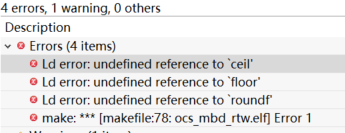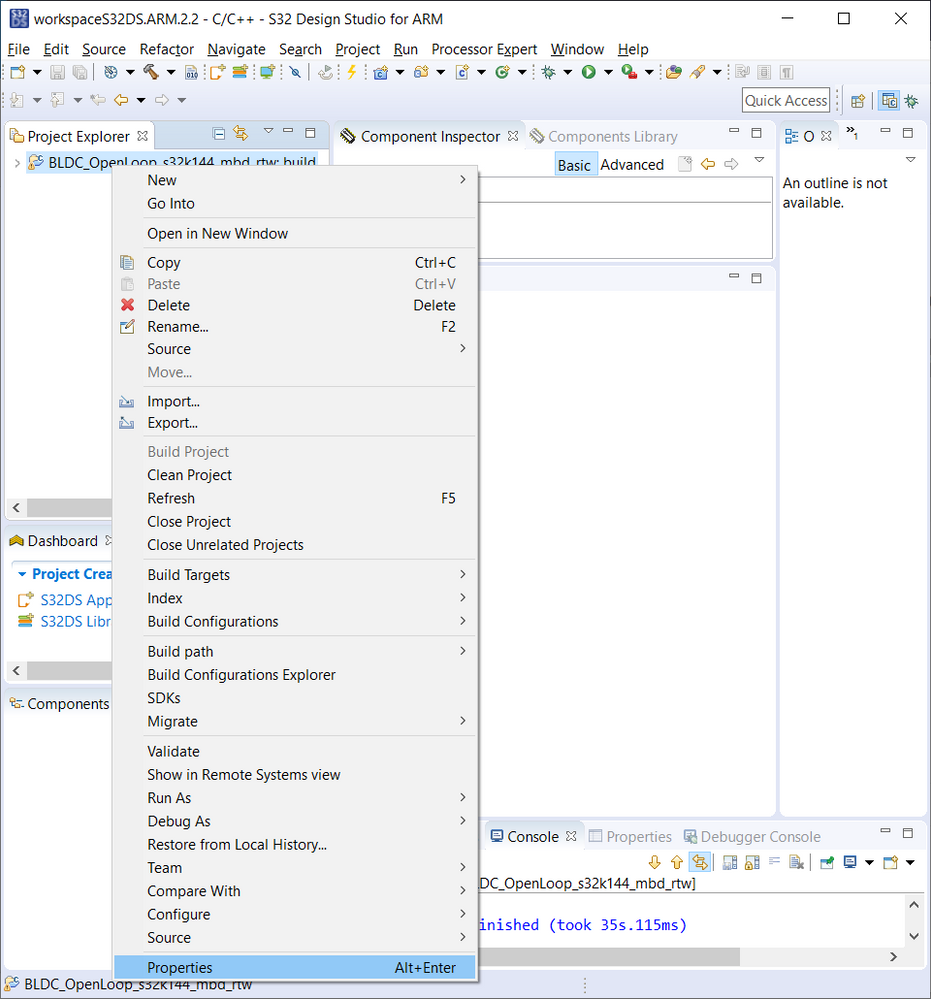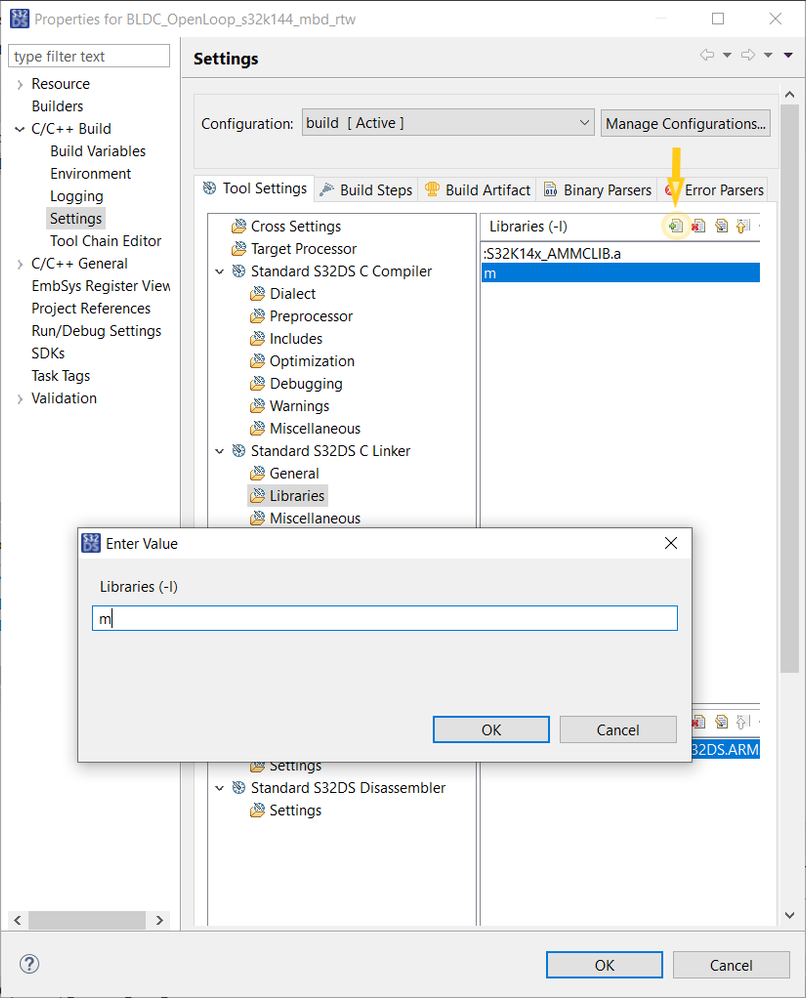- NXP Forums
- Product Forums
- General Purpose MicrocontrollersGeneral Purpose Microcontrollers
- i.MX Forumsi.MX Forums
- QorIQ Processing PlatformsQorIQ Processing Platforms
- Identification and SecurityIdentification and Security
- Power ManagementPower Management
- MCX Microcontrollers
- S32G
- S32K
- S32V
- MPC5xxx
- Other NXP Products
- Wireless Connectivity
- S12 / MagniV Microcontrollers
- Powertrain and Electrification Analog Drivers
- Sensors
- Vybrid Processors
- Digital Signal Controllers
- 8-bit Microcontrollers
- ColdFire/68K Microcontrollers and Processors
- PowerQUICC Processors
- OSBDM and TBDML
-
- Solution Forums
- Software Forums
- MCUXpresso Software and ToolsMCUXpresso Software and Tools
- CodeWarriorCodeWarrior
- MQX Software SolutionsMQX Software Solutions
- Model-Based Design Toolbox (MBDT)Model-Based Design Toolbox (MBDT)
- FreeMASTER
- eIQ Machine Learning Software
- Embedded Software and Tools Clinic
- S32 SDK
- S32 Design Studio
- Vigiles
- GUI Guider
- Zephyr Project
- Voice Technology
- Application Software Packs
- Secure Provisioning SDK (SPSDK)
- Processor Expert Software
-
- Topics
- Mobile Robotics - Drones and RoversMobile Robotics - Drones and Rovers
- NXP Training ContentNXP Training Content
- University ProgramsUniversity Programs
- Rapid IoT
- NXP Designs
- SafeAssure-Community
- OSS Security & Maintenance
- Using Our Community
-
-
- Home
- :
- Model-Based Design Toolbox (MBDT)
- :
- Model-Based Design Toolbox (MBDT)
- :
- how to build the program that generated by MBD toolbox in the S32DS ???
how to build the program that generated by MBD toolbox in the S32DS ???
- Subscribe to RSS Feed
- Mark Topic as New
- Mark Topic as Read
- Float this Topic for Current User
- Bookmark
- Subscribe
- Mute
- Printer Friendly Page
- Mark as New
- Bookmark
- Subscribe
- Mute
- Subscribe to RSS Feed
- Permalink
- Report Inappropriate Content
build the program that generated by MBD toolbox in the S32DS,show errors as follow,how to resolve it???thks
constantinrazvan.chivukhumphriMandardhavalRHinnenjimtrudeau
Solved! Go to Solution.
- Mark as New
- Bookmark
- Subscribe
- Mute
- Subscribe to RSS Feed
- Permalink
- Report Inappropriate Content
Hi 642142357@qq.com,
The S32 Design Studio ProjectInfo.xml importer doesn't recognize the -lm flag from the linker options and thus doesn't add the C standard math library to the imported S32 Design Studio project.
To fix those build errors you have to add the math library by yourself by following the next steps:
1. Right click on your S32 Design Studio project and open the project's Properties.
2. Go to C/C++ Build > Settings > Standard S32DS C Linker > Libraries.
3. Press the Add button pointed by the yellow arrow to add the standard C math library, called m. Press the OK button at the end to save your changes.
4, Build the project.
Regards,
Paul
- Mark as New
- Bookmark
- Subscribe
- Mute
- Subscribe to RSS Feed
- Permalink
- Report Inappropriate Content
Hi 642142357@qq.com,
The S32 Design Studio ProjectInfo.xml importer doesn't recognize the -lm flag from the linker options and thus doesn't add the C standard math library to the imported S32 Design Studio project.
To fix those build errors you have to add the math library by yourself by following the next steps:
1. Right click on your S32 Design Studio project and open the project's Properties.
2. Go to C/C++ Build > Settings > Standard S32DS C Linker > Libraries.
3. Press the Add button pointed by the yellow arrow to add the standard C math library, called m. Press the OK button at the end to save your changes.
4, Build the project.
Regards,
Paul