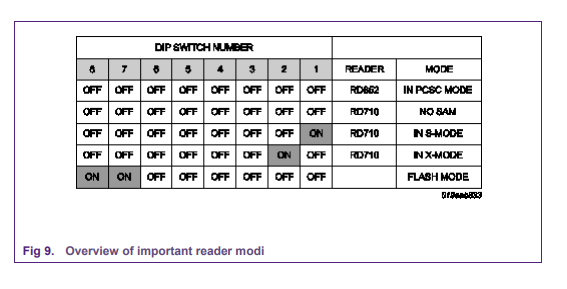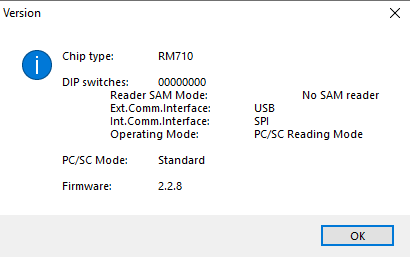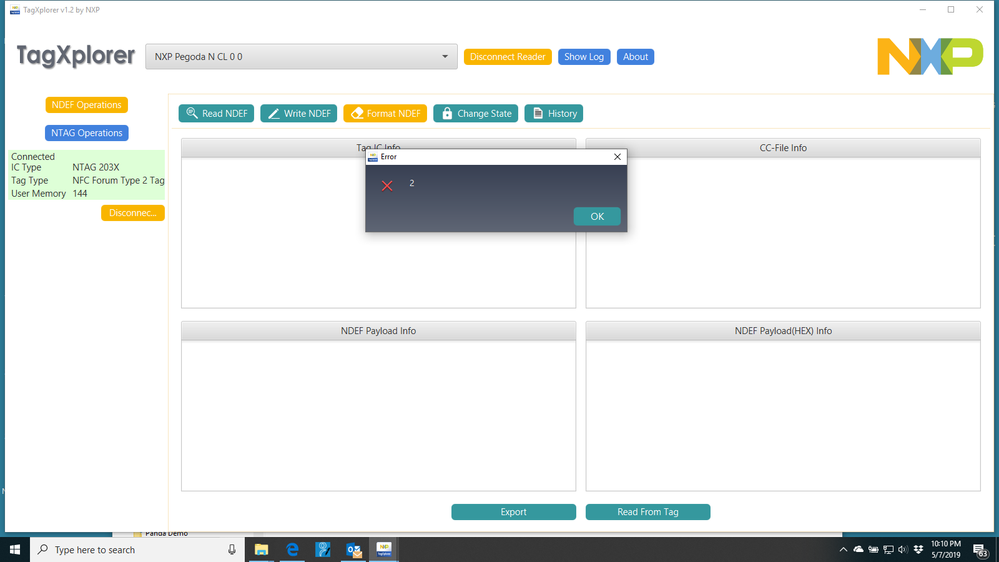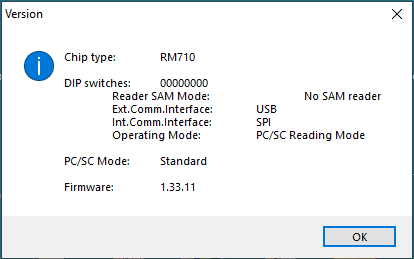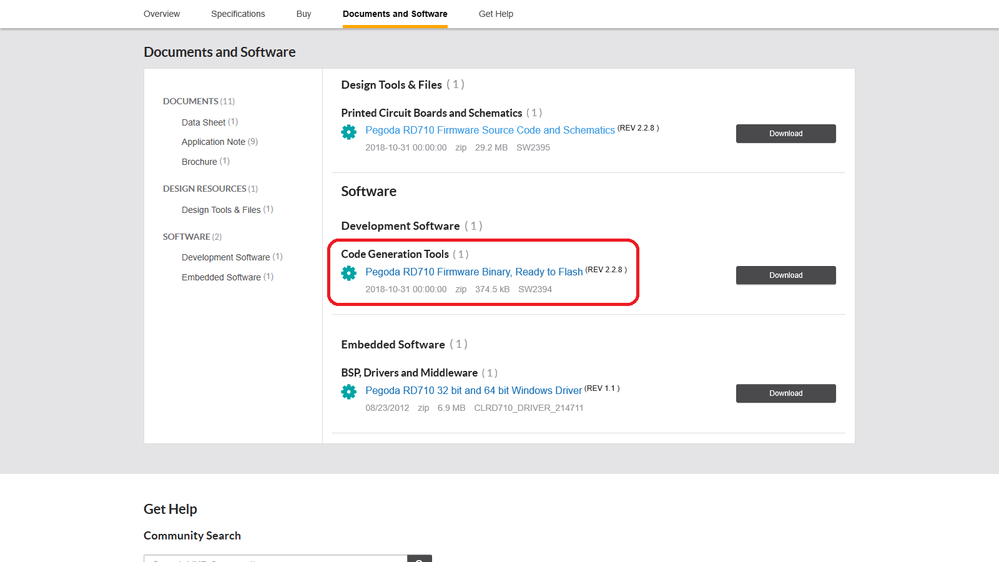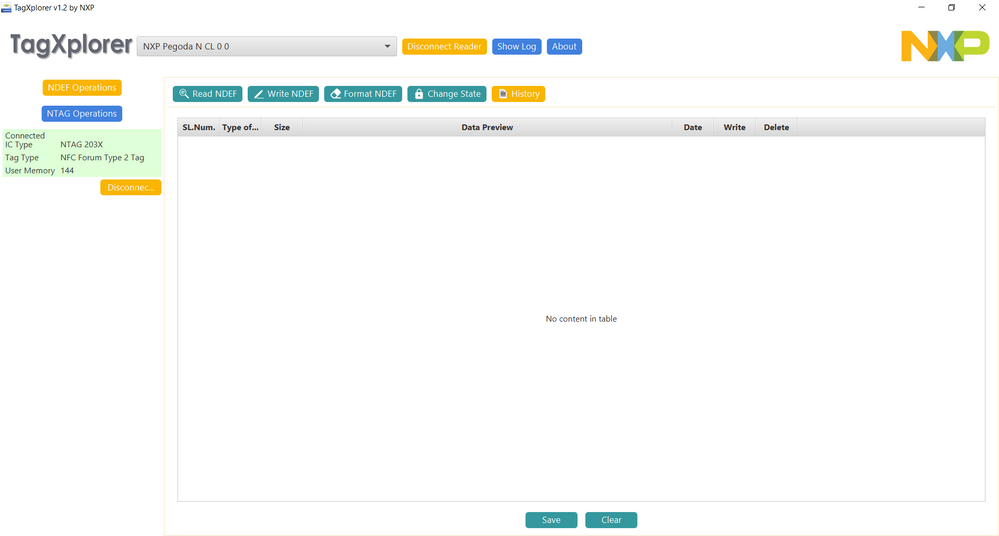- NXP Forums
- Product Forums
- General Purpose MicrocontrollersGeneral Purpose Microcontrollers
- i.MX Forumsi.MX Forums
- QorIQ Processing PlatformsQorIQ Processing Platforms
- Identification and SecurityIdentification and Security
- Power ManagementPower Management
- MCX Microcontrollers
- S32G
- S32K
- S32V
- MPC5xxx
- Other NXP Products
- Wireless Connectivity
- S12 / MagniV Microcontrollers
- Powertrain and Electrification Analog Drivers
- Sensors
- Vybrid Processors
- Digital Signal Controllers
- 8-bit Microcontrollers
- ColdFire/68K Microcontrollers and Processors
- PowerQUICC Processors
- OSBDM and TBDML
-
- Solution Forums
- Software Forums
- MCUXpresso Software and ToolsMCUXpresso Software and Tools
- CodeWarriorCodeWarrior
- MQX Software SolutionsMQX Software Solutions
- Model-Based Design Toolbox (MBDT)Model-Based Design Toolbox (MBDT)
- FreeMASTER
- eIQ Machine Learning Software
- Embedded Software and Tools Clinic
- S32 SDK
- S32 Design Studio
- Vigiles
- GUI Guider
- Zephyr Project
- Voice Technology
- Application Software Packs
- Secure Provisioning SDK (SPSDK)
- Processor Expert Software
-
- Topics
- Mobile Robotics - Drones and RoversMobile Robotics - Drones and Rovers
- NXP Training ContentNXP Training Content
- University ProgramsUniversity Programs
- Rapid IoT
- NXP Designs
- SafeAssure-Community
- OSS Security & Maintenance
- Using Our Community
-
-
- Home
- :
- Identification and Security
- :
- NFC
- :
- Pegoda 2 Support on tagXplorer
Pegoda 2 Support on tagXplorer
- Subscribe to RSS Feed
- Mark Topic as New
- Mark Topic as Read
- Float this Topic for Current User
- Bookmark
- Subscribe
- Mute
- Printer Friendly Page
- Mark as New
- Bookmark
- Subscribe
- Mute
- Subscribe to RSS Feed
- Permalink
- Report Inappropriate Content
I have a recently purchased the NXP Pegoda 2 (CLRD710) and installed tagXplorer v1.2 (Build Version: 2019-02-14 175055) on a Windows 10 PC. The "NXP Pegoda 2 N 0" connects to tagXplorer, but I get "Reader is not supported.". See attached screenshots.
Please advise because according to NXP documentation, the Pegoda 2 reader is supported. Maybe I need a dedicated driver for the Pegoda?
Solved! Go to Solution.
- Mark as New
- Bookmark
- Subscribe
- Mute
- Subscribe to RSS Feed
- Permalink
- Report Inappropriate Content
Vincent Coli, please check the quick start guide section 8, but basically first you will need to carefully (to avoid breaking the LED connections) open the PEGODA reader top then configure the DIP switch to the flash state
then connect it to the PC, open it as mass storage device and drag and drop the firmware files. for more explicit content please check the quick start guide in the link above and if you have more questions or issues let me know.
Have a great day !
BR
Jonathan
- Mark as New
- Bookmark
- Subscribe
- Mute
- Subscribe to RSS Feed
- Permalink
- Report Inappropriate Content
Jonathan,
That worked -- thanks!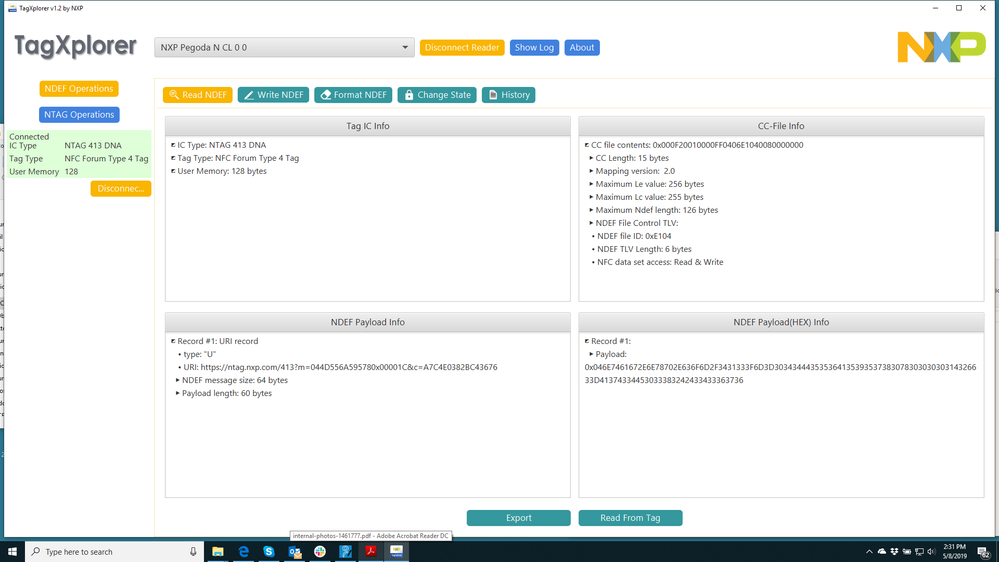
- Mark as New
- Bookmark
- Subscribe
- Mute
- Subscribe to RSS Feed
- Permalink
- Report Inappropriate Content
Jonathan,
Thank you for your help. I installed the Driver, but I am not able to update the firmware. Can you advise how to do this? I am running Windows 10. the QuicSstart refers to Windows 7.
As you can see, I can connect to the Pegoda Reader, but not the NTAG216 card. The Smartcard Utility reports I am running firmware 1.33.11. The link you provided lists current to be 2.2.8.
Thanks,
Vince
- Mark as New
- Bookmark
- Subscribe
- Mute
- Subscribe to RSS Feed
- Permalink
- Report Inappropriate Content
Vincent Coli, please check the quick start guide section 8, but basically first you will need to carefully (to avoid breaking the LED connections) open the PEGODA reader top then configure the DIP switch to the flash state
then connect it to the PC, open it as mass storage device and drag and drop the firmware files. for more explicit content please check the quick start guide in the link above and if you have more questions or issues let me know.
Have a great day !
BR
Jonathan
- Mark as New
- Bookmark
- Subscribe
- Mute
- Subscribe to RSS Feed
- Permalink
- Report Inappropriate Content
- Mark as New
- Bookmark
- Subscribe
- Mute
- Subscribe to RSS Feed
- Permalink
- Report Inappropriate Content
Dear Vincent Coli,
Please check you have the lates firmware version in the PEGODA reader you can found the latest firmware here please check the Quick startup guide to know how to flash the firmware. as you can see I was able to connect the PEGODA 710 and connect a tag
Have a great day !
BR
Jonathan